Basics
Introduction
4Easysoft iOS System Recovery for Mac will help you to fix any iPhone/iPad/iPod system problems and recover your devices to the original one. Whether your iPhone has device issues like disabled screen, battery drain, or iTunes issues, including sync problem and connection error, this powerful tool will help you solve the problems. With its two different repairing modes, you can fix simple problems quickly, or reinstall the iOS system firmware to completely recover your device to a new one.

Register
The free trial of 4Easysoft iOS System Recovery for Mac only supports quick fix for solving simple problems, including sudden crashes or frozen. To access the full functions to solve all system issues, you need to click the Purchase button at the top-right menu and buy the desired license.

After purchasing, you can click the Menu and the Register buttons on the main interface. Click the Register button after iOS System Recovery and input your email address and the received registration code. At last, click the OK button to activate the full version.

Fix System Issues
iOS System Recovery will fix the device, screen, iOS mode, and iTunes issues, including a stuck device in the Apple logo, black screen, disabled device, updating error, and other 50+ problems. You don’t need to select the model, type, category, and any parameter; this program will automatically detect and fix it in one click. Here are the detailed steps:
Step 1Launch 4Easysoft iOS Toolkit and click the iOS System Recovery button on the main interface. Then, you need to connect your iOS device to the computer via USB cable. After that, click the Start button to continue, and this program will automatically detect your device.
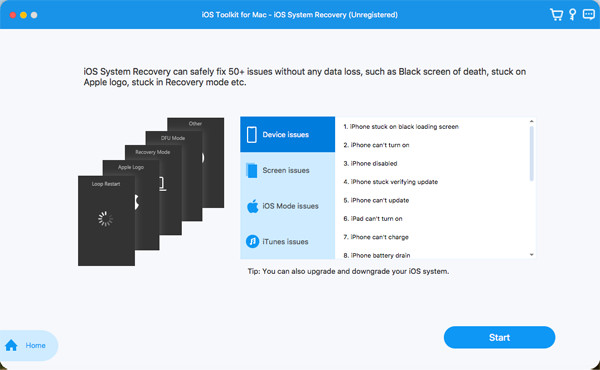
Step 2All the information about your device is listed on the program. You can click the Free Quick Fix to fix some simple issues like a frozen screen or crashed system. Otherwise, you need to click the Fix button to do further fixes.
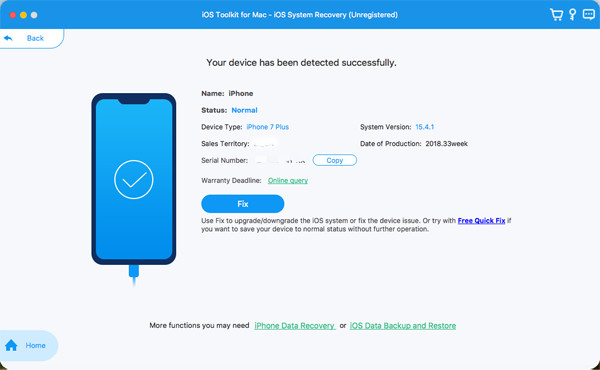
Step 3You should choose the desired mode from standard or advanced to fix iOS issues according to your need. Choose the desired one after deep consideration and click the Confirm button to go on.
Standard Mode: Fix simple iOS system issue of your device and keep all the data on it.
Advanced Mode: Fix serious system issues on your iOS device and will delete all the data. The success rate is higher than the standard one.
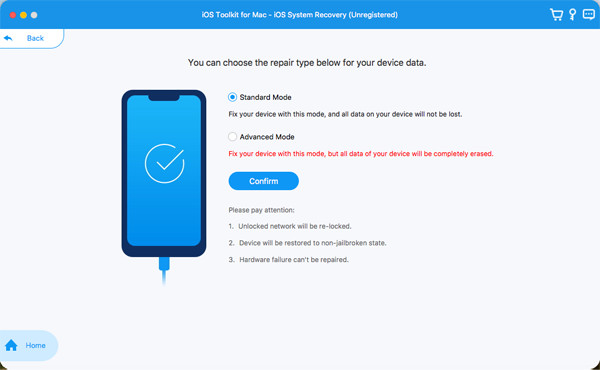
Step 4You need to choose the proper category, type, and model of your device. Then, choose the desired firmware with different iOS versions and click the Download button. In this way, you can also downgrade or upgrade your iOS version. After that, click the Next button to start fixing your iOS system.
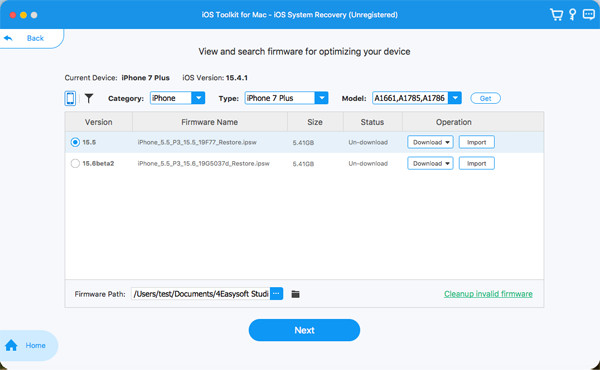
Solutions to Different iOS Problems
Fix iOS Apps Not Working
- Can’t Download Snapchat
- AirDrop Not Working
- Facetime Audio Not Working
- iMessage Not Sending Pictures
- Apple Maps Not Working
- Hotspot Not Working iPhone
- WhatsApp Contacts Not Showing
Solve iOS Stuck Problems
- iPhone Stuck on Verifying Update
- iPhone 12 Stuck on Apple Logo
- System UI Not Responding
- iPhone Stuck on Settings Up Apple ID
- iPhone Stuck on Preparing Update
Solve iOS Not Working Issue
- iPhone 12 Won’t Turn on
- iPhone Flashlight Not Working
- AirPods Won’t Connect to iPhone
- Screen Mirroring Not Working on iPhone
- iPhone Text Sound Not Working
Fix iOS Screen Issues
- iPhone Green Screen
- iPhone Red Screen
- iPhone Stuck on Charging Screen
- White Screen of Death on iPhone 13
 For Windows
For Windows For Mac
For Mac Free Online Solutions
Free Online Solutions
