Recover all data from your iOS devices, iTunes and iCloud backup.
Can’t Download Snapchat on iPhone: 5 Ways to Help You Fix
If you happen to find that there is a message that you can’t download Snapchat on your iPhone from App Store, and you don’t know what to do. There are different reasons causing this problem, you may have no idea that it is so you can’t solve it. Take a breath, this article has 5 solutions for you. Even though you do not the exact reason why you can’t download Snapchat on your iPhone, there will be a one-stop solution software recommended to you.
Guide List
One-stop Way to Solve You Can’t Download Snapchat on iPhone 4 Different Default Solutions for Can’t Download Snapchat on iPhone FAQs about Can’t Download Snapchat on iPhoneOne-stop Way to Solve You Can’t Download Snapchat on iPhone
There are plenty of reasons that you can’t download Snapchat on your iPhone. If you do not know the exact reason, the 4Easysoft iPhone Data Recovery will be recommended to you. This software could be your one-stop solution for any iPhone issues. It can detect the issue on your iPhone, which will save you many times when you do not know the cause of your problem. And only a few clicks could fix more than 50 issues on your iPhone to make you download Snapchat normally.

Detect issues on your iPhone automatically to avoid wasting time checking problems.
Back up your data in case of your issue only could be solved by restoring the system.
Restore all data even if you have already uninstalled Snapchat.
Support preview function for your Snapchat photo if you want to back up or restore.
100% Secure
100% Secure
Here are the steps to solve you can’t download Snapchat on iPhone problem:
Step 1Launch 4Easysoft iPhone Data Recovery and click the iOS System Recovery button on the main screen. Then, you need to connect your iOS device to the computer via a USB cable. After that, click the Start button to let the program automatically detect your device.

Step 2The information about your device will be listed on the main screen. You can click the Free Quick Fix button to fix some simple issues like a network issue or some wrong settings which lead you can’t download Snapchat on your iPhone. If there is a more complex problem, you need to click the Fix button to do further fixes.

Here are two modes for you to choose from:
Standard Mode: Fix a simple iOS system issue on your device and keep all the data on it.
Advanced Mode: Fix serious system issues on your iOS device and will delete all the data. The success rate is higher than the standard one.
Choose the desired one after deep consideration and click the Confirm button to go on.

Step 3You need to choose the proper category, type, and model of your device. Then, choose the firmware with different iOS versions and click the Download button. In this way, you can also downgrade or upgrade your iOS version. After that, click the Next button to start fixing your iOS system.

4 Different Default Solutions for Can’t Download Snapchat on iPhone
Here are some different solutions without third-party software to solve that you can’t download Snapchat on iPhone. But on the condition that you know the real cause of this problem unless you may ruin some settings or data of your iPhone.
1. Restart your iPhone
A common reason that you can’t download Snapchat or any other app on your iPhone is due to a glitch. Most of the time, a simple restart can get rid of the glitch. If you have an iPhone 8 or an earlier model, press and hold the power button. For iPhone X or newer, press and hold the side button and volume button. Continue to hold until Slide to Power Off appears.
2. Check the Network
One way to check the network is to open any internet-dependent app and check if it works as intended. Another way is to open the App Store and download any other app to verify that the issue is solely related to Snapchat. If the issue is related to Snapchat, proceed to take further steps. If the issue is related exclusively to the network, then fix the network settings.
3. Check Content Restrictions in Screen Time
You may accidentally Content Restrictions in Screen Time so that you can’t download Snapchat on your iPhone. Here are the steps to check out if it’s true:
Step 1Open the Settings app. And then tap Screen Time.
Step 2There is an option Content & Privacy Restrictions, tap it and you can see a toggle switch. If the switch is green, you can turn it off by tapping on the toggle.
Step 3If you do not want to interfere with your other restrictions, tap iTunes & App Store Purchases. You will be shown an option to allow or not allow restrictions on purchases. If it's set to Don't Allow, change it to Allow.
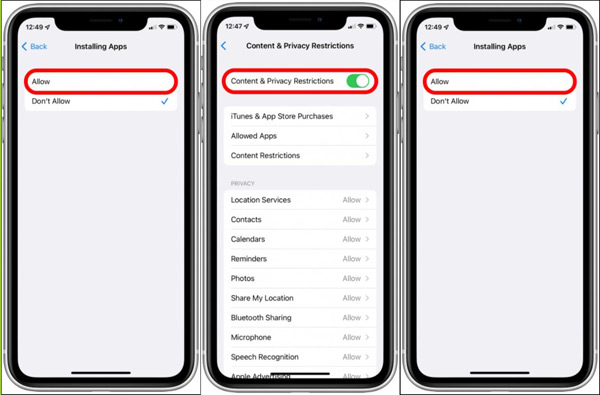
4. Update iOS Version
Make sure that your iPhone’s firmware is up to date. Apple is known for its long-term software support so go and install the latest update. Chances are that your device’s firmware version is outdated which, in principle, can lead to issues that you can’t download Snapchat on your iPhone.
To check manually for updates on your iPhone, follow these steps:
Step 1Open Settings and tap General.
Step 2Tap Software Update to check for updates.
Step 3Go through and install any available updates.
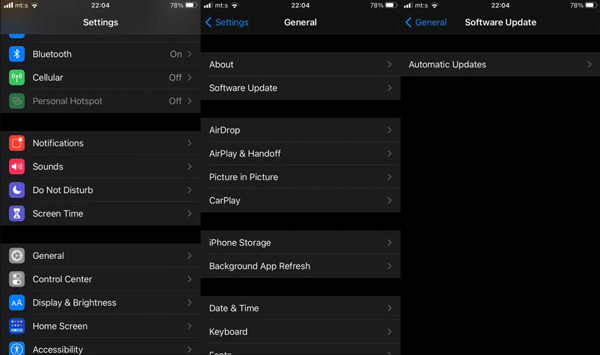
Further Reading
FAQs about Can’t Download Snapchat on iPhone
-
Why am I being charged to download free Snapchat software on my iPhone?
You cannot make use of the App Store and iTunes store services including downloading free apps if your payment method is not verified. If your payment method cannot be verified, it will ask you to correct it and try to verify it again. Verifying will involve placing a temporary authorization hold. This hold is not a charge for any app and should be reversed once the payment method can be verified.
-
What iOS does Snapchat require?
The minimum requirement of the iOS version is iOS 12.0. So, if your iOS version is lower than this, you may run into the problem that you can’t open Snapchat, or you even can’t download Snapchat on your iPhone. And remember back up your data in case you will be stuck on verifying the update.
-
Can Snapchat ban my Apple ID?
If you're never required to give them your Apple ID, they don't know it to begin with, and thus cannot use it to ban you. If they can link any other required information about you with a platform) they may ban you based on detected device posting to their service or may make you can’t download Snapchat on your iPhone.
Conclusion
As you can see, there are many reasons that could make you can’t download Snapchat on your iPhone. If you can find the exact cause of this problem, you can use the proper solutions without third-party software. But if you don’t know and you can’t make sure that you would not make any damage to your iPhone, you should let 4Easysoft iPhone Data Recovery deal with it. Thus, you will not worry about any data loss or other problems.
100% Secure
100% Secure


 Solutions for iPhone Stuck on Attempting Data Recovery iPhone
Solutions for iPhone Stuck on Attempting Data Recovery iPhone