
Windows 11, Windows 10, Windows 8.1/8, Windows 7, Windows Vista/XP

Dual-core CPU, 2 GHz or faster

4GB or more of RAM

80 MB of hard-disk space for installation

NVIDIA GeForce 8 and above, AMD HD 3800 and above
 For Windows
For Windows Free Online Solutions
Free Online SolutionsWhether you want to screen record tutorials, online lectures, meetings, TV shows, music, capture gameplay, take screenshots, or do voiceovers on your videos, 4Easysoft Screen Recorder can help you capture all you want with simple clicks.


Record Video
Record all activities on your computer with full screen or custom size.


Capture Audio
Record audio on the computer and your voice from the microphone.


Record Gameplay
Capture any gameplay with high frame rate and resolution in high quality.


Take Snapshot
Take screenshots of the whole screen or a single window with hotkeys.
Powerful Screen Recorder to Record Video Easily with High Quality
4Easysoft Screen Recorder allows you to record any activities on the screen with simple clicks, including meetings, tutorials, online videos, live shows, presentations, etc. This powerful screen recorder can record videos in full screen, a selected window, or a customized region.
While recording, you can use shapes, lines, and callouts to add annotations, which is best for the education industry. It also supports recording the webcam and your screen simultaneously for business conferences.
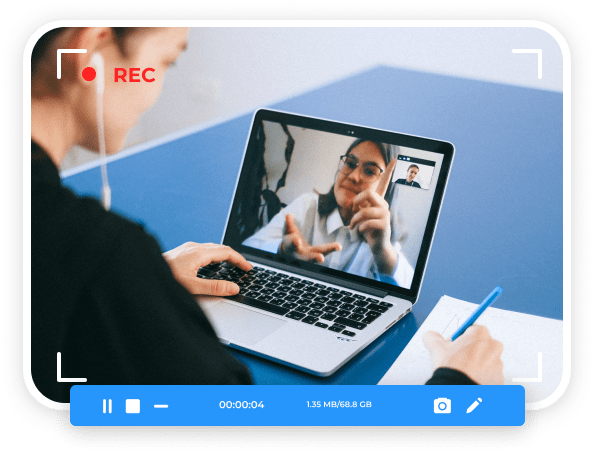
Easy to use Audio Recorder to Capture Beautiful Sound
In addition to recording video with audio on your computer, you can also use the designed audio recorder to capture your favorite music, record your voice to do voiceover, etc.
With the advanced noise cancellation and voice enhancement, the output audio will be of high quality. Moreover, you can export it to MP3, WMA, AAC, M4A, and FLAC for easy playback.
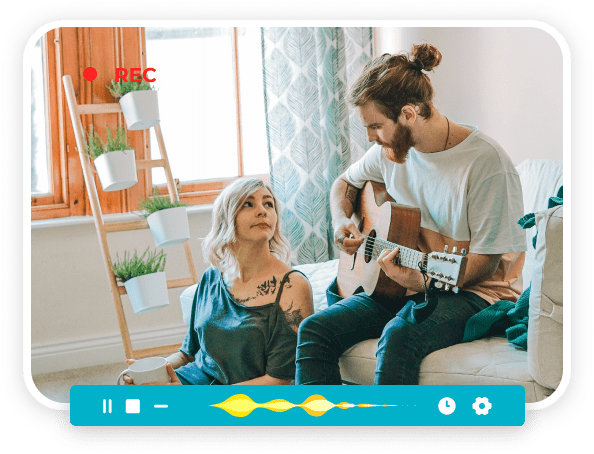
User-friendly Game Recorder for Everyone to Record Gameplay
Even a beginner, you can use this easy-to-use game recorder to capture your highlights and upload the recordings on social media platforms. You can use it to record Steam games, online games, and more, including LoL, CSGO, Minecraft. Equipped with the CPU and GPU acceleration tech, it will record your gameplay in high quality without lag.
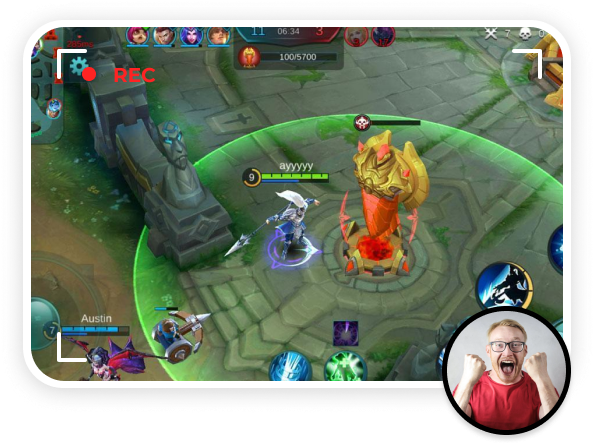
Snapshot Tool to Take Screenshots of Selected Region at Any Time
4Easysoft Screen Recorder helps you take screenshots quickly at any time. Whenever you want to capture the important message or share your screen, you can use the hotkeys to take snapshots without opening it. It also allows you to crop and edit screenshots through the drawing tools.
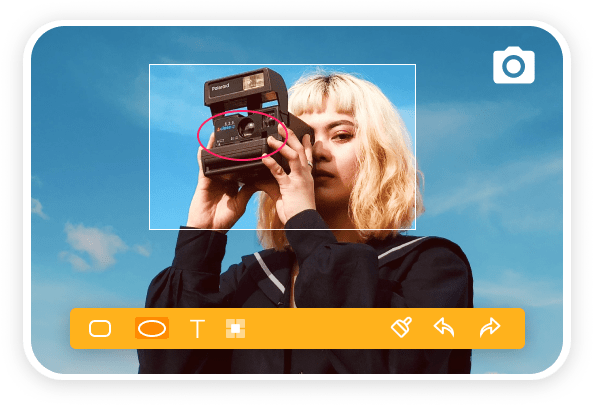
4Easysoft Screen Recorder - All-in-one Software to Capture Video, Audio, Gameplay, Take Screenshots, and Clip Recordings.

Area Selection
Select a fixed window or the desired region to capture.

Real-time Drawing
Add text, arrows, lines, shapes, and callouts while recording.

High Video Quality
Provide high quality and even lossless quality to export recordings.

Enhance Audio
Noise cancellation and microphone enhancement to improve audio quality.

Scheduled Recording
Set a task to start/stop the recording automatically when you are absent.

Custom Hotkeys
Set hotkeys to start/pause/stop recording, take screenshots, record webcam quickly.

Clip Recordings
Trim the recording clips to delete the extra parts at the beginning and the end.

Multiple Formats
Provide all popular video/audio/image formats to export.

Mouse Effects
Record the mouse cursor, mouse clicks, and mouse area to show the point.

Record GIFs
Capture GIFs or export captured screenshots in GIF format.
Now, you can download and use 4Easysoft Screen Recorder to capture any video, audio, and screenshot on Windows/Mac. Furthermore, you can edit and clip your recorded tutorials, gameplay, precious moments, online meetings according to your need. Just follow the simple steps below.
Windows

Windows 11, Windows 10, Windows 8.1/8, Windows 7, Windows Vista/XP

Dual-core CPU, 2 GHz or faster

4GB or more of RAM

80 MB of hard-disk space for installation

NVIDIA GeForce 8 and above, AMD HD 3800 and above
Mac

OS X 10.10 or above (macOS Monterey and Big Sur included)

1 GHz Intel processor with 64-bit support and Apple M1 chip

2GB or more (4GB recommended)

60 MB of hard-disk space for installation