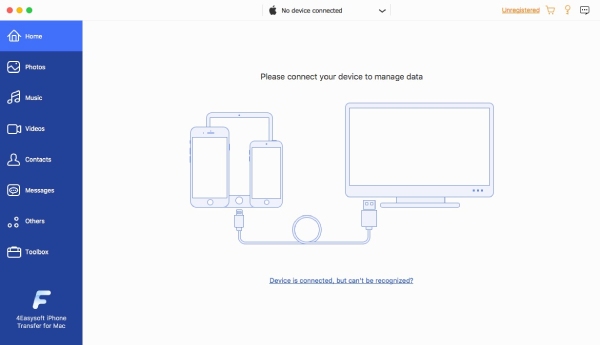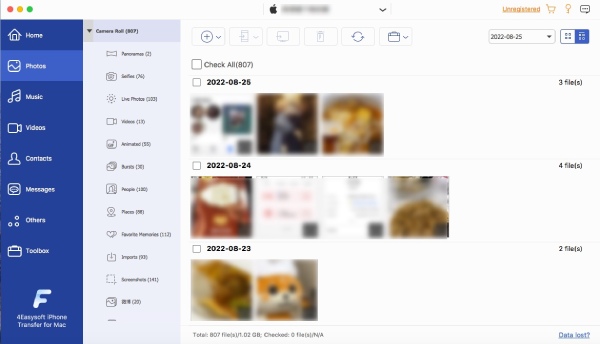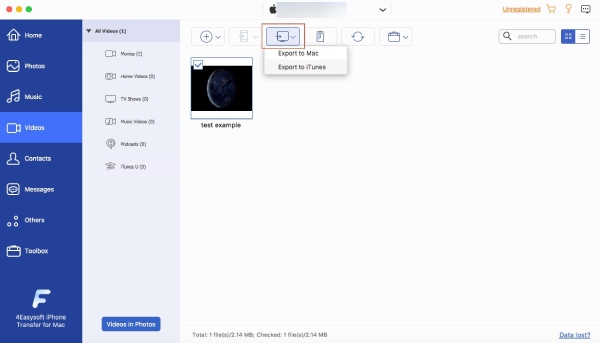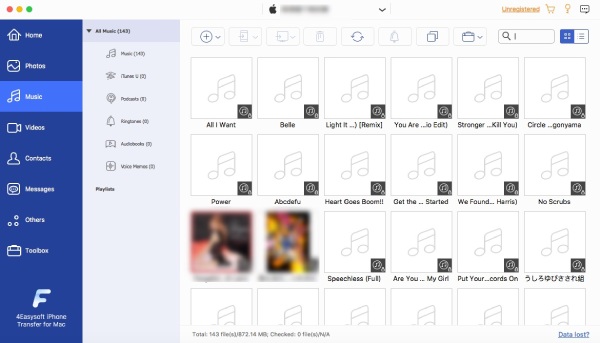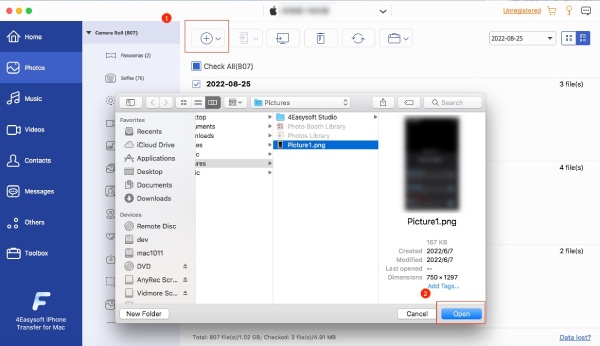More Solutions You May Need
- AirDrop Failed to Save Item? Get the Reasons and Fixes
- Concerning Security and Privacy: Can AirDrop History Be Seen?
- 10 iPod Music Transfer Software - Enjoy Them on Windows/Mac!
- Best 7 AirDrop Alternatives for Windows 11/10/8/7 to Send Files
- How to Transfer Photos from iPhone to Google Photos: 6 Ways!
- How to Archive Messages on iPhone? 5 Feasible Ways to Try
- Reconnect with People Around: How to Fix AirDrop No People Found
- A Basic Guide on How to Backup and Restore WhatsApp Backup
- Does iPhone Quick Start Transfer Everything - All You Should Know
- How to Move Music to iCloud Storage to Free Up Space on iPhone
 For Windows
For Windows For Mac
For Mac Free Online Solutions
Free Online Solutions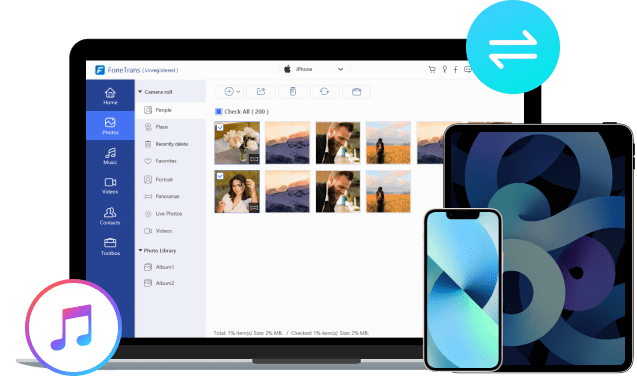
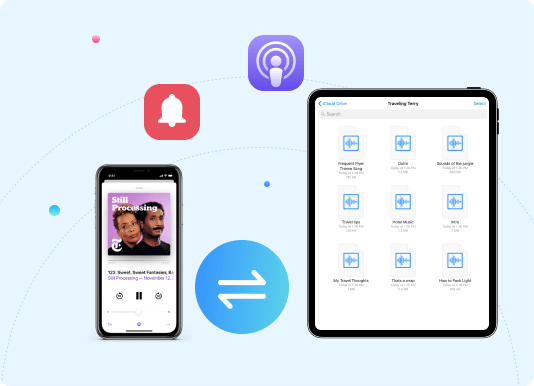
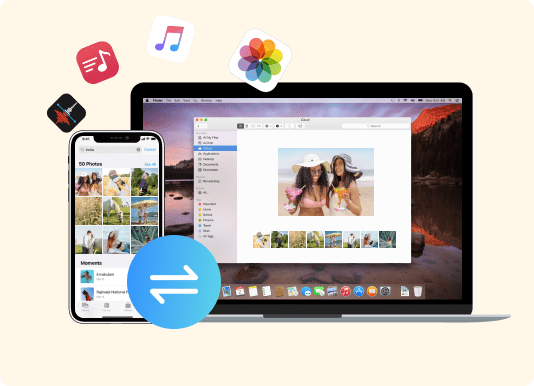
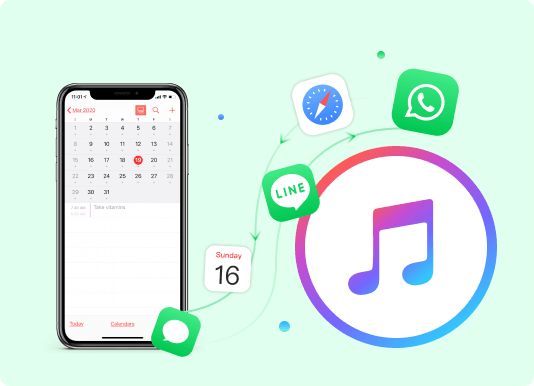



 Photo Manager
Photo Manager  Contacts Assistant
Contacts Assistant  Music Editor
Music Editor