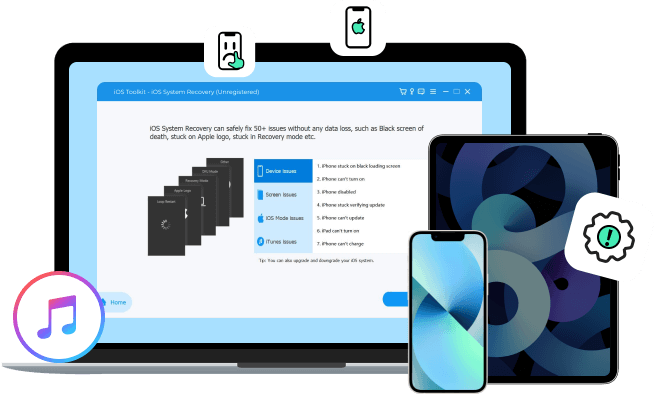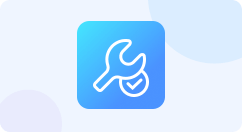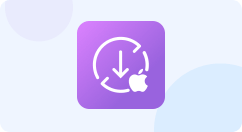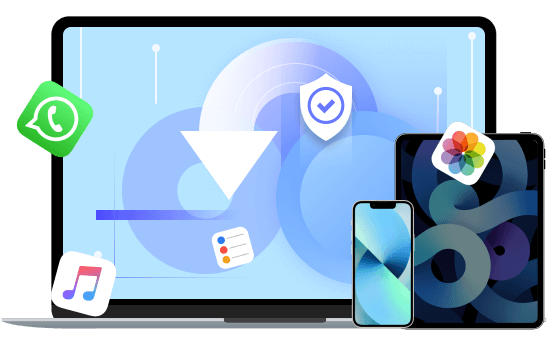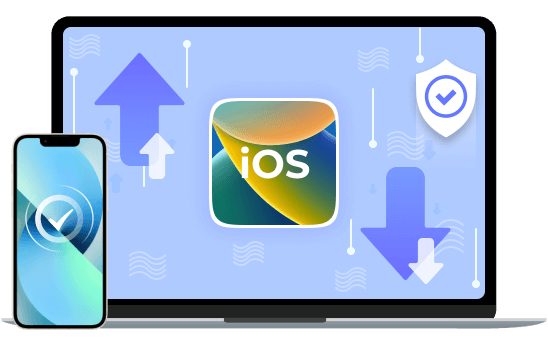Abbott
My iPhone Suddenly got stuck on restoring screen, and 4Easysoft iOS System Recovery saved my iPhone from this issue. It even helped me to restore it to the factory settings, which makes my iPhone look like a new one.

Irene
My iPhone Suddenly got stuck on restoring screen, and 4Easysoft iOS System Recovery saved my iPhone from this issue. It even helped me to restore it to the factory settings, which makes my iPhone look like a new one. I have tried to force start my iPad when it is crashed. After several failures, I came to 4Easysoft iOS System Recovery and its Quick Fix feature solved my iPad issue quickly in one click without any data loss.

Florence
I found this program when I got overwhelmed since I saw that my iPhone was suck. Only three clicks helped me solve this issue. I can also use it to backup and restore all the important data. Thanks a lot!

Samuel
There are always some system problems occurs on my old iPhone 7, like iTunes connection issues, while screen, stuck on verification, and more. This handy iOS System Recovery helped me several times, and every time it works well.

For Windows
For Windows
Free Online Solutions
 For Mac
For Mac