Fix all iOS issues like broken screen, stuck problem, etc. without losing data.
[Easy Troubleshooting Methods] 7 Ways to Fix iPhone Keeps Crashing
iPhone has been one of the best mobile devices that provides a great user experience. Not until you open an app and a sudden crash occurs on iPhone, which hinders you from using an app. This issue is indeed one of the most frustrating moments you could encounter as an iPhone user. Thus, to help you fix this issue, this post features 7 proficient ways to fix this "iPhone keeps crashing" issue and make it work perfectly! So, without any further delay, start diving below!
Guide List
Why Your iPhone 14/13/12/11 Keep Crashing and How to Fix It? The Ultimate Way to Fix iPhone Keep Crashing Without Data Loss FAQs about How to Solve iPhone Keep Crashing ProblemWhy Your iPhone 14/13/12/11 Keep Crashing and How to Fix It?
There are many reasons why this issue takes place, which also makes you ask, "Why does my iPhone keep crashing?" Well, thankfully, this post features 7 reasons why you experience iPhone 14/13/12/11 crashes and their corresponding solutions to fix them. You can now take your first step in exploring them one by one!
1. The App might Need to be Relaunched
The first reason that causes you to encounter the "iPhone keeps crashing" issue is that the application might need some refreshment. You can refresh an application that keeps crashing by totally removing it in the background. You can access your iPhone’s App Switcher, head to the app that keeps crashing, and swipe it up to close.
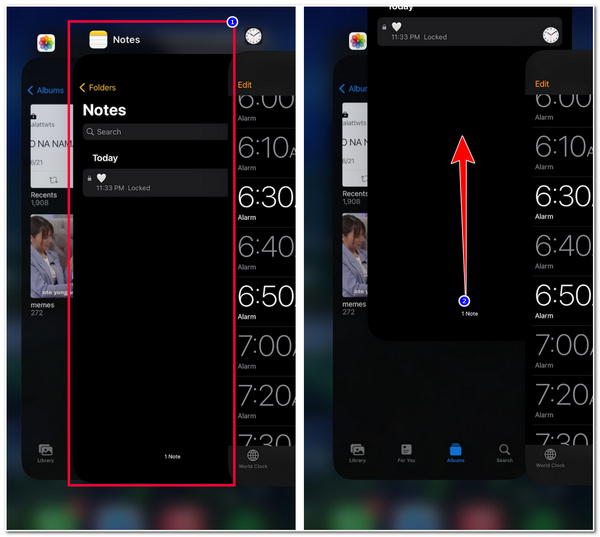
2. The App might Suffer from Glitches
Another reason that triggers you to experience the "iPhone keeps crashing" issue might be because the app you are trying to launch suffers from glitches or bugs. One of the best ways to fix this is to uninstall and reinstall the application. This way, you can acquire the newest app update, if there’s any. You can also update all applications on your iPhone, which will help you fix the crashing issues.
3. Insufficient iPhone Storage
If your iPhone is already suffering from insufficient storage, then this could be why the iPhone keeps crashing issues to materialize. Low storage on your iPhone will affect its system and application performance, which will cause crashing issues. If you don’t have enough storage space on your iPhone, you can remove large files and applications you no longer need.
Now, to see the current storage space on your iPhone, here are the steps you must follow:
Step 1Launch your Settings app on your iPhone, select the "General" option, and tap the "iPhone Storage" button.
Step 2On the new screen, you will see an overview of which applications are taking up a lot of storage space and the current state of your storage.
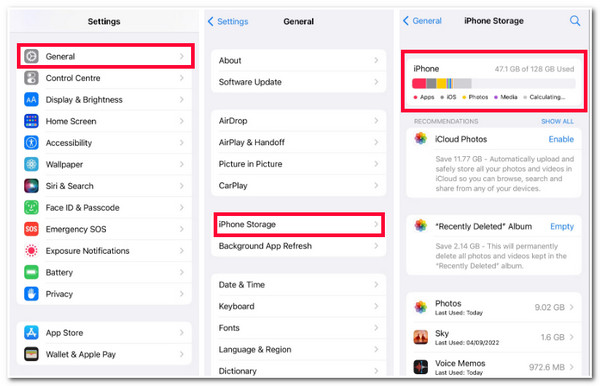
4. Bugs and Glitches on your iPhone System
In case you are still experiencing the "iPhone keeps crashing" issues after following the above methods, it is time for you to try to restart your iPhone. Restarting your iPhone can eliminate various bugs and glitches running on the system, which is also a good way of fixing the crashing issues. Now, every iPhone version supports a different way of initiating a restart process. You can read the list below that comprises different ways of restarting an iPhone on every version.
- For those users of iPhone X/11/12/13 & and the latest models, you need to press and hold your device’s "Volume Down and Power" buttons. After that, move the slider and wait for your device to turn Off. Then, turn it back On by pressing the "Power" button.
- Otherwise, if you currently use an iPhone 6/7/8/SE (2nd/3rd Generation), press and hold the button at the right. Next, drag the slider to turn Off your device and press the button on the side to turn it On.
- If you use an iPhone SE (1st Generation)/5/earlier, Press and hold the upper button simultaneously and drag the slider to turn it Off. After that, press and hold the top button to turn it On.
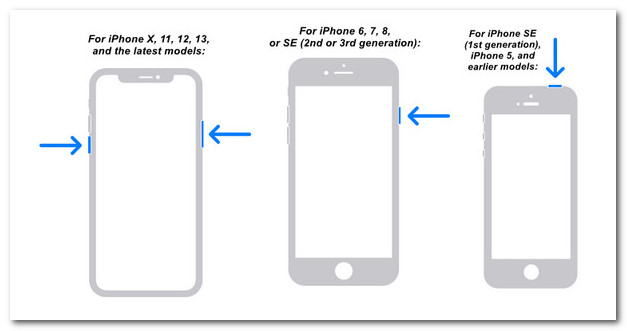
5. There’s Wrong on Your iPhone’s System Settings
Now, if in case that the "iPhone keeps crashing" issue is not a cause of an application, then it might be because of faulty system settings. So, the best way to eliminate this is to reset all the setups on your iPhone’s Settings and bring them back to their default setups. Now, the thing is, you need to set up your Settings once again to how you set them up before.
To reset all Settings on your iPhone, go after these few steps:
Step 1Launch your Settings app, tap the "General" button, and select the "Transfer or Reset iPhone" option.
Step 2Next, select the "Reset" option and tap the "Erase All Content and Settings" button. Then, you can check whether the "iPhone keeps crashing" issue is still on your iPhone.
6. You are Using an Out-dated iOS version
The last way you can do to eliminate the "iPhone keeps crashing" issue is by updating your device to the latest iOS version. If an app causes the issue to materialize, then your device’s iOS version might not be suitable to support the app. Otherwise, if a problematic system causes the issue, you must update your iPhone to the latest version to fix system bugs, freezes, crashes, etc.
Step 1Open your iPhone "Settings" application, select the "General" option, and tap the "Software Update" button.
Step 2Next, check whether there is an available update. Once there’s an available update, tap the "Download and Install" button to start the downloading process.
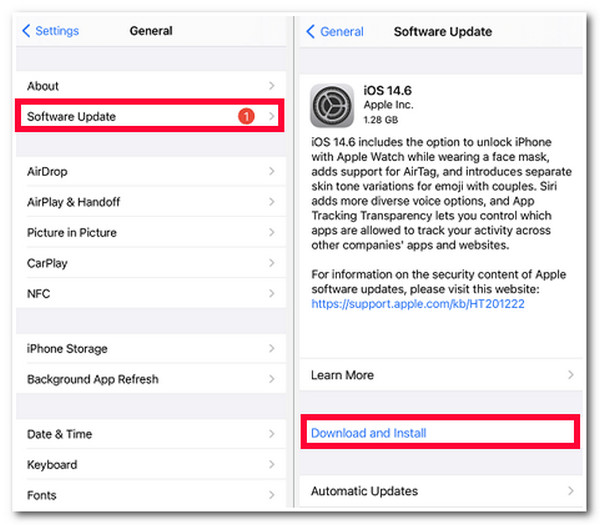
The Ultimate Way to Fix iPhone Keep Crashing Without Data Loss
That’s it! Those are why you are experiencing the "iPhone keeps crashing" issue and ways to eliminate it. Now, if you can’t afford to lose data by removing such applications and files or bringing some setups back to default, then you can use the 4Easysoft iOS System Recovery tool as an alternative! This tool can fix 50+ types of iOS System Issues (which includes "iPhone keeps crashing" issues) easily and quickly without any data loss and setting setup. Through this tool, you can also Upgrade your iPhone to the newest iOS version.

In-depth scanning process that efficiently identifies the issues of an iPhone.
One-click recover feature to fix various iOS system issues quickly and without data loss.
Reinstall the iOS system firmware and change the previous damaged one.
Support accommodating almost all types of iPhone models and iOS versions.
100% Secure
100% Secure
How to Fix iPhone Keeps Crashing using 4Easysoft iOS System Recovery:
Step 1Download and install the 4Easysoft iOS System Recovery tool on your computer. Next, launch the tool, tick the "iOS System Recovery" button, and link your iPhone to your computer via a USB cable. Then, click the "Start" button to start the scanning process.

Step 2Next, once the scanning process is done, all the information about your iPhone will be displayed on the tool’s interface; click the "Fix" button to proceed to the following process.

Step 3After that, select the "Standard Mode" option, which will fix the "iPhone keeps crashing" issue while keeping all the data stored on your iPhone. Then, tick the "Confirm" button to proceed to the following process.

Step 4Then, select the appropriate Category, Type, and Model for your iPhone. Next, choose your preferred Firmware with various iOS versions and tick the "Download" button. After that, click the "Next" button to initiate the fixing process of the "iPhone keeps crashing" issue.

FAQs about How to Solve iPhone Keep Crashing Problem
-
What network settings will be reset once I choose Reset Network Settings?
Once you select the Reset Network Settings, these things will be reset: Saved Wi-Fi Network names and Passwords, Bluetooth Device connections and Preferences, VPN Settings, Local History, and Preferences.
-
Does having too many applications will also result in experiencing an "iPhone keeps crashing" issue?
Unfortunately, yes! Primarily if you use too many applications simultaneously and let them run in the background. So, closing all of them on your App Switcher is very important, especially if you don’t need them anymore.
-
Why does my iPhone keep crashing or restarting by itself?
iPhone suddenly restarted on their own because of problematic applications, the device overheating, loose batteries, errors in its hardware, etc. If handy troubleshooting methods can’t help you solve this issue, you can contact Apple Support.
Conclusion
There you have it! Those are the 7 proficient ways to fix this "iPhone keeps crashing" issue. Through these solutions, you can now achieve the best user experience! If the handy troubleshooting methods mentioned above don’t help you fix the issue, you can rely on the powerful iOS System Recovery feature of the 4Easysoft iOS System Recovery tool! If this tool interests you, please download it and learn more about how to fix iPhone keeps crashing problem!
100% Secure
100% Secure

 Posted by
Posted by 