Recover all data from your iOS devices, iTunes and iCloud backup.
Live Wallpaper Not Working on iOS 16/17/18/26 - How to Regain It
These years, live wallpapers are very popular on PC and mobile devices. Watching those dynamic wallpapers makes you feel refreshed and on fleek. Apple is used to being slower when adding those little fascinating techniques to their products. However, they moved ahead of others in the opposite direction this time. You may find iOS 16 live wallpapers not working on your iPhone. Why would Apple do this? You can go through this article to find the reasons and find out how to solve live wallpapers not working on iOS 16.
Guide List
Why Apple Deleted Live Wallpaper on iOS 16 Upgrade to iOS 17 to Use the Live Wallpaper Function A Simple Alternative to Live Wallpaper on iOS 16 How to Use the New Wallpaper Features on iOS 16 Bonus Tip: The Ultimate Way to Fix Live Wallpaper on iOS 16 Not Working FAQs about Live Wallpaper Not Working on iOS 16Why Apple Deleted Live Wallpaper on iOS 16
Apple deliberately deleted this feature, so Live wallpaper does not work on iOS 16. Why did they delete this little stuff?
Power consumption is a determining factor. Many models of iPhone have less power capacity compared with other mobile phone brands. And the live wallpaper feature may consume more power than you expected. For better user experience and sustainable use of iPhones, Apple decided to delete this function. Therefore, your live wallpapers will not be working on iOS 16 if you upgrade your system to this version.
The live wallpaper feature is also not so good. On your lock screen, you have to tap and hold to your screen to see the dynamic effect. It works the same as your live photos. Therefore, this feature is of little value and interest, and live wallpapers are no longer working on iOS 16 after the decision of Apple.
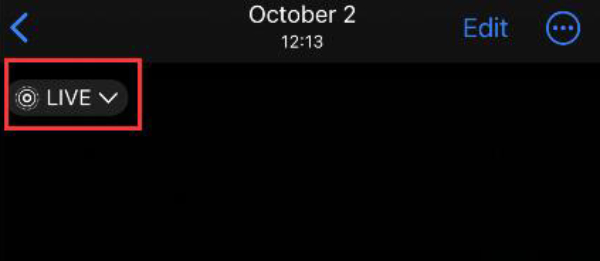
Upgrade to iOS 17/18/26 to Use the Live Wallpaper Function
The iOS 16 live wallpaper feature is not working, but it can be used on iOS 17/18/26. With many users' preference for the live wallpaper function and complaints about live wallpaper not working on iOS 16, Apple decided to bring back this function on iOS 17/18/26.
Step 1Go to the Settings app and tap the "General" button.
Step 2Tap the "Software Update" button. Tap the "Upgrade to iOS 17/18/26" button.
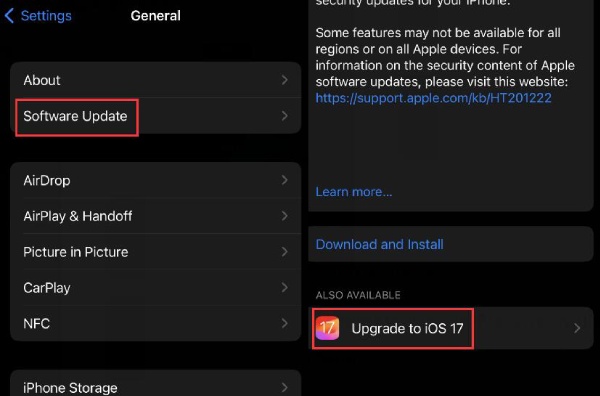
When you have updated to iOS 17/18/26, you can continue to set a live wallpaper as you used to do.
A Simple Alternative to Live Wallpaper on iOS 16
Although live wallpapers do not work on iOS 16, there are new types of wallpapers that deserve your attention. For example, the Photo Shuffle feature can replace the previous live wallpaper function.
Step 1Go to Settings and slide down to tap the "Wallpaper" button.
Step 2Tap the "Add New Wallpaper" button. Tap the "Photo Shuffle" button.
Step 3Tap the "Shuffle Frequency" button. Tap the "On Tap" button to change the frequency.
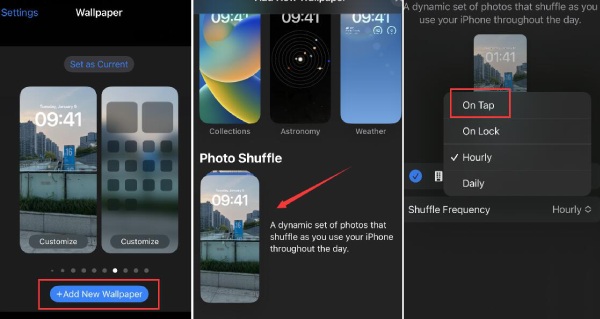
Step 4Tap the "Select Photos Manually" button. Choose your photos and tap the "Add" button on the top right corner.
Step 5You can see the preview of your wallpaper. You can also modify your photos here. Tap the "Add" button to continue.
Step 6Tap the "Set as Wallpaper Pair" button to finally set your new wallpaper.
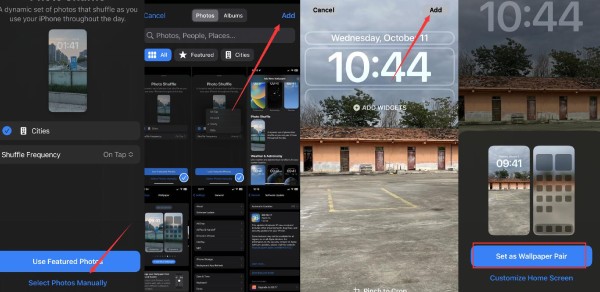
Lock your iPhone and wake it up again. You can find it feasible to tap the screen to change wallpapers. This new feature is also refreshing when the previous live wallpapers do not work on iOS 16.
How to Use the New Wallpaper Features on iOS 16
The new wallpaper features on iOS 16 enable you more flexibility in customization. You can add many widgets related to many apps or services.
Step 1Go to Settings and tap the "Wallpaper" button. You can tap the two "Customize" buttons on the two previews of your lock and home screens. To add widgets, you need to tap the button on it.
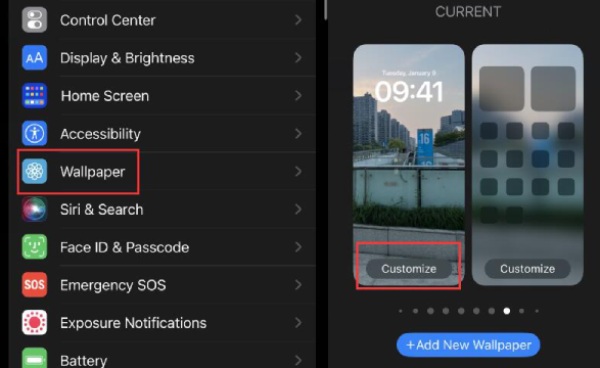
Step 2You can tap the "ADD WIDGETS" button. Choose your wanted widgets. For example, when you tap the "Fitness" button, you can see your fitness plan today. You can add 2 widgets in this blank.
Step 3Tap the timetable. You can change the font and color of the time.
Step 4Tap the date table. You can also add a widget. You can tap the "Reminders" button to add what you need to do today.
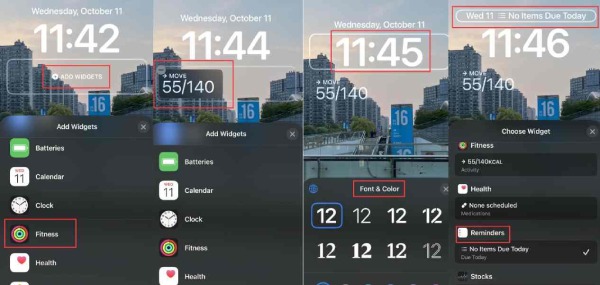
This is the new wallpaper feature on iOS 16. You can find that although the live wallpaper feature does not work on iOS 16, Apple added more practical functions to the wallpaper feature.
Bonus Tip: The Ultimate Way to Fix Live Wallpaper on iOS 16 Not Working
The best way to solve the live wallpaper not working on iOS 16 is to downgrade your iOS system. It is impossible for you to do that on your iPhone. You can use 4Easysfot iPhone Data Recovery. It has an iOS System Recovery function that helps you change the iOS system version. You can also use it to erase all system errors on your iPhone. Have you ever met some problems with your iPhone failing to complete some operations? That may be caused by system errors. Correspondingly, this program can overcome all those problems.

Change your iOS version to use specific functions.
Clean all system errors or bugs on your iPhone.
Remove all problems on your iPhone to make it fresh.
Quickly download the firmware of your desired system.
100% Secure
100% Secure
Step 1Free download 4Easysoft iPhone Data Recovery and launch it. Click the "iOS System Recovery" button. Connect your iPhone to your PC by USB. Click the "Start" button.
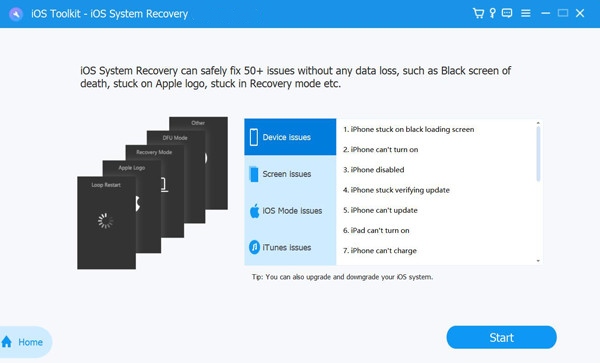
Step 2Click the "Fix" button to continue.
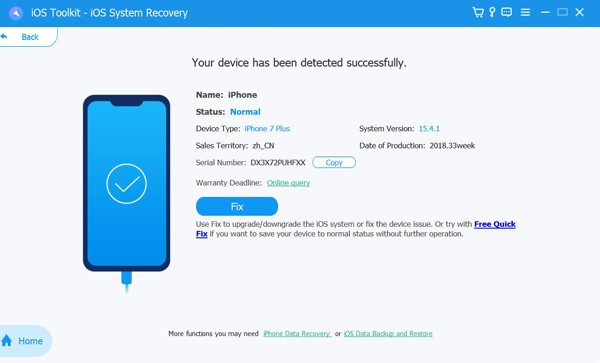
Step 3If you want to clean all data on your iPhone, you can choose Advanced Mode. Then, click the "Confirm" button.
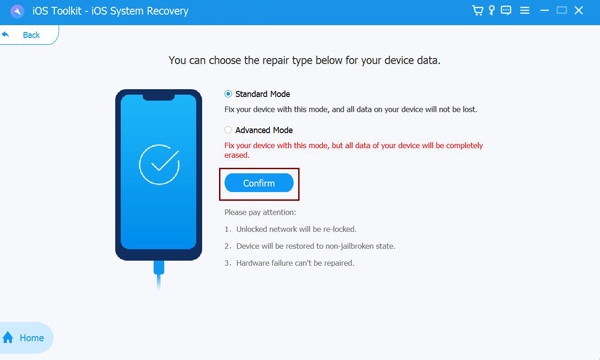
Step 4You can choose the desired iOS system version. You want to bring back the live wallpaper feature, so you need to choose the version older than iOS 16. Click the "Download" button. After the firmware is downloaded, you should click the "Next" button to install the system.
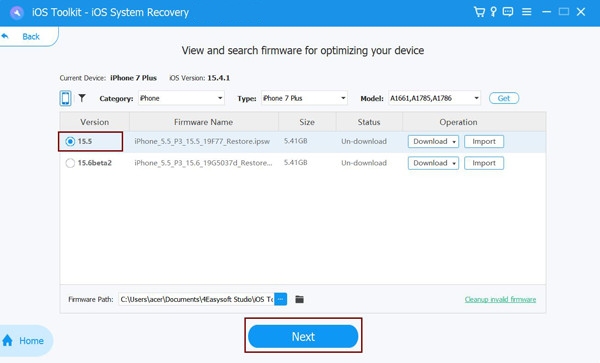
FAQs about Live Wallpaper Not Working on iOS 16
-
Why do I fail to update to iOS 16?
The main reasons should be storage running out or a poor network connection. However, system glitches also led to the iPhone being stuck on verifying updates. You can still use 4Easysoft iPhone Data Recovery to fix this problem.
-
Why are my live wallpapers still not working on iOS 15?
Maybe you didn't set a live photo as your wallpaper. When you take a photo with your iPhone, you should make sure to turn on the LIVE feature. You only need to tap the "LIVE" button on the top right corner to turn it on. Then, you can take a live photo.
-
Can I set a video as a wallpaper on my iPhone?
Nope. A live wallpaper on an iPhone is not a video. And you can only use live photos as your wallpaper. Therefore, you can use some tools to turn the video into a live photo if possible.
-
What's new about the wallpaper feature on iOS 17?
Aside from the widgets mentioned above, you can set wallpapers with weather and astronomy features. The two wallpapers can show you something about current weather and astronomy., which is refreshing.
-
Why do some live photos disappear on my iPhone?
All photos are saved in different albums. Maybe your lost photos are not in the album you are checking. If this is not the cause of this problem, you'd better fix your iPhone system to find photos disappeared from your iPhone.
Conclusion
This article tells you why the live wallpaper feature is not working on iOS 16. You can use other alternative wallpapers that are still fascinating. You can also use 4Easysoft iPhone Data Recovery to downgrade your iOS system to regain the live wallpaper feature.
100% Secure
100% Secure


