Recover all data from your iOS devices, iTunes and iCloud backup.
Why Photos Disappeared from iPhone Suddenly and How to Fix this Issue
You open your Photos on your iPhone, and then you're shocked because you can’t find some of your photos, even in Recently Deleted. It can be frustrating! But why did it happen? The photos disappeared from iPhone issue may be caused by several reasons. And the good thing is there are also several ways to help you fix this kind of problem. Usually, the reason can be straightforward, so fixing it is effortless. To know more, and to avoid this stressful situation, see below the shared method to solve the photos disappeared from iPhone issue.
Guide List
The Best Way to Recover the Photos Disappeared from iPhone Why and How to Fix Photos Suddenly Disappeared from iPhone Issue FAQs about Fixing Photos Disappeared from iPhoneThe Best Way to Recover the Photos Disappeared from iPhone
Recover all photos disappeared from iPhone and other iOS device data with 4Easysoft iPhone Data Recovery. With this program, you can fix many iPhone issues, such as a black screen, loss of files such as photos disappearing from the iPhone, system crashes, forgotten passwords, and more. Moreover, it has support for all iOS devices and versions, making this powerful program software to recover files. Unlike other programs, this iPhone data recovery offers a high success rate and no data loss once you fix iPhone issues. It is the best program to use to fix the photos disappeared from iPhone issue.

Recover all data from iOS devices, such as photos, videos, messages, contacts, and more than 20+ file types.
Provide solutions for iPhone issues, such as accidental deletion, forgotten passwords, system crashes, etc.
Support recovery from third-party applications and provides a preview of all backups to recover desired ones.
Provide recovery from iOS devices, iTunes backup, and iCloud backup.
100% Secure
100% Secure
Step 1Download the program, install it, then launch it. Before starting recovery photos disappeared from iPhone, remember to connect your iPhone to the computer via a USB cable. If a Trust This Computer appears on your iPhone screen, tap the Trust button.
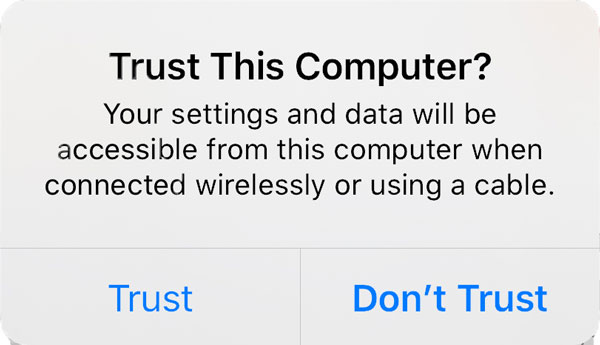
Step 2On your computer, click the iPhone Data Recovery, then choose Recover from iOS Device. Click the Start Scan button to detect all deleted data on your iPhone. If you have many files, the scanning process will take time.
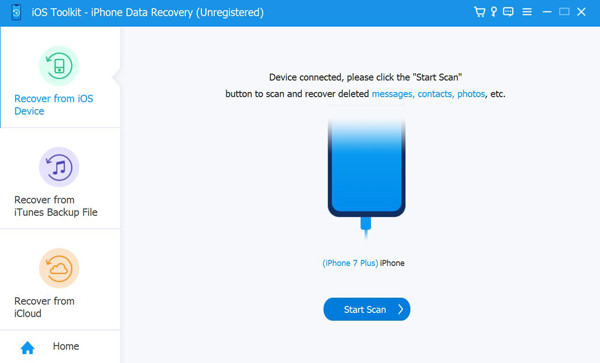
Step 3Once the scanning process is finished, all your data will be classified into different file types and listed. Double-click on your photos to preview, then click the checkbox to recover.
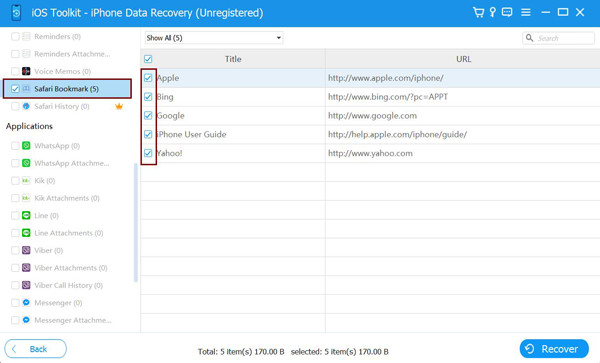
Step 4After choosing all your photos disappeared from iPhone, click the Recover button to start recovering them at once.
Why and How to Fix Photos Suddenly Disappeared from iPhone Issue
You may ask what causes your photos to disappear from your iPhone suddenly, and there could be many reasons. Once you know the reason, you can quickly devise a solution to fix photos disappeared from iPhone issues. Below is a list of reasons that might be the cause why your photos can’t be seen on your iPhone.
- After an iOS update, you might get logged out of your iCloud account.
- Disabled iCloud Photos in Settings.
- Photos you recently took were not saved because of full storage.
- Accidentally deletes photos or is in a Hidden album.
- A different iCloud account is logged in on your iPhone.
With the help of iCloud, and your device, you can recover your photos. Here are some solutions that can help you fix photos disappeared from iPhone issues - the easiest and quickest ways.
1. Check Recently Deleted Folder
If you think you accidentally deleted your photos, check the Recently Deleted folder immediately. This method is the easiest way to recover deleted photos from an iPhone, and you can accomplish this within a minute. To recover photos disappeared from iPhone in the Recently Deleted folder, here’s how:
Step 1Go to Photos on your iPhone, and tap on Albums. Then, scroll down until you see the Recently Deleted folder.
Step 2In the folder, locate the photos you accidentally deleted, select one, then tap Recover. To choose many photos, tap Select, tap on each photo, then Recover. It will automatically be back on your Camera Roll.
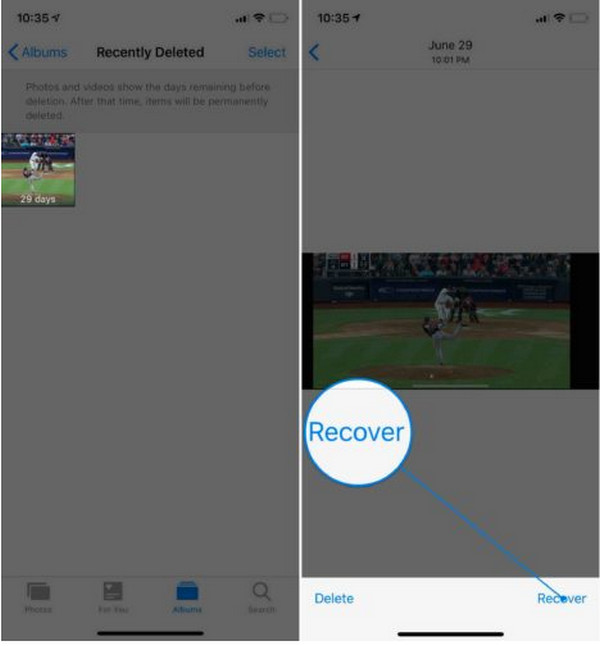
2. Go To Hidden Album
Once you hide photos on your iPhone, they will not appear on your Album; you can only see them in the Hidden Album. If you check the Recently Deleted folder and your photos aren't there, go to the Hidden album. It might slip into your mind that you hide the photos and not remember them.
Step 1In the Photos on your iPhone, tap on Albums. Scroll down until you see Hidden under Other Albums.
Step 2When your photos are there, tap Select, then select photos disappeared from iPhone. Tap the Share button, then Unhide. The pictures will be back on your Camera Roll.
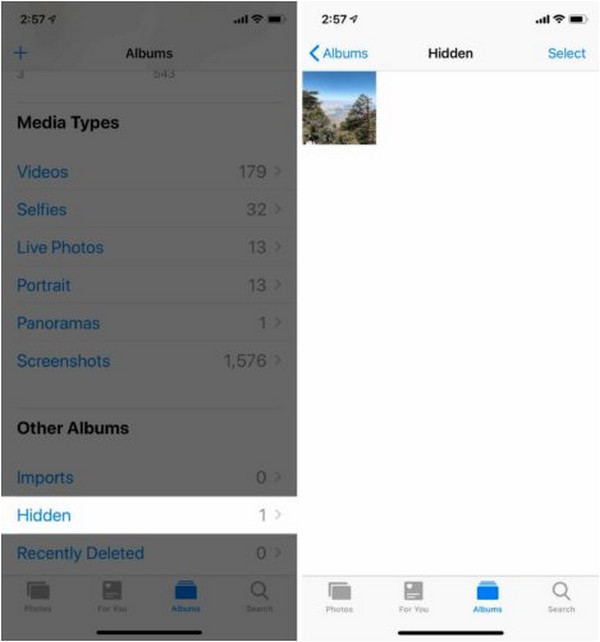
3. Turn on iCloud Photo Library
If none of the two helped you, it’s time to check the Settings app on your iPhone. iCloud Photos secures and synchronizes your photos to your other iOS device. So, once you change the picture on another device, it will also appear on your iPhone. Enabling iCloud Photos will get back the photos disappeared from iPhone in the iCloud.
Step 1Head to the Settings app on your iPhone, tap on your Apple ID at the top, then go to iCloud.
Step 2Tap Photos, then toggle the switch button of iCloud Photos to turn it on. Wait a few minutes to sync up with iCloud, then check your picture on the Photos app.
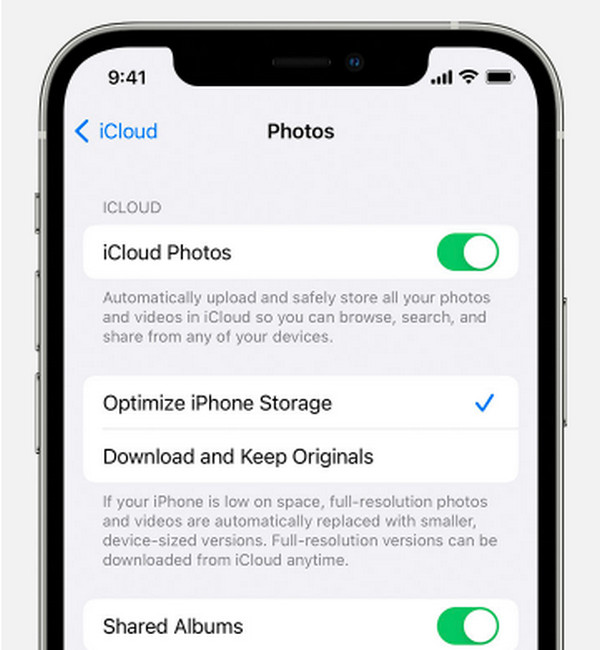
4. Sign in Your iCloud Account
Three ways have already been mentioned to help you with your photos disappeared from iPhone issue and you are still missing your pictures. If the first three ways did not help, you might have logged in with the wrong Apple ID, which is why saving photos to iCloud is not working. To check your Apple ID, follow the guide below.
Step 1Go to Settings on your iPhone, then tap on your Apple ID at the top of your screen.
Step 2If the email address you see under your name isn't your Apple ID account, scroll down, then tap Sign Out. If it is your account, log out, then log in again; a minor issue could be the reason.
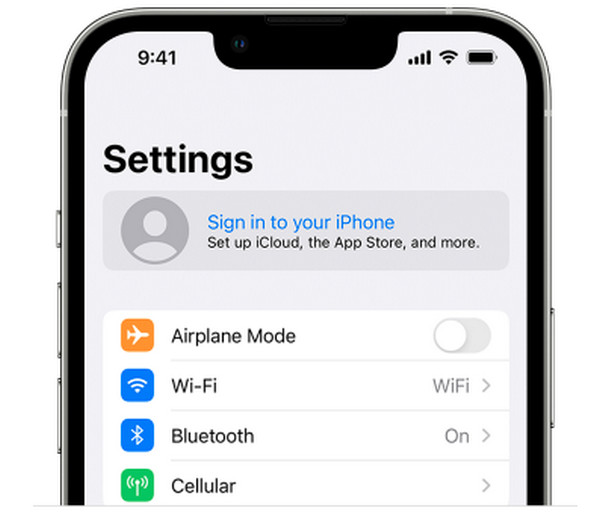
FAQs about Fixing Photos Disappeared from iPhone
-
Can I use iCloud to see deleted pictures from my iPhone?
Once you have enabled the iCloud Photos backup, it will save all your photos to your Apple ID account. So, as long as you have space on your iCloud, you can store as many photos and videos as you want. However, if you turn the iCloud off, all pictures are stored for 180 days before being deleted.
-
How can I recover photos disappeared from iPhone without backup?
Check first your Recently Deleted album because you most likely accidentally deleted your photos and stores on that album. This way, you wouldn't need a backup to recover photos. However, if this isn't your case, use an iPhone data recovery software that offers no data loss.
-
Can I recover photos without losing data with iTunes?
Before recovering from an iCloud or iTunes, ensure you made a backup because you will lose all your data if no backups are made. Alternatively, you can go back to parts 1 and 2 to see other ways to recover photos.
Conclusion
Hopefully, one of the methods discussed in this post helped you. Before doing some complicated ways, check your Recently Deleted album first or the Hidden album, then with the help of iCloud, you can recover the photos disappeared from iPhone. However, if you are still missing your photos, the best way is to use 4Easysoft iPhone Data Recovery on Windows/Mac. Whatever iPhone issues you encounter, the program can help you recover photos disappeared from iPhone, forgotten passwords, device stuck, water damage, and more issues your iOS device may face.
100% Secure
100% Secure

 Posted by
Posted by 