Recover all data from your iOS devices, iTunes and iCloud backup.
How to Restart and Force Restart Your Stuck iPhone [iOS 17/18 Supported]
Restarting and force restarting your iPhone can help resolve issues like weird glitch on your screen, some features won't work, apps keep crashing, and more. Whatever the reason is, restarting is the easiest and efficient way to solve the issues. Below are the most straightforward methods provided on how to restart an iPhone.
Guide List
The Easiest Way to Restart Your iPhone by Powering OFF/ON How to Force Restart Your Stuck iPhone [No Data Loss] FAQs about How to Restart iPhone 15/14/13/12/11The Easiest Way to Restart Your iPhone by Powering OFF/ON
1. Restart iPhone Using the Power Buttons
The easiest way to restart iPhone is by using the power buttons. This “Soft Reset” method will not lose any of your data. Consider restarting your phone using power buttons whenever your iPhone is functioning slowly, an app doesn't work correctly, or a simple issue that may occur on your iPhone. However, using power buttons depends on what iPhone model you have. Check out below how to restart an iPhone with different models.
For iPhone X, 11, 12, 13, 14, and the latest 15 models:
Step 1Press and hold the Volume and Power buttons until the slider appears on your screen.
Step 2Drag the slider, and wait for 30 seconds until it turns off. If it is unresponsive, consider force restarting your iPhone.
Step 3To turn it on, press and hold the Power button, and wait until you see the Apple logo.
For iPhone 6, 7, 8, or SE (2nd or 3rd generation):
Step 1Press and hold the Power button, and wait until the slider appears on the screen.
Step 2Drag the slider, and wait 30 seconds for your device to turn off. Again, if it is unresponsive, force restarts it.
Step 3 To turn it back on, press the Power button until the Apple logo appears to restart your iPhone.
For iPhone SE (1st generation), iPhone 5, and earlier models:
Step 1Press and hold the Power button, which is located at the top, until the slider appears.
Step 2Drag the slider, and wait for 30 seconds. Force restart your device if it is unresponsive.
Step 3Press and hold the Power button to turn it back on, and wait until the Apple logo appears on your screen.
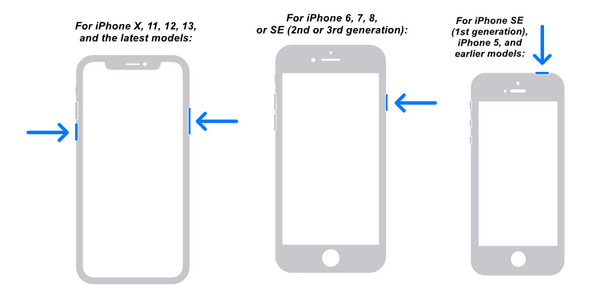
2. Restart the iPhone Through Settings
Aside from restarting your iPhone using buttons, you can also restart your iPhone with Settings. If your iPhone still work well, you can use this simple way to restart your iPhone. Whatever iPhone model you have, you can go to Settings to restart your iPhone 14/13/12/11 and earlier models.
Step 1Go to Settings on your iPhone, and tap General. Scroll down until you see the Shut Down option. Click it.
Step 2After your iPhone is turned off, wait a few seconds before turning it back on. Press and hold the Power button until the Apple logo appears. You just learned how to restart an iPhone with the help of Settings.
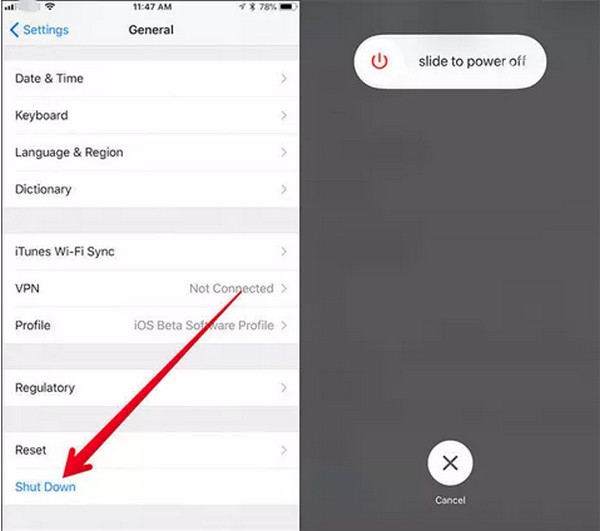
3. Restart iPhone With Assistive Touch
Another easy way to restart the iPhone is through Assistive Touch, which can be a shortcut for Settings. You won’t have to go to Settings and press and hold the Power buttons to restart your iPhone. Of course, you have to activate the Assistive Touch feature on your iPhone, and with three taps, you will be able to restart your iPhone.
Tap on the Assistive Touch on your screen. Click Device, then More, and tap on Restart.
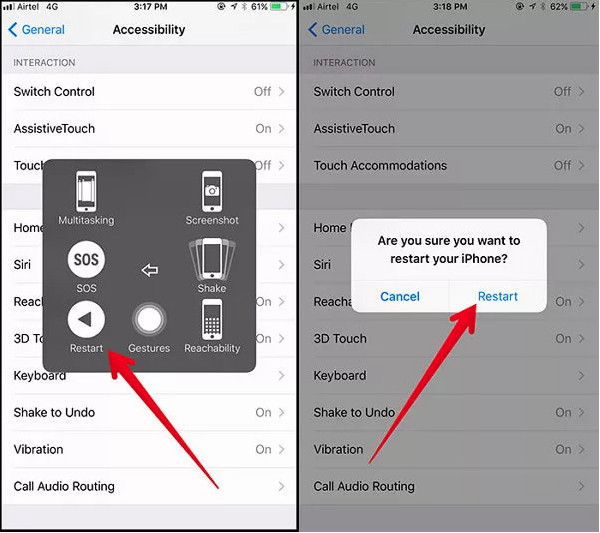
Suppose the above methods don’t work for you since your iPhone is unresponsive or stuck. In the following part, learn how to force restart your stuck iPhone without losing any of your data.
How to Force Restart Your Stuck iPhone [No Data Loss]
As said above, your iPhone might be unresponsive, and you will have to force restart the iPhone. 4Easysoft iPhone Data Recovery is there to help. It will recover all essential files on your iPhone and other iOS devices. Moreover, it supports almost all iPhone, iPad, and iPod models and versions. Even if you mistakenly delete a file, your iPhone was stolen, or you forgot your iPhone passcode, this powerful program will solve them all for you!

Provide three modes to recover files. You can recover data from your iOS devices, iTunes, and iCloud backup.
Able to fix an iOS system error, including iPhone crash, water damages, etc. without any data loss
Allow you to force restart your stuck iPhone in black screen, Apple logo, or DFU mode
Enable you to restore your device to factory settings without backup.
100% Secure
100% Secure
Step 1Download and install the program, then launch it. Use the iOS System Recovery function provided, as it will fix iPhone stuck issues. Connect your iPhone to the computer via a USB cable. Click the Start button, and your iPhone will be automatically detected.

Step 2Your iPhone’s information is listed on the program. Click the Free Quick Fix to fix simple issues, such as a frozen screen or crashed system. Alternatively, click the Fix button to do further fixes.

There are two modes for fixing your iOS device: Standard Mode, which fixes simple issues and keeps all data, and Advanced Mode, which fixes serious problems and deletes all data. After choosing, click the Confirm button.

Step 3Choose your iPhone’s proper category, type, and model. Then, select your preferred firmware, then click the Download button. Lastly, click the Next button to start force restarting your iPhone and fixing the problems.

FAQs about How to Restart iPhone 15/14/13/12/11
-
Can I restart my iPhone 15/14 even if it is on a black screen and won’t turn on?
You can force restart your iPhone even if it only appears black screen. For iPhone 8 and the latest iPhone 14 models, press and quickly release the Volume Up button, then do it again with the Volume Down button. After that, press and hold the Power button until the Apple logo appears.
-
What happens if I restart my iPhone 11/12/13/14/15?
Restarting an iPhone is a simple way to fix minor issues on your iPhone, such as glitches, apps not functioning correctly, the iPhone working slowly, and more. Then after restarting your iPhone, it may run faster than before. After your restart your iPhone, you only need to enter the screen passcode to open it.
-
What will I do if restarting my iPhone doesn't work?
Try entering Recovery Mode, which allows you to update or restore your iPhone. This will fix most of your iPhone issues, but you need to know that it will also delete all data and settings.
Conclusion
Restarting an iPhone is an easy procedure to fix some bugs on the iPhone, minor issues you’re experiencing with your iPhone, and more. Learning how to restart an iPhone is that important; you can choose from the three different methods above if you like to restart your phone, but it is recommended to try the Soft Reset method first. However, if restarting doesn't work because your iPhone is unresponsive, try using the 4Easysoft iPhone Data Recovery program. It will help restart iPhone, fix your device with a broken screen, iOS system error, such as a black screen, an unresponsive device, and many other issues without losing data.
100% Secure
100% Secure

 Posted by
Posted by 