Recover all data from your iOS devices, iTunes and iCloud backup.
SSL Error iPhone: What You Should Know and How to Resolve
"Safari cannot open the page" is an annoying error message. It is known as the SSL Error on iPhone that prevents users from accessing a website they wish to visit. Aside from Safari, this error can occur on YouTubers or any app. But, of course, there will be solutions to this problem. The entire content will give you knowledge about what is SSL error on iPhone and the 8 ultimate fixes to this issue of yours.
Guide List
What is SSL Error on iPhone and How to Fix it with 7 Ways The Efficient Way to Fix SSL Error on iPhone 16/15/14 FAQs about How to Fix SSL Error on iPhoneWhat is SSL Error on iPhone and How to Fix it with 7 Ways
What is SSL Error on iPhone? Whenever this kind of error appears on web browsers on iPhone, it can be caused by multiple reasons, resulting in an inability to access anything on Safari. And the most common cause is having an outdated SSL certificate, which lets users access a secure web page. However, you should also be informed of other things that lead you to this frustrating situation. One type of SSL error on iPhone is the message "Connection is not private," meaning that you are connected to a public Wifi and aren't secure network.
In addition to this is the "SSL Handshake Failed," caused by many reasons such as the incorrect date and time settings or issues with the connection. Another considerable chance to experience an SSL error message is the security settings are restricting your device from accessing internet resources. As said, many SSL eros appears on your iPhone, and with all those potential reasons, it has ways to be fixed. Here’s how to fix SSL Error on iPhone with 7 easy ways.
Solution 1. Check the Date & Time Settings
Incorrect date or time setting on your iPhone can result in an SSL connection error on the web browser, Safari. To check it, go to Settings, then General. Locate the Date & Time option, then ensure to toggle the switch button of Set Automatically, and it turns green. Now, you can fix SSL error on iPhone 16/15/14.
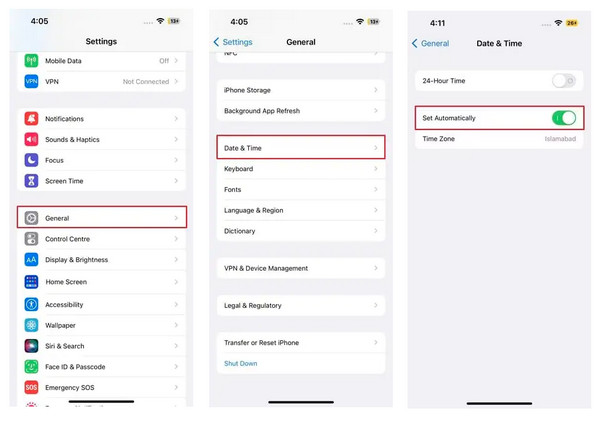
Solution 2. Update iOS Version
The second quick method to fix your SSL error iPhone issues is by updating your iOS version. Bugs and glitches in the system might result in this issue; updating your iPhone to the latest version will resolve those. Open the Settings app, then General. Go to the Software Update to check if there is one available.
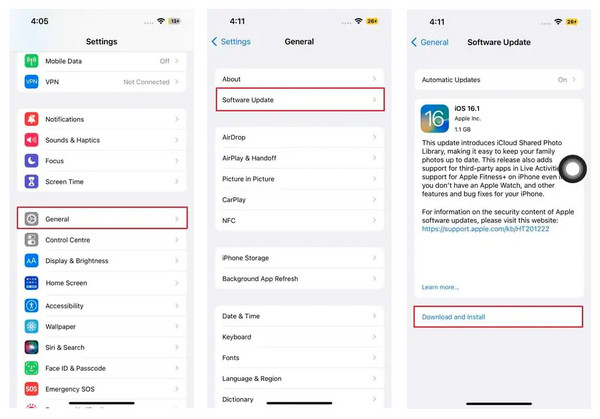
Solution 3. Restart Your iPhone
Glitches on your iOS device might be responsible for the SSL error iPhone. Before doing any complex fixes, you can restart your iPhone to resolve all glitches. Press and keep on hold the Power button, then Slide to Power Off; alternatively, you can go to Settings, then General, and locate the Shut Down option.
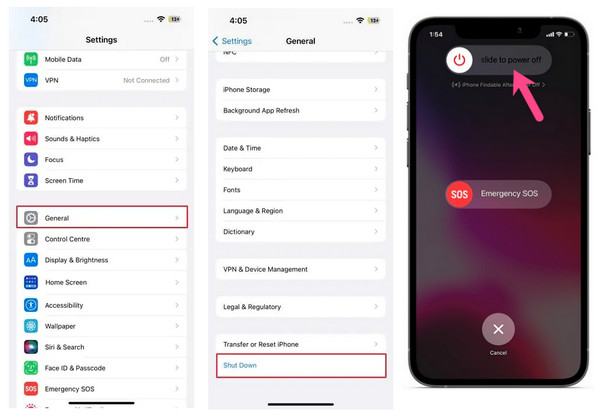
Solution 4. Turn On then Off the Airplane Mode
If the issues happen on Safari, it might be because of network connection issues. Switching Airplane Mode to turn it on and off will help resolve this minor problem. For older iPhones, swipe up to open Control Center, which for iPhone X and the latest ones, swipe down from the upper right corner. Tap the Airplane mode icon to turn on, and please wait for a minute or two to turn it off.
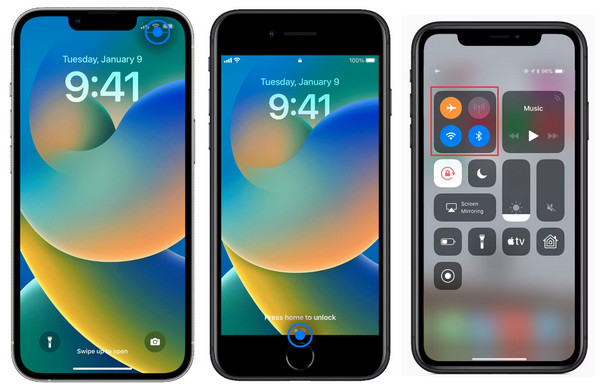
Solution 5. Reset Network Settings
If the SSL error iPhone still exists and the mentioned ones don't solve it, consider looking into your iPhone’s network settings and then resetting. For this part, head over to Settings and then to the General section. Among many other options, select Transfer or Reset iPhone. Tap the Reset button, then Reset Network Settings from the options below.
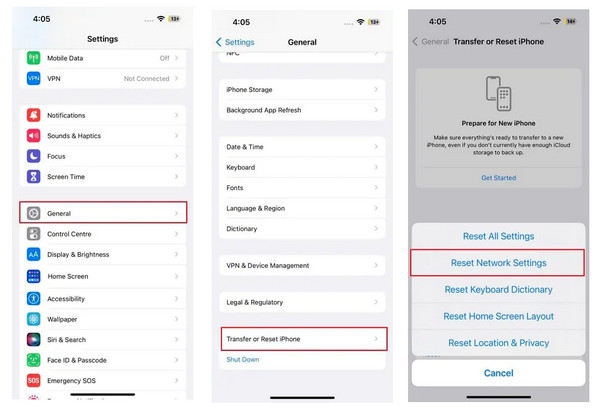
Solution 6. Reinstall the Application
Aside from Safari, if any app, like YouTube, shows the SSL error iPhone message, you will have to reinstall it. Doing this might help to get you out of this issue. You can press and hold the app or visit the AppStore, locate the application you wish to remove, then tap Uninstall.
Solution 7. Clear Browser Cache
Removing the cache and cookies might help fix the issue. This method would help your iPhone to get a fresh start, so here’s how to clear the browser’s cache: on the Settings app, tap General, then select Clear History and Website Data after selecting the Safari icon.
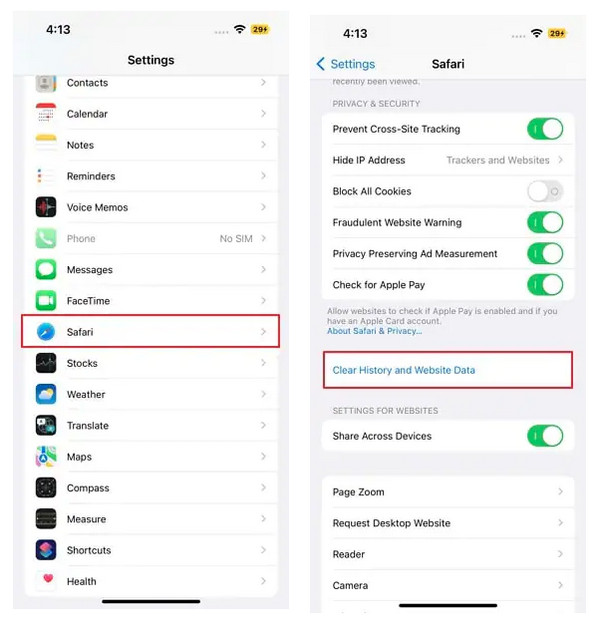
The Efficient Way to Fix SSL Error on iPhone 16/15/14
After you’ve done those methods and still cannot fix SSL Error iPhone, there is one effective way to solve this issue quickly. You only need a PC, a USB cable, and your device. This convenient way can be done with 4Easysoft iPhone Data Recovery, a program that provides excellent assistance to fix problematic iOS devices, such as iPhones, iPad, and iPods. Aside from recovering lost files, it safely detects all issues you have on your device, such as Iphone stuck in a black screen, disabling the device, SSL errors on iPhone, and more than 50 problems.

iOS System Recovery automatically detects and fixes all issues you have on your iPhone in one click.
Solve problematic iOS devices and support all models and versions of iPhones, iPads, and iPods.
A high success rate and no deletion of essential device data will happen after it is fixed.
Have two modes of fixing iOS system issues: Standard Mode and Advanced Mode.
100% Secure
100% Secure
Step 1Head to 4Easysoft iPhone Data Recovery. On the main screen, click the iOS System Recovery to solve SSL error on your iPhone. Remember to connect your iPhone to your PC via a USB cable afterward. Hit the Start button to proceed.

Step 2All information about your device will be visible on the screen. Select the Free Quick Fix option to solve simple issues, or click the Fix button for additional fixes.

Step 3Next, select from the two modes: Standard Mode, which solves basic iOS system issue and keeps data, or Advanced Mode, which fix severe system issues but removes all data.

Step 4When done choosing, select the category, type, and device’s model. Select the desired firmware with a different iOS version, then hit Download. Feel free to update or downgrade the iOS version. Finally, click Next to start fixing the SSL error iPhone issue.

FAQs about How to Fix SSL Error on iPhone
-
What is SSL stands for in iOS device settings?
SSL means Secure Socket Layer, which is a protocol that protects information sent between two users from one server to another server.
-
Why is the SSL error always shown in Safari?
Since Safari is still the first choice of iPhone users to browse things, the SSL error happens most of the time here since Safari store information in cache and cookies, and the data included is outdated once they are related to SSL.
-
What does the SSL error iPhone mean on Wi-Fi?
Connecting to a Wi-Fi then encounters SSL Error iPhone is caused by an expired certificate or unsecured network connection.
-
How to clear the SSL certificate on iPhone?
To remove the installed certificate, head on to Settings, then General. Tap on Device Management, then choose a profile, go to More Details, then tap the certificate to be removed. Once deleted, your iPhone won’t connect to another service requiring those certificates.
-
Where are the SSL certificates on mobile devices?
SSL is kept in the keychain on iOS, while Android devices store it in the system keychain.
Conclusion
Indeed, a frustrating experience is the SSL error iPhone as it keeps interrupting a perfect browsing experience. But, with the given solutions above, you have knowledge of how to fix this problem, especially if a minor problem causes it. Apart from that, iOS devices can be very problematic at times, so having a reliable program like 4Easysoft iPhone Data Recovery that fix all issues without affecting data is needed. It is worth giving a shot!
100% Secure
100% Secure

 Posted by
Posted by 