Recover all data from your iOS devices, iTunes and iCloud backup.
Worry About iPhone Last Line No Longer Available: Here are 6 Solutions
Wonder why you can’t make calls with the SIM card you're using right now. You might be facing the iPhone last line no longer available issue. However, you don’t have to worry since several iOS users have encountered this issue. And sometimes, this issue is caused by eSIM becoming active on your iPhone when updated to iOS 15/16/17/18. It may be a complicated problem on your iPhone, but this post is here to give you all the solutions you need. All you have to do is to keep on reading and learn the six best ways to fix the iPhone last line no longer available error.
Guide List
6 Efficient Ways to Fix iPhone Last Line No Longer Available FAQs about iPhone Last Line No Longer Available6 Efficient Ways to Fix iPhone Last Line No Longer Available
The ‘iPhone last line no longer available’ happens when your device is having trouble connecting to the cellular network. And it might be caused by a weak signal or the iPhone itself. Whatever the reason, it is crucial to fix this issue immediately. And luckily, some reliable solutions are given below. Check them all out and see which method works best for you.
1. Turn On Airplane Mode On and Off
Before trying any complicated steps, try turning on and off the Airplane Mode option on your iPhone. It can reset the connection between your iPhone and the cellular network. So, try this quick fix to solve your iPhone last line no longer available error.
Step 1Open the Control Center by swiping up from the bottom of your screen; this step is for iPhones that have a Home button.
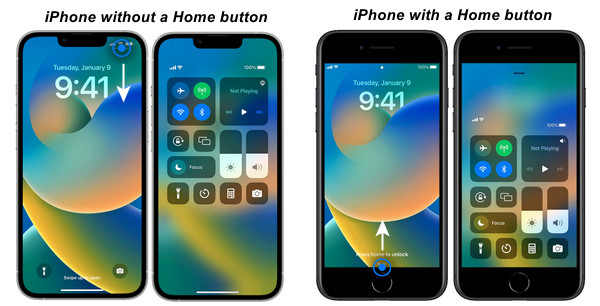
Step 2Tap on the Airplane Mode icon to turn it on. Please wait 10 seconds, then tap it again to turn it off.
2. Clear Call Logs
Another quick fix to solve your iPhone last line no longer available issue is to clear recent calls or your call history. As per iPhone users that encounter this same issue, clearing recent calls is one practical method that has helped them solve their problem. It’s worth a try!
Step 1Go to the Phone app on your iPhone, then go to the Recents tab from the below menu.
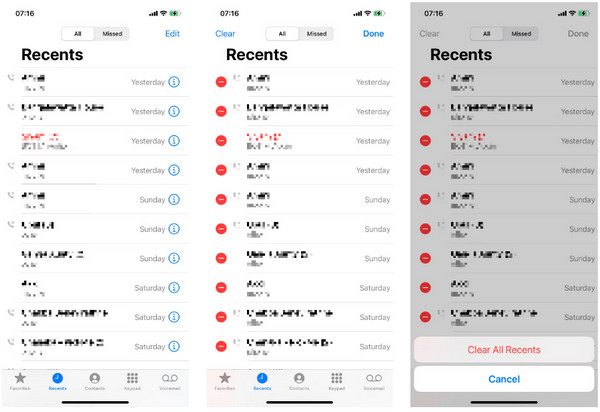
Step 2Tap Edit at the top right corner, then select Clear. To confirm the action, tap Clear All Recents.
3. Reset iPhone’s Network Settings
When those two quick fixes don’t work, you can try resettings your iPhone’s network settings. Incorrect network configurations can also affect the iPhone last line no longer available. And this method will reset all cellular settings, VPN and APN, as well as the Wi-Fi settings.
Step 1Head to the Settings app on your iPhone, then go to General.
Step 2Tap on Transfer or Reset iPhone, then Reset. Choose Reset Network Settings.
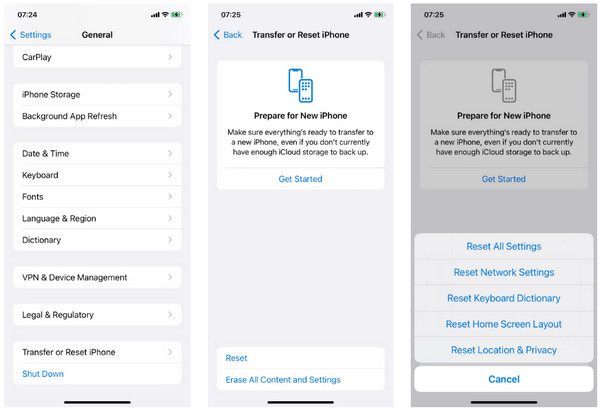
Step 3Enter your device’s screen passcode to confirm, then select Reset Network Settings again.
4. Turn Off the Automatic Network Selection
A feature on iPhone is the Automatic Network Selection, which may be another reason you're facing the iPhone last line no longer available error. It requires your iPhone to choose a network with a stable signal but causes errors on iPhones with eSIM.
Step 1Open Settings, then head to the Mobile Data or Cellular Data section.
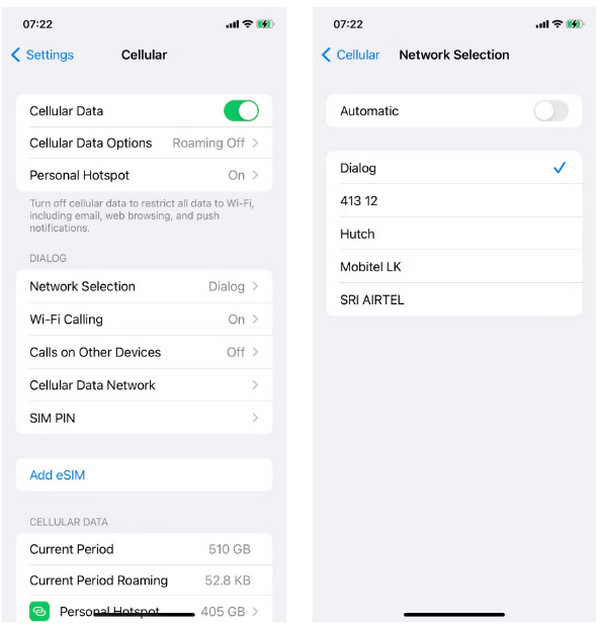
Step 2Tap Network Selection and toggle the switch button of Automatic to turn it off and select the appropriate network.
5. Update the iOS version
When none of those have helped you address your iPhone last line no longer available issue, it is essential to update your device to the latest version. Earlier versions have often been linked to bugs and other issues, so ensure to update your iPhone when there’s an available one. For example, many people want to remove the iOS 16 beta when this new version came out the first time.
Step 1Go to the Settings app on your iPhone, then tap on General.
Step 2Head to the Software Update to see if there’s an update available. Tap on Download and Install if there’s one.
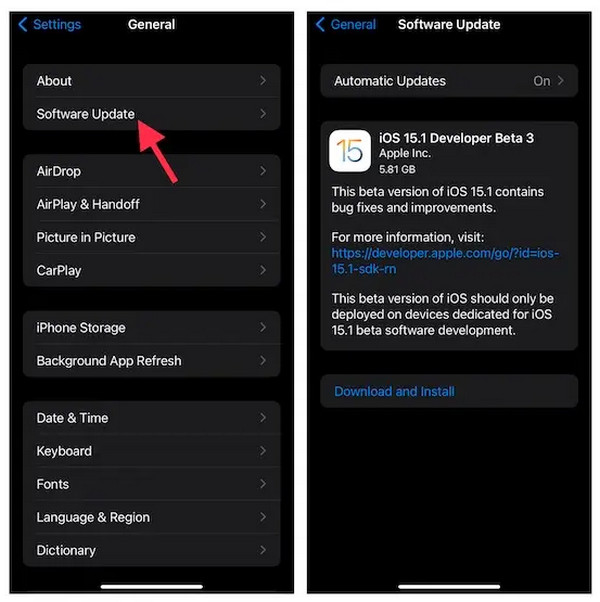
6. 4Easysoft iPhone Data Recovery
If none of the above methods work, your iPhone is the problem. So, having a reliable program to get you out with the iPhone last line no longer an available issue is essential. Solve this with 4Easysoft iPhone Data Recovery, which thoroughly scans your device and fixes iPhone system issues. Furthermore, it can help you with mistakenly deleting essential files, accidentally dropping your iPhone into the water, forgetting passwords, and other situations your iPhone may face. Download and install this powerful program now, start fixing your problematic iOS devices, and activate it again as a new one.

Fix various iphone issues, including a stuck black screen, water damage, etc.
Works well with all models and iOS versions of iPhone, iPad, and iPod.
Recover more than 20 files, including call history, contacts, messages, etc.
Scans your device to detect and fix all iPhone issues with just one click.
100% Secure
100% Secure
Step 1Open the 4Easysoft iPhone Data Recovery, then click the iOS System Recovery button.

Step 2Make sure your iPhone is connected to your computer, and then hit the Start button to proceed, and your device will be detected.

Step 3Afterward, you can see all your device’s information on the screen. Select between Free Quick Fix and Fix options.

Step 4Suppose you choose Fix, then you can choose between the Standard Mode to fix simple system issues, or the Advanced Mode to solve serious system issues.

Step 5After that, choose the Category, Type, and Model of your iPhone. Then, choose a firmware and click the Download and Next buttons to fix the iPhone last line no longer

FAQs about iPhone Last Line No Longer Available
-
Is erasing e-SIM will help solve iPhone last line no longer available?
No. Erasing eSIM is only suggested if your carrier directs it. However, here’s how to erase it; in Settings, tap on Cellular or Mobile Data. Select the plan, then hit on Delete eSIM.
-
Is there another quick fix to solve the last line no longer available error?
Yes. You can try removing and then reinserting your SIM card. Ensure to have turned off your iPhone, then use the ejector tool to pull the tray. Then, wait for a few seconds to reinsert the SIM card. Start a call, then check if you will still get the Last Line No Longer Available error.
-
Can restarting help fix iPhone issues?
Yes. Restarting your device can help remove bugs or unresponsiveness. This method will depend on what model of iPhone you are using. For iPhones with a Home button, press and hold the Power button. And for iPhones with no Home button, press and hold the Volume and Power buttons.
Conclusion
You now better understand what might cause your iPhone last line no longer available error. And you have learned to solve them with the given effortless methods in this post. But if you’re looking for more, 4Easysoft iPhone Data Recovery is designed to give you more than you expect. This software could even help you recover deleted voicemail, phone call data, contacts, and so on. It fixes iOS device system issues with no data loss and works effectively in recovering files. Get it now!
100% Secure
100% Secure

 Posted by
Posted by 