Recover all data from your iOS devices, iTunes and iCloud backup.
5 Detailed Ways to Recover Deleted Safari History on iPhone 15/14/13
Safari history can help you store every website you have ever browsed. However, you might accidentally delete it or intentionally delete it on your iPhone for privacy. If you need those websites to retrieve some desired information or knowledge, you should recover the deleted iPhone Safari history right now. Whether you have turned on backup features or not, you can retrieve them in 5 ways below. You can keep reading this article to learn how to recover the deleted iPhone Safari history.
Guide List
Get a View of the Deleted Safari History on Your iPhone Recover the Deleted iPhone Safari History Without Backup Use iTunes to Recover the Deleted Safari History on Your iPhone Recover your Deleted iPhone Safari History with iCloud How to Recovery the Deleted Safari History from Time Machine on Mac FAQs about Recovering Deleted Safari History on iPhoneGet a View of the Deleted Safari History on Your iPhone
If you want to recover the deleted iPhone Safari History quickly, you can check some deleted Safari History just on your iPhone 15/14/13/12 with settings. But you should note that you can only view them instead of tapping to open them. Follow the steps to view the domains of those websites and manually recover some deleted websites to your Safari History after finding them in the list.
Step 1Go to the "Settings" app on your iPhone. Slide down to tap the "Safari" button. Scroll down to find and tap the "Advanced" button.
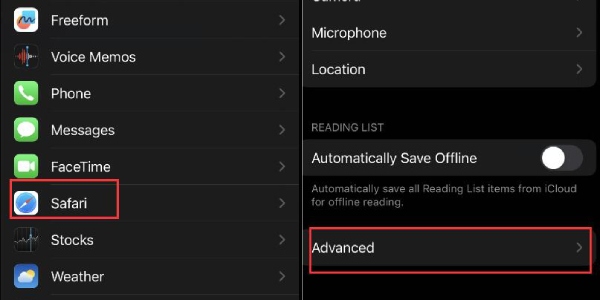
Step 2Tap the "Website Data" button. Now, you can see many websites you have ever browsed. Tap the "Show All Sites" button to unlock all websites.
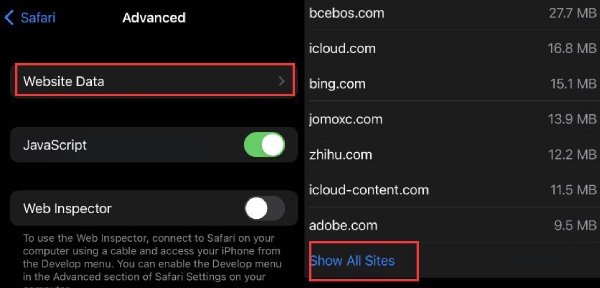
Recover the Deleted iPhone Safari History Without Backup
Here, you can also learn about the best and easiest way to recover deleted iPhone Safari History without any limitation, even without backup - 4Easysoft iPhone Data Recovery. This program can in-depth scan your iPhone to retrieve lost files and data on Safari, other apps, and the iPhone itself. Besides the browsing history, you can also recover the downloaded videos, photos, and all kinds of data. All you need to do is click and follow the instructions.

Recognize and scan your iPhone 15/14 to find deleted Safari History.
Able to copy or directly jump to the recovered Safari history with clickable links.
Allow you to select a wanted Safari browsing history that is deleted accidentally.
Recover your Safari history from iTunes, iCloud, or even your device with backup.
100% Secure
100% Secure
Step 1Free download 4Easysoft iPhone Data Recovery and launch it. You need to use a USB cable to connect your iPhone to your computer. Click the "iPhone Data Recovery" button, and then click the "Recover from iOS Device" button. Click the "Start Scan" button to detect lost data.
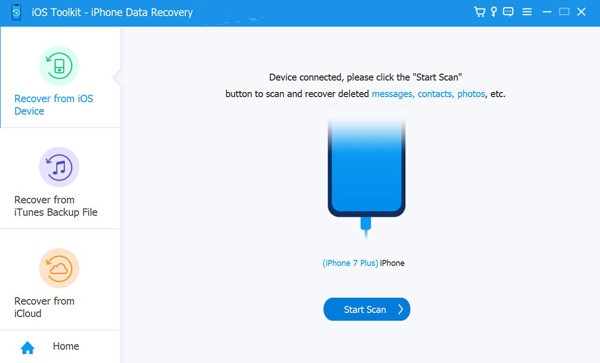
Step 2After the program finishes scanning, you can see that all files and data are classified into different groups. You can click the "Safari Bookmarks" button to choose all your desired websites. Then, click the "Recover" button.
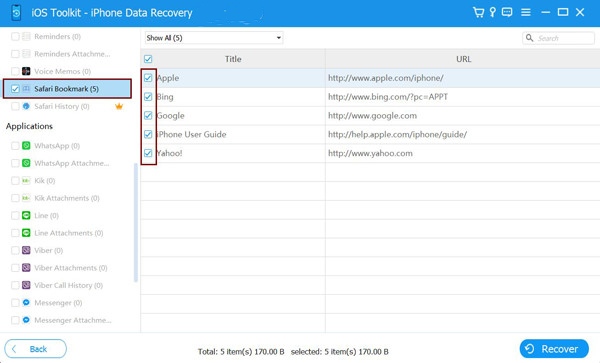
Step 3Depending on the iOS version of your iPhone, you may also need to click the "Encrypted Scan" button to recover the deleted Safari History on your iPhone. The final step will set your device backup password to 1234, but don't worry. It is a quick and safe method to recover your deleted iPhone Safari History.
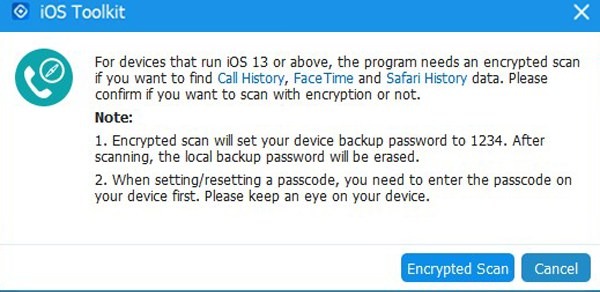
Use iTunes to Recover the Deleted Safari History on Your iPhone
You can also try to recover your deleted iPhone Safari History with iTunes/Finder Backup on Windows and Mac. For Mac users, it’s a default without downloading, but you need to turn on the backup in advance.
Step 1Open iTunes/Finder on your Windows/Mac and connect your iPhone to your computer with a USB cable. Tap the "Trust" button on your iPhone if necessary. Then, click the "Device" button on iTunes.
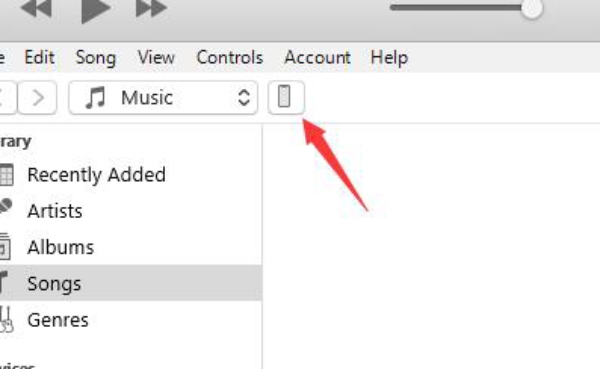
Step 2Now, you can click the "Restore Backup" button to transfer the backup on this computer to your iPhone. Now, you may understand how iTunes Backup works on recovering deleted Safari history on iPhone.
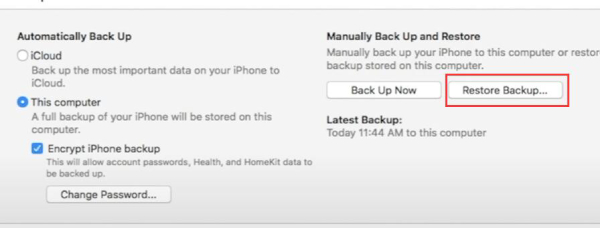
It can help you back up files to your computer and restore backup on your computer to your iPhone. This is also how you can clone an old iPhone into a new one. Therefore, it can quickly recover your deleted Safari History on your iPhone.
Recover your Deleted iPhone Safari History with iCloud
iCloud is more convenient than iTunes to recover deleted Safari history on iPhone 15/14/13/12. It can be used on any browser on any device like Windows, iPhone, iPad, and Mac. You only need to follow the steps below for iCloud website and iCloud settings. It can also help you restore deleted contacts or bookmarks on your iPhone.
iCloud Web
Step 1Go to the official website of iCloud on a browser, and click the "Sign In" button to sign in to your iCloud account.
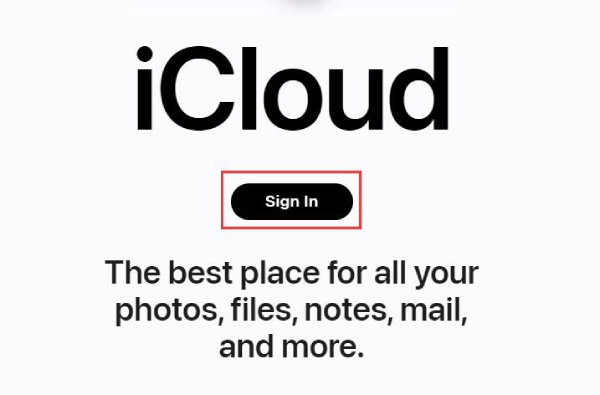
Step 2Scroll down to click the "Data Recovery" button to unlock more options. Click the "Restore Files" button to recover deleted Safari History on your iPhone.
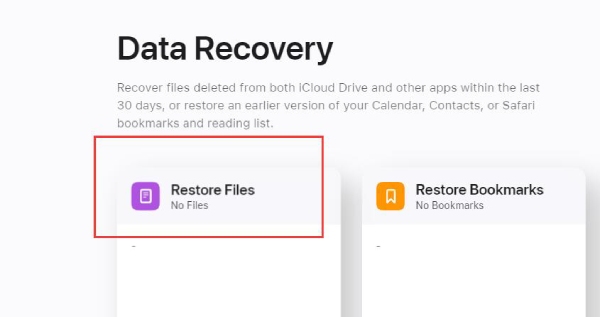
iCloud Restore
iCloud Restore can help you reset your iPhone to a previous state. However, you need to erase all content and settings on your iPhone and then recover the deleted Safari history on your iPhone.
Step 1Go to "Settings" on your iPhone and tap the "General" button. Slide down to tap the "Transfer or Reset iPhone" button. Tap the "Erase All Content and Settings" button.
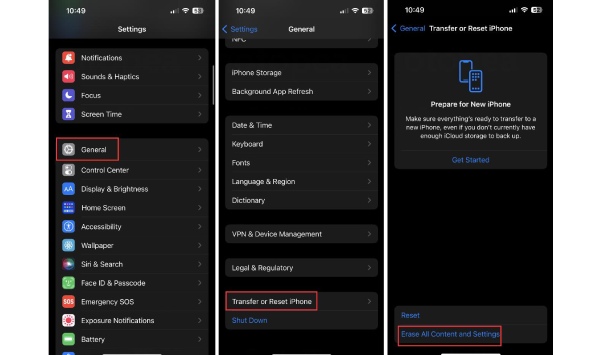
Step 2Turn on your device. Follow the onscreen instructions. When you see the step below, tap the "From iCloud Backup" button. You need to enter your iCloud account and password. This process will take some time.
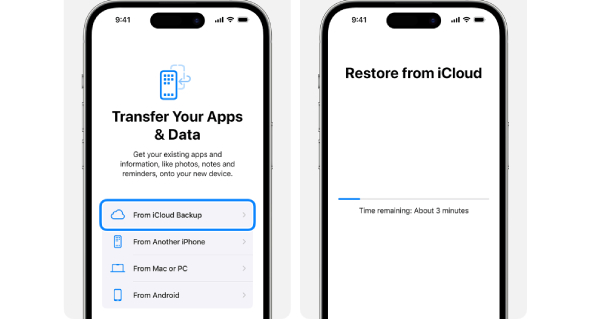
How to Recovery the Deleted Safari History from Time Machine on Mac
You can also restore your deleted Safari History on your Mac with the Time Machine feature. But you still need to make sure that you have set up a Time Machine before.
Step 1Click the "Time Machine" button on the top right corner. Click the "Enter Time Machine" button.
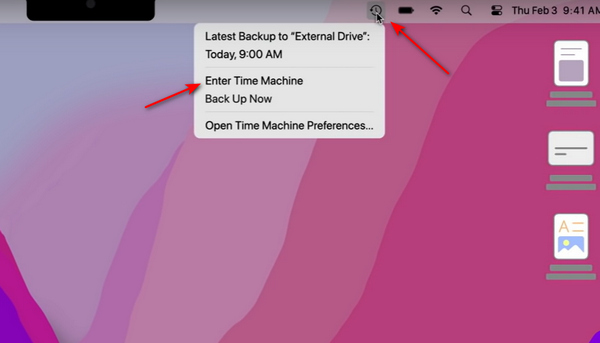
Step 2In the search field, you can search for a History.db file.
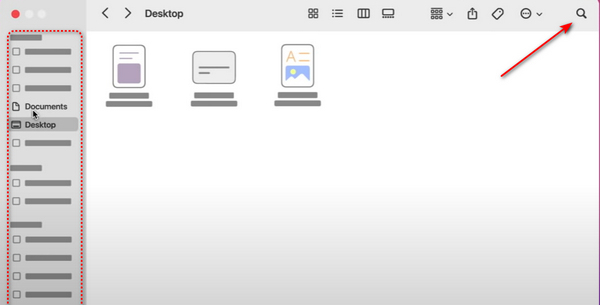
Step 3Once you find your deleted Safari History, click the "Restore" button below the window.
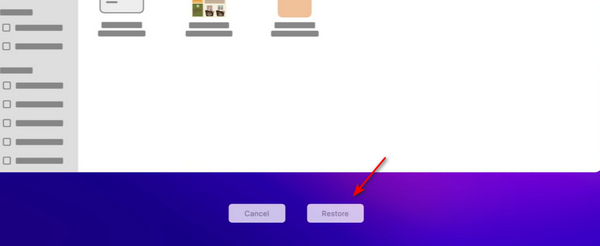
FAQs about Recovering Deleted Safari History on iPhone
-
Can I recover the deleted history on Safari with a Recently Deleted feature?
No, you can't. Safari does not have a feature like that. Once you clean your browsing history, it will disappear forever. However, you can tap the " Tabs" button on Safari to see if there are any tabs you can use to retrieve some websites.
-
Why can't I find the desired Safari History on my iCloud?
This is probably because your iCloud storage had already been used up when you backed up your desired Safari History to your iCloud. iCloud offers little space for free storage. Therefore, you can choose to pay for more space or back up your data to your computer with iTunes.
-
Why do I fail to recover deleted iPhone Safari History in Tabs?
The Tabs function means it can save many tabs you have opened. However, it can't store every page you have browsed. Each tab only shows you the latest page you have browsed before in that tab.
-
Can I use iTunes to back up Safari History to a Windows computer?
Yes. iTunes is a powerful and friendly program. You can back up files to any computer as long as you install the iTunes software on it. You can also use iTunes to play music even if you do not own an iPhone.
-
Can I transfer my Safari History to another iPhone?
Of course, you can. When you change an iPhone, it is important to sync the Safari History to it. You only need to log in to your Apple ID on this new iPhone. The iCloud service will help you store and transfer the Safari History to your new iPhone automatically.
Conclusion
You have learned how to recover your deleted Safari History in 5 powerful ways. You can manually copy the websites from Settings, and you can also use iTunes/iCloud/Time Machine backup to recover. However, if you don’t have backed up before, 4Easysoft iPhone Data Recovery will be your best choice to recover the deleted Safari History without backup. It can recover all kinds of files directly from your iPhone 15/14/13/12/11.
100% Secure
100% Secure

 Posted by
Posted by 