Recover all data from your iOS devices, iTunes and iCloud backup.
How to Restore Contacts on iPhone 16 - Quick and Easy Ways
Unlike having a Recently Deleted album for deleted photos, losing contacts has no recycle bin or trash that allows you to restore quickly. So, questions like "how to restore contacts on iPhone?" are fundamental. You don’t have to worry, though, since you can answer this question in the following parts. In this post, there are methods available for you to recover contacts on iPhone when lost or deleted without knowing. Find them all out now.
Guide List
The Best Way to Recover Deleted Contacts on iPhone without Backup How to Recover Deleted Contact on iPhone through Gmail Steps on How to Recover Lost Contacts on iPhone with iCloud FAQs about Recovering Deleted Contact on iPhoneThe Best Way to Recover Deleted Contacts on iPhone without Backup
You can find several methods to restore contacts on iPhone when it gets deleted, but a powerful tool like 4Easysoft iPhone Data Recovery is best. It can recover deleted or lost data, like contacts, from your iOS devices or even in iTunes or iCloud backup. Aside from recovering, it provides ultimate solutions to fix system crashes, forgotten passwords, devices stuck in a black screen, water damage, and so forth. Furthermore, it has a preview function, allowing you to choose your desired contacts to recover. Learn how to recover a deleted contact on iPhone by following the guide below.

Support all models and versions of iOS devices, such as iPhone, iPad, and iPod.
Comprehensively scan your device once connected to recover all lost data, including contacts, pictures, messages, and other files from your iPhone.
Allow you to preview all files and choose only the desired ones to recover.
Able to recover deleted data from your iOS device, iTunes, and iCloud backup.
100% Secure
100% Secure
Step 1Download and install the 4Easysoft iPhone Data Recovery to recover all the deleted contacts on your iPhone. Ensure you have connected your iPhone to the computer via a USB cable. Then, tap the Trust button on your iPhone when a Trust This Computer notification comes out.

Step 2Start restoring contacts by clicking the iPhone Data Recovery. Choose the Recover from iOS Device tab on the left side of the interface, then click the Start Scan button. When clicked, it will start scanning all deleted contacts and files on your device. If you have a large number of files, expect that the scanning process will take time.

Step 3When it completes, all your files will be classified into different file types and listed in the program. To preview each, double-click it, then click on the checkbox if you wish to recover them.

Step 4If done choosing contacts to restore, you can now click on the Recover button to start recovering. After the operation, you learn how to recover a deleted contact on iPhone without backup.
How to Recover Deleted Contact on iPhone through Gmail
After learning the easiest way to recover deleted contacts on iPhone through a program, it is followed by how to recover a deleted contact on iPhone through Gmail. As you know, Gmail is provided for sending emails. But did you know that it can also help retrieve lost contacts? However, this is possible when you sync your contacts to Gmail before you’ve lost them. Understand below the simple process of restoring contacts with Gmail on your iPhone.
Step 1Open the Settings app on your iPhone. Scroll down, then tap on Mail. Go to Accounts, then tap on the email account with the saved contacts you want to restore.
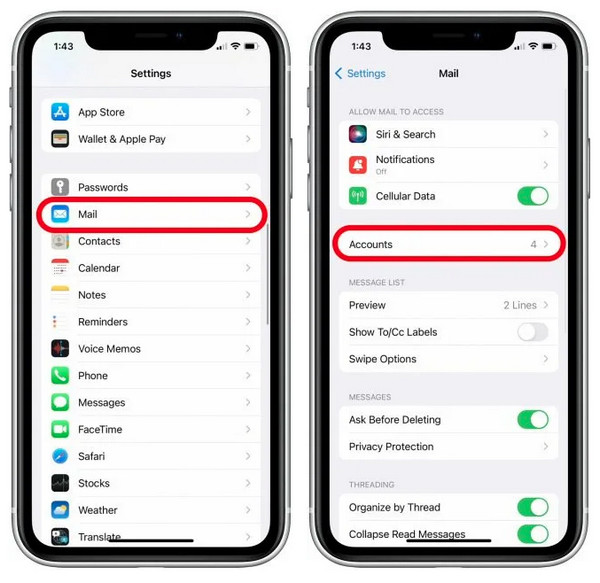
Step 2Toggle the switch button of Contacts to sync the Gmail contacts to your iPhone. Ensure that it turns green once you toggle it.
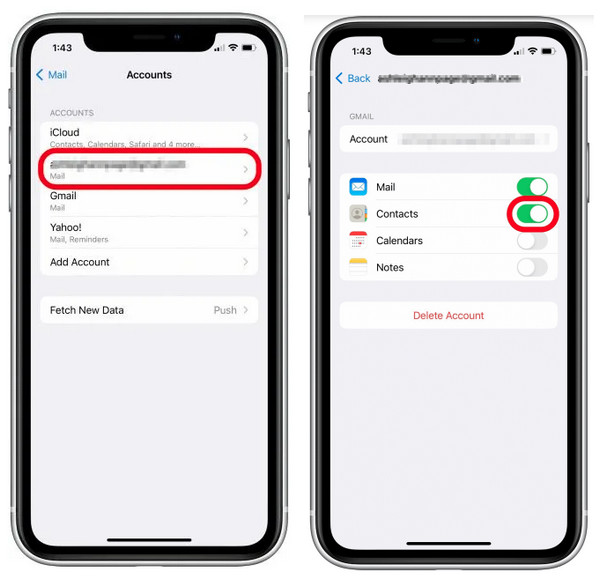
Step 3You can go to the Contacts app on your iPhone and check if the saved Gmail contacts are there.
Steps on How to Recover Lost Contacts on iPhone with iCloud
Following the restoring contacts through Gmail is recovering lost contacts through iCloud. Actually, you can choose options regarding restoring deleted files with iCloud. And this would be very easy if you sync your contacts with iCloud, allowing you to have much more space in your storage. So, by the time your contacts get deleted or lost, you can quickly bring them back since you made a backup of your contacts. Without further ado, here’s how to restore contacts on iPhone with iCloud.
How to Restore Contacts on iPhone with iCloud on your device:
Step 1Head to the Settings app on your iPhone. Then, tap on your name or Apple ID above; go to iCloud.
Step 2Toggle the switch button of Contacts to turn it off. Tap on the Keep on My iPhone option. After that, you can toggle the switch button of Contacts again, but this time, to turn it on.
Step 3Lastly, tap on Merge on the pop-up to restore the lost contacts on your iPhone.
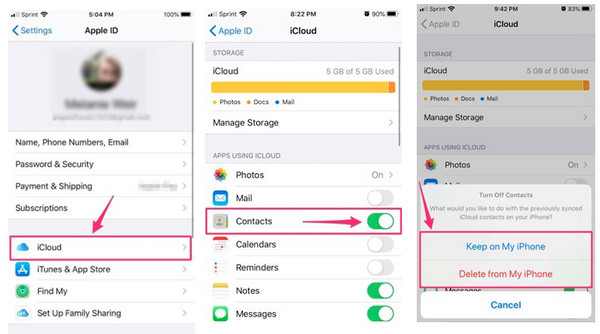
How to Restore Contacts on iPhone with iCloud.com on the web:
Step 1Open any web browser, then go to iCloud.com. Sign in to your account, which you used on your iPhone.
Step 2Click on Account Settings under your name. Among the choices provided under Advanced, choose Restore Contacts.
Step 3Click on Restore next to the recent date you have deleted contacts. Then click on Restore again to confirm the selection. Once completed, you will get an email from iCloud saying that your contacts have been back to your Contacts app.
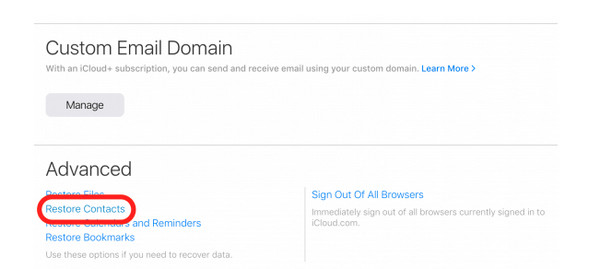
FAQs about Recovering Deleted Contact on iPhone
-
Can I restore contacts on iPhone through iTunes?
Since iTunes will immediately create a backup when you sync your iPhone contacts. So, if they get deleted, you can restore them from iTunes backup. You can connect your iPhone to the computer and then transfer the contacts using iTunes.
-
How to recover a deleted contact on iPhone using iCloud backup?
You first need to go to Settings, then tap on General and Reset. Tap on the Erase All Content and Settings. After the process, you will need to set up your iPhone like the first time, follow it, then in the Apps & Data, choose to Restore from iCloud Backup. Lastly, sign in to your account, then select the backup of your contacts. Wait until the process is finished.
-
How long can I still restore contacts on iPhone from iCloud?
If your contacts get deleted or lost without you knowing, you can restore them from iCloud. However, you can only do this within 30 days since they would be unavailable after.
Conclusion
There you have it! You now know how to recover a deleted contact on your iPhone. So, when someone asks you, "How can I restore contacts on iPhone?" This post showed you the best methods available you can do on iCloud and Gmail. However, these two methods only work if you have synced and backup your contacts. If you find this complicated, the best way for you is to go for a tool like 4Easysoft iPhone Data Recovery. This program can recover your contacts and other lost or deleted files on your iOS device. Plus, you can do this without a backup! Isn't it amazing? Feel free to use this application to recover lost contacts and benefit from its unique features.
100% Secure
100% Secure

 Posted by
Posted by 