Recover all data from your iOS devices, iTunes and iCloud backup.
How to Recover All Deleted Text Messages on iPhone without Backup
How can you recover deleted text messages after you delete them mistakenly? In iOS 16 or later, you can recover them via the Message app with the Recently Deleted feature or retrieve them with the help of the Finder. But how about the text messages you deleted several months ago? Luckily, here is an ultimate way to recover all deleted text messages on iPhone with all models and iOS versions. Get more details in the following article.
Guide List
How to Recover Recently Deleted Text Messages on iOS 16/17/18 The Best Way to Recover All Deleted Text Messages [No Limitations] How to Retrieve Deleted Messages through Finder on Mac FAQs about Recovering Deleted Text MessagesHow to Recover Recently Deleted Text Messages on iOS 16/17/18
Now there is the feature recovering recently deleted text messages in the Message app on iPhone, if you meet both criteria: 1. Your iPhone is in iOS 16/17/18. 2. You deleted the message in the latest 40 days. You can treat this way to recover deleted text messages as your first choice. It is the quickest method. Here are detailed steps:
Step 1Tap the Message application to start it. Then choose the Edit button.
Step 2Tap the Show Recently Deleted button. And select the message you want to recover
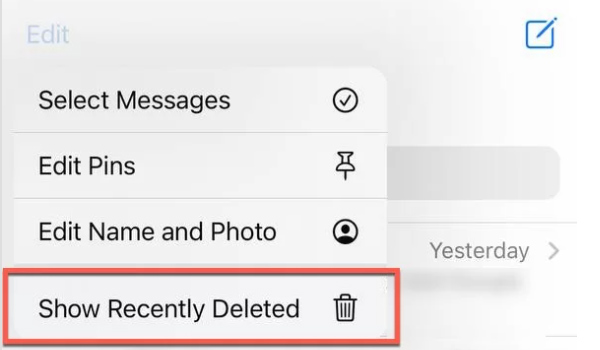
Step 3Choose the Recover button and confirm you decided to recover the selected message. Now that you've recovered the selected messages, they are in the line of other messages.
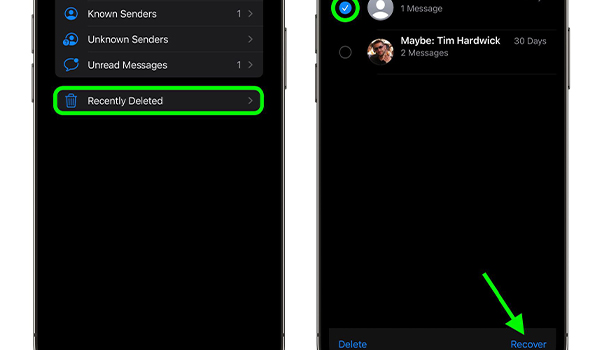
The Best Way to Recover All Deleted Text Messages [No Limitations]
As you see, recovering deleted text messages via Finder needs an appropriate backup, turning your iPhone back into factory settings. The Message app helps nothing when you also delete the messages in Recently Deleted. But there is no such limitation on 4Easysoft iPhone Data Recovery. The tool will scan your iDevice to search for your deleted messages with a high recovering rate, and most deleted text messages can be recovered. With simple clicks, you can recover all text messages deleted long ago without backups. It also supports additional functions to fix system issue and transfer WhatsApp data.

Directly recover the deleted text messages and important data from your iOS device.
With automatic scanning, classify all data into different file types listed on the program.
Preview desired messages (such as meeting notifications and text messages from friends) and recover many chosen files simultaneously.
Help you recover data, fix iOS system, and backup important files on all iDevice, including iPhone 16,15,14,13,12,11, etc .
100% Secure
100% Secure
Step 1Start the 4Easysoft iPhone Data Recovery on your computer. And connect your iPhone to your computer with a USB cable. If your iPhone is iOS 11 or later, unlock the iDevice and tap the Trust button on the iPhone to recover deleted text messages.

Step 2Click the iPhone Data Recovery button on the main interface and click the Recover from iOS Device button. Next, click the Start Scan button to scan all deleted data on your iPhone. The time is positively correlated to your files' number.

Step 3All the data are classified into different file types. Double-click on the desired messages. Click the Recover button to recover deleted text messages.

Attention: If your iPhone is in iOS 13 or later, and you want to recover private and important data such as Safari bookmark, contacts, etc., you need to click the Encrypted Scan button to confirm the operation.

How to Retrieve Deleted Messages via Finder on Mac
If you have a backup keeping the message you are searching for, you can recover the deleted text messages via Finder. It is a built-in tool in the Mac, and you can get your iPhone restored with simple clicks.
Step 1Connect your iPhone to your Mac via the USB cable and launch the Finder.
Step 2 Click the iPhone button. Next, click the Restore Backup button in the Backup and Restore section.
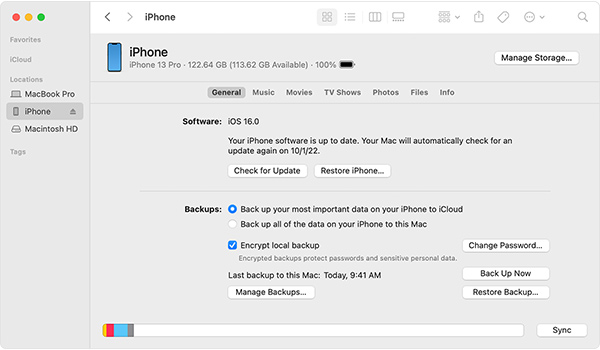
Step 3 Select the backup with your deleted messages and click the Restore button.
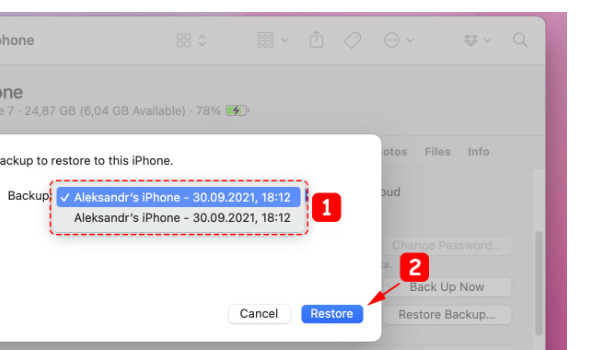
FAQs about Recovering Deleted Messages
-
1.How to recover deleted text messages on the Facebook?
You can search in the Facebook Messenger app for the conversation you've deleted. After the chat is located, send a new message to the recipient, and you'll find that you can see the message sent before.
-
2. Why do my iMessages disappear from iPhone?
The Message History feature can automatically delete SMS and iMessage in your iMessage app in case your iPhone gets full. If you want to change the situation, you can convert the Message History into the 1 Year or Forever. Otherwise, you can recover the deleted text messages with the above methods.
-
3. How to get recovered iMessage on Mac?
If the Message app on your iPhone integrates with iCloud, you can access iMessage and texts on your desktop. First, sign in to the same iCloud account on iPhone and Mac. Then find the Settings button, tap the Message button, and last, launch the Text Message Forwarding. Enable the Mac you want to use for text messages. Finally, you can send and receive texts on the Mac.
Conclusion
The above are three tools for recovering deleted text messages. It is obvious that 4Easysoft iPhone Data Recovery is the most powerful one, which can fix all the situations whether you've deleted the text messages recently or long time ago with no backup. Free download it to find your memorable messages. Indeed, there are plenty of ways to recover deleted text messages, but you still need to check carefully before deleting them.
100% Secure
100% Secure


