Recover all data from your iOS devices, iTunes and iCloud backup.
100% Working Methods on How to Soft Reset iPhone [For All Models]
When your iPhone is stuck on the Apple logo, not responding your taps, failing connecting to the Wi-Fi, or having any other problems, the best solution is to soft reset your iPhone. But different iPhone models and iOS versions provide different ways to soft reset your device. Don’t worry! This article will introduce the detailed steps to soft reset your iPhone 16/15 and solve your iPhone problems easily.
Guide List
How to Soft Reset iPhone 7/8/X/11/12/13/14 for All Versions What’s the Difference between Soft and Hard Reset on iPhone Professional Way to Reset Your iPhone if the Soft Reset Doesn’t Work FAQs about How to Soft Reset iPhoneHow to Soft Reset iPhone 16/15 for All Versions
How to Soft Reset iPhone 16 (Also Available on iOS 16/17/18)
If you just bought a new iPhone 16/15 but it got stuck, you can easily fix the issue by following the steps below:
Step 1Step 1: Press and quickly release the Volume Up button on the left side.
Step 2Step 2: Hold and quickly release the Volume Down button in few seconds.
Step 3Step 3: At last, press and hold the Side(Power/Sleep) button until you see the Apple logo.
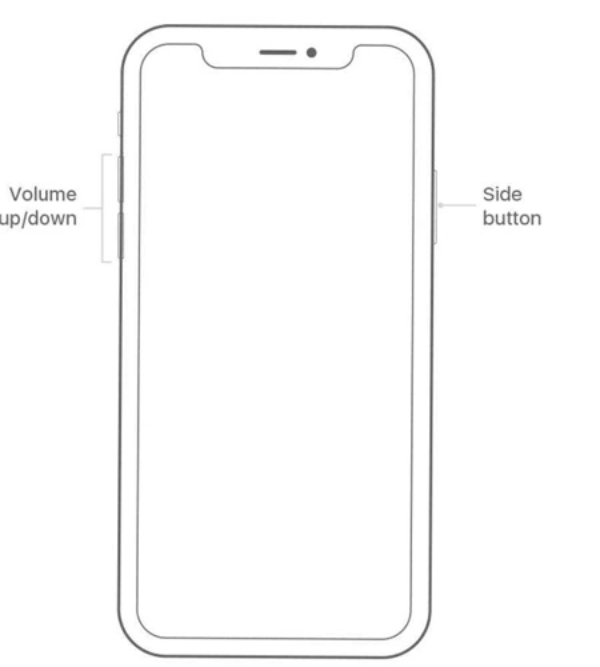
How to Soft Reset iPhone 7
Step 1Press and hold the Volume Down and the Sleep/Wake buttons simultaneously for a while.
Step 2Step 2: When the Apple logo appear on your iPhone screen, release the buttons and wait for starting on.
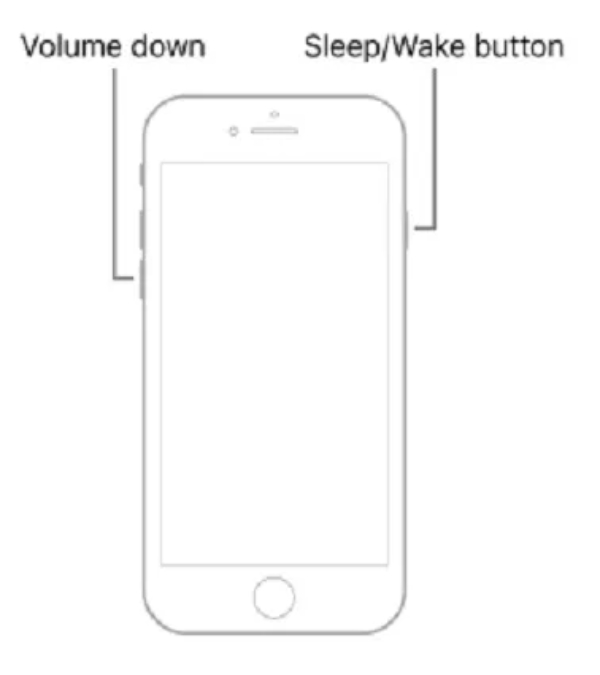
How to Soft Reset iPhone 6/6s/SE with the 1st Generation
For old iPhone devices with the home button, such as iPhone 6, you can use the following method to reset it:
Step 1Press and hold the Sleep/Wake and the Home buttons at the same time.
Step 2Wait for the Apple logo. And then, you can release your iPhone and start it.
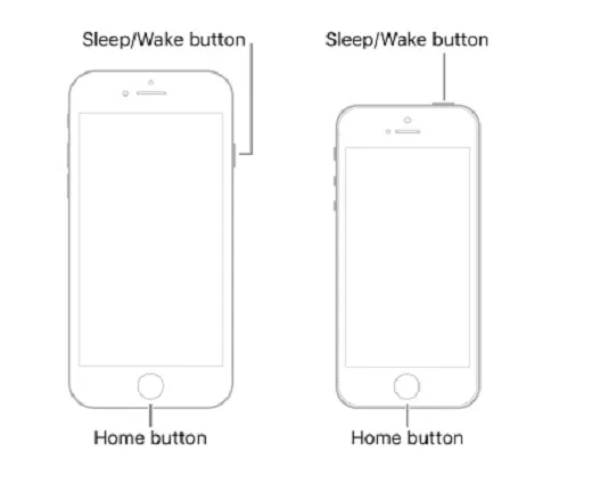
What’s the Difference between Soft and Hard Reset on iPhone
Firstly, you need to know that soft resetting your iPhone is different from restarting it. It will reboot your iPhone, which may fix many problems, including iPhone stuck, failed messages sending, disconnecting to iTunes, etc. No matter what issue you encounter, you should have a try on soft resetting your iPhone.
But it doesn’t work every time to solve your iPhone issues. In this way, you need to hard reset your iPhone, which will erase all the data and settings to make it return to a new one. Here are the intuitive comparison between them:
◆ Hard reset will delete all the content and settings on your iPhone, just like the factory reset. While soft resetting on your iPhone will not lose data.
◆ Soft reset on iPhone is mainly for tackling minor glitches of iOS, and hard reset will effect the system and data, which is designed for recovering serious problems.
Professional Way to Fix Your iPhone if the Soft Reset Doesn’t Work
When soft resetting your iPhone doesn’t work, 4Easysoft iPhone Data Recovery will help you solve all iOS issues without losing the data. In addition to restoring your iPhone, this program will also backup data, transfer WhatsApp messages, etc. Whether you iPhone stuck on Apple logo, green screen, or verifying update, have a try on it to fix your iPhone without soft resetting.

Fix all issues for all iOS devices and versions with automatic detecting and fixing.
Recover lost or deleted data, photos, and messages according to your need.
Upgrade or downgrade your iOS system version to get new functions.
Transfer WhatsApp content to your computer and save the storage on your iPhone.
100% Secure
100% Secure
Step 1Free download and launch 4Easysoft iPhone Data Recovery. Then, you need to connect your iPhone to the computer via the USB cable and click the System Recovery button on the main interface. After that, click the Start button and it will automatically detect your device. Of course, you can go to the iOS Backup function to save all the data in advance.

Step 2After a few minutes, you will see all the information about your iPhone device is listed on the program. Then, you can click the Free Quick Fix to solve simple problems quickly without data loss. But if the soft resetting on iPhone can’t solve it, you should click the Fix button to do further detecting.

Step 3Choose the desired mode to fix your iPhone and click the Confirm button to start. Then, you can download a new firmware of iOS system version to hard reset your iPhone by clicking the Start button.

FAQs about How to Soft Reset iPhone
-
Is soft resetting on iPhone equal to factory resetting?
Of course, not. Factory resetting is called hard reset, which will erase all your content and data on iPhone. Soft resetting will only fix simple stuck problems.
-
Can soft resetting my iPhone fix the green screen?
Possibly no. If you want to fix iPhone green screen, you can have a try on upgrading the iOS version to the latest one, or just resetting your iPhone to the factory one. You can also use the mentioned tool - 4Easysoft iPhone Data Recovery to fix it.
-
Will my data lose after I soft reset my iPhone?
No. All of your data and settings will be remained on your device. So you don’t need to worry about it when facing stuck issues. Just have a try.
Conclusion
Here you have known the detailed steps to soft reset iPhone with any model and iOS version. Although it will help you solve simple iPhone problems, hard reset is also necessary for you to fix disabled iPhone, screen issues, etc. No matter what problems you encounter, have a free trial on 4Easysoft iPhone Data Recovery now. This versatile tool will help you solve all iOS problems.
100% Secure
100% Secure


