Recover all data from your iOS devices, iTunes and iCloud backup.
4 Efficient Ways to Clone an iPhone 16 [Step-by-Step Guide]
You probably came to the point where you wish to transfer all your files on your old iPhone to a new one. If you still want access to them, cloning iPhone would be the best thing to do. In case you are unfamiliar with and don’t know how to execute this solution, then let this post help you! This article features 4 easy yet effective ways how to clone an iPhone. Explore them now!
Guide List
What Should You Do Before Cloning An iPhone 16 The Easiest Way to Clone An iPhone without Data Loss How to Clone An iPhone with iTunes/Finder on Windows/Mac Detailed Steps on How to Clone An iPhone through iCloud FAQs about How to Clone An iPhone EasilyWhat Should You Do Before Cloning An iPhone 16
It actually takes a few methods or ways on how to clone an iPhone, but along the way of executing them, many possible negative things can happen. One of these could be a data loss. So, to avoid those negative things from happening, you must prepare a few things first. This will help you acquire successful iPhone cloning and file transferring from an old iPhone to a new one. So, without any further ado, start exploring these preparatory methods below!
◆ Backup All the Files that are Stored on Old iPhone - As mentioned above, there is an excellent chance that you’ll experience data loss during the cloning or transferring process. Therefore, you have to backup up them for you to have the assurance that there will be no data loss.
◆ Transfer SIM Card from your old iPhone to the new one - Another thing you need to do before executing a method to clone an iPhone is to swap your SIM cards to your new iPhone. Through this, you will not miss any messages or call data from your iPhone.
The Easiest Way to Clone An iPhone without Data Loss
Now that you have already executed the above preparatory methods, it is time to start cloning an iPhone. Have a try on the powerful 4Easysoft iPhone Data Recovery! This tool is equipped with an iOS Data Backup feature that you can utilize to back up different files from your old iPhone to your computer. Then, once you successfully back up all the files to your Windows or Mac computer, you can use this tool’s iOS Data Restore, which enables you to transfer all the files backup to your computer to your new iPhone. With just a few clicks on this tool’s iOS Data Backup feature, you can easily clone an iPhone Plus without any data loss and with a high success rate!

Support all iOS devices and versions, including the latest iPhone, iPad, and iPod.
Equipped with the ability to in-depth scan your iPhone and display all the files.
Infused with a Preview feature that displays all the files that can be backup.
Capable of recovering 20+ different file types on iPhone, iPad, and iPod.
100% Secure
100% Secure
How to Clone an iPhone Without Data Loss using 4Easysoft iPhone Data Recovery:
Step 1Download and install the 4Easysoft iPhone Data Recovery on your computer. Then, launch the tool and click the iOS Data Backup and Restore option on the tool’s interface.

Step 2On the new window, select the iOS Data Backup option. Then, connect your old iPhone to your computer using a USB Cable.

Step 3After that, choose between Standard backup and Encrypted backup options based on your preferences. Select the Encrypted backup if you want to encrypt the files you will be going to backup. Once you are done choosing, tick the Start button.
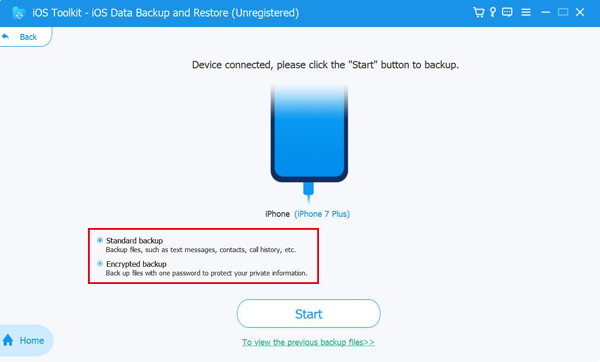
Step 4Next, select all the files you wish to back up in the Preview section. After selecting all the files, click the Next button to clone your iPhone.
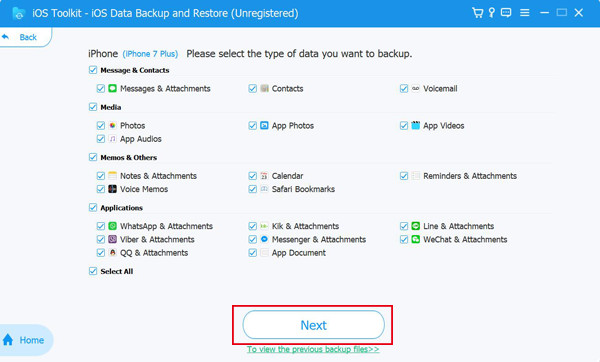
How to Clone An iPhone with iTunes/Finder on Windows/Mac
Another way on how to clone iPhone is by using iTunes on Windows and Finder on Mac. What makes this way or method amazing is that iTunes enables its user to clone or transfer not only files but also settings. iTunes also do the job quickly and efficiently. However, iTunes automatically overwrites all files stored on your new iPhone. So, in that case, you must ensure that your new iPhone has no essential files stored on it. If it does, then it would be better to execute another method. In case it doesn’t, then here are a few steps showing how to clone an iPhone you must follow to execute this method:
Step 1On your computer, download the current version of iTunes. After that, connect your old iPhone to your computer using a USB cord.
Step 2Then, back up your old iPhone to your computer. Click your iPhone’s icon at the upper left corner, select the Summary, and tick the Back Up Now button. Then, restore the files
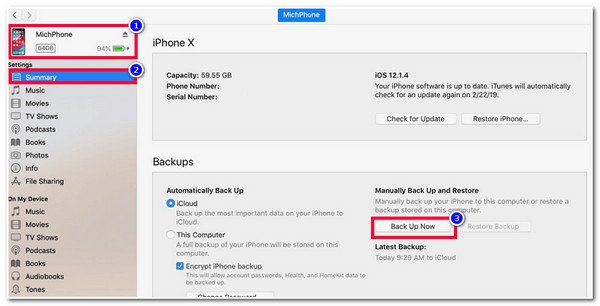
Step 3Once you are done backing up your old iPhone’s files, connect your new iPhone to the same computer using the USB cord.
Step 4Next, tick your new iPhone icon at the upper left corner of iTunes. Then, select Summary and click the Restore Backup option. After that, choose the correct backup and click the Restore button to clone the iPhone.
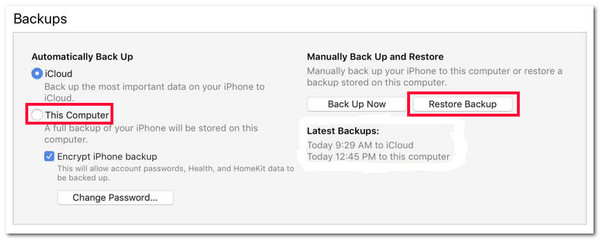
Detailed Steps on How to Clone An iPhone through iCloud
Aside from those two methods, you can utilize iPhone’s default backup solution, iCloud, to do iPhone cloning. However, unlike iTunes and 4Easysoft iPhone Data Recovery, iCloud limits you to 5GB of storage. Exceeding this storage limitation will not back up all the files. Also, iCloud can’t back up all kinds of data; it only supports SMS, Contacts, Media files, etc. But despite these downsides, iCloud is still one of the best options to clone iPhone. So, how to clone an iPhone using iCloud? Here are the steps you must go after:
Step 1On your old iPhone, access Settings, tap your Name, and select iCloud.
Step 2Then, scroll down, select iCloud Backup, and tap the Back Up Now option.
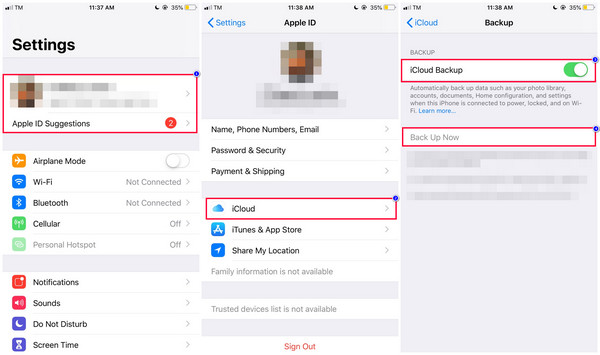
Step 3On your new iPhone, turn it On and follow all the instructions on your screen until you reach the Apps & Data Screen. (In case you already set up your new iPhone, you have to erase it before you can restore it on backup.).
Step 4Next, select Restore from iCloud Backup and sign in to your old iPhone’s iCloud and Apple ID. Then, choose your recent iCloud backup. Wait for the backup to finish, which will take several times, depending on how many files you recently backup.
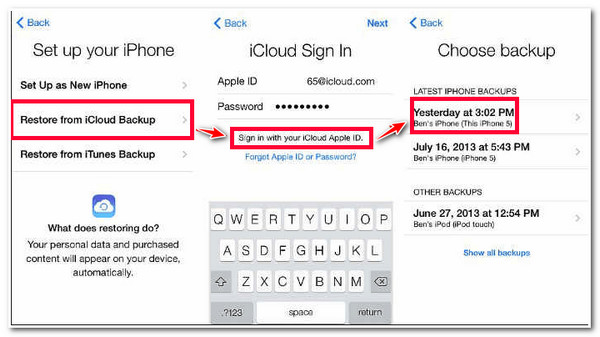
FAQs about How to Clone An iPhone Easily
-
What exactly are the files does iCloud can’t backup?
The files that can’t be backup by iCloud are the files that are already stored on iCloud, Touch ID Settings, Apple Pay Information, iCloud Music Library, and App Store content. The rest can be backup.
-
How long does it take to clone iPhone using iCloud?
It will depend on the storage size of the files you will restore and your internet connection speed. If there are a lot of files you’re going to restore on the new iPhone, it will take several minutes to several hours. You will likely encounter that if there are many media and large files to transfer.
-
Is it safe to clone an iPhone?
Yes, it is! It might look unsafe, but cloning or transferring files from an old iPhone to a new one is entirely safe. You just need to ensure that files stored on your old iPhone are safe and not embedded with viruses. Additionally, iPhones that are jailbroken are more vulnerable to storing viruses.
Conclusion
Now those are the 4 workable ways how to clone an iPhone! Before you clone your iPhone, don’t forget to follow the above preparatory methods to land yourself successful iPhone cloning. After executing those preparatory methods, you can start cloning your iPhone using those featured methods. If iTunes and iCloud might not meet your desired iPhone cloning needs, you can use the 4Easysoft iPhone Data Recovery tool! Through this tool, you can transfer all the files you have on your old iPhone to a new one without any limitations and data loss! Feel free to download it and clone your iPhone easily!
100% Secure
100% Secure

 Posted by
Posted by 