Transfer and manage all data between iOS devices, device and computer, and iTunes and devices.
How to Delete Photos From iPhone But Not iCloud [With Backup]
People love to keep pictures because of memories. However, it is a struggle since their iPhones have limited storage space. When this happens, you may want to delete pictures but still want to keep them in iCloud. How to delete photos from iPhone but not iCloud? Normally, once you delete a photo from your iPhone, it will also be deleted from iCloud because it syncs. You’re definitely on the right page! To solve this problem, keep reading to explore the different methods on how to delete photos from iPhone but not iCloud. Each method will provide steps for you.
Guide List
Part 1: 4 Methods to Delete Photos from iPhone But Not iCloud Part 2: FAQs about How to Delete Photos from iPhone But Not iCloudPart 1: 4 Methods to Delete Photos from iPhone But Not iCloud
“How to delete photos from iPhone but not iCloud?” This question looks tough to answer since you know that once you make changes to your photos, they will change in iCloud at the same time. But fortunately, there are ways to get you out of this problem. See below the four methods available that will teach you how to delete photos from iPhone but not iCloud.
Turn Off iCloud Sync
This method is a very obvious move since you know that once you sync photos to iCloud, changes on photos will change in iCloud. So, by turning iCloud Photos off, the data on your iPhone will be kept on your phone, and iCloud is on the cloud server. They will not affect each other, and you can delete photos from iPhone only but not iCloud.
Step 1Go to the Settings app on your iPhone, then tap on your Apple ID or name.
Step 2Hit iCloud, then go to Photos. Lastly, toggle the switch button of iCloud Photos to turn the sync off.
Step 3You may need to choose from the options: Remove from iPhone or Download Photos & Video. These options will appear only when you have enabled the Optimize iPhone Storage. Whatever you choose, iCloud will stay the same.
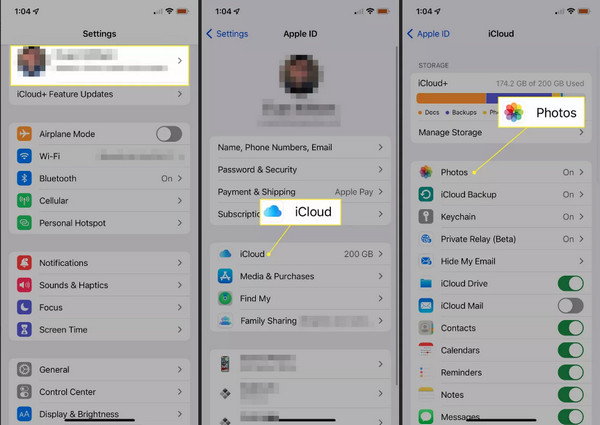
Use Another iCloud Account
If turning off iCloud Photos isn't your preferred choice, try using another iCloud account to answer the “how to delete photos from iPhone but not iCloud”. In this way, it’s possible to keep your photos in iCloud. The photos will not be deleted on your first iCloud account since you use the new one to delete photos.
Step 1Head to the Settings app on your iPhone, then tap on your name or Apple ID at the top.
Step 2Locate the Sign Out from the bottom of your screen. Then, enter your Apple ID password to remove your iPhone being synced on your old iCloud account.
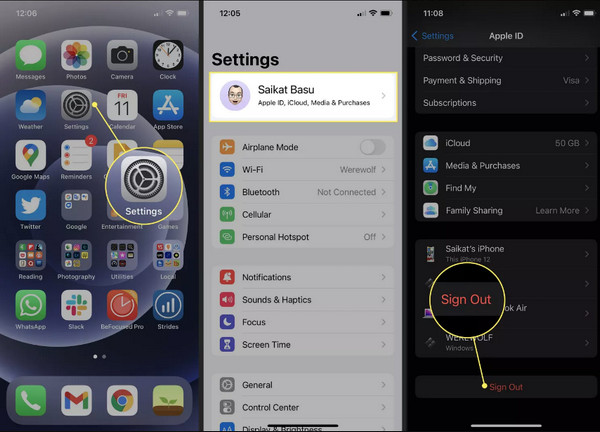
Step 3Log in to a new one by clicking the Apple ID again on Settings. And now, you can delete photos from your iPhone, but they won’t be deleted on your old iCloud account.
Backup iPhone Photos to iCloud Alternative
Like using another iCloud account, you can also use an iCloud alternative where to back up your photos. You can use Google Photos, Dropbox, One Drive, etc. to learn how to delete photos from iPhone but not iCloud. But, for the ideal storage, you can use Google Photos. It will easily sync your photos and backup that will not be affected once you delete photos on your iPhone.
Step 1Go to the App Store, then download the Google Photos app. After downloading, open it, then use your Google account to sign in.
Step 2After that, tap on your Profile photo in the top-right of your screen. Then tap on the Turn on backup button.
Step 3Select the Backup & Sync Settings to keep photos with their original resolution and quality. Finally, hit Confirm to back up your photos and sync. The backup process will take longer if you have a lot of photos and videos. Then, you can delete photos from iPhone but not iCloud without any worry.
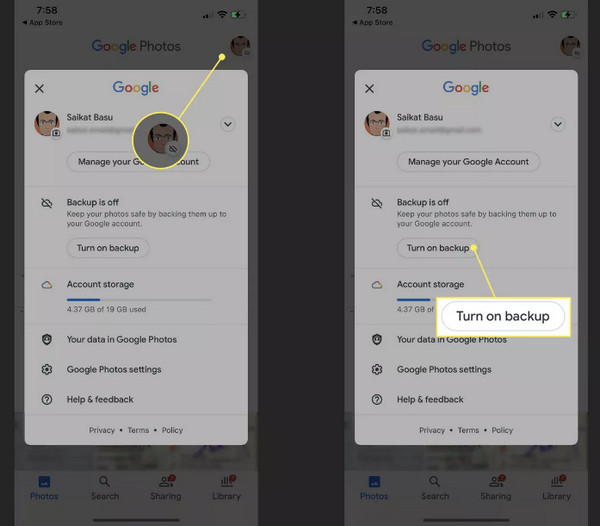
Recommended Way: Backup Photos from iPhone to Computer Before Deleting
If none of those methods convince you to learn how to delete photos from iPhone but not iCloud, here is the suggested one that will bring you ease and convenience. The 4Easysoft iPhone Transfer is an excellent program that transfers data to backup all your files, which you can use to backup photos from your iPhone to your computer before you delete them. Furthermore, it provides a safe and fast process, so you won’t have a second thought to do a backup of your photos and other files from your iOS device. Available on Windows and Mac, you can take advantage of this software’s powerful features to transfer and manage all your data.

Support transferring files between iOS devices, iOS and computer, and iOS and iTunes.
Transfer almost all kinds of data, including photos, videos, messages, notes, music, call history, and so forth.
Allow you to manage photos, like creating an album, checking each photo's information, converting photos to JPG/PNG, etc.
Quickly transfer files to the computer to make a backup, as it offers a safe and fast process without compromising the quality of photos and videos.
100% Secure
100% Secure
Step 1Once you get the 4Easysoft iPhone Transfer on your computer, get a USB cable to connect your iPhone to the computer. Then, tap the Trust button on the Trust This Computer notification to allow the computer to access your data.
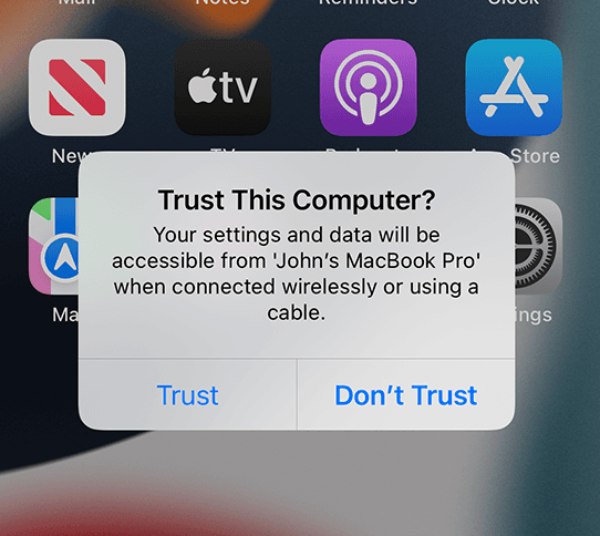
Step 2To start, after detecting your device, your iPhone’s name, type, capacity, and other information will appear on the main interface.
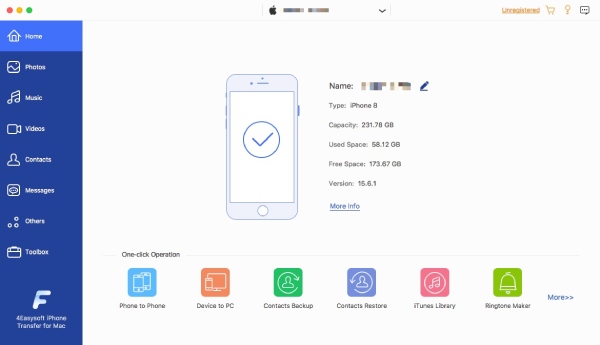
Step 3And on the left side menu, go to the Photos tab, where you can see all your pictures on your iPhone that are organized based on dates and the folder they belong. Select the ones you wish to transfer or hit Check All to select all media.
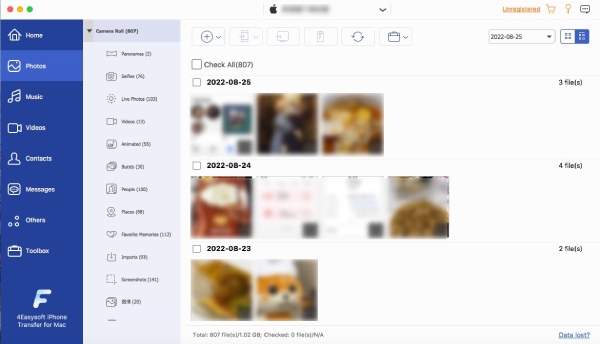
Step 4When done selecting, click the Export to PC button to transfer them. After that, you can select a folder where to save those or create a new one and name it. If done, hit the Open button. After the backup, you can now delete photos from iPhone but not iCloud easily.
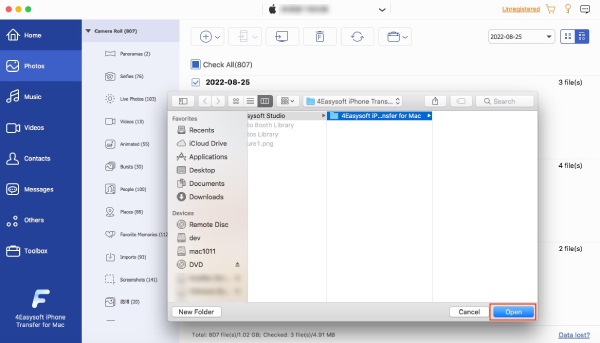
Part 2: FAQs about How to Delete Photos from iPhone But Not iCloud
-
Why do my photos remain on my iPhone when I delete them in iCloud?
Deleting photos on iCloud will not delete since the original comes from your device. When you delete something, it will be added to the Recently Deleted album for 30 days.
-
Is it possible that my iPhone storage becomes full when I have iCloud?
It's most likely because you keep your photos on your phone instead of syncing them in iCloud. Ensure you have enabled iCloud Photos to back up all pictures on your device.
-
What will happen when my iCloud storage is full?
You won’t be able to use iCloud to store new data not until you delete enough to decrease the storage space. Not just photos are included in iCloud, and you can also check calendars, reminders, and others.
Conclusion
When you hear “how to delete photos from iPhone but not iCloud,” you may think it's impossible. But now, you can easily do it with the direct methods given to you. It may be hard to think about initially, but it is possible. You can turn off iCloud photos or use another account or alternative to iCloud. However, if you want the easiest and safest way, download and install the 4Easysoft iPhone Transfer. It will let you transfer files from iPhone to computer to make a backup, so you can delete them from your device to save storage space.
100% Secure
100% Secure

 Posted by
Posted by 