Recover all data from your iOS devices, iTunes and iCloud backup.
How to Recover Deleted Voicemail on iPhone 15/14/13/12 [100% Workable]
How to recover deleted voicemail on your iPhone? Voicemail allows iPhone users to communicate with one another as it delivers messages with the voice information, letting people hear your voice and feel your emotions. And, sometimes, voicemails come in handy; they may contain important messages from your work or other essential info. What if your voicemails get deleted from your iPhone? You may have accidentally deleted it, or their disappearance may be because of system damage, upgrade, or others. To bring them back, you can choose from the four methods you can see in this post, enabling you to recover old deleted voicemails on your iPhone.
Guide List
The Easiest Way to Recover Deleted Voicemail on iPhone [No Backup] How to Recover Recently Deleted Voicemail on iPhone 15/14/13/12/11 How to Recover Deleted Voicemail on iPhone from iCloud/iTunes Backup FAQs on How to Recover Deleted Voicemail on iPhoneThe Easiest Way to Recover Deleted Voicemail on iPhone [No Backup]
Compatible with all iOS devices and models, 4Easysoft iPhone Data Recovery is your go-to- program to fix iPhone issues! The program provides three recovery modes to recover deleted voicemail on your iPhone/iPad/iPod, and recover other data as well, including messages, voicemails, voice memos, pictures, videos, etc. Additionally, whether your iPhone is experiencing a system crash, a forgotten password, being stuck on a black screen, or other issues, this iPhone Data Recovery will help you recover them all. Having only simple steps, recover old deleted voicemails or other needed data, files, and applications from your iPhone with this excellent software.

Recover all important messages, photos, videos, voicemails, and more than 20 file types.
Offer a high success rate in recovering your broken, stuck black screen, and other issues of your iPhone.
Provide a preview function, allowing you to view and choose the desired files to recover.
Compatible with all models and versions of iOS devices, such as iPhone, iPad, and iPod.
100% Secure
100% Secure
Step 1Start recovering deleted voicemails on iPhone by downloading and installing 4Easysoft iPhone Data Recovery. Connect your iPhone to your computer via a USB cable. A Trust This Computer notification will appear on your iPhone screen, click Trust.

Step 2Once the program detects your device, click iPhone Data Recovery to start. Choose Recover from iOS Device, then click Start Scan. The scanning process depends on how large your files are.

Step 3All your files will be classified depending on their file types; you can check your desired voicemails by double-clicking to preview them. Click their checkbox if you choose to recover. Finally, click Recover to recover old deleted voicemails.

How to Recover Recently Deleted Voicemail on iPhone 15/14/13/12/11
Deleting a voicemail, like in deleted photos, will be moved first to the Recently Deleted folder first. In that folder, you can see all your deleted voicemails and bring them back quickly or choose to delete them permanently. Here’s how you can recover old deleted voicemails on iPhone 15/14/13/12 from the Recently Deleted.
Step 1Open the Phone app on your iPhone, tap Voicemail at the bottom right of your screen. You will see a list of all your voicemail messages; scroll down to find the Deleted Messages folder and tap it.
Step 2From there, you will see all your deleted voicemail messages on iPhone; choose the voicemails you want to recover.
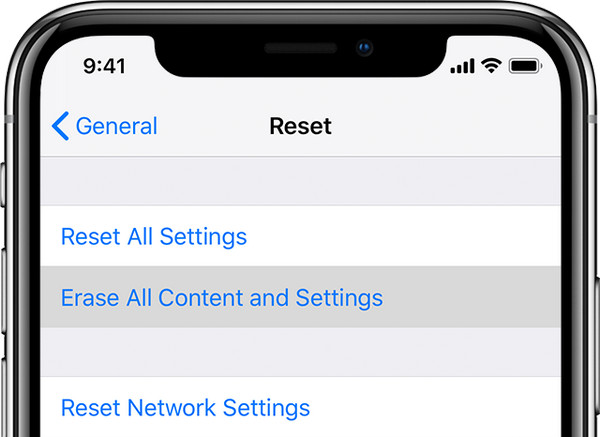
Step 3When you have clicked on one voicemail, tap the Undelete icon, then it will be moved back to the Voicemail inbox. Repeat the same step for all your chosen voicemails you want to recover.
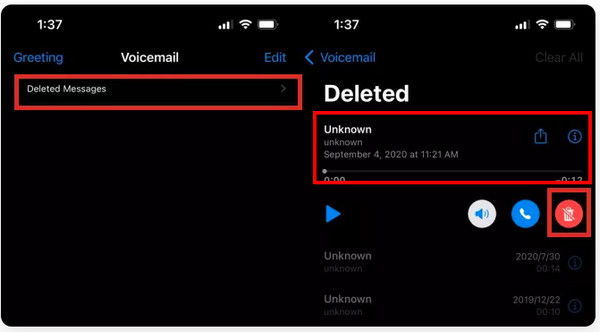
This method won’t work if your deleted voicemails expire. However, two other methods are available to recover old deleted voicemails on your iPhone.
How to Recover Deleted Voicemail on iPhone from iCloud/iTunes Backup
If the other method isn't for you, try recovering deleted voicemail on your iPhone from your iCloud and iTunes backup. Ensure first that you have made a backup because it would be easy to bring back your deleted voicemail if you have backed up your iPhone to iCloud and iTunes. With the help of these two, recovering permanently deleted voicemails on iPhone is possible. Let’s get into the steps on how to recover old deleted voicemails.
1. Recover Deleted Voicemails on iPhone through iCloud Backup
Restoring voicemails with iCloud needs to wipe all data and settings on your iPhone, so make sure you back up all existing data. If you aren't sure about the iCloud backup you did, this method is not suggested since once you wipe all your data, you can't recover them anymore. The steps below will show you how to recover old deleted voicemails from iCloud backup.
Step 1Go to the Settings app on your iPhone, tap on General, then Reset.
Step 2Tap Erase All Content and Settings, and enter your iPhone screen passcode. Your iPhone will now be wiped.
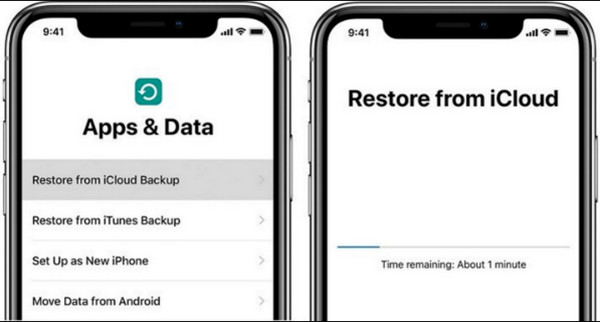
Step 3Complete the setup process, then on Apps & Data, select Restore from iCloud Backup. Sign into your iCloud account, then choose the voicemails you want to restore. Once the restoring process is complete, all deleted voicemails will be on your device.
2. Recover Old Deleted Voicemails on iPhone through iTunes Backup
If you don’t want the iCloud backup method in retrieving, you can choose to recover old deleted voicemails using iTunes backup. Like restoring from iCloud backup, this method will also erase all your data, so make sure to back up your existing data before recovering with iTunes. If ready, follow the steps to recover permanently deleted voicemails on your iPhone from iTunes backup.
Step 1Download and install iTunes if you don’t have one, then launch it. Connect your iPhone to your computer via a USB cable. It will automatically detect your device.
Step 2On iTunes, click on your iPhone device icon, then go to Summary.
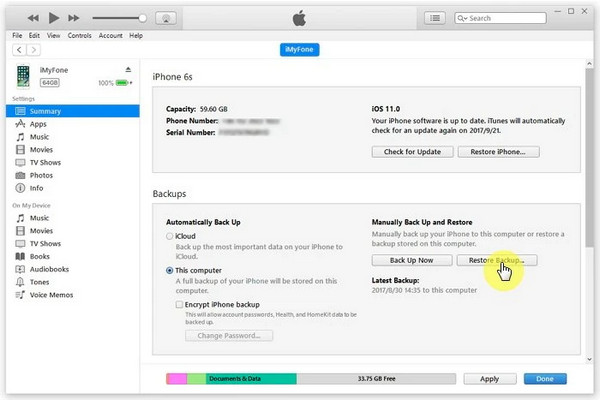
Step 3Click Restore Backup in the Backups section. Choose a backup that you want to restore. Lastly, click on Restore. When the restoring process is finished, check your deleted voicemails on your iPhone.
FAQs on How to Recover Deleted Voicemail on iPhone
-
How long will deleted iPhone voicemails stay in the Recently Deleted folder?
When you delete a voicemail, it will go to the Recently Deleted folder. And it will stay there for 30 days, but it is different depending on the particular phone carrier you’re using. From there, you can still recover deleted voicemails within 30 days or choose to delete them permanently.
-
Are voicemails stored in iTunes automatically to recover?
It won’t be automatically stored in iTunes. You need to make a backup first. When you've backed up your iPhone with iTunes, all your data, including voicemails, is saved in iTunes backup.
-
How can I recover voicemails on iPhone when there is no Delete Messages folder?
You can use the recovery method with iCloud or iTunes backup to solve this problem. Or, if you haven't made a backup, it is suggested to use a third-party program to scan your device and recover old deleted voicemails even without backup.
Conclusion
Hopefully, the methods mentioned helped you solve your problem regarding how to recover old deleted voicemails on your iPhone. If you are still having second thoughts about which one to use, it is essential to choose the one you are most positive about to assist you. The recommended one is the 4Easysoft iPhone Data Recovery. This program can recover all your data files on your iOS devices, not just voicemails but all your important messages, photos, videos, and more. You can confidently use this software since it offers a high success rate and no data loss.
100% Secure
100% Secure

 Posted by
Posted by 