Recover all data from your iOS devices, iTunes and iCloud backup.
iPhone Won’t Update to the Latest iOS 26/18/17/16/15 Version [Solved]
All iPhone users are excited about the new version update, but how about when your iPhone won’t update? How to fix this problem? A lot of reasons can cause the iPhone won’t update issue. No matter how many times you try, it gets frustrating. Even so, you don’t have to worry, as the following parts will help you know how to fix your iPhone won’t update. But, before that, you must first know the list of possible reasons that cause the problem.
Guide List
Why Won’t Your iPhone Update to the Latest iOS 16/17/18 How to Fix Your iPhone Won’t Update [4 Ways] FAQs about Why Won’t Your Phone UpdateWhy Won’t Your iPhone Update to the Latest iOS 16/17/18
A new version of the iPhone has been released, and you look forward to updating your iPhone to iOS 26/18/17/16. And it’s essential to update your iPhone to fix bugs and issues and enjoy the new features offered by the latest version. However, if you can’t update your iPhone and you are wondering why won’t your iPhone update, below are the list of possible reasons that leads you to this update issue:
◆ iPhone does not support the latest iOS version update.
◆ Your storage space is already full, and each update requires space..
◆ The iOS beta version is not deleted..
◆ Your Wi-Fi connection is unstable..
◆ Your iPhone have run out of battery during update..
Knowing the possible reason would help you solve the why won’t your phone update issue. So, prior to updating your iPhone, there are a few things that you need to check to prevent any problems regarding updating your phone. Before getting frustrated about "why won't my phone update", look into these things below to have a flawless update.
1. Enough space. Make sure to check the types of data that are eating too much storage. Check all the apps installed on your iPhone, and ensure to delete the ones that you don’t use so you free up more storage space. Moreover, you need to check on your photos and videos as they eat the most storage space. However, if this way doesn't give your phone enough space, you can try updating your device with a computer.
2. Compatibility. If you don’t see the option to update in iOS 16/17/18, maybe your iPhone isn’t compatible with the latest version released. You should identify your iPhone model and ensure that it is on the list of compatible devices for the latest version update of iOS. When it is available, update it now.
3. Apple Server. Once Apple releases a new iOS update, many people at the same time will start updating their phones. If this happens, Apple servers may have trouble keeping up, which could be the cause of your iPhone won’t update issue. It would be best to wait for the Apple server to function correctly - be patient. So you can hassle-free update your iPhone to the latest version.
How to Fix Your iPhone Won’t Update [4 Ways]
If you’re still experiencing your iPhone won’t update issue after checking all those things discussed above. You could try these four ways to update your iPhone to the latest version. Furthermore, before you get into the four ways, make sure to back up your iPhone, so if something goes wrong, you can still restore your files from the backup. Start solving the why won’t my iPhone update issue with the four easy ways below.
1. 4Easysoft iPhone Data Recovery
One excellent way to fix why won’t your iPhone update problem is through a program, and that is 4Easysoft iPhone Data Recovery. This powerful program can recover all data from your iOS devices, such as iPhone, iPad, and iPod. It provides three recovery modes: recover data from your iOS devices, iTunes, and iCloud backup. This iPhone data recovery can help with any problem your iPhone may have.

Support almost all iPhone, iPad, and iPod models and iOS versions, including the latest ones.
Fix your iPhone even if it is broken, stuck in a black screen, or other issues that your device might experience.
Allow you to recover iOS devices in different scenarios, such as system crashes, forgot passwords, water damage, etc.
This program ensures a high success rate and no data loss to fix iPhone won’t update.
100% Secure
100% Secure
Step 1When you have launched the program, on the main interface, select iOS System Recovery. This function will fix your device, screen, iOS mode, and iPhone update issues on your iPhone. Ensure to connect your device to the computer via a USB cable. Click Start to detect your device

Step 2All information about your device is in the program. Click Free Quick Fix to solve simple issues, or click Fix to solve iPhone won’t update issue with higher success rate.

You can choose from the two modes provided: Standard Mode, which allows you to fix simple iOS system issues and keep all data, and Advanced Mode, wherein you can solve iOS severe system issues and will delete all data. After you choose, click Confirm.

Step 3Choose the proper category, type, and model of your iPhone. Then, choose your preferred firmware, and click Download. You can update your iOS version through this, then click Next to start fixing your iOS system.

2. Restart Your iPhone
A simple restart would sometimes solve iPhone issues. And restarting your iPhone is usually the method that iOS users use to fix some bugs, functioning problems and more on their iOS devices. It is recommended to restart your phone at least once a week. To start, see the following steps to fix your why won’t my phone update by restarting.
Restart your iPhone, depending on what model you have.
For iPhone 11, 12, 13, 14, 15 and 16:
Press and hold the Volume and Power buttons until the Power off slider appears on your screen. Drag the slider, and then after seconds, your device will turn off. Wait for a few seconds, then press and hold the Power button to restart.
For iPhone SE (2nd or 3rd generation), iPhone 8, 7, or 6:
Press and hold the Power button until the Power off slider appears, and drag it to turn off iPhone. After a few seconds, press the Power button to turn on your device again.
For iPhone SE (1st generation), iPhone 5, and earliest models:
Press and hold the Power button at the top, and wait until the Power off slider appears. Drag the slider for your device to turn off, then press and hold the Power button to turn on your iPhone. Then, you can have a try on updating your iPhone to the latest iOS version.
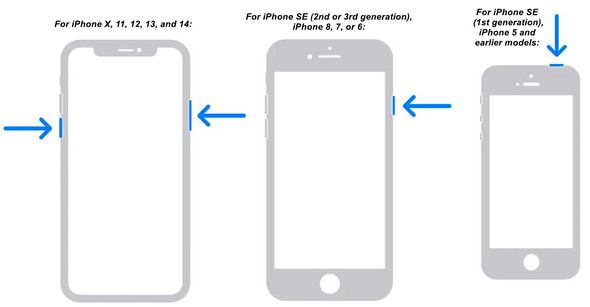
3. Delete Beta Version
If you prefer to delete the beta version of your iOS, you will have to search for a proper procedure to delete them from the iPhone. Through the beta version, you can try out new features earlier before they are released, but it is unstable, so some might not work. So, this could be why you can’t update your iPhone; you are still on the iOS beta version. To remove the Apple Beta Software Program and downgrade your iOS version, follow the steps below:
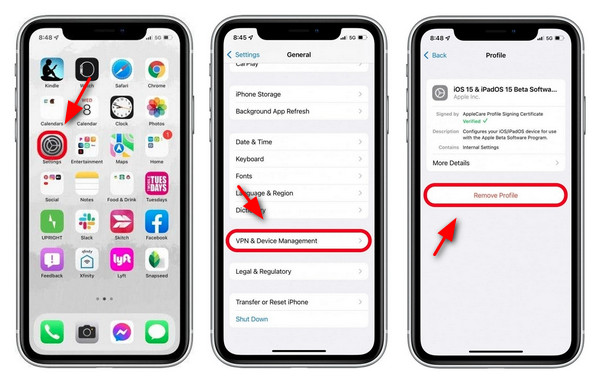
Step 1Go to Settings, then tap General. Find the VPN & Device Management and tap the configuration profile of the iOS 16/17 beta
Step 2Tap the Remove Profile on your screen, then restart your device. After a few seconds, turn it on, then update your iPhone to the latest iOS version.
4. Update Your iPhone with iTunes
Like the restarting iPhone method, this one is also usually used by most iOS users if they encounter a problem on their iPhone. Updating your iPhone through iTunes is convenient if you have a Windows PC or macOS. Try out this method by following the steps below to solve your why won’t my phone update with the help of iTunes.
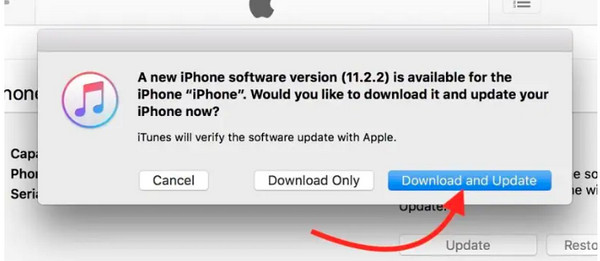
Step 1Download the latest version of iTunes, then launch it. Connect your iPhone to your computer via a USB cable. Then it will be automatically detected. Click iPhone at the top.
Step 2You will see the Check for Update on the right side of your screen. Then a pop-up window will appear, click Download and Update to confirm.
FAQs about Why Won’t Your Phone Update
-
Can restoring your iPhone help to fix the iPhone update problem?
Restoring your iPhone is another good choice to solve your why won’t your iPhone update issue, but make sure your phone is backed up, since you will erase all content and settings from your iPhone. With the help of iTunes, you can quickly restore your iPhone, erase everything, then install the updated iOS.
-
Can all iPhone update to the newly released iOS version?
Not all iPhone are supported with the newly released iOS 16/17/18, even the previous version. All iPhones that were released before iPhone 8 are no longer compatible with the iOS 16/17 version update.
-
How can I update my iPhone with Finder?
If you are a Mac user, use Finder to update your iPhone to the latest iOS version. Remember to connect your iPhone to your Mac via a USB cable. Locate your iPhone under Locations, then click it. Tap Check for Update and confirm if your phone needs to be updated to the latest iOS version.
Conclusion
Now, you know how to solve your why won’t my phone update issue and the possible reasons that lead you to that problem. If you encounter someone with the same issue, you can try sharing those methods with them and hoping it would help them fix some iPhone issues, not just updating. But, if you’re experiencing serious iOS system problems, immediately try the 4Easysoft iPhone Data Recovery. This program can help with severe iPhone issues, even the smallest ones. Try it to see for yourself, and tell us your experience.


