Unlock all your iPhone/iPod/iPad by wiping passcode and remove Apple ID completely.
How to Factory Reset iPad Without Passcode Easily [All Models]
Forgotten passcodes and getting locked out of your iPad is a nightmare for iOS users. But is it possible to get into it without entering your passcode? Fortunately, a factory reset iPad without passcode is possible, and this post will accompany you. By a factory reset, you can erase all data and settings, and that includes the screen passcode on your iPad, whether it is a digit passcode, Touch ID, or Face ID. The following parts will show you ways to factory reset iPad without passcode; each will give you detailed steps.
Guide List
Part 1: The Easiest Way to Factory Reset iPad without Passcode Part 2: How to Factory Reset iPad without Passcode through iTunes Part 3: Steps to Factory Reset iPad without Passcode via Find My iPad Part 4: FAQs about How to Factory Reset iPad without PasscodePart 1: The Easiest Way to Factory Reset iPad without Passcode
If you want the easiest way to factory reset iPad without passcode, go for a tool like 4Easysoft iPhone Unlocker. This program can help you regain access to your iOS devices and is available for all versions and models — including the latest ones! It can safely wipe all your screen passwords, even digit passcode, Face IDs, and Touch IDs. Furthermore, it supports removing Apple ID if you forget your password and unlocking screen time. Plus, it helps solve many iPad issues, like unlocking old ones, resetting because of broken screens, or under restriction. Solve your many iPad issues and factory reset iPad without passcode now with this excellent program.

Safely wipe all screen passwords, whether 4-6 digit passwords, Touch IDs, or Face IDs.
Give you solutions to unlock your iPad in such situations, like unlocking old ones, reset iPad, etc.
Clear disabled status when you have reached the limit of attempts to put password and quickly activate a new one.
100% Secure
100% Secure
Step 1Launch 4Easysoft iPhone Unlocker and make sure you have installed the latest version of iTunes, and an updated iPad is also essential. Hit the Wipe Passcode button. Use a USB cable to connect your iPad to the computer. Once done, you can click the Start button to proceed.
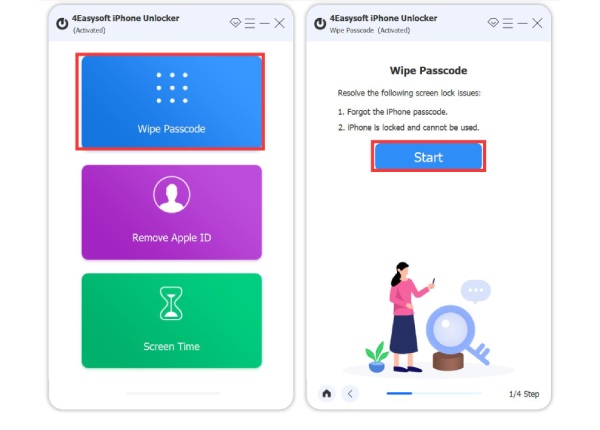
Step 2The scanning process will start automatically, where all your iPad information will appear on your screen, ensure to check it. After confirming the information, hit the Start button to download the firmware package.

Step 3Wait for the downloading process to be complete. Lastly, enter 0000 to confirm that you really want to factory reset your iPad since it will remove all your existing data. Click the Unlock button if you're ready to factory reset iPad without passcode.
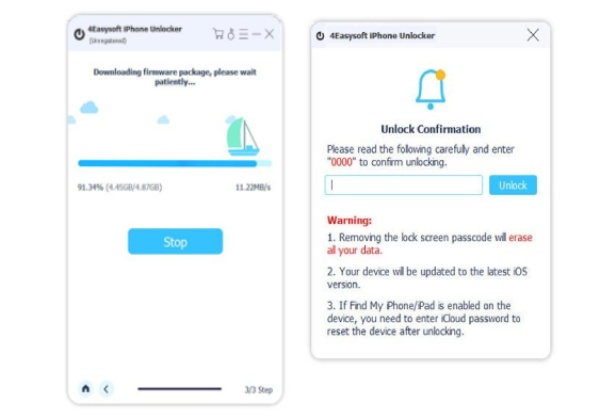
Part 2: How to Factory Reset iPad without Passcode through iTunes
Doing a factory reset through iTunes is an official method provided by Apple. Remember that before doing it, it will permanently remove not just the passcode of your iPad but all data and settings. Make sure that you have a backup of all your existing data. See below how to factory reset iPad without passcode using iTunes.
Step 1Connect your iPad to the computer via a USB cable, then launch iTunes.
Step 2After connecting, you have to put your iPad into Recovery Mode to proceed. However, doing this process will depend on what model you’re using.
Factory Reset iPad With a Home button:
Press and hold the Top and Home buttons, and wait until the Power off slider appears; drag the slider to turn off your iPad. After that, keep holding on to the Home button, then release after iTunes display that iTunes has detected an iPad in recovery mode. In this way, you can factory reset iPad without passcode.
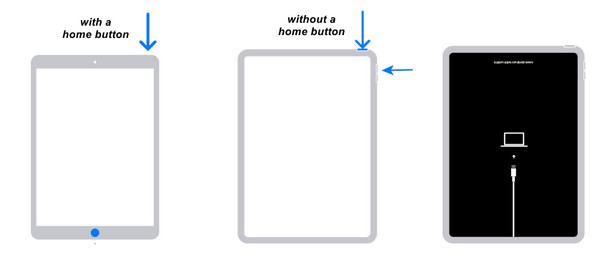
Factory Reset iPad Without a Home button:
Press and hold the Volume and Power buttons simultaneously until the Power off slider appears, and drag it to turn your iPad off. Next, hold down the Top button, then let go of it when you see the Recovery Mode screen.
Step 3After entering the Recovery Mode, iTunes will open a new window that allows you to Restore or Update. Select Restore to factory reset iPad without passcode.
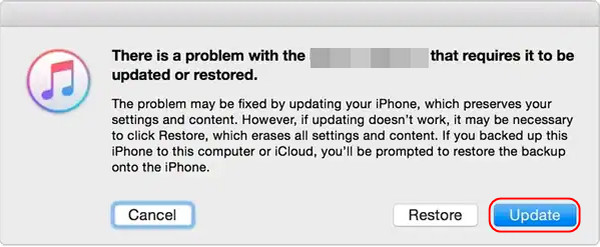
Part 3: Steps to Factory Reset iPad without Passcode via Find My iPad
If you prefer another method, you can factory reset iPad without passcode using the Find My feature. This won’t require you to download any third-party program since you can remove passwords remotely as long as this feature has been enabled on your iPad. If ready, go and come after the detailed steps below to learn how to factory reset iPad without passcode with Find My.
Step 1Visit iCloud.com on your web browser. Then, sign in to the Apple ID account you’re using on your locked iPad. This method will only work for you if the Find My iPad is activated before your iPad gets locked.
Step 2After you're logged in, select Find My iPhone, among other options. At the top of the screen, click on All Devices to see all your devices using the same Apple ID account. Choose your iPad’s name.
Step 3Then, click on the Erase iPad button, and confirm it by clicking the Erase button once again on the pop-up window. You may have to verify your Apple ID password for security purposes. And after confirming it, the iPad will be factory reset without passcode immediately.
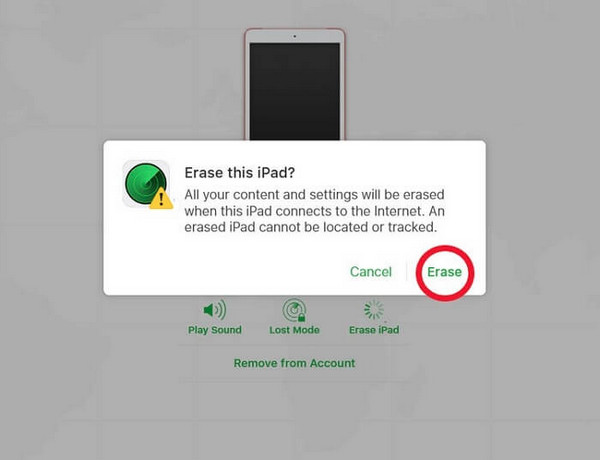
Part 4: FAQs about How to Factory Reset iPad without Passcode
-
How to factory reset iPad without passcode with iCloud?
You can do this with iCloud Find My feature, and this method is discussed in Part 3. You have to visit iCloud on your web browser on the computer. If you don’t have one, you can use other devices available.
-
Can I unlock the iPad directly without passcode?
There’s no official way to unlock your iPad if you have forgotten your passcode without restoring it. Most methods need to restore or factory reset it to wipe all the data and settings, including the password.
-
How to factory reset my iPad without using a computer?
You can only do this if you have remembered your password because you need to open Settings. Then, go to General, select Transfer or Reset iPad. If you want to erase all your data, choose to Erase All Content and Settings, among other options available.
Conclusion
Not all iPad users know how to factory reset iPad without passcode. But now, you can quickly do it with easy steps using the methods mentioned in this post. You can factory reset with iTunes or in the Find My feature. Overall, for the better option, it’s always a great idea if you go to 4Easysoft iPhone Unlocker. This program won’t choose unlocking conditions since it supports unlocking an iOS device with a digit passcode, Face ID, and Touch ID. It will offer nothing but excellent features and convenience.
100% Secure
100% Secure


