Unlock all your iPhone/iPod/iPad by wiping passcode and remove Apple ID completely.
3 Easy Ways to Unlock Screen Time without Passcode on iPhone 15/14/13/12
Forgetting screen time passwords is a serious problem, which makes you loss access to many tools. The feature Screen Time is essential for you to limit your time on your iPhone. If you forget it, it can lead to a lot of frustration. So, if you’re wondering what to do when you forget the Screen Time passcode, keep reading and see the three ways you should know to solve your problem and turn off this function on your iPhone 15/14/13/12.
Part 1: How to Fix Forgetting Screen Time Passcode without Apple ID
One best software that can help you solve your ‘forgot Screen Time passcode’ issue is the 4Easysoft iPhone Unlocker. This application enables you to remove all password restrictions on your iPhone, whether you use a digit passcode, Touch ID, or Face ID. Do you want to bypass the Screen Time restriction? With this powerful tool, you can unlock Screen Time and remove restrictions! Aside from unlocking Screen Time, it can also help reset an iOS device with a broken screen and won’t affect any files on your iPhone. So, go and lift any restrictions and all passcode issues with this iPhone Unlocker and activate your iOS device as a new one.

Fully support all models and versions of iPhone, iPad, and iPod, even the latest iPhone 15 and iOS 17/18.
Save your iOS device from being completely unlocked, as it can safely wipe all passcodes and help you activate a new one.
Enable you to lift the Screen Time restrictions without any data loss when you forget the passcode.
High success rate to restore you iOS devices to a new one without any password.
100% Secure
100% Secure
Step 1Free download the 4Easysoft iPhone Unlocker and launch it on your Windows/Mac. Then you can start fixing your ‘forgot Screen Time passcode’ problem.
Also, you must ensure you have the latest iTunes on your computer and that your Find My iPhone feature is turned off. Furthermore, you have to connect your iPhone to the computer through a USB cable.
Step 2Click the Screen Time button in the program’s main interface. Then, tap on Trust in the Trust This Computer notification on your iPhone.
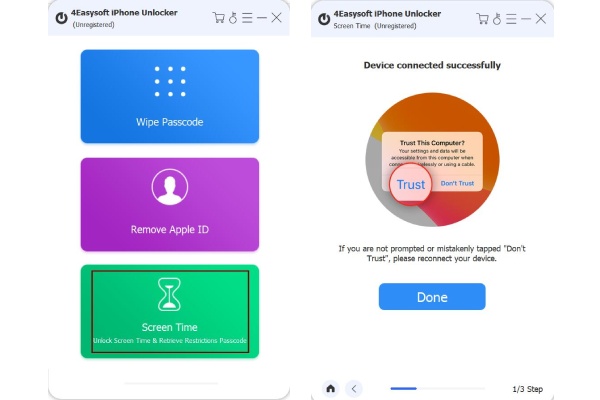
Step 3If you are using iOS 12 and the latest versions, click on the Start button, then wait for a few minutes to remove the Screen Time passcode when you forget it.
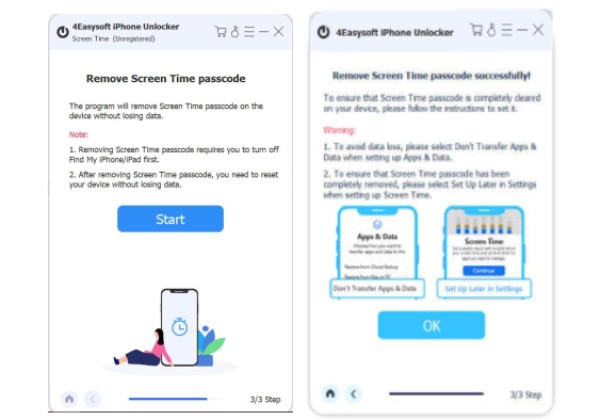
For iOS 11 and earlier versions, ensure that your iTunes backup is not encrypted. After you click the Start button, the passcode will appear on the program. Then you can choose whether to change the passcode or turn it off.
Part 2: How to Reset Screen Time Passcode When You Forgot It
Following the use of the best software to solve the forgotten Screen Time passcode is to reset it directly on your device. But how? Resetting the Screen Time passcode is probably the easiest way to solve your ‘forgot Screen Time passcode’ issue. To accomplish this, follow the complete guide below.
Step 1Go to the Settings app on your iPhone. Scroll down until you see the Screen Time; click it.
Step 2In the Screen Time section, click on the Change Screen Time Passcode below. Then, click on the Change Screen Time Passcode again in the pop-up window.
Step 3After that, click on Forgot Passcode, then it will navigate you to your Apple ID and Password. Please enter the correct one to reset the forgotten Screen Time passcode.
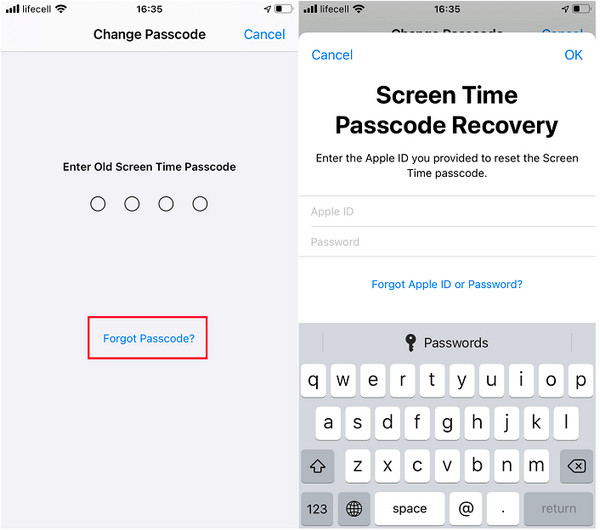
Step 4When done entering the Apple ID and password, activate a new Screen Time passcode, then re-enter it to verify. Make sure you remember your Screen Time password this time.
However, if you’re wondering why there’s no option appearing on your screen, your iPhone is not using iOS 13 or the latest versions.
Part 3: Erase and Reset Your Device to Fix Forgetting Screen Time Passcode
If resetting the Screen Time passcode is not ideal for you, consider erasing and resetting your device. However, the drawback of using this method is it will erase all existing files on your iPhone. But what if you have made a backup? Unfortunately, you can’t use them since your passwords are also included in the backup. When ready, continue reading to solve your ‘forgot Screen Time passcode’ problem by resetting your device.
Step 1Head to the iTunes application. You must ensure that you have the latest version of iTunes on your computer; if you still need to, go and download one. Next, get a USB cable because you must connect your iPhone to the computer, and iTunes automatically detects your device.
Step 2On iTunes' main interface, click on your iPhone icon above, then go to the Summary tab. Click the Restore iPhone button beside the Check for Update.
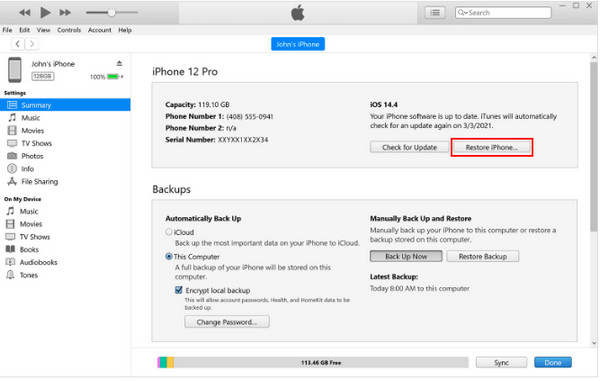
Step 3Be patient while waiting for the restoring process to complete. When it is completed, try accessing Screen Time now without a passcode.
Part 4: How to Avoid Forgetting Screen Time Passcode on iPhone
As said in the introduction, forgetting passcodes is one serious problem. And in the first three parts of this post, you learned how you can solve your ‘forgot Screen Time passcode’; you can help a friend who encountered the same problem. But, to avoid this from happening over and over again, when you activate a new Screen Time passcode, make sure to remember it. Consider following the said tips to help you remember your Screen Time password.
Create Unforgettable Passwords. To do this, you can set a password related to your favorite number, birthday, or something special. Create a simple but strong password that no one else can find out.
Put All Your Passwords in Notes. To avoid forgetting all the passwords of your social media accounts, screen time, etc., putting them in Notes is best. Once you change, immediately change it on your notes to avoid forgetting the Screen Time password.
Use the iCloud Keychain. In this Apple service, you can create, store, and sync all your passwords. You can keep your passwords up-to-date, not just in Screen Time. So, if you’re having trouble remembering passwords, use the iCloud Keychain.
Part 5: FAQs about Forgetting Screen Time Passcode on iPhone
-
Can I turn off the Screen Time if I forget my passcode?
You can reset your Screen Time passcode and then turn it off. However, if you don’t know the passcode of Screen Time, you can’t turn it off since it will ask you to enter your Screen Time passcode. To turn it off without entering a password, you can use an iPhone Unlocker program to help or the methods discussed above.
-
Are there limits to wrong password attempts for forgotten Screen Time passcode?
Yes. If you have a ‘forgot Screen Time passcode’ problem and make seven wrong password attempts, it will restrict you for up to 5 minutes. And, for eight password attempts, it will restrict you for 15 minutes. The most extended restriction is up to 1 hour if you have made 10 times wrong password attempts. But, for some users, their Screen Time is locked out after ten failed attempts.
-
Is there a default passcode for Screen Time?
There is no default passcode for Screen time. You have to think of the best password that you will never forget since Screen Time has four characters, so you can have your password easy and complex at the same time.
Conclusion
That’s it. Congratulations that you have reached this part! Hopefully, one of those methods discussed helped you solve your ‘forgot screen time passcode’ problem. Resetting the Screen Time directly on your device is one most straightforward way to fix your forgotten password. But, if you still don’t remember the Apple ID passcode, a program like 4Easysoft iPhone Unlocker is your best solution to fix your ‘forgot Screen Time passcode.’ Enjoy unlocking your iOS devices and reaccessing them with this tool.
100% Secure
100% Secure

 Posted by
Posted by 