Unlock all your iPhone/iPod/iPad by wiping passcode and remove Apple ID completely.
How to Unlock iPhone without Password [All Models and iOS Versions]
A strong passcode for your account is excellent for protecting you from being hacked; it's the same as activating a passcode on your iPhone. But what if you forgot it? That’s why you are searching for “How to unlock iPhone without password?”. If you have forgotten your iPhone password, don’t try it too often since it will be disabled for several hours. If you want to unlock your iPhone without entering a passcode and not getting it to disabled status, read on to learn three effortless ways to get it done.
Guide List
Part 1: The Easiest Way to Unlock iPhone without Password [All Models] Part 2: How to Unlock Disabled iPhone by Erasing with Find My iPhone Part 3: The Detailed Steps to Unlock iPhone through Recovery Mode Part 4: FAQs about How to Unlock iPhone without PasswordPart 1: The Easiest Way to Unlock iPhone without Password [All Models]
If you’re looking for a program that supports all iOS models and versions and answers your question “How to unlock iPhone without password?”, 4Easysoft iPhone Unlocker is the answer. This unlocker can remove all the password restrictions on iPhone, iPad, and iPod. You don’t have to worry whether it is a Face ID or Touch ID since this powerful unlocker allows you to safely wipe any password and get access to your device again. Plus, if you get your iOS device on disabled status, this iPhone unlocker also support unlocking disabled iPhone without password.

This iPhone Unlocker is available for all iOS models and versions, even the latest iPhone 15 and iOS 17/18.
It supports clearing disabled status, allowing you to activate your iPhone like a new phone.
It has a feature to remove screen time restrictions without losing your device data.
It works with any scenario, such as unlocking an old iPhone, resetting an iOS device with a broken screen, and more.
100% Secure
100% Secure
Step 1Download and install the program - 4Easysoft iPhone Unlocker, then launch it on your computer. Install the latest iTunes on your computer, and ensure that your iPhone is updated to the newest version to unlock your iPhone without password.
Step 2Click the Wipe Passcode button on the program’s main interface. Then, connect your device to your computer via a USB cable. Then, click the Start button.
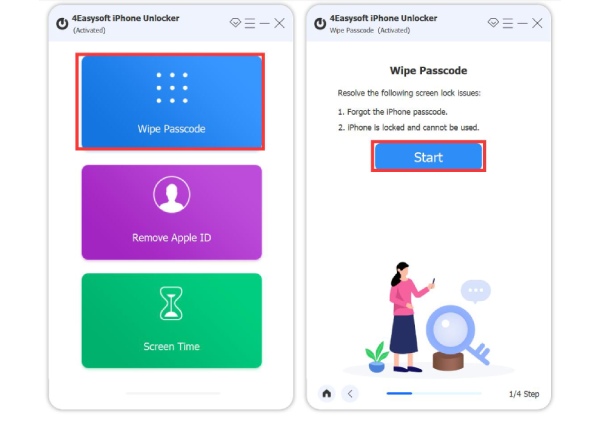
Step 3After connecting, your iPhone is detected automatically, and you should check the loaded information, then click the Start button to download. Wait for a few minutes for the downloading process to finish.
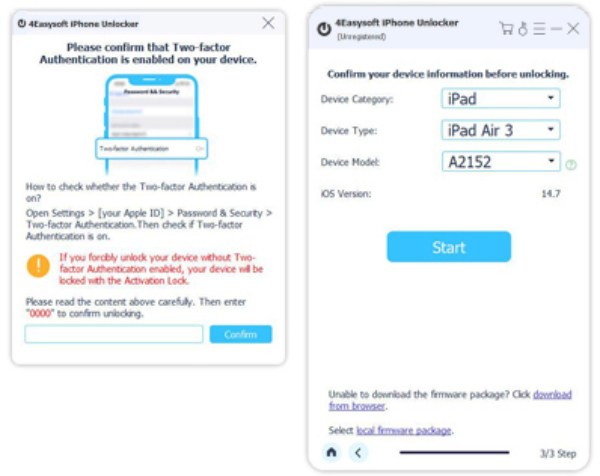
Step 4Enter 0000 to confirm, then click the Unlock button to start wiping the screen passcode. With this powerful iPhone unlocker, you just learned how to unlock iPhone without password.
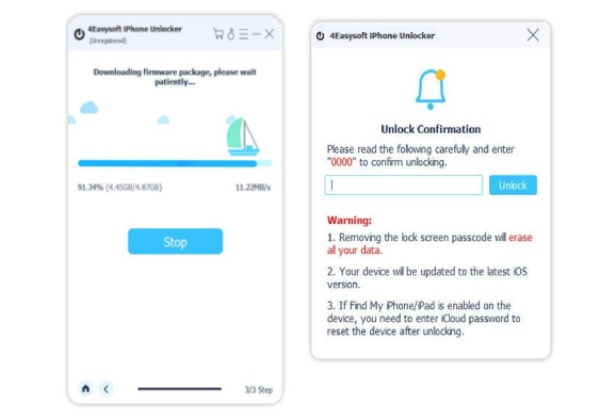
Part 2: How to Unlock Disabled iPhone by Erasing with Find My iPhone
Find My iPhone is a useful Apple feature that can help you easily track your Apple devices - even if they aren’t connected to Wi-Fi. As it will track your device, you can erase it and delete all your iPhone’s data, including your screen password. This method may be the easiest solution for unlocking an iPhone without a password. However, before using it, you must make sure you log in with your Apple ID on your iPhone, remember the password, and enable the Find My iPhone on your device. See the steps below to know how to unlock iPhone without password.
Step 1Make sure your iPhone is connected to Wi-Fi and your computer. Then, go to iCloud.com on your computer, and log in with the same Apple ID and password you use for your locked iPhone.
Step 2Tap Find iPhone, click All Devices and select your iPhone’s name. Tap Erase iPhone, then a notification Erase this iPhone? will appear, tap Erase.
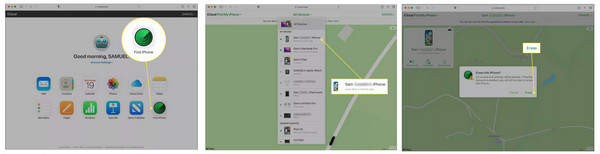
Step 3When the process is finished, all data, including the password, are removed from your iPhone. You can set up your iPhone either like a new one or restore all your data from a backup and then activate a new passcode. Make sure to remember it.
Part 3: The Detailed Steps to Unlock iPhone through Recovery Mode
The third solution for you to know how to unlock iPhone without password is through Recovery Mode. It enables you to erase the iPhone, allowing you to access your device as a new one when you forgot password on iPhone. After erasing your iPhone, you can restore all your data if you have a backup. However, if you didn’t back up your iPhone, you can only choose to set your iPhone as a new device. Read on to see detailed steps to know how to unlock iPhone without password through Recovery Mode.
Step 1Make sure an Apple ID is logged in on your locked iPhone and you remember the password. Download and install iTunes on your computer, then launch it. Connect your phone to your PC via a USB cable.
Step 2Press and hold your iPhone’s home and power buttons until you see the iPhone booting up in recovery mode. A notification on iTunes will appear on your computer and select Restore.
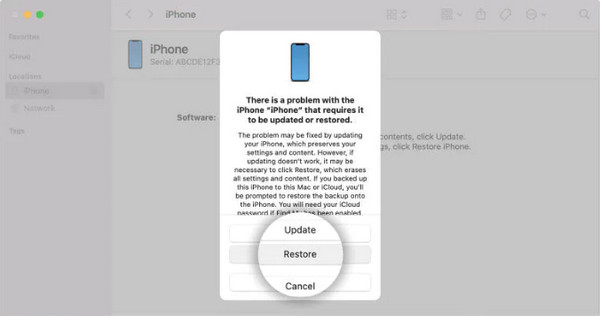
Step 3Wait for the restoring process, then disconnect your iPhone from your computer. Set up your iPhone again; you can activate your new passcode there.
Part 4: FAQs about How to Unlock iPhone without Password
-
Can I access my locked iPhone?
You can’t access a locked iPhone, not unless you unlock it. There are a lot of methods to get into your locked iPhone for you to access; some ways to know how to unlock iPhone without password are introduced above with easy detailed steps.
-
Can I use the iPhone's Siri feature to unlock my iPhone without password?
For iOS 10.3.2 and 10.3.3, Siri ensured one of the best ways to unlock an iPhone without a passcode. However, if you have updated your iPhone model and version, Apple’s Siri voice assistant can’t officially unlock your iPhone. For an alternative, you can use the Voice Control feature to operate your iOS device's latest model hands-free, allowing you to unlock your iPhone without typing a passcode.
-
How can I unlock my iPhone without a password and cause no data loss?
Before unlocking your iPhone without a password, you have to make sure that you backed up your files in iCloud. So, if you want to set up your iPhone again, you can choose Restore from iCloud Backup. Consider using the effective methods above to unlock your iPhone without a password.
Conclusion
Hopefully, those methods helped you unlock your iPhone without typing your password. However, if you have tried those options and can’t still unlock your iPhone, you can contact Apple to help or go to Apple Support. There are many ways how to unlock iPhone without password, including those mentioned and other third-party programs. If you are looking for a powerful tool to help unlock an iPhone without a password, try the 4Easysoft iPhone Unlocker. This program works for all iPhone, iPad, and iPod touch models and versions, even the latest iPhone 15 and iOS 17/18 - this is undoubtedly your best choice.
100% Secure
100% Secure

 Posted by
Posted by 