Unlock all your iPhone/iPod/iPad by wiping passcode and remove Apple ID completely.
How to Factory Reset iPhone 16/15/More without Password [Solved]
When your iPhone has been used for a long time, gets frozen, crashes frequently, and so on, you can directly factory reset your iPhone without password to fix these problems. Here are 3 workable ways designed for different situations. If you have enabled Find My iPhone, you can factory reset your iPhone without a password with iCloud. Although you disable your Find My iPhone, you can still fix the situation via Finder. When these 2 ways doesn’t work, iPhone Unlocker will give you a satisfactory answer. All in all, you can definitely solve your problems after reading the passage.
Guide List
Part 1: The Easiest Way to Factory Reset iPhone without Password Part 2: Factory Reset iPhone without Password via iCloud [Require Apple ID] Part 3: How to Factory Reset iPhone through Finder on Mac Part 4: FAQs about Factory Reset iPhone without PasswordPart 1: The Easiest Way to Factory Reset iPhone without Password
If you have ever factory reset your iPhone with iCloud, you must know that, without Apple ID or Finder on your Windows, you can't fix the problem. Thus, 4Easysoft iPhone Unlocker, an agent addressing the problem, will be your best choice to factory reset iPhone without password. This application can unlock screen passcode, Apple ID, and screen time restrictions. Its operations are easy to perform and it interfere is precise. With the ability to easily wipe passcode and remove Apple ID on all iOS devices (including iOS 26/18/17/16), the tool definitely finishes the factory-reset task.

Factory reset your iPhone without the screen and Apple ID password.
Powerful and workable, provide a high success rate to unlock your iOS devices.
Without any limitation, this tool enables you to get access to your iPhone in simple clicks.
Solve any issue when you forget the passcode, lose your Apple account, or mistakenly make your iPhone disabled.
100% Secure
100% Secure
Find My iPhone is Disabled:
Step 1Launch the tool on your computer, and click the Remove Apple ID button on the main interface. Tap the Trust button on the iPhone when the iPhone doesn't recognize the computer. After tapping, you will come to the screen of step 2.

Step 2Click the Start button on the 4Easysoft iPhone Unlocker, and wait a few minutes to unlock your Apple ID.

Find My iPhone is on:
Step 1Launch the tool on your computer, and click the Remove Apple ID button on the main interface. Tap the Trust button on the iPhone when the iPhone doesn't recognize the computer. After tapping, you will come to the screen of step 2.

Step 2Click the Start button on the 4Easysoft iPhone Unlocker. Then, go to the Settings app on iPhone and tap on your account. Choose the Password & Security button and turn on Two-factor authentication feature.
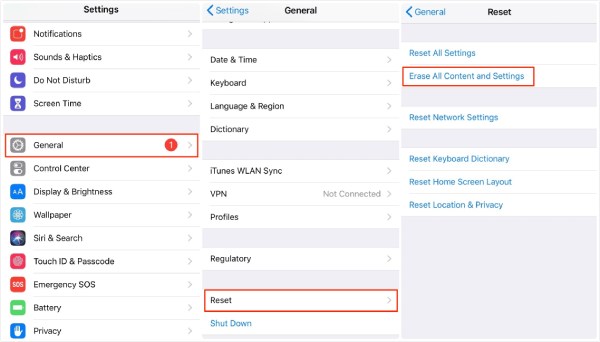
Step 3Enter 0000 into the box on computer. Click the Confirm button, check your iDevice information. After checking, Click the Start button to download the firmware package on computer. Then enter 0000 again after downloading the package. Click the Unlock button to factory reset your iPhone without password.

Part 2: Factory Reset iPhone without Password via iCloud [Require Apple ID]
If you meet the preconditions, you can factory reset your iPhone without password via iCloud: 1. Your Find My iPhone is on. 2. Your iPhone can connect to the internet during the process. 3. You remember your Apple ID and password. 4. The troubled iPhone still logs on to the iCloud account.
Step 1Open your preferred browser on the iPhone, access iCloud.com, and sign in to iCloud with Apple ID and its password. After logging in, tap the Find iPhone icon. Enter your Apple ID password again. Then tap the All Devices button and select the iPhone you want to factory reset.
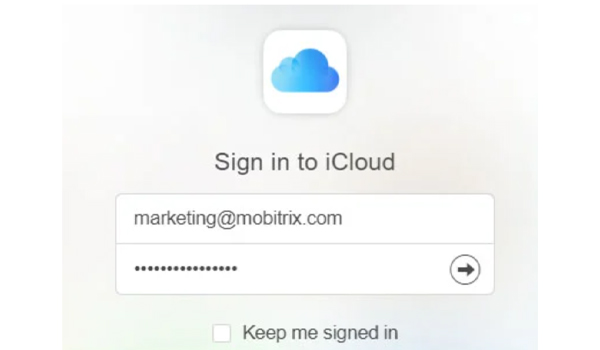
Step 2Please tap the Erase iPhone button and confirm again, choosing the Erase button on the popup. Then, you need to enter your Apple password again. You will receive a text message, remember the number in it, and enter it on iCloud.
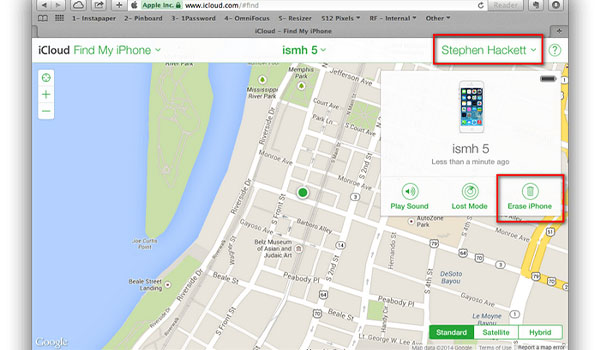
Step 3Input your phone number and tap the Next button. Finally, tap the OK button to start resetting. The iPhone will factory reset without password right away. You wait for the process to finish and set up your iPhone again
Part 3: How to Factory Reset iPhone through Finder on Mac
Don't be concerned about the Find My iPhone being disabled. Mac's built-in tool, Finder, can factory reset iPhone without password. But the process will erase all your data, and you should check if you have prepared a backup before running the operation.
Step 1Launch Finder before connecting your iPhone to the Mac. Then, press and hold the Side button and one of the volume buttons until you see the power off slider. Then turn off the iPhone. Keep holding the Side button during connect the iPhone to your Mac. Don't let the Side button go until you see the Recovery Mode screen.
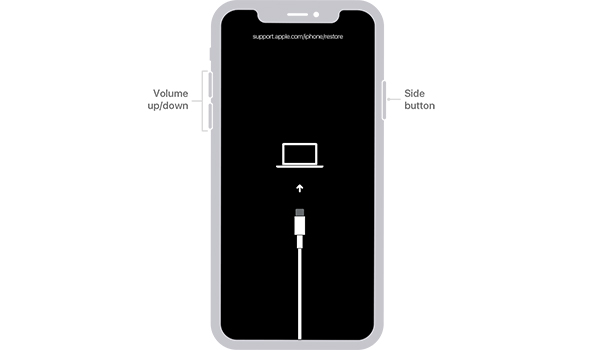
Step 2Click the iPhone button on the sidebar of the Finder. Click the Restore button on the popup that provides options to cancel the operation, factory reset your iPhone, and update the iPhone. And your iPhone will be factory reset.
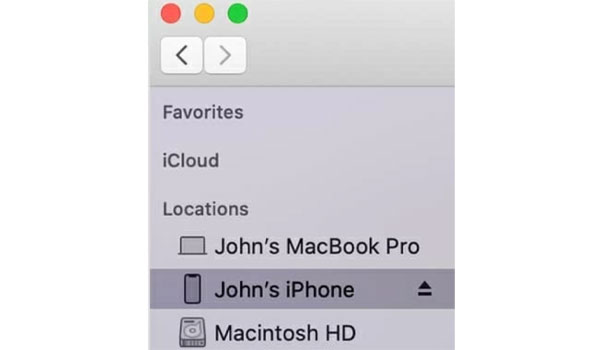
Part 4: FAQs about factory reset iPhone without password
-
1. How to factory reset your iPhone without a computer?
Apple offers an online way to get your iPhone erased. Apple's workers can help you with factory resetting your iPhone via iCloud. They can locate the iPhone via the Find My feature and reset it remotely.
-
2. Can a hard Reset make an iPhone back to factory Settings?
No, a hard reset can't factory reset your iPhone or delete your data. It just reboots your iPhone forcefully, helping fix many problems like frozen screen problems.
-
3. How to force the iPhone to factory reset with the password?
If you want to force your iPhone to factory reset, you can follow these steps: First, go to the Settings application, and tap it. Then, find the General button, and choose it. Third, tap the Reset button, and you will see the Erase All Content and Settings button, tap it to start.
Conclusion
The above are three ways to factory reset iPhone without password. If you still remember your Apple ID and password and meet the preconditions mentioned at the beginning of part 2, iCloud can finish the task. Finder will save the situation when you have difficulty meeting even one precondition. Although they are both unworking, 4Easysoft iPhone Unlocker will be your last insurance. All in all, you can factory reset your iPhone without password via one of them. But it would be best if you tried to remember your passwords, and they should be your safety guard rather than usage hinder.
100% Secure
100% Secure


