Recover all data from your iOS devices, iTunes and iCloud backup.
Generate Your Voice - Fix Personal Voice Not Showing up
Apple has introduced 2 new Accessibility features - Personal Voice and Live Speech on iOS 17/18/26. The two features together allow your iPhone to speak with your voice. Personal Voice can help you generate your own voice like Siri. Live Speech can help you convert text on your screen into your voice. But you may meet the problem of your Personal Voice not showing up in Live Speech. You can read this article to learn how to deal with it.
Guide List
Fix Personal Voice Not Showing up with Detailed Steps The Final Method to Solve Personal Voice not Showing up Why Is Personal Voice Important FAQs about Personal Voice Not Showing upFix Personal Voice Not Showing up with Detailed Steps
The causes of Personal Voice not showing up are diverse and challenging to figure out. Therefore, you can check the detailed steps first to see if you have ever done any mis-operation.
Correctly Generate Your Personal Voice
Step 1Open the "Settings" app and scroll down to tap the " Accessibility" button.
Step 2Slide down to tap the "Personal Voice: button.
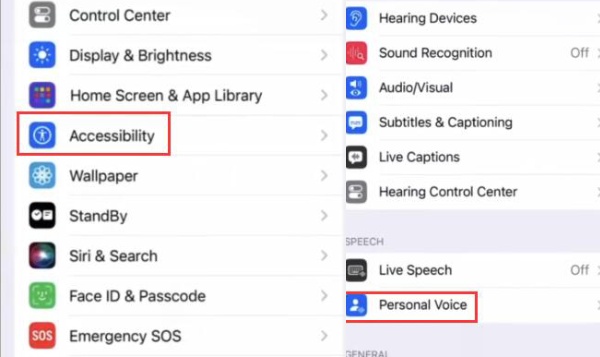
Step 3Tap the "Create a Personal Voice" button. Then, tap the "Continue" button to record your voice.
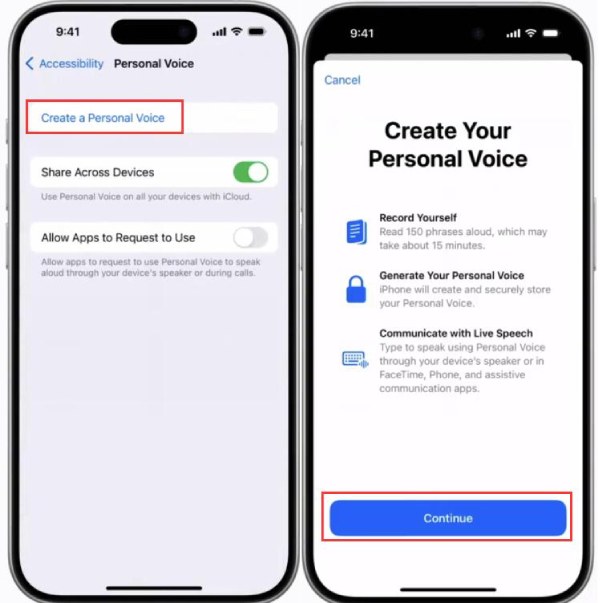
Step 4You can see a short sentence. Tap the red "Record" button to start recording. You only need to read the sentence.
Step 5You can click the "Done" button to finish recording. Tap the "Continue" button on the next window. It will only generate your voice when your iPhone is locked or charging, which takes a long time. What you need to do is wait.
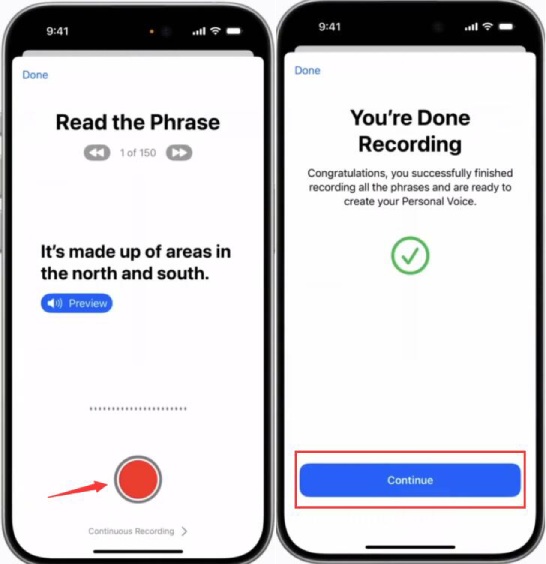
Step 6You can see a notification that your Personal Voice is generated.
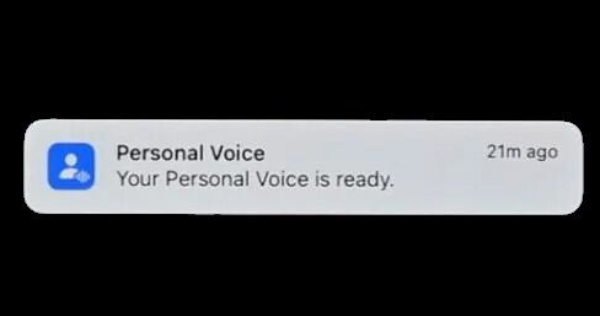
Step 7Now, go to the "Live Speech" feature.
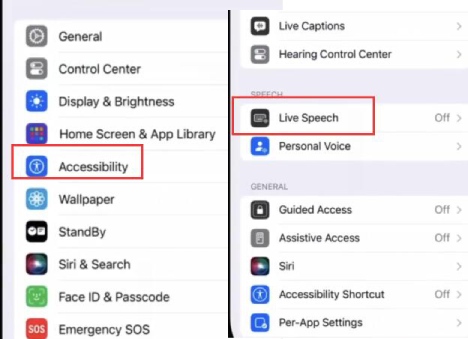
Step 8Tap the "Live Speech" button to turn it on. Tap the "VOICES" button. Tap the "Personal Voice" button to choose your own generated voice.
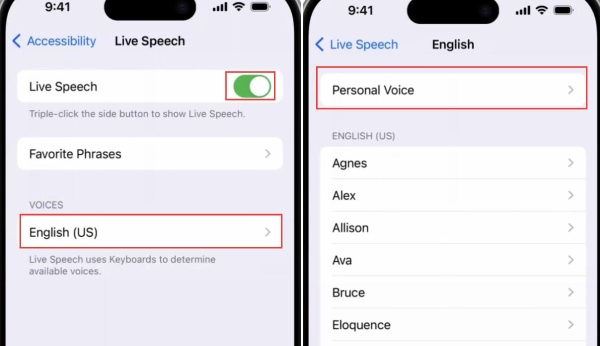
Patient Waiting
From the detailed steps above, you can see that your iPhone will take a lot of time to generate your voice. If you just set it up and want to use it, you will see your Personal Voice not showing up in Live Speech. You'd better leave your iPhone alone and lock it at night. It will consistently generate your voice, and you can sleep.
Choose Your Voice for Live Speech
If you did not choose your Personal Voice as the voice of Live Speech, your Personal Voice will definitely not show up.
Change the Language and Region
Your Personal Voice will not show up if the text you type is not the default language of your iPhone. Also, those new features may not be available in certain regions, making your Personal Voice not appear on iOS 17/18/26.
Check your Recorded Voice
When recording your voice, you should stay in a quiet environment. If your surroundings are noisy or you do not speak clearly, your iPhone may fail to generate your voice, which will cause your Personal Voice not to show up in Live Speech. Therefore, you can check the recording and reset your voice if necessary.
Soft Reset Your iPhone
New features may have bugs that influence your Personal Voice not showing up on iOS 17/18/26. You can soft reset your iPhone. It won't cause any harm or loss to your iPhone.
Step 1Open the Settings service and scroll down to tap the "General" button.
Step 2Slide down to tap the "Transfer or Reset iPhone" button.
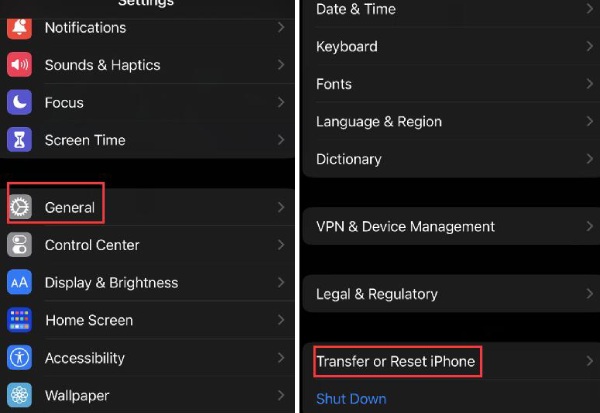
Step 3You should tap the "Reset" button to soft reset your iPhone.
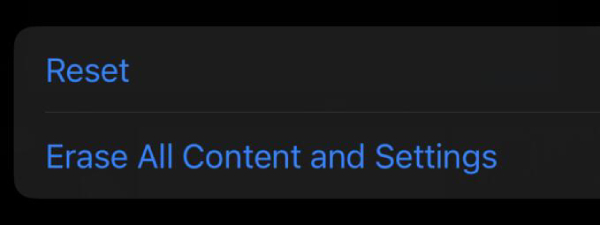
The above methods can help you fix the problem of Personal Voice not showing up in Live Speech on iOS 17/18/26. If your iPhone suffers from system errors, the new feature on the new system version may still not run normally. You should use a more robust program to fix all the system glitches and overcome the problem of Personal Voice not showing.
The Final Method to Solve Personal Voice not Showing up
If your iPhone has system glitches that affect your experience on iOS 17/18/26, you can use 4Easysoft iPhone Data Recovery. This program has an iOS System Recovery function, which can erase all system failures or problems. With this program, you can get rid of the problem of Personal Voice not showing up on iOS 17.

Remove all iPhone device and system issues.
Allow you to change the version of your iOS system.
Offer different fixing plans to suit your intention.
Provide a backup function without iCLoud or iTunes.
100% Secure
100% Secure
Step 1Free download 4Easysoft iPhone Data Recovery and launch it. Click the "iOS System Recovery: button. Link your iPhone to your computer by USB, and then click the "Start" button.
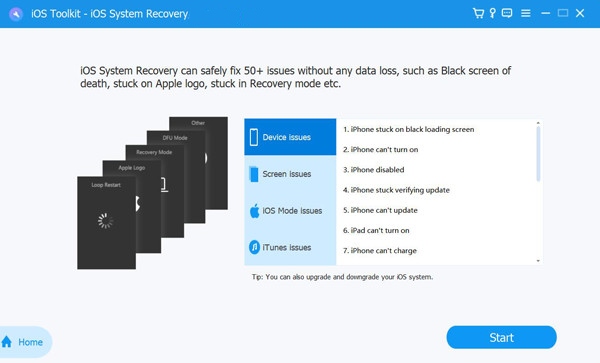
Step 2Check the information about your iPhone. You can click the "Free Quick Fix" to fix small glitches. You can also click the "Fix" button to further fix your iPhone.
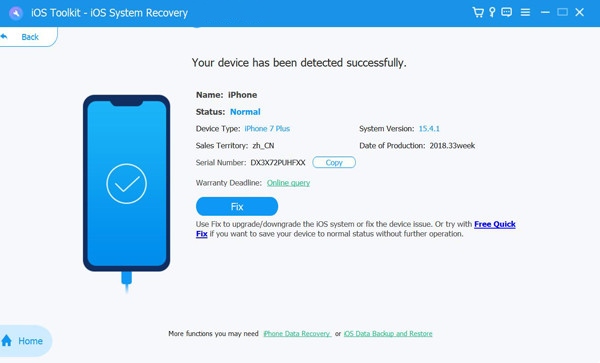
Step 3You can choose the Standard Mode or the Advanced Mode. They can both remove your system errors, but the Advanced Mode is more powerful, and it will erase your data to restore your iPhone.
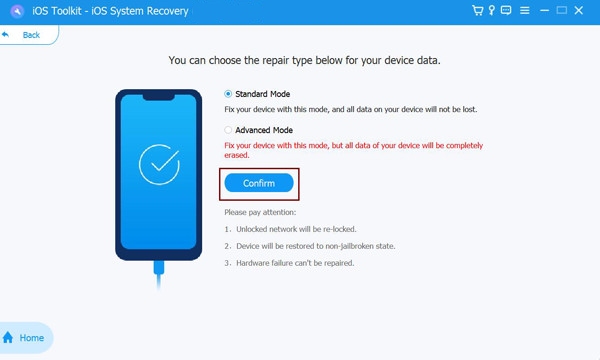
Step 4Choose the iOS 17/18/26 version and click the "Download" button. Then, click the "Next" button to fix your iPhone.

4Easysoft iOS System Recovery can help you erase all system glitches and download the newest iOS 17/18/26 firmware to keep using the new iOS system on your iPhone. It can prevent your Personal Voice from not showing up in Live Speech.
Why Is Personal Voice Important
This feature can help people who are at risk of losing their speaking ability or who temporarily have their mouths hurt. They can use this function to talk to others on the phone, use the Voice Control functions, order food at restaurants, ask others for help, and so on.
People who suffer from alogia can use the Personal Voice feature to regain their confidence. They have the actual ability to speak and reason. They merely can not speak, but this may make them sad. With Personal Voice, they can use their device to speak their own voice, which will help them regain their confidence and make them feel better in their daily life.
FAQs about Personal Voice Not Showing up
-
What else can Personal Voice do?
Aside from the practical usage, like helping people who have trouble opening their mouths to speak, it can also help you trick others or show off. For example, you can speak without mouth when using FaceTime.
-
How can I record my voice if I can not speak right now?
Sorry to hear that, but there is a way out. You can use any of your voice ever recorded on your iPhone. You can also use iCloud or iTunes to transfer backup files to your iPhone to find saved or deleted voice messages, which may help.
-
Can I change Siri's voice to my own voice?
Nope. The recent Accessibility function can not help you do that. However, you can change Siri's voice to many built-in styles.
-
How can I use my Personal Voice to talk with others quickly?
You can preset some phrases you usually use in your daily life. When you use Personal Voice in Live Speech, you can tap the "Phrases" button to choose your wanted phrases or sentences for your iPhone to speak.
-
In what situation can't I use Personal Voice?
That's a practical question. Your Personal Voice can not be used for commercial use. For example, you can not use Personal Voice to have a business negotiation or declare who is the heir to your fortune.
Conclusion
You have learned why Personal Voice is not showing up and how to solve it. Personal Voice is a funny and meaningful feature. You may meet some bugs or system glitches while using it. 4Easysoft iPhone Data Recovery can always help you remove all those problems. We hope that you can use your Personal Voice to have a better life!
100% Secure
100% Secure


