Recover all data from your iOS devices, iTunes and iCloud backup.
[Full Guide] How to Fix Live Text Not Working iOS 26/18/17/16
Want to have a try on the Live Text, a new feature brought on iOS 26/18/17/16, but find the Live Text not working? Don’t worry! Check your iOS version and device model first. And there are 5 easy solutions in the article to help you fix your Live Text not working on iOS 26/18/17/16. Then, you can enjoy this powerful function to extract all the text from the image, and you can choose them to copy, select all, translate and share. Read the details now.
Guide List
Part 1: 4 Solutions to Fix Live Text Not Working iOS 26/18/17/16 Part 2: The Best Way to Solve Live Text Not Working iOS 26/18/17/16 [Fast & Safe] Part 3: FAQs about Live Text Not Working iOS 26/18/17/16Part 1: 4 Solutions to Fix Live Text Not Working iOS 26/18/17/16
1. Check Whether Your iOS 26/18/17/16 Supports Live Text
If your device doesn't support it, Live Text won't work on iOS 26/18/17/16. Before enabling Live Text, you need to ensure whether your iOS 26/18/17/16 supports Live Text because this function requires an A12 Bionic chip. To let you check whether your device supports or not easily, the following table will show the devices that support Live Text.
| List of supported devices | |
| iPhone | iPad |
| iPhone XR, iPhone XS/XS Max, iPhone 11/11 Pro, iPhone 12/12 Pro/12 Mini, iPhone SE (2nd generation), iPhone 13/13 Pro/13 Max, iPhone SE (3rd generation), iPhone 14/14 Plus/14 Pro, iPhone 15/15 Plus | iPad Mini (5th generation), iPad Air (3rd/4th/6th generation), iPad (8th/9th generation) |
2. Ensure Live Text is Enabled
When you open a Photos app on your iOS 26/18/17/16, you don’t see the option of Live Text. Likely, you have not turned on this function in the settings which lead to your Live Text not working on iOS 26/18/17/16. Follow the steps below to open your Live Text.
Step 1Launch your Settings app to tap the General button.
Step 2Then you should tap the Language & Region button to open a new interface.
Step 3The last step is to check the Live Text option at the bottom.
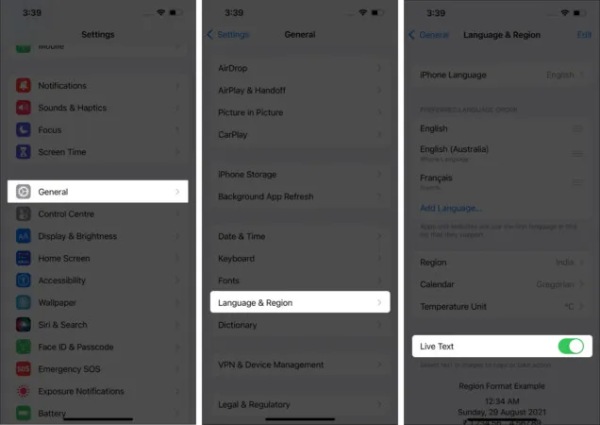
3. Enable Show Detected Text for the Camera
If you want to use Live Text on your iOS 26/18/17/16, you must allow the iPhone camera to show you scannable text. So you can turn on Show Detected Text feature to fix Live Text not working iOS 26/18/17/16.
Step 1First, you should open your Settings app and go to Camera.
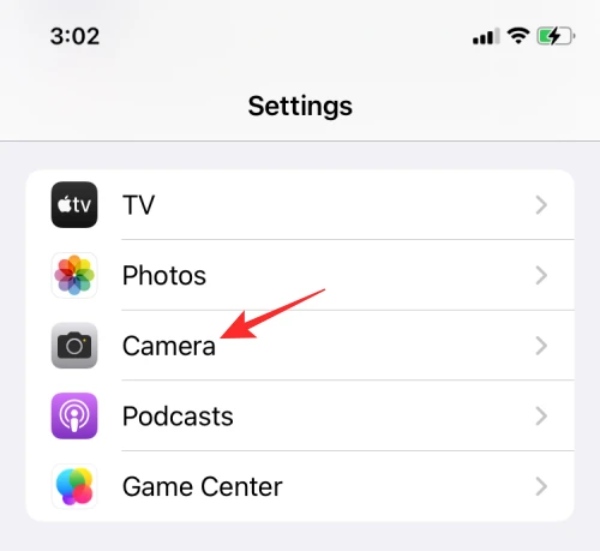
Step 2Check the Show Detected Text option.
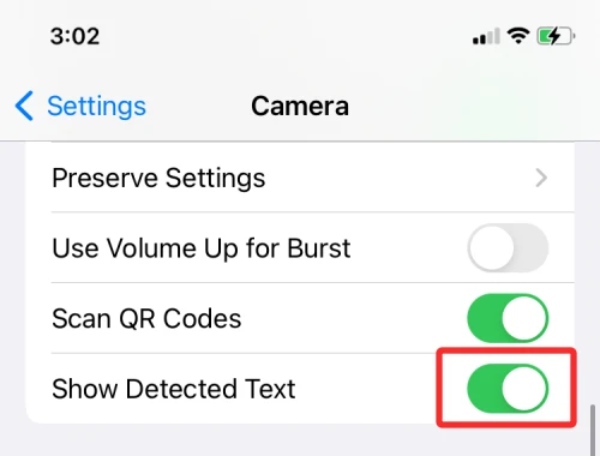
4. Reset Settings
Resetting all settings is also a method to fix Live Text not working on iOS 26/18/17/16. This step can clear all passwords, cards, and more data on the iPhone. But you can back up your iPhone and restore all of this at any time. Here is how to reset all settings.
Step 1You should open the Settings app first to tap the General button.
Step 2Tap the Reset button, and you need to enter a password or Apple ID password to reset. Then tap the Erase All Content and Settings button.
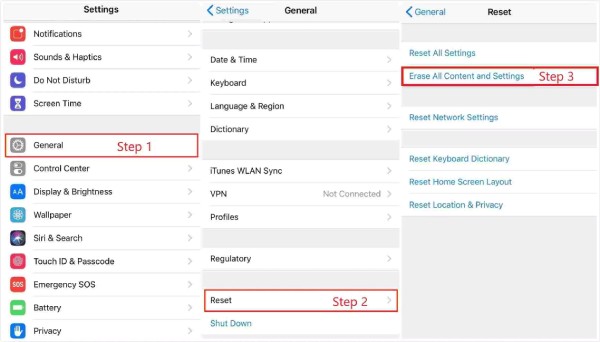
Part 2: The Best Way to Solve Live Text Not Working iOS 26/18/17/16 [Fast & Safe]
If none of the above methods can solve Live Text not working iOS 26/18/17/16, you should try the 4Easysoft iPhone Data Recovery to fix it. This excellent tool supports iOS system recovery to fix your broken, stuck, black screen, or otherwise problematic iPhone/iPad/iPod to the normal one, including fixing Live Text not working iOS 15/16.

Fix Live Text not working iOS 18/17/16 with high success rate and simple clicks.
Support backup of your data before solving the problematic iPhone.
Recover the lost and deleted data from all iOS devices.
Transfer WhatsApp messages from your iPhone 15/14/13/12/11 to the computer in batch.
100% Secure
100% Secure
Step 1Free download the 4Easysoft iPhone Data Recovery on your device and launch it. Click the iOS System Recovery button, and you should connect your iOS 18/17/16 and the computer with a USB cable. Then click the Start button to detect your device.

Step 2After that, you can see all information about your iOS 26/18/17/16. You can click the Free Quick Fix button to fix some easy issues like a frozen screen or crashed system. Otherwise, you need to click the Fix button to do further fixes.

Step 3After that, you can see all information about your iOS 26/18/17/16. You can click the Free Quick Fix button to fix some easy issues like a frozen screen or crashed system. Otherwise, you need to click the Fix button to do further fixes.

Step 4In the last step, you need to select the correct category, type, and model of the equipment. Then, select the required firmware for different iOS versions, and click the Download button. After that, click the Next button to start fixing Live Text not working on iPhone. Moreover, you can also downgrade or upgrade the iOS version.

Part 3: FAQs about Live Text Not Working iOS 26/18/17/16
-
1. Why is my Live Text not working on iOS 26/18/17/16?
There are many reasons lead Live Text can’t work. For example, the picture is too blurry to recognize. Sometimes you can't use Live Text without turning it on. You can soft reset your iPhone to fix it.
-
2. How to use Live Text iOS 26/18/17/16 on my iPhone?
Open the album and select an image. Now click the Live Text icon button and highlight the text. This function will automatically perform a search based on the text.
-
3. How to solve Live Text not working without losing data?
You can back up the data with iTunes or iCloud before fixing the problem. You can also use the 4easysoft iPhone Data Recovery to back up and recover the data.
Conclusion
It is a common problem to fix the problem that Live Text does not work on iOS 26/18/17/16. Fortunately, this post has revealed the five useful ways, you can choose one to use according to your needs and preferences. But the best approach is using the 4Easysoft iPhone Data Recovery. This tool can help you solve your iPhone problem without losing any data.
100% Secure
100% Secure


