Content
Basics
Introduction
4Easysoft iOS Data Backup and Restore for Mac will help you to backup data from your iOS devices and restore data from your computer easily. It supports all kinds of iOS data, including media files, messages, app caches, and more. With its encrypted mode, you can even safely backup your privacy data with the password.
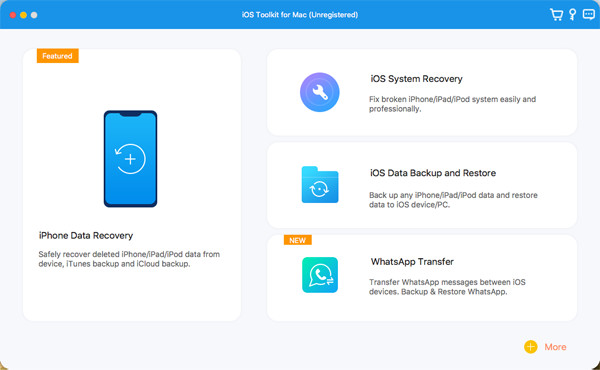
Register
The free trial of 4Easysoft iPhone Data Recovery for Mac only supports scanning your iOS devices and find all the lost data from iOS, iTunes, and iCloud. To get the full functions to recover all your data, you need to click the Purchase button at the top-right menu and buy the desired license.

After purchasing, you can click the Menu and the Register buttons on the main interface. Click the Register button after iPhone Data Recovery and input your email address and the received registration code. At last, click the OK button to activate the full version.
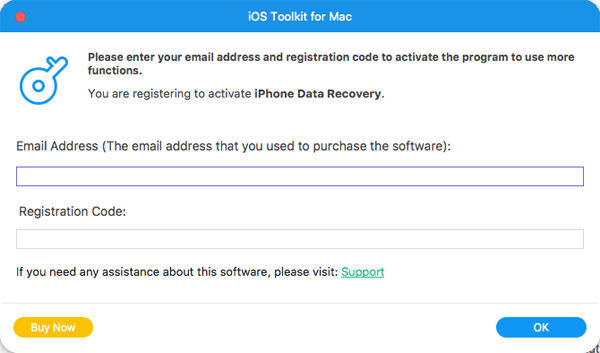
Backup iOS Data
Here you can learn how to back up your iPhone/iPad data to Windows/Mac and free up space of your phones. Follow the steps below:
Step 1Launch 4Easysoft iPhone Data Recovery and click the iOS Data Backup button on the main interface. Then, you need to connect your iOS device to the computer via USB. Then, click the iOS Data Backup button.
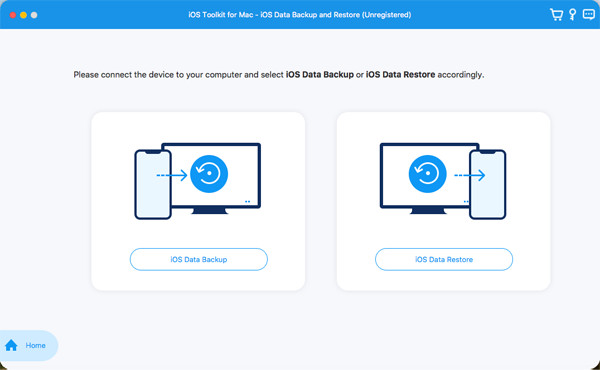
Step 2Then, you can choose the Standard backup or Encrypted backup. If you have some privacy information which is protected by password, you need to select the Encrypted mode. After that, click the Start button to continue.
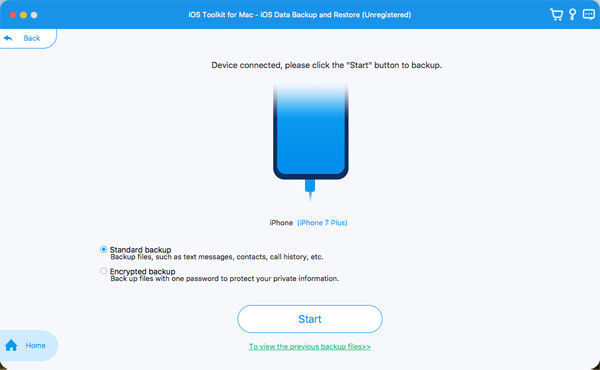
Step 3Choose the desired data from Media, Messages, Contacts, and Memos according to your need. At last, click the Next button to backup those data quickly.

Restore iOS Data
If you changed to a new iPhone/iPad, you can also use this tool to restore the data easily. Here are the detailed steps for you:
Step 1Choose the iOS Data Restore button and connect your iOS device to the computer. Here you can view all the backup histories with the device information, backup size, and time.

Step 2Choose the desired one and click the View Now button to browse all the backup data in detail. Then select the data you want to restore. You should note that only Contacts and Notes can be restored to the device currently, and other data will be saved on your computer.

Tips to Backup & Restore Data
Backup iOS Data
- How Long to Backup iPhone Data
- What Is iTunes Backup Password
- iCloud Backup Not Working
- iPhone Not Backing Up
- Backup WhatsApp Messages
- Backup SMS Messages on iPhone
- Backup iPhone Data without Wi-Fi
- How to Find iPhone Backups on Mac
- Does iPhone Automatically Backup
- How to Backup Contacts on iPhone
 For Windows
For Windows For Mac
For Mac Free Online Solutions
Free Online Solutions
