Convert, edit, and compress videos/audios in 1000+ formats with high quality.
The Best YouTube Video Croppers for Different Devices
Cropping YouTube videos can help remove distracting elements, highlight the main subject, or fit different aspect ratios for platforms like Instagram or TikTok. Whether you’re editing for aesthetics or clarity, cropping allows better control over your video’s visual focus and enhances the overall viewer experience. This post will introduce you to several of the most trustworthy YouTube video compressors and help you choose the one that suits you best.
Guide List
Why Do You Need to Crop YouTube Videos [For PC] The Best YouTube Video Cropper [Online] A Small-Size YouTube Video Cropper [For iPhone] How to Crop YouTube Video Using Photos [For Android] How to Crop YouTube Video in Google PhotosWhy Do You Need to Crop YouTube Videos
Cropping a YouTube video is more than just trimming the frame — it can significantly improve the viewer experience. Whether you’re editing for aesthetics or platform requirements, here are a few key reasons to crop your video:
1. Adjust Visual Elements: Cropping YouTube videos allows you to eliminate unnecessary objects or background that distract from the main content. This makes your video clearer and ensures your audience is focused on what’s really important.
2. Match Platform Requirements: Different platforms require different aspect ratios. Cropping can help you tailor your video to fit YouTube’s standard 16:9 format or optimize it for other social channels like Instagram or TikTok.
3. Improve Composition & Focus: If your subject is off-center or not framed correctly, cropping can correct the composition. It draws attention directly to the action or person you want to highlight, making the video more engaging.
4. Boost Your Professionalism: Even small adjustments like cropping can make your video look more polished and purposeful. It’s an easy way to boost production value without reshooting.
[For PC] The Best YouTube Video Cropper
When it comes to cropping YouTube videos on a PC with ease and precision, 4Easysoft Total Video Converter stands out as a top choice. Designed with both beginners and experienced editors in mind, this all-in-one tool offers a smooth and intuitive interface to crop videos without compromising quality.

With 4Easysoft Total Video Converter, you can manually adjust the cropping area or apply preset aspect ratios like 16:9, 4:3, and more. The real-time preview helps ensure accuracy before exporting, and you can even trim, rotate, or apply filters in the same workflow. Plus, it supports a wide range of formats, allowing seamless YouTube uploading after cropping.

Save your video in a preset format supported by YouTube.
Improve your video quality after cropping YouTube videos.
Any device can be used to crop your YouTube videos.
Support editing your video after compressing the video.
100% Secure
100% Secure
Step 1Launch 4Easysoft Total Video Converter and click the "Add Files" button to import your YouTube videos for cropping.

Step 2Click the "Edit" button. Under the "Rotate & Crop" tab, click to crop the YouTube video near the "Crop" tab.
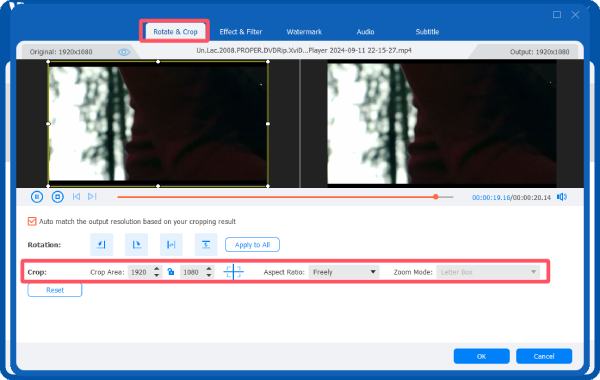
Step 3After cropping YouTube video, click the "Convert All" button to save the cropped video for YouTube.
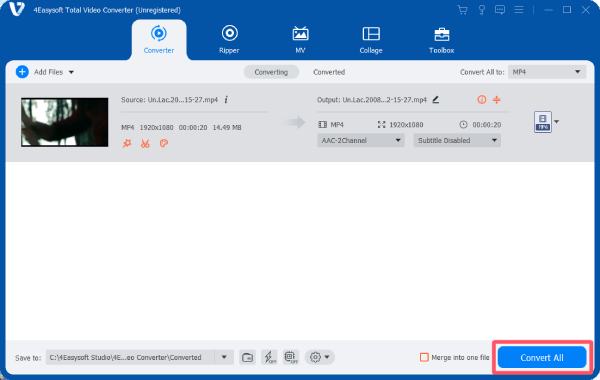
[Online] A Small-Size YouTube Video Cropper
For users who prefer an online solution for cropping YouTube videos without the need to download software, Kapwing is a fantastic choice. This easy-to-use, browser-based tool allows you to crop videos quickly and efficiently, all while being lightweight and convenient for users with limited storage space.

Kapwing supports various video formats and ensures fast processing. With its intuitive interface, you can crop the video to your desired aspect ratio or customize the dimensions manually. However, you may need to worry about large file uploads as it limits the uploaded video size, making it inconvenient for professional use like making a tutorial video.
Step 1Navigate to the official website of Kapwing. Click the "Crop a video" button to upload your YouTube videos.
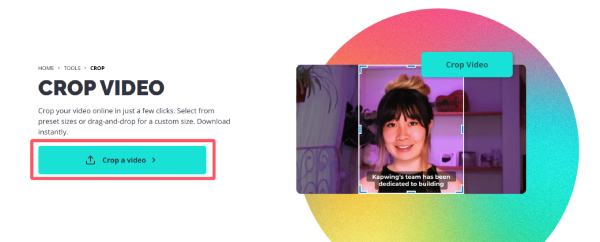
Step 2Under the "Crop" tab, click the pre-settings to choose the desired parameter to crop the YouTube video.
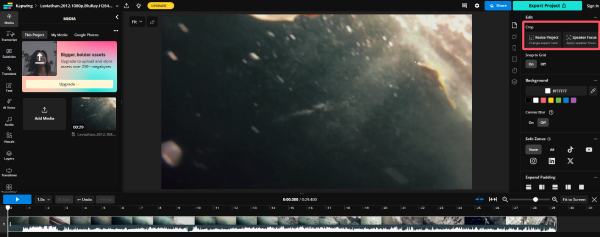
Step 3After the YouTube video is cropped, click the "Export Project" button to save the video file.
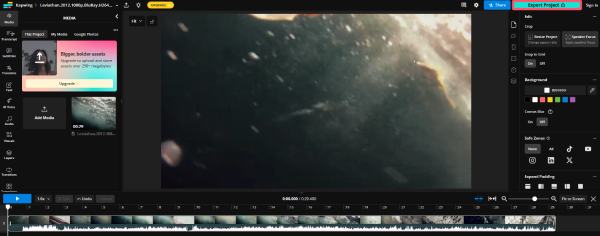
[For iPhone] How to Crop YouTube Video Using Photos
Cropping YouTube videos on your iPhone is a simple yet effective way to refine your content. Whether you're looking to remove unwanted areas, focus on specific details, or simply adjust the video's framing, using the built-in Photos app provides an easy solution for quick edits without needing any additional apps.
Step 1Launch Photos on your iPhone and select the YouTube video. Tap the "Options" button.
Step 2Tap the "Crop" button. Then, tap the square to crop the YouTube video.
Step 3After cropping the YouTube video, tap the "Donne" button to save the changes.crop-youtube-video-iphone.jpg
[For Android] How to Crop YouTube Video in Google Photos
Cropping YouTube videos on Android devices is a convenient process, and one of the easiest ways to do so is through the Google Photos app. Whether you want to remove unwanted sections, improve framing, or focus on a specific area, Google Photos provides an accessible tool for editing your videos. It’s a great option for Android users looking for an efficient and free solution to crop YouTube videos directly from their mobile devices.
Step 1Launch Google Photos on your Android device and select the YouTube video. Tap the "Edit" button.
Step 2Tap the "Crop" button and use your finger to crop the YouTube video.
Step 3Finally, tap the "Save copy" button to save the changes after cropping the YouTube video.
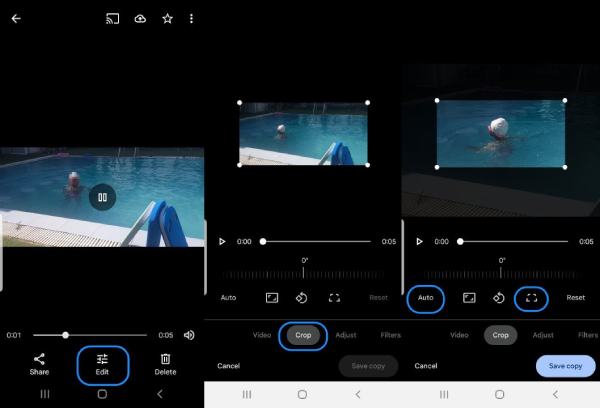
Conclusion
Cropping YouTube videos has never been easier with the variety of tools available across different platforms. You can achieve quick, high-quality edits. Each method offers unique benefits, making it easy to crop your videos without losing quality, regardless of the device you’re using. For the best experience, you can download 4Easysoft Total Video Converter now and enjoy a more customized YouTube viewing experience with precisely cropped videos.
100% Secure
100% Secure



