Convert, edit, and compress videos/audios in 1000+ formats with high quality.
2 Best Methods to Crop A Video on Your iPhone 15/14/13/12
What should you do when you find that the aspect ratio of a video is not suitable for the social media platform you want to upload to? Cropping a video on your iPhone is the easiest way to solve this problem. Built-in Photos app must be the initial choice if you want to crop the video. You can also use iMovie to edit the video on your iPhone. Read on to learn how to crop a video on an iPhone directly.
Guide List
Part 1: 2 Best Methods to Crop A Video on iPhone [Solved!] Part 2: Bonus: Crop A Video for iPhone on Windows/Mac with A Professional Tool Part 3: FAQs about How to Crop A Video on iPhonePart 1: 2 Best Methods to Crop A Video on iPhone [Solved!]
1. How to Crop Videos on iPhone with Photos App
If you use iOS 13 or later, you can use the Photos app to crop a video on your iPhone. Its function is limited, and you can’t add video subtitles. But the Photos app can still meet your basic needs. Learn how to crop videos on your iPhone 15/14/13/12 with the Photos app.
Step 1Open the Photos app and choose a video you want to crop. Then tap the Edit button at the top to enter the editing mode. You can see some editing tools at the bottom.
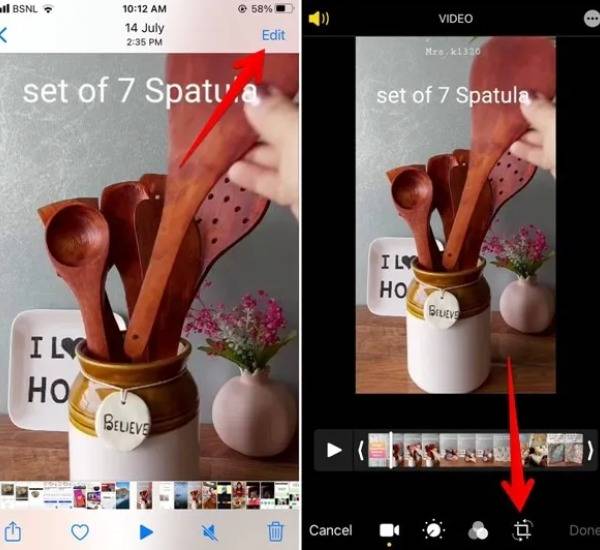
Step 2 Tap the Crop icon to easily crop a video on your iPhone. You can adjust the width and height of the video freely. You can tap the Aspect ratio button to set the specific parameters for different social media platforms.
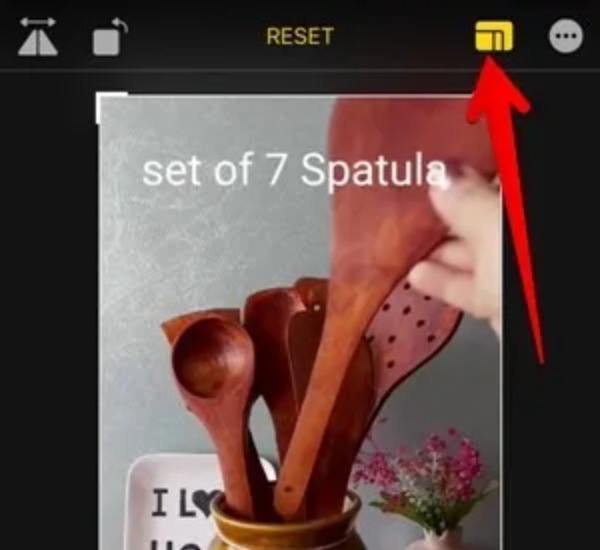
Step 3After cropping, you can tap the Done button at the bottom to save the video. You can save the video as a new file or overwrite the original video. If you want to restore the edited video to the original video at any time, you can open the edited video and tap the Edit button. Then you should tap the Restore button.
2. How to Crop Videos on iPhone via iMovie
iMovie is a preinstalled editing application on iPhone, iPad, and Mac. You can use it to turn videos into movies. Of course, this tool also provides the essential editing features to crop a video on your iPhone. If you can’t find iMovie on your iPhone, you can install it from the Apple Store. The drawback is that this app will take up plenty of storage space.
Step 1 Launch the iMovie directly on your iPhone and tap the Project button at the main interface. Then tap the Plus button to upload the video you want to crop.
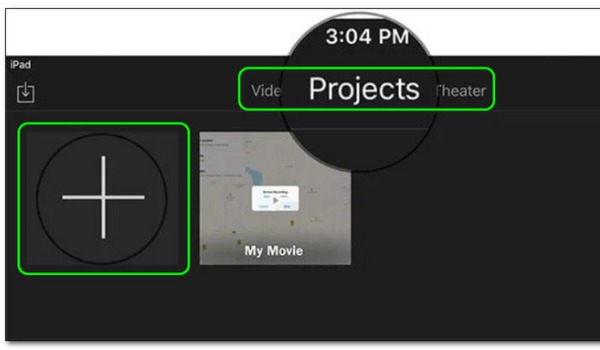
Step 2After that, it will pop up the New Project window. You should tap the Movie icon to choose a video on your album. Then tap on the Create Movie button.
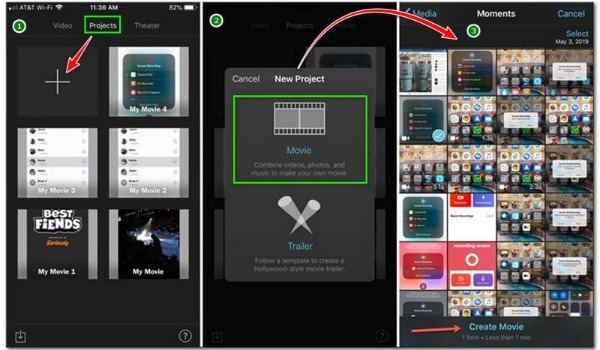
Step 3You should tap the video displayed on the timeline in the lower part of the screen. Then tap the Pinch to zoom video button with the small magnifying glass icon in the upper right corner of the screen to crop a video on your iPhone freely.
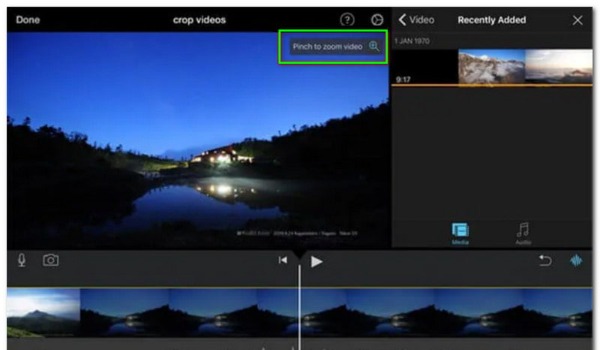
Step 4When you finish the cropping, you can tap the Done button to save the adjustment. Then save the cropped video to your Camera Roll by tapping the Export button.
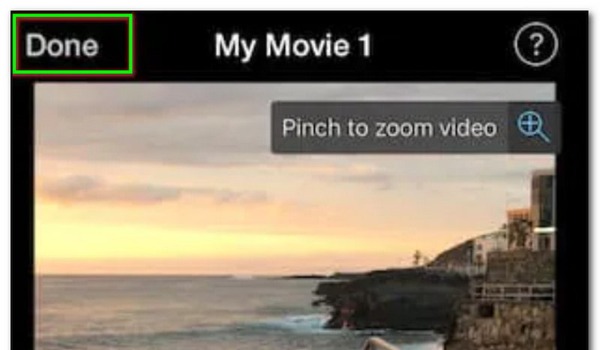
Part 2: Bonus: Crop A Video for iPhone on Windows/Mac with A Professional Tool
If you want to crop a video for iPhone on PC/Mac and enjoy more editing features, 4Easysoft Total Video Converter must be the initial choice. This all-in-one tool has powerful editing functions to edit your videos, including cropping, adding effects/filters, trimming, and adding subtitles. Moreover, it provides numerous formats that you can change the video format when outputting. Free download it to find out more features right now!

Provide three ways to crop a video for iPhone easily, including Crop Area, Aspect Ratio, and Zoom Code.
Editing videos without losing quality and support converting videos in a batch.
More than 15 toolkits to edit your video for iPhone, such as a Compressor, Watermark Remover, 3D Maker, and Audio Sync.
Support converting videos to different formats according to your needs.
100% Secure
100% Secure
Step 1Once you download the 4Easysoft Total Video Converter, you should launch it directly. Then click the Add Files button to import a video you want to crop. You can choose a simpler method to upload your video file, that is, directly drag it into the software.

Step 2Click the Edit button to enter the editing window, and you should click the Rotate & Crop button at the top. You can crop the video by adjusting the aspect ratio. If you want to crop the video freely, you should click the Aspect Ratio button and choose the Freely option. Then enter the number in Crop Area. You can also choose the Zoom Mode, like Letterbox, Pan & Scan, and Full.

Step 3When you finish the cropping, click the OK button to save it. And click the Convert button to download the cropped video for iPhone. If you want to change the video format, you can click the Format button to adjust.

Part 3: FAQs about How to Crop A Video on iPhone
-
What’s the difference between crop and trim?
Cropping refers to adjusting the height or width of the video, which is often called the aspect ratio. And when you want to shorten the duration of the video, you can trim it.
-
What is the aspect ratio of some famous social platforms?
YouTube Shorts is 9:16; Pinterest is 1:1; 2:3, 4:5; 9:16; LinkedIn is 1:2.4 to 2.4:1; Instagram Stories is 9:16; Instagram Feed is 1.91:1 to 4:5; Facebook generally is 1.91:1 to 1:1. You can crop a video on iPhone to a different size.
-
Does cropping affect the iPhone video quality?
Yes, you can. The original quality of the video will inevitably be affected in the process of cropping. But you can use the 4Easysoft Total Video Converter to crop a video with original quality. You can also use it to change the video speed.
Conclusion
Since iMovie and Photos apps are included on Apple devices, they are the first choice for you to crop videos on iPhone. But if you want to enjoy more features and convert video without losing quality, 4Easysoft Total Video Converter must be the best one you can get! This software can not only meet your basic editing needs but also convert and compress videos. If this article is helpful to you, you can share it with people around you.
100% Secure
100% Secure

 Posted by
Posted by 