Convert, edit, and compress videos/audios in 1000+ formats with high quality.
How to Upscale 720P to 1080P with High Quality on Windows/Mac
Watching videos in a lower quality frustrates you? For some laptops, 720P is fine, but for TV with large screen, it fails to live up to your watching expectations; upscaling videos from 720P to 1080P is essential here. All videos should be in 1080P to have an excellent experience as it offers a better viewing on a large TV screen or in any large display. You’re lucky ‘cause you're on the right path! To achieve this, read on to learn how to upscale 720P to 1080P in three ways.
Guide List
Part 1: How to Upscale 720p to 1080p with High Quality [AI Supported] Part 2: Steps on How to Convert 720p to 1080p with Adobe Premiere Part 3: How to Upscale 720p to 1080p Online for Free Part 4: FAQs about How to Increase 720p to 1080pPart 1: How to Upscale 720p to 1080p with High Quality [AI Supported]
How to upscale 720P to 1080P with high quality? Your go-to program is 4Easysoft Total Video Converter. It helps you upscale your videos with artificial intelligence, including 1080P and 4K. Furthermore, you can do much with its AI, such as optimizing brightness, removing dirt-like noise, stabilizing shaky videos, and more. It also possesses many editing functions that you can use to make your videos look attractive. You are also allowed to apply effects, filters, subtitles, etc. Make your videos worthy of watching by upscaling them from 720P to 1080P with this powerful program!

Equipped with a Video Upscaler tool in its Toolbox, allowing you to get your desired resolution, including 1080P and 4K.
Support AI Technologies so you enhance video, apply filters, remove dirty noise, and more with artificial intelligence.
Enable you to adjust video settings, such as the Resolution, Quality, and Aspect Ratio, before exporting your created video.
Offer a preview function, so you can monitor all changes you apply to your video.
100% Secure
100% Secure
Step 1You have to download and install the program first, then launch it on your computer. Once you have launched it, go to its Toolbox. Then, among the 20+ toolkits, select the Video Enhancer to upscale 720P to 1080P.
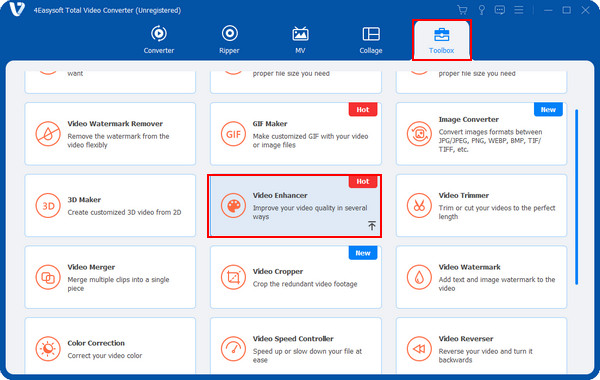
Step 2With AI technology of the program, you can improve the video quality with 4 aspects provided, these are: Upscale Resolution, Optimize Brightness and Contrast, Remove Video Noise, and Reduce Video Shaking. Click on the Upscale Resolution option.
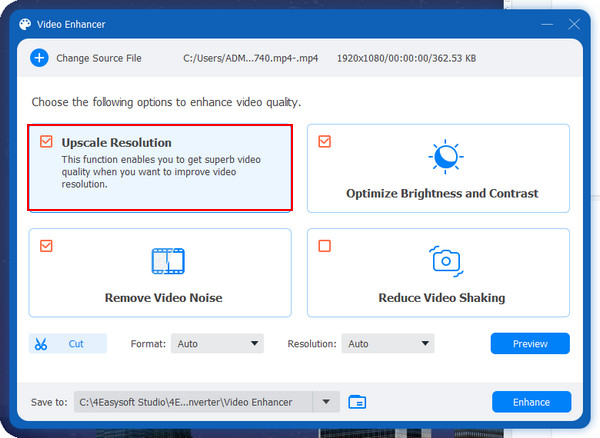
After that, on the drop-down menu of Resolution, select 1920x1080 to upscale 720P to 1080P. You can also select the format and the destination file.
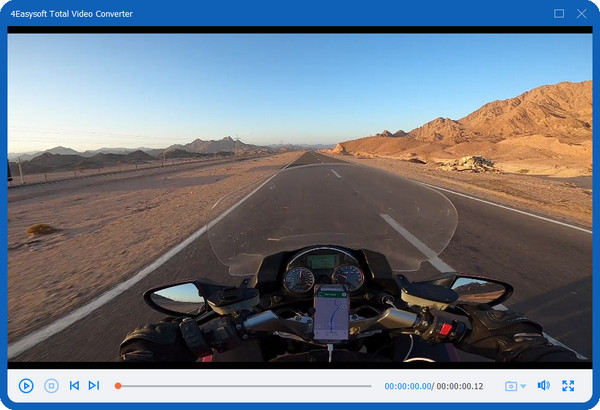
Step 3Before exporting, you can check the changes by clicking on the Preview button on the right side of the interface. Finally, hit the Enhance button once all the changes have been made.
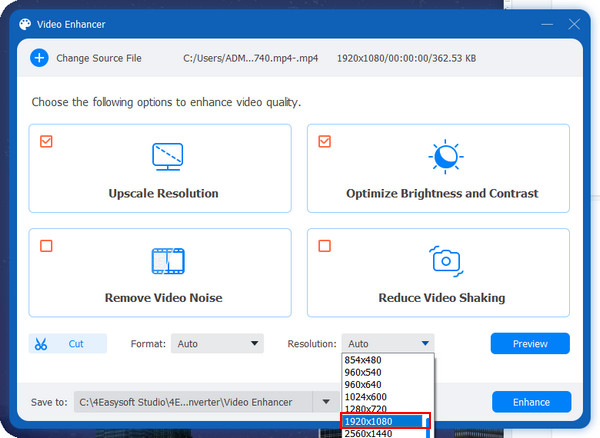
Part 2: Steps on How to Convert 720p to 1080p with Adobe Premiere
After knowing the best program to upscale 720P to 1080P, another way to upscale is through Adobe Premiere. This software can be one of your best options if you are professional in upscaling video. With the timeline, editing tools, and tweaking video, you can upscale 720P to 1080P conveniently. Here are the steps for you:
Step 1Download Adobe Premiere and complete the installation process. Then, launch the program once ready. Create a New Project, then double-click the Import media to start the panel to open the file you want to upscale.
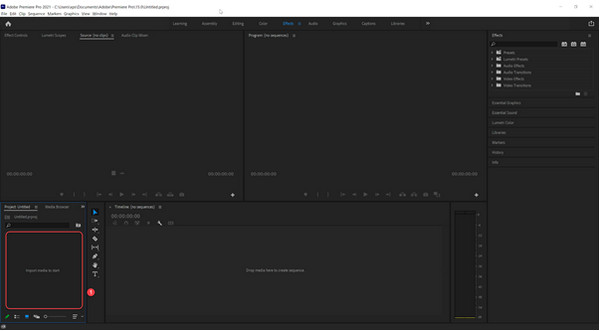
Step 2Add your video to the timeline, then drag and drop it in the Drop media here to create a sequence panel.
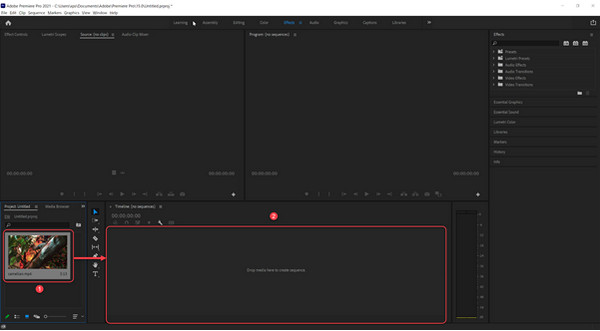
Step 3After adding it, go to the Sequence, then click on the Sequence Settings. Go to the Video section on the Sequence Settings window, then adjust the Frame Size to 1920x1080. Please click the checkbox of Maximum Bit Depth and Maximum Render Quality. Then, click the OK button to apply changes.
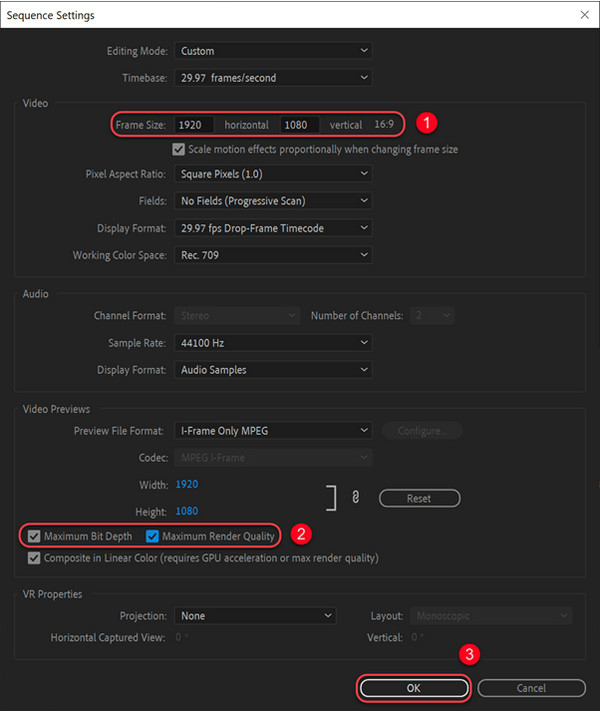
Step 4After upscaling videos from 720P to 1080P, click the video, activate the Effect Controls, and expand the fx Motion under the Video section. Next, set the Scale to 200.
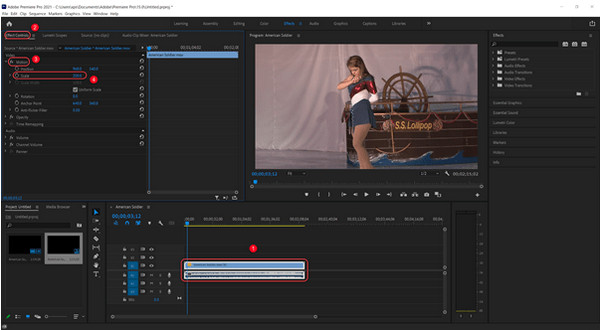
Step 5When satisfied with your work, click on the File menu, navigate to the Export, and then click on the Media from its side-kick menu. In the pop-up window, ensure to click the checkbox of Match Sequence Settings then you’re ready to hit Export.
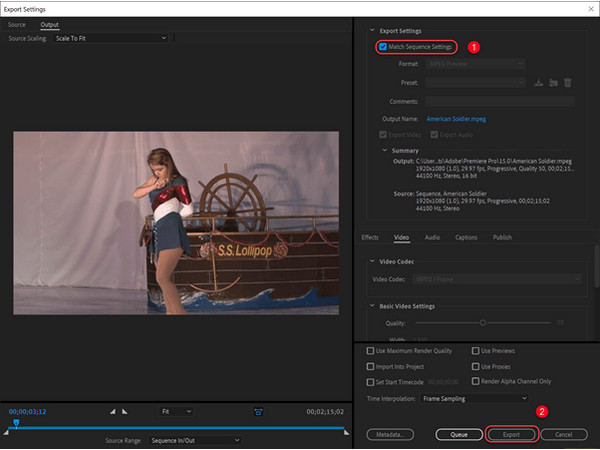
Part 3: How to Upscale 720p to 1080p Online for Free
Aside from a program, you can also use an online tool to upscale 720P to 1080P. Start upscaling video online for free with FlexClip. This online tool helps users to convert videos to 1080P without downloading, and no installation is required. Unlike other online tools rich in ads, FlexClip lets you work without worrying about advertisements. You can also upscale videos without annoying watermarks. See below the detailed guide on upscale 720P to 1080P with FlexClip.
Step 1Open any web browser on your Windows PC or Mac computer, then search for flexclip.com. On the main webpage, drop your video file or open it by clicking Browse Video
Step 2After that, in the editing window, you can set your preferred resolution, format, and quality level in the Settings section. To choose a resolution, click on the Resolution drop-down, then select 1080P. Next, navigate to the Quality drop-down menu and choose High.
Step 3When you’re finished, click Start, and the upscaling process will begin. Once it gets completed, click the Free edit to do further edits.
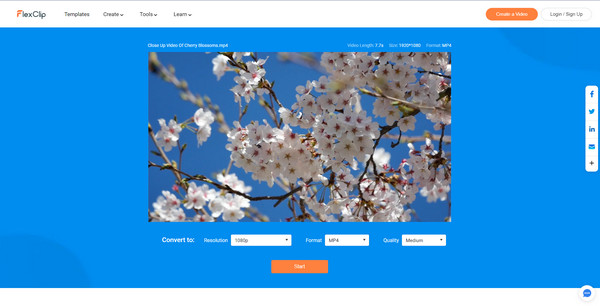
Part 4: FAQs about How to Increase 720p to 1080p
-
How to use VLC Media Player to upscale 720P to 1080P?
Aside from being a famous media player, VLC can also assist in simple video upscaling. You don’t have to install any third-party program to help. Simply go to the Effect feature then you can get your upscaled video.
-
Can I convert 720P to 1080P using iMovie?
Unfortunately, iMovie doesn't allow you to export 720P into 1080P or higher. If you import a video file with 720P, the 1080P, and above will be out. However, iMovie is best in terms of quickly editing videos on Mac.
-
Does Handbrake support upscaling videos?
Another good option if you want to upscale video for free is the Handbrake. After you import your file into the program, go to the Dimensions tab. Then, set the height to 1080 and the width to 1920. After that, you can click on Browse to set a destination path then hit on Start Encode.
Conclusion
If you have reached this part, you surely know now how to upscale 720P to 1080P with the three ways mentioned. You can use FlexClip as your online upscaler without installation, and Adobe Premiere is also available. However, for a Mac and Windows user, it is best if you go to 4Easysoft Total Video Converter. Rich with editing functions, you can upscale your videos with high quality and make additional edits to have an appealing video.
100% Secure
100% Secure


 Posted by
Posted by 