Convert, edit, and compress videos/audios in 1000+ formats with high quality.
How To Combine Videos Seamlessly: 4 Methods on Desktop & Mobile
Merging two or more videos into one frame is an excellent idea, especially if you want to compile videos containing your precious moments. It is also a great way to produce a whole video out of many. You are probably searching for a way to combine two or more videos; fortunately, you found this page! This post features 4 simple yet excellent Video Combiner tools you can utilize on your desktop or mobile devices! Combine your videos with them now!
Guide List
Part 1: The Best Way to Combine Videos on Windows/Mac with Templates Part 2: How to Combine Videos Online for Free [With Limitations] Part 3: 2 Easy-to-use Apps on How to Combine Videos on Android/iPhone Part 4: FAQs about How to Combine Videos with Split ScreenPart 1: The Best Way to Combine Videos on Windows/Mac with Templates
The best tool you can use as your professional Video Combiner is the 4Easysoft Total Video Converter. It might be confusing on your end; how could a converter tool combine two or more videos? Well, this tool is not only made to convert various files but also supports basic to advanced video editing features you can use for free! This tool is infused with MV Maker, which you can combine multiple videos into one frame. Along with this feature is a library of Themes composed of different styles and presentations. Moreover, it is also equipped with redefining tools that you can use to bring modifications to your video. Furthermore, it also supports video customization settings, enabling you to enhance your combined videos’ quality.

Support various Video Editing features to recreate your video, including cropping, rotating, applying effects, etc.
Infused with an advanced Trimming feature that lets you cut every added video clip into different segments.
Enable you to add Start and End Titles to your combined videos as well as Audio as a backtrack.
Offer Output Tweaking options to modify your combined video’s resolution, quality, framerate, etc.
100% Secure
100% Secure
How to Combine Videos using 4Easysoft Total Video Converter:
Step 1Download and install the 4Easysoft Total Video Converter tool on your Windows or Mac computer. After that, launch the tool, click the Add button to import the videos you wish to combine, and drag them to arrange their order.

Step 2After that, if you wish to edit a specific video clip, tick the Edit button with the Starwand icon. On the new window, you can Rotate and Crop your video. You can also add Effects and Filter to it if you want to. Y ou can add an Image or Text Watermark, Background Music, and Subtitle. Once you are finished editing, click the OK button at the bottom left corner of the tool.

Step 3Then, choose the preferred Theme that applies to your combined videos. To access them, tick the Theme tab, browse, and select your preferred Theme. You’ll see the effects of it on your combined videos in the tool’s built-in preview section.
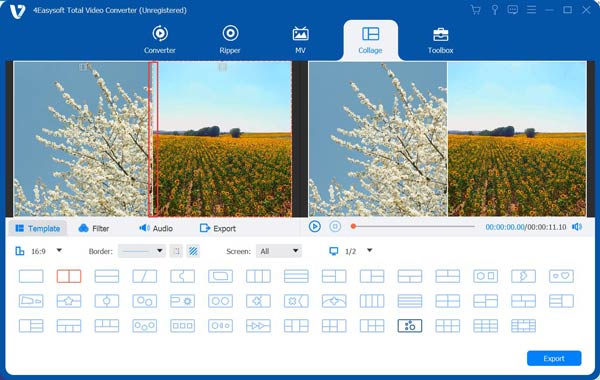
Step 4After that, click the Setting tab; from there, you can add Start and End Titles to your combined videos. You can also add a backtrack to your video or choose the original sound of it. Additionally, you can choose to Loop the backtrack to continue playing, add Fade in and out, and even adjust its delaying time.

Step 5Once satisfied with the changes you’ve added to your combined videos, tick the Export tab. Here, you can export your combined videos into a new format and modify your output’s resolution, quality, framerate, and format. If you are satisfied with the setups, click the Start Export button.

Part 2: How to Combine Videos Online for Free [With Limitations]
Now that’s the best tool you can use as your Video Combiner. Another tool you can utilize to combine two or more videos is the Clideo Merge Videos. This free online tool is not only made capable of merging videos, but it can also merge videos and photos in one frame. It also supports various basic editing options, such as resolution, format selection, and cropping options. However, despite having the ability to combine videos online, this free tool imposed limitations under its free version.
- This tool limits users to only 500MB of video file size importation. If one of the videos you wish to merge exceeds that file size requirement, this tool will not allow you to import it.
- Additionally, every export you will do leaves watermarks on your output.
- Lastly, using this tool under the free version will not support the speed of processing. So you should expect a slow video merging process while using this tool, especially if you merge many videos.
Regardless of those limitations, Clideo Merge Videos is still one of those tools you can use to merge various videos. If you are still interested in using this tool, here are the simple steps showing you how to combine two videos using Clideo Merge Videos:
Step 1On your computer’s browser, search for Clideo Merge Videos and access its web page. After that, click the Choose files button to import the videos you wish to merge. Wait for the tool to finish the uploading process before importing another video.
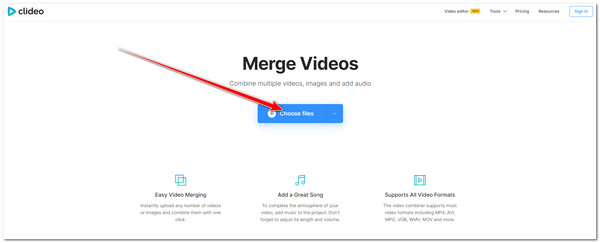
Step 2Then, once the first video is uploaded successfully, tick the Add more files button at the upper left corner of the tool to import the other video.
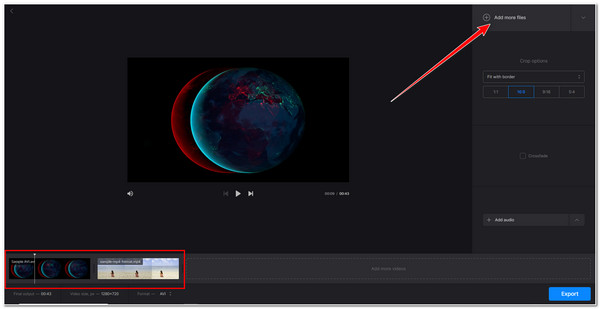
Step 3After that, you can select your preferred Crop options according to your preferences. You may also Add Audio to your video as a backtrack to it.
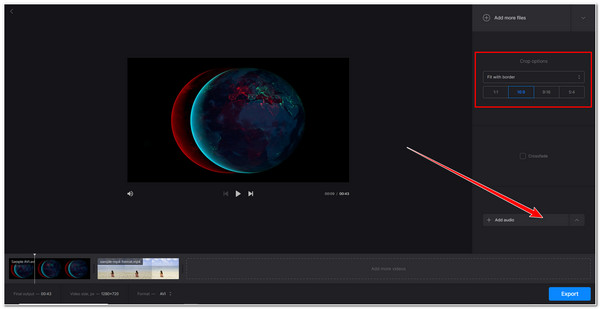
Step 4Once you are satisfied with the editings you’ve made, you can choose to export your combined videos into a new format. You just need to click the Format dropdown menu option and select your preferred output format from the options. After that, tick the Export button.
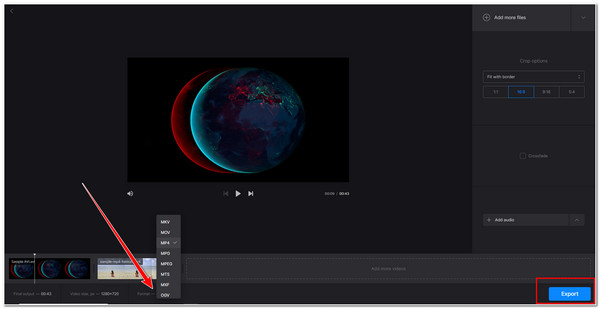
Part 3: 2 Easy-to-use Apps on How to Combine Videos on Android/iPhone
If you prefer to combine videos on your phone rather than on a desktop, then you need to utilize a mobile application that could help you with that. Fortunately, this post also features 2 handy and easy-to-use applications on Android or iPhone. Explore them now!
1. Video Merge: Easy Video Merge (Android)
The first application you can use as your Video Combiner is Video Merge. This application is one of the most accessible video merger apps on the market. This app is capable of combining several videos with different specifications. It is also infused with customizable parameters, which you can tweak to ensure high-quality output. It also offers various formats to export your combined videos, such as MP4, MKV, AVI, etc. Despite having those great points, combining videos using this app takes a lot of time to finish, for it processes two videos each time. But despite that, Video Merge is still one the best app you can use! So how to combine videos using this app, follow the steps below!
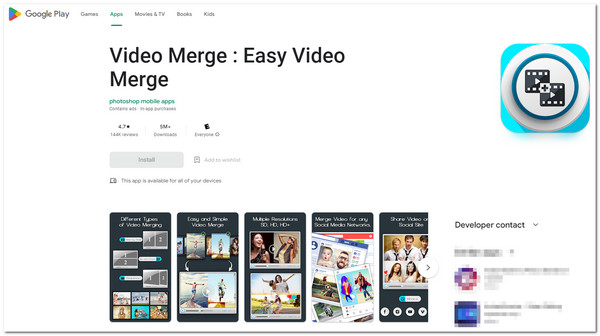
Step 1Download the Video Merge: Easy Video Merge app on Google Play Store. After that, tap the MERGE VIDEO button, select the Album where the videos you wish to merge are located, and select the videos.
Step 2After that, tap the Check icon at the lower-left corner of your screen to confirm your selection. Then on the new screen, you can modify the Canvas of your combined videos, select your preferred Combine Style, and choose Play Mode.
Step 3If you are satisfied with your selection, tap the Memory icon at the upper left corner of your screen and choose your preferred QUALITY. Then, wait for the app to finish saving your combined video.
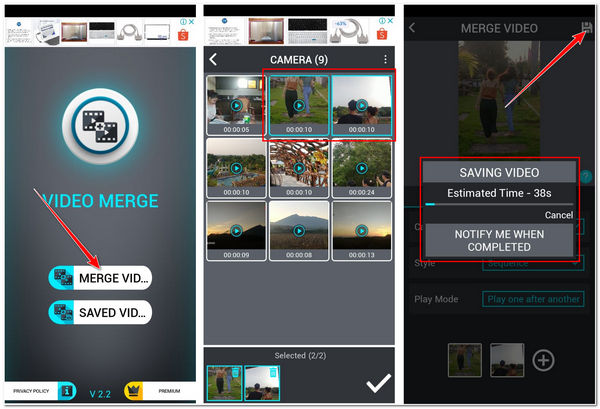
2. Magisto Video Editor & Maker (Android/iPhone)
If you are searching for a much more advanced Video Combiner application on the market, then the Magisto is what you are looking for. This application is rich with video editing features that you will enjoy using. It supports advanced video editing tools such as video cutter, trimmer, merger, and reorder. Moreover, it is also equipped with options where you can add texts, filters, effects, music, etc. However, not all of these are usable for free; you need to purchase subscriptions that are too expensive for simple merging. Despite that, Magisto is still one of the best pick video merger applications you can use! How to combine two videos using this app? Here are the steps you need to perform:
Step 1Download and install the Magisto Video Editor & Maker on your Android or iPhone device. After that, launch the app, search for the videos you wish to combine, select all of them, and tap the Next button.
Step 2After that, select your preferred Style, tap on it, and select Next. Then, you will be prompted to select a background Music for your combined videos; tap on it and select Create.
Step 3Next, type in your preferred Video Name and tap CREATE. After that, wait for the app to finish combining the two selected videos and embedding the Style and Music you selected to your video. Once it is done, you can now, tap the Save button.
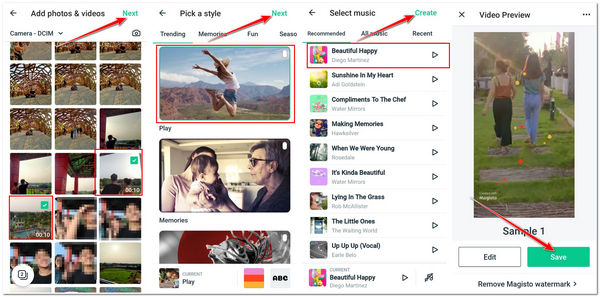
Part 4: FAQs about How to Combine Videos with Split Screen
-
1. How to combine videos on TikTok?
To combine various videos on TikTok, you can use its built-in features that enable you to combine them. To do this, head to your TikTok, tap the Plus icon, and select the Upload option. After that, select the Video tab, tap the Select multiple options, and choose two videos you want to combine.
-
2. How to combine videos with Split Screen?
To combine two videos with Split Screen Style (Side-by-Side Video), you can use the 4Easysoft Total Video Converter Collage Maker. To do this, tick the first Template option beneath the Aspect Ratio selection. Next, click the Plus icons in the preview section to import the videos you wish to combine. Then, tick the Export button to save your video.
-
3. Can FFmpeg combine videos in one frame?
Yes, it can. However, compared to the tools featured in this post, when it comes to FFmpeg, combining two videos is different from merging or combining; instead, it is called concatenation or concat. And the process of doing it is indeed difficult to do. So alternatively, you can use the featured tools in this post to combine or merge two or more videos.
Conclusion
That’s it! Those are the 4 workable ways how to combine videos easily! Having them, you can now merge various videos and achieve the purpose of why you need to do it. If you wish to merge videos without considering a bulk of limitations, then the 4Easysoft Total Video Converter tool! This tool can merge videos with beautiful Themes, redefining video editings, arrangements, and excellent quality! Feel free to visit this tool’s legit website to discover more of its outstanding features and functionalities. Take your first step today!
100% Secure
100% Secure



