Make slideshows with beautiful themes, stunning effects, smooth transitions, and more.
3 Easy Methods on How to Make a Slideshow on Instagram [2025 Tutorial]
How to make a slideshow on Instagram to show the process with multiple pictures? Have you ever encountered a single post containing many different images while scrolling through your Instagram Story or Feed? That is Instagram’s newest feature, Slideshow, enables users to combine various images in one post. If you are interested in posting a slideshow on Instagram but don’t know how to do it, this article got you covered. Continue reading this post to see 3 different approaches on how to make a slideshow on Instagram! Learn them all now!
Guide List
Part 1: How to Make Slideshows on Instagram Story and Feed Part 2: The Professional Way to Make Slideshows for Instagram with Music Part 3: FAQs about Making Slideshows on InstagramPart 1: How to Make Slideshows on Instagram Story and Feed
Instagram’s Story and Feed were infused with the ability to create slideshows. This way, you could compile your most memorable photos or videos in one Story or Feed post. Additionally, this is a suitable way of instantly sharing a large set of media files. So, how to make a slideshow on Instagram through its Story and Feed feature? Start exploring the workable steps below:
If you want to make an Instagram Slideshow via its built-in Story feature, here are the steps you need to follow:
Step 1Launch your Instagram app on your device and tap the Plus icon. After that, select the Story option below, access your Gallery, and tap the Select button.
Step 2Then, select all the photos you wish to include on your Instagram slideshow. Once you are done choosing, tap the Next button.
Step 3After that, the app will bring you to the edit section, where you can apply changes to the images you’ve included on your slideshow. If you are done editing, tap the Next button.
Step 4Once satisfied with your work, tap the Share button to post the Slideshow on your Story.
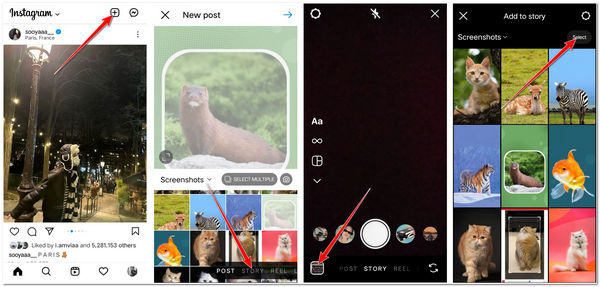
On the other hand, here are the steps on how to make a slideshow on Instagram through the app’s Feed:
Step 1Access your Instagram app on your mobile device and tap the Plus icon. Access the Gallery tab, and your photos will show up.
Step 2Next, tap the SELECT MULTIPLE button and choose all the photos you want to incorporate into your Instagram slideshow. After selecting all the photos, you wish to include, tap the Next button.
Step 3After that, edit your selected photos by applying filters to them individually. Once satisfied with your editing, tap the Next button with the Arrow icon.
Step 4Lastly, you can write a caption for your slideshow, tag people, add a location, or select other social media platforms to share it. Once you are done, tap the Share button with the Check icon to finally post it on your Feed.
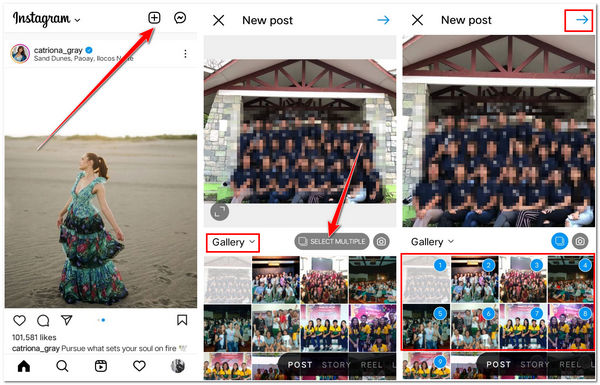
Part 2: The Professional Way to Make Slideshows for Instagram with Music
After knowing Instagram’s default way to produce an Instagram slideshow through its Story feature and Feed, you might notice that you are limited to a few edits. If you want to unleash your creativity in making a slideshow, like adding music, the 4Easysoft Total Video Converter tool is what you need. This tool has a built-in MV editor, which enables you to create a slideshow easily but produce a stunning and professional one. Additionally, this tool allows you to import multiple images and apply great themes, filters, effects, background music, photo edits, etc. Furthermore, you can also export your slideshow to a specific aspect ratio suitable to Instagram. So what are you waiting for? Try it now to make slideshows for Instagram!

Offer a lot of excellent themes in its library with the preset filters and music.
Enable you to choose your preferred background track for your Instagram slideshow with music.
Allow you to add more than 10 photos in one slideshow and add transitions between them.
Infused with output tweaking options that enable you to improve your slideshow’s quality, resolution, and frame rate and modify its file format.
100% Secure
100% Secure
How to Make a Slideshow on Instagram using 4Easysoft Total Video Converter:
Step 1Download and install the 4Easysoft Total Video Converter tool on your Windows or Mac computer. Then once it is already installed, launch it and select the MV tab. After that, click the Add button to import the images you want to include on your slideshow.

Step 2After that, tick the Edit button with the Starwand icon. Here, you can individually edit your photo by rotating it, modifying its effects, applying filters and watermarks, etc. Once you are done editing, click the OK button to make a slideshow for Instagram videos.

Step 3Next, apply a theme to your slideshow; access the Theme tab and choose the one you think is suitable. You can also add Start & End titles to your slideshow by clicking their corresponding checkboxes and entering your desired titles on their input fields.
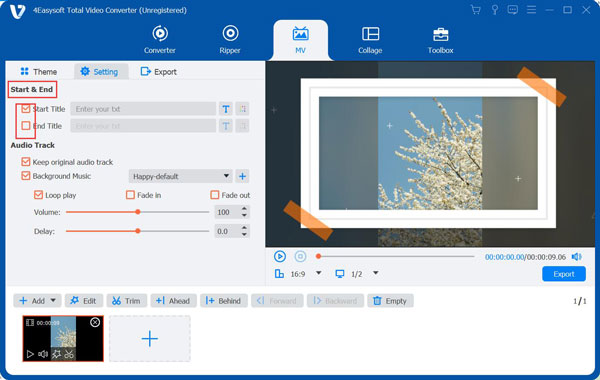
Step 4Additionally, you can also select the Settings tab, click the checkbox of Background Music to enable it, and tick the dropdown menu to import your preferred background music. After that, you can also undergo further audio track editing by setting up audio effects and modifying their volume and delay.
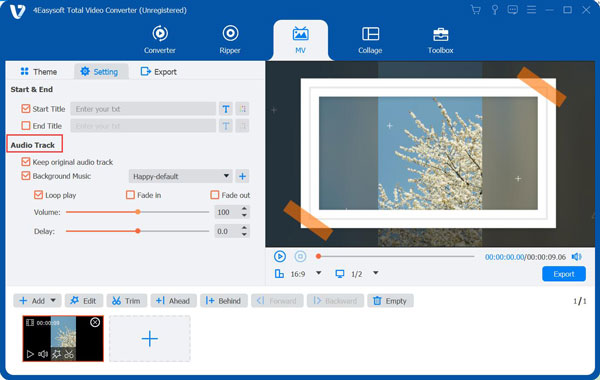
Step 5Lastly, select the Export tab and tweak your output’s resolution, quality, frame rate, and more. If you are okay with your setups, you can now export your Instagram slideshows by clicking the Export button.

Part 3: FAQs about Making Slideshows on Instagram
-
1. What would be the best aspect ratio to export my instagram slideshow editings?
It would be better to export your slideshow with an aspect ratio of 1:1. This is for you to avoid an unpleasing crop that will take place once you upload your slideshow on Instagram.
-
2. How many slides of images can I put on my Instagram slideshow?
Instagram only allows you to put up to 10 different images in one slideshow or post. The same goes for a slideshow containing various videos. If you want to put more images into a slideshow, a professional video editor is needed.
-
3. How to post slideshow on Instagram?
To directly post a slideshow on Instagram, you need to create a slideshow by clicking the Plus button on your Instagram and tapping the Post tab you see from the options below. So, after you do the other process, in the end, you’ll see a Share button with the Arrow icon; tap it, and that’s it!
There you have it! Those are the 3 different methods how to make a slideshow on Instagram. Having those Instagram’s default way of making a slideshow, you’ll definitely share multiple great photos right away, either on Story or in Feed. But, if you want to bring creativity to your slideshow, not just by embedding a backtrack to it but also by integrating it with stunning effects and filters, then the 4Easysoft Total Video Converter tool is what you are looking for. Feel free to visit the tool’s website to learn and experience its exceptional capabilities!
100% Secure
100% Secure



