Record video, audio, gameplay, and webcam to record precious moments easily.
The Ultimate Guide - Choosing Screen Recorders for Tutorials
Creating tutorial videos requires the right screen recording tool to ensure clarity, smooth performance, and high-quality output. Having the best screen recorder can make all the difference. With so many options to choose from, choosing the right one can be overwhelming. This post will help you navigate the essential features of finding a tutorial in a screen recorder and introduce the best tools available in 2024.
Guide List
How to Pick Screen Recorders for Tutorials The Best Screen Recorder for Tutorials Alternative Screen Recorders for TutorialsHow to Pick Screen Recorders for Tutorials
Choosing the right screen recorder for making tutorial videos is essential to delivering clear and professional content. But given the plethora of options available on the market, you may need some criteria to help you pick the right screen recorders for tutorials. Here are four key factors to consider when choosing a screen recorder that meets your needs:
• High-quality recording: A good tutorial video should have crisp visuals and clear audio. Look for a screen recorder that supports HD or even 4K resolution to ensure your content looks good enough.
• Editing features: Tutorials often require on-screen annotations such as arrows, text, highlights, or drawing tools to emphasize key points. Screen recorders with built-in editing features allow you to add these elements directly to your video.
• Multiple recordings: Depending on the type of tutorial you have, you may need to record the full screen, a selected area, or a specific application window. Some advanced screen recorders also offer webcam overlays, enabling you to include a facecam in your tutorial.
• Export options: After recording and editing, sharing your tutorial should be hassle-free. Look for a recorder that offers multiple export formats and direct uploads to platforms that allow you to share your tutorials quickly and efficiently.
The Best Screen Recorder for Tutorials
If you’re trying to find the best screen recorder for tutorials, 4Easysoft Screen Recorder is just what you need, with all the necessary attributes required as mentioned before. As a versatile tool with HD recording, 4Easysoft Screen Recorder supports real-time annotation, webcam overlay, and advanced audio settings, perfect for tutorial creation.
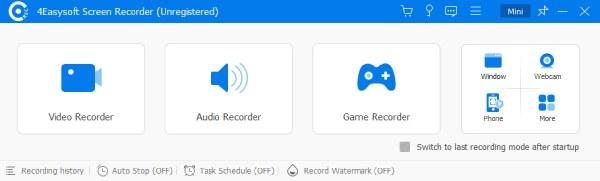

Record tutorial videos with the best image and sound quality.
Support custom editing of recorded tutorials before saving.
Pre-settings for uploading tutorials on different platforms.
Eliminate background noise for better listening experience.
100% Secure
100% Secure
Alternative Screen Recorders for Tutorials
Of course, you can also choose other screen recorders for tutorials if you happen to have them on hand. Although they may have certain shortcomings that may affect your process of making tutorial videos, they are still a more credible choice overall.
1. OBS Studio
A free and open-source software with extensive customization options, ideal for professional tutorial makers who need advanced features.
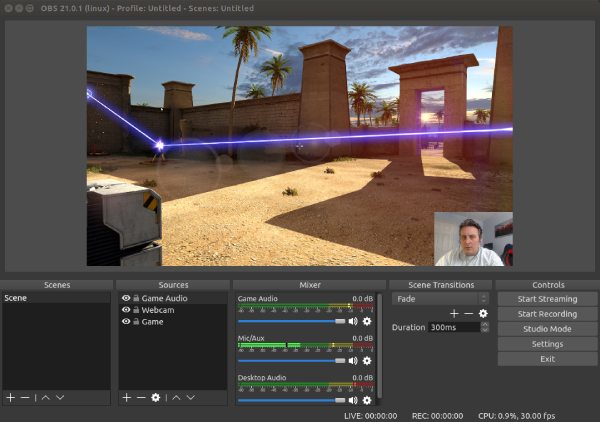
Pros
OBS Studio is free to use with no watermarks or restrictions, making it an excellent choice for budget-conscious creators.
Offer advanced features like scene transitions, multi-source recording, and real-time overlays, allowing for professional-quality tutorials.
Cons
The interface and settings can be overwhelming for beginners, requiring time to master.
Unlike some other screen recorders, OBS does not include built-in editing tools, so you need separate software for post-production.
2. Camtasia
A premium screen recording and video editing software with built-in annotations, transitions, and effects, perfect for polished tutorial videos.
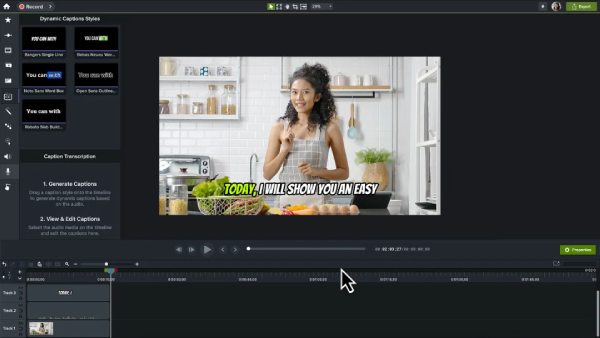
Pros
Offer an all-in-one solution with screen recording and a powerful editor, making it easy to create polished tutorial videos.
With a drag-and-drop timeline and pre-built templates, even beginners can quickly create professional-looking tutorials.
Cons
Camtasia comes with a high price tag, which might not be ideal for users looking for a budget-friendly option.
The software can be resource-intensive, leading to lags or crashes on lower-end computers.
3. Bandicam
A lightweight screen recorder with high-quality 4K games capture, making it a perfect tool for recording gameplay tutorials.
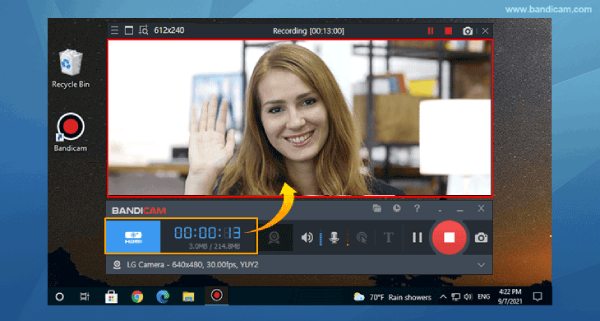
Pros
Use minimal system resources, ensuring smooth screen recording without significant performance drops.
It supports 4K UHD recording with high frame rates, making it great for detailed tutorial videos.
Cons
The recording quality for other scenarios except gameplay can be somehow average.
The free version adds a watermark to recordings, which can be distracting in professional tutorials.
4. ScreenFlow
A Mac-exclusive screen recorder that offers powerful editing tools, animations, and multi-track timeline support for recording detailed tutorials.
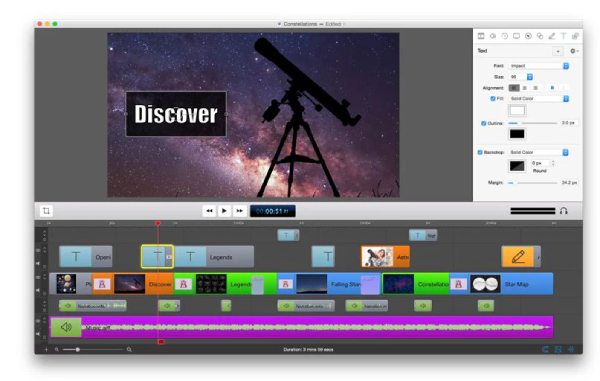
Pros
ScreenFlow offers advanced editing features, including annotations, transitions, and multi-track editing, making it a great all-in-one tool for tutorials.
It supports high-resolution screen capture, ensuring crisp and professional-looking tutorial videos.
Cons
ScreenFlow is exclusive to macOS, limiting its availability for Windows users.
If you are not using a recent model of Mac, you may find that it lags when working on tutorials.
5. ShareX
Known as a free, open-source recorder, ShareX can record screens with customizable workflows, annotation tools, and various capture modes, great for tech tutorials.
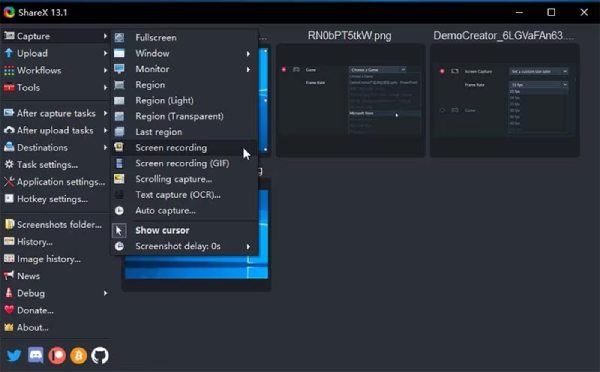
Pros
While reviewing ShareX, users always comment that it can provide high-definition output formats for your screenshots and recordings.
It offers numerous recording settings, hotkeys, and automation features for a highly customizable experience.
Cons
You may find that recording tutorials requires some extensive preparation.
The interface and extensive features can be overwhelming for beginners unfamiliar with screen recording software.
6. Snagit
Snagit is reviewed as one of the handiest screen recorders. As a beginner-friendly screenshot tool with quick annotations and simple editing features, it can help you make tutorials easily.
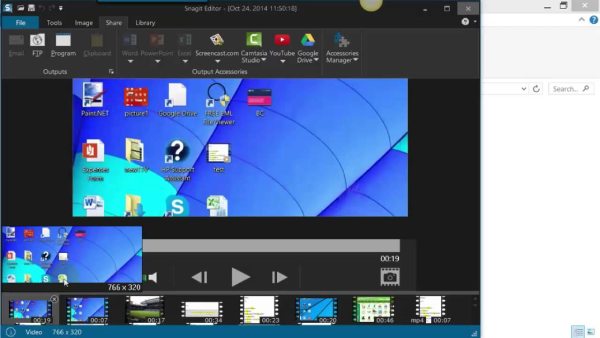
Pros
Snagit is beginner-friendly, making it ideal for quickly recording and editing tutorial videos.
It includes a simple but effective editor for trimming, annotations, and adding effects to enhance tutorials.
Cons
While great for quick edits, Snagit lacks advanced video editing tools found in professional software.
Snagit requires a one-time purchase, which may not be ideal for users looking for a free recording tool.
7. Movavi Screen Recorder
A user-friendly recorder with HD video capture, easy editing tools, and direct sharing options for quick tutorial creation.

Pros
Movavi Screen Recorder runs smoothly without consuming too many system resources, making it ideal for quick tutorial recordings.
Users can set a timer to start and stop recording automatically, which is useful for planned tutorial sessions.
Cons
The free version includes watermarks and restricted features, requiring a paid upgrade for full functionality.
While it allows simple cuts and annotations, it lacks advanced editing options for highly polished tutorial videos.
Conclusion
Choosing the right screen recorder for your tutorials is crucial to creating engaging and informative content. Whatever screen recorders you need, there is an option for every need. Consider factors like ease of use, editing features, and price before making a decision. Of all the options, the best screen recorder for making tutorial videos is 4Easysoft Screen Recorder. If you need it, download it now!
100% Secure
100% Secure



