Record video, audio, gameplay, and webcam to record precious moments easily.
A Review Featuring FBX Game Recorder and Its Best Alternative [2024]
While gameplay streaming constantly expands, game recorders became popular for YouTubers to capture the game highlights or clear videos. You may search on the internet and encounter FBX Game Recorder many times. Before using it to capture your gameplay, let’s first explore its range of capabilities. Luckily, this post featured FBX Game Recorder’s main features, pros, cons, and the best alternative tool! Explore them now!
Guide List
Part 1: Main Features of FBX Game Recorder: Pros and Cons Part 2: How to Use FBX Game Recorder to Capture Gameplay Part 3: The Best Alternative to FBX Game Recorder with High Quality Part 4: FAQs about FBX Game Recorder ReviewPart 1: Main Features of FBX Game Recorder: Pros and Cons
FBX Game Recorder is a popular game recorder tool that captures gameplay in high quality. This tool has powerful features that truly achieve your desired gameplay recording. This is more impressive because it comes with NVidia, AMD, or Intel hardware acceleration technology for recording gameplay without lag issues. Moreover, it enables you to upload your recordings on YouTube directly. To learn more about this tool’s range of capabilities, you can explore the main features, pros, and cons of FBX Game Recorder.
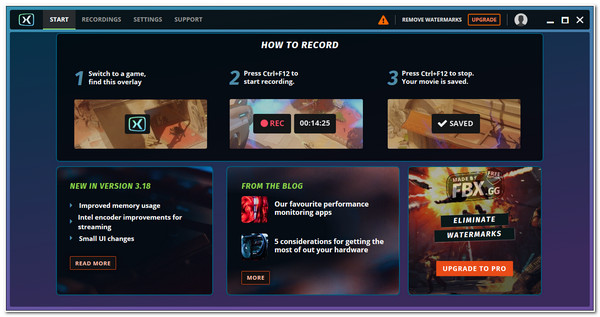
Main Features of FBX Game Recorder:
- Offer customizable output options for video resolution, encoder, quality, and audio noise reduction.
- Capable of recording your webcam and gameplay simultaneously.
- Equipped with easy-to-understand hotkeys for starting, pausing, saving clips, and taking screenshots.
- Support various video editing options such as applying GIFs or stickers, sound, and special effects (fx), adding captions, etc.
- Pros
- Lag-free gameplay recordings.
- FBX Game Recorder comes with YouTube sharing options.
- Adjust your bandwidth for better and smoother video streaming.
- Cons
- Only support Windows platform.
- Leave watermarks on the free version.
- Export recordings to few formats, like MP4.
- Only offer basic video editing features after recording.
Part 2: How to Use FBX Game Recorder to Capture Gameplay
Now that you know the commendable features of FBX Game Recorder. It’s time for us to learn how to use this tool to record gameplay on your Windows computer. Since this tool is composed of easy-to-understand features and an interface, using it will not give you any confusion moments. Additionally, it only takes a few simple steps to record gameplay using this tool, and here they are:
Step 1Download the FBX Game Recorder on its official website. After that, launch it and tick the Settings tab. Adjust the settings from each option provided according to your preferences.
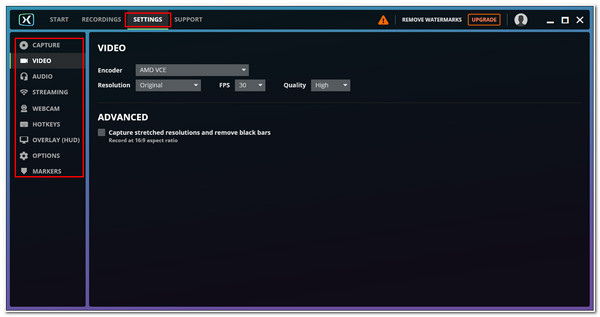
Step 2Before recording, take note of the default shortcut keys of this tool. After that, launch the Gameplay you wish to capture and press Ctrl and F12 on your keyboard to start recording it. Next, once you are finished, press F8.
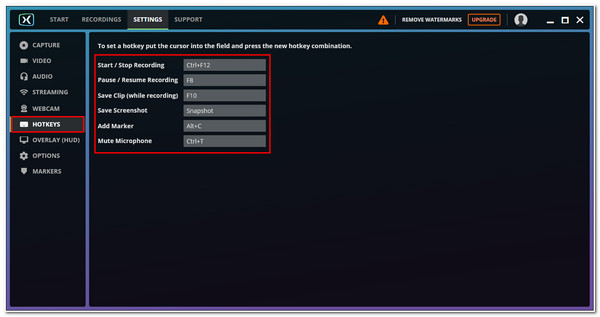
Step 3On your FBX Screen Recorder tool, wait for the tool to preview your gameplay recordings. After that, click EDIT VIDEO and add all the modifications and effects you wish to apply to your gameplay recordings.
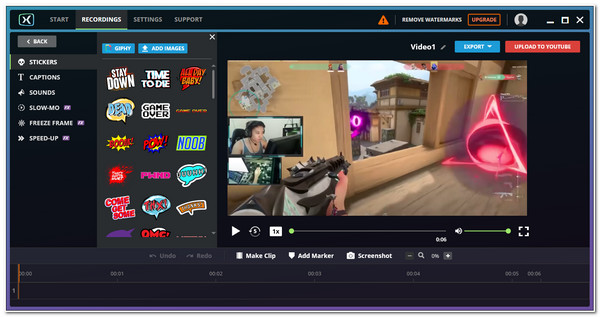
Step 4Once satisfied, tick EXPORT MP4 to save your gameplay recordings in MP4 format through FBX Game Recorder.
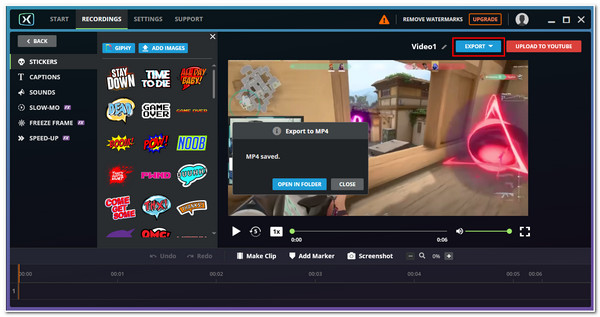
Part 3: The Best Alternative to FBX Game Recorder with High Quality
After exploring the FBX Game Recorder, you might find this tool made only available for Windows. Besides that, although it offers many basic editing features, it only offers limited output tweaking options, unlike other professional gameplay recorders. Moreover, it leaves watermarks on your exports, primarily if you use the free version. To address these drawbacks of FBX Game Recorder, this part recommends you the best alternative tool - 4Easysoft Screen Recorder.
After exploring the FBX Game Recorder, you might find this tool made only available for Windows. Besides that, although it offers many basic editing features, it only offers limited output tweaking options, unlike other professional gameplay recorders. Moreover, it leaves watermarks on your exports, primarily if you use the free version. To address these drawbacks of FBX Game Recorder, this part recommends you the best alternative tool - 4Easysoft Screen Recorder.

Capable of capturing any gameplay with a high frame rate and resolution to provide you with high-quality outputs.
Customizable and easy-to-understand hotkeys help you quickly access pause, play, start, etc. during game.
Equipped with lots of tweaking options for video, audio, and screenshot output enhancements and improvement.
Infused with advanced trimming options that enable you to eliminate unwanted parts and add segments.
100% Secure
100% Secure
Step 1Download and install the 4Easysoft Screen Recorder tool on your computer. After that, launch the gameplay you wish to record. Then on the tool, click the Game Recorder from the options you see on its main interface.
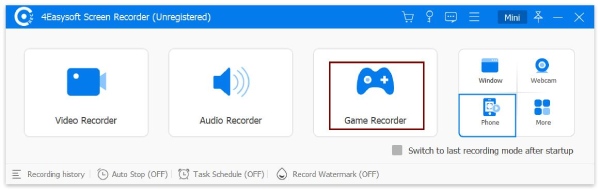
Step 2Next, after opening the gameplay, the tool will automatically recognize it. Click the Select the game and select the gameplay. You can also turn on the webcam to overlay yourself and microphone to capture your voice as well. Just like FBX Game Recorder, you can open the noise cancellation and voice enhancement to export high-quality audio.
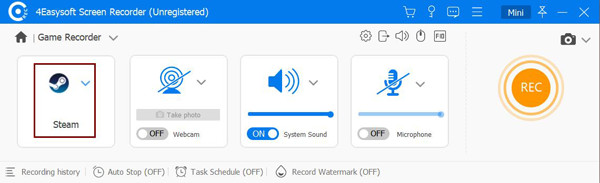
Step 3After that, tick the Record setting with the Gear icon. In the Preferences window, you can modify your Video’s Quality, Frame rate, and Keyframe interval. You can choose your preferred output format and codec as well. This is an excellent way of attaining high-quality gameplay recordings.
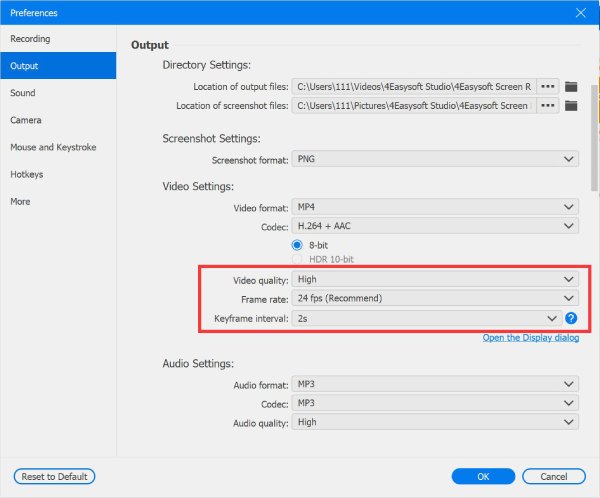
Step 4Once satisfied with those setups, click the REC button to start recording your gameplay.
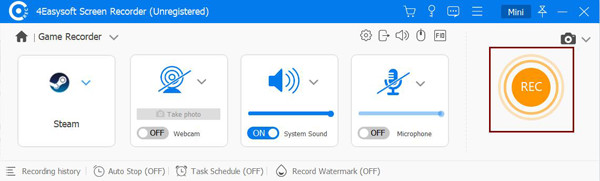
Step 5When you are done recording your gameplay, tick the Stop icon, and then the tool will bring you to its Preview section. Trim the unwanted parts of the recordings from beginning to end and after that, click the Export button to save your work.
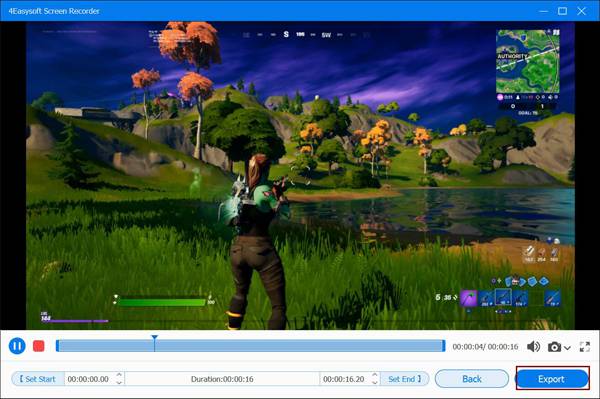
Part 4: FAQs about FBX Game Recorder Review
-
Is FBX Game Recorder safe to download?
Yes, it is safe to download and use! You should download it from the official website to avoid possible malware attacks or viruses embedded in the tool.
-
How can I use FBX Game Recorder with no watermark?
For you to use the tool without any watermark embedded in your recordings, you have to purchase either a lifetime license or an annual subscription offered by the tool for your account. You can also use a third-party tool to remove watermarks on your FBX gameplay recordings.
-
Can I use the FBX Game Recorder tool for a low-end PC?
Yes, you can! This tool was made to support those PCs with low-end specifications. Additionally, it provides a smooth, high-quality recording without slowing down your PC speed.
Conclusion
These two incredible tools, FBX Game Recorder, and 4Easysoft Screen Recorder, featured in this post, are already capable of providing great gameplay recordings. But after exploring both of them, you already realize the one that could provide you with the best features and great quality recordings; 4Easysoft Screen Recorder has it all. Feel free to visit the tool’s website to download and install it on your computer. Experience its greatness now!
100% Secure
100% Secure

 Posted by
Posted by 