Record video, audio, gameplay, and webcam to record precious moments easily.
Create Amazing GIFs: 10 GIF Screen Recorders for All Users
With the growing demand for animated snippets from a video, GIFs for a funny moment, and content for social media, having the perfect GIF screen recorder is necessary. Whether you are a content creator or simply someone who loves sharing animated moments, a recorder will make it easy to capture, edit, and share high-quality GIFs. Without more hesitation, dive into the top 10 best GIF screen recorders to bring your videos as animated GIFs!
Guide List
Top 1. 4Easysoft Screen Recorder for High Quality 4K Recording Top 2. GifCam for Real-time GIF Editing Top 3. ShareX for a Wide Range of Customization Options Top 4. Icecream Screen Recorder for User-friendly Interface Top 5. Gifox for a Smooth GIF Playback Top 6. Gyazo for a Quick Sharing Integration Top 7. ScreenToGIF for Frame-by-frame Editing Top 8. QuickTime Player for Quick Editing on macOS Top 9. Recordit For a Fast Cloud-Based Sharing Top 10. LICEcap for a Real-time Preview Recording| GIF Screen Recorder | Platform | Editing Tools | Output Formats | Screen Area |
| 4Easysoft Screen Recorder | Windows, Mac | Yes | MP4, GIF, AVI, MOV, and more | Full, Window, and Custom |
| GifCam | Windows | No | GIF | Custom |
| ShareX | Windows, Mac, Linux | Yes | MP4, GIF, AVI, PNG, etc. | Full, Custom |
| Icecream Screen Recorder | Windows, Mac | Yes | MP4, GIF, AVI, PNG, etc. | Full, Custom |
| Gifox | Mac | Yes | GIF, APNG | Full, Custom |
| Gyazo | Windows, Mac | No | GIF, PNG | Full, Custom |
| ScreenToGIF | Windows, Mac | Yes | GIF, MP4 | Full, Custom |
| QuickTime Player | Mac | No | MOV, MP4, GIF | Full, Custom |
| Recordit | Mac | Yes | GIF, MOV | Full, Custom |
| LICEcap | Windows, Mac | No | GIF | Full, Custom |
Top 1. 4Easysoft Screen Recorder for High Quality 4K Recording

For users who demand exceptional video quality, there’s no better option than 4Easysoft Screen Recorder. This Windows and Mac tool stands out for its power to capture stunning 4K recordings, which is ideal for professionals or someone needing crispy, high-resolution animated GIFs. Besides being a GIF screen recorder, the program supports multiple output formats, like MP4, MOV, AVI, MKV, and so forth, giving you the flexibility to export your content to any format you like. With its clean interface and simple controls, you can record screen activities, like gameplay or tutorials, with ease and export them as high-quality GIFs. You can also add text to the recorded GIFs.

Capture any activity with high quality in GIF, MP4, WMV, MOV, etc.
Change recording output settings like frame rate, quality, format, and more.
Let you customize hotkeys to start/stop/pause the recording for quick actions.
Trim recordings to remove extra parts at the start and end and export to GIF.
100% Secure
100% Secure
Top 2. GifCam for Real-time GIF Editing
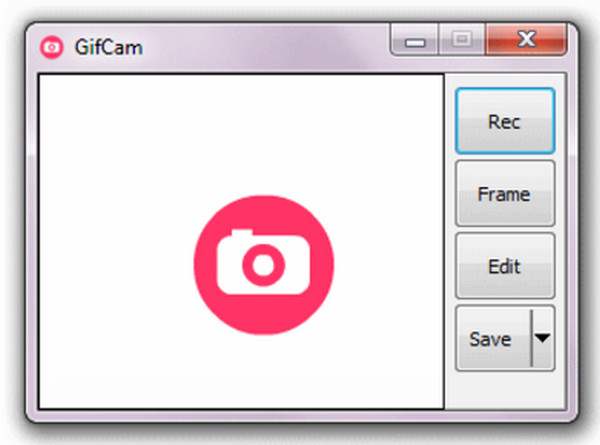
Shifting to a more streamlined and friendly choice, GifCam excels at giving you real-time GIF creation and editing. This GIF screen recorder is primarily made so you can control the GIF-making process during recording. As you record, you can make changes to the frames, apply effects, or eliminate unwanted parts; all can be achieved in real time. So, for the on-the-spot GIFs with a simple setup, GifCam is that tool!
Top 3. ShareX for a Wide Range of Customization Options
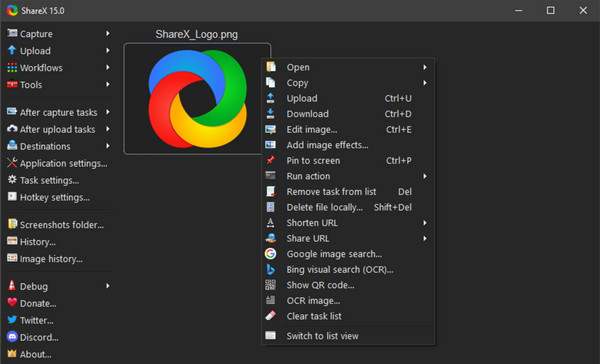
If customization is your top priority, ShareX is an excellent GIF screen recorder for that. Not only does it allow you to record GIFs, but it also provides a broad suite of features like advanced screenshot options, customizable hotkeys, and editing tools, bringing your GIFs to the next level. It is ideal for tech-savvy users who enjoy tweaking each setting to fine-tune your GIF’s frame rate or apply special effects.
Top 4. Icecream Screen Recorder for User-friendly Interface
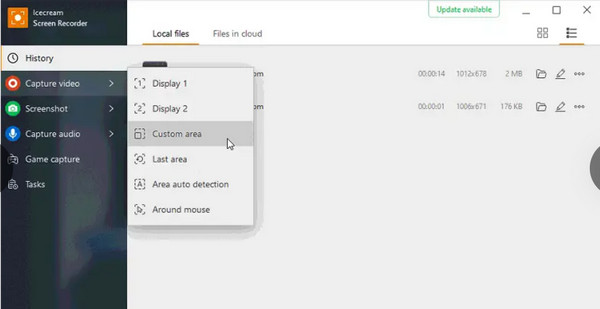
For a much simpler and more approachable option than the previous one, the Icecream Screen Recorder is a fantastic choice. It features a clean, intuitive and does not overwhelm users with too many features. Whether you want to create GIFs or quick screen capture, this GIF screen recorder makes it accessible for all users due to its simplicity, yet does not compromise on quality.
Top 5. Gifox for a Smooth GIF Playback
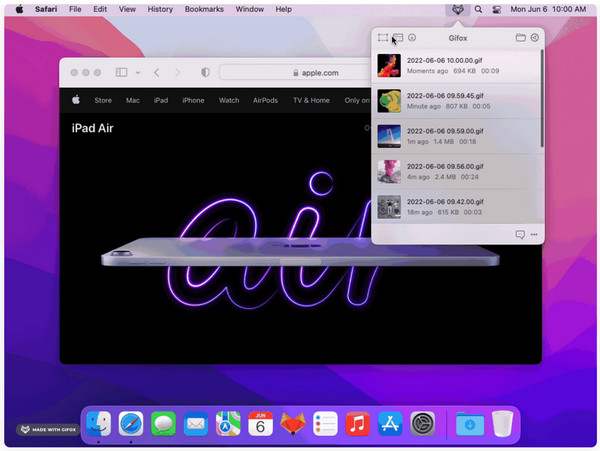
On the other hand, Gifox here brings an elegant solution as a GIF screen recorder. It is specially designed for macOS users who wish for smooth, high-quality GIFs. Gifox ensures your GIF playback will experience no lag or glitches, even when captured at high fps. Thus, if you focus on smooth and precise GIF creation, this tool is an excellent option for professional-level animated GIFs.
Top 6. Gyazo for a Quick Sharing Integration
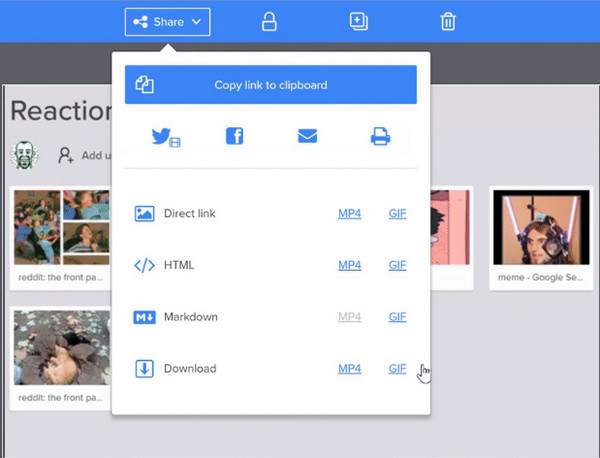
Moving forward, Gyazo’s instant sharing capabilities make it perfect for those who value fast-paced work environments when working on GIFs. This GIF screen recorder lets you capture your screen and quickly upload your GIF to the cloud, making it ready to share with teams, friends, or social media. With it, you won’t have to face the hassles of editing or saving larger files.
Top 7. ScreenToGIF for Frame-by-frame Editing
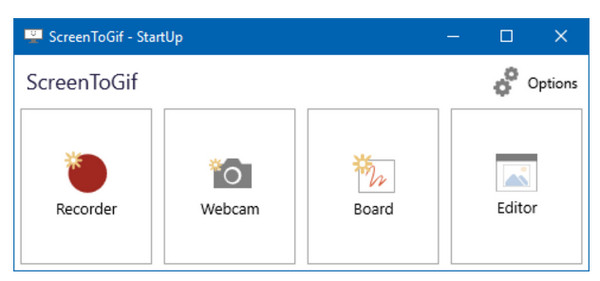
For those who want more precision over every detail of their GIF creation, ScreenToGIF offers powerful frame-by-frame editing tools. You can not only record your screen but also manually alter each frame to make sure your GIF playback will look exactly as you want it. Using this GIF screen recorder, you can polish every aspect, regardless of whether you’re creating GIFs for animations, memes, or tutorials.
Top 8. QuickTime Player for Quick Editing on macOS
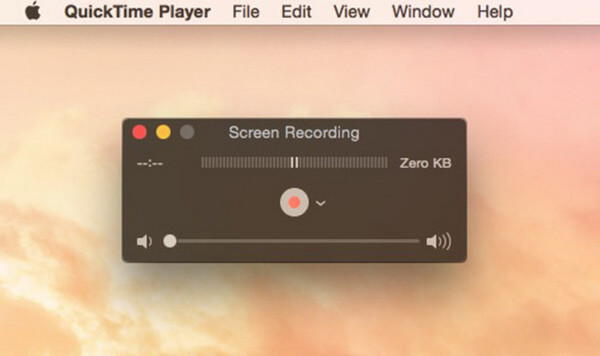
If you’re using macOS and want a quick solution for basic recording and editing, QuickTime Player can be your choice. Though it is not made specifically as a GIF screen recorder, the player’s straightforward recording features will let you capture your screen, edit it with ease, and then export it. Thus, for those looking for a more seamless and no-installation needed for GIF creation, this tool offers a solid, free experience.
Top 9. Recordit For a Fast Cloud-Based Sharing
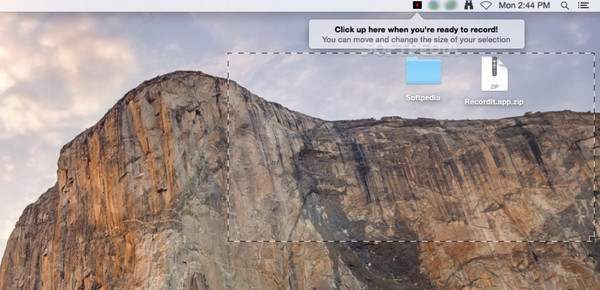
Next up is Recordit. This lightweight and quick solution makes it an ideal GIF screen recorder if you want to send your animated GIFs to others without needing extra file management. Whether you’re recording a funny moment or a tutorial, Recordit makes the process much more straightforward and faster, from creating to sharing the results in a matter of moments. In this way, you can easily make a video to a live photo.
Top 10. LICEcap for a Real-time Preview Recording
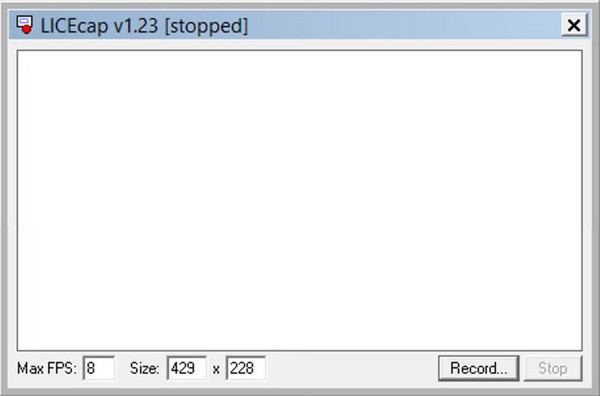
At last, LICEcap shines because of its real-time preview offers during recording. A lightweight GIF screen recorder that allows you to quickly adjust the recording area and view as your GIF changes in real time. Though it does not hold as much advanced features as other tools, this tool guarantees the ‘what you see is what you get’ saying, making it the perfect choice if you want something straightforward and efficient to record.
Conclusion
Each of the said GIF screen recorders offers something unique to everyone, whether it’s high-quality recording, editing features, seamless sharing, and more. But they all have the same objective: to help you record anything on screen and create an animated GIF. However, for more versatile features and a high-quality, guaranteed tool, go for the 4Easysoft Screen Recorder. It has the ability to export in any format like GIF, has editing tools, and customizable options, the program can deliver on all fronts!
100% Secure
100% Secure



