Record video, audio, gameplay, and webcam to record precious moments easily.
Setting Up the Keystroke Recording: A Simple Tutorial
Recording keystrokes is useful for a variety of reasons. Unlike simple screen recording, capturing keystrokes provides additional context, helping viewers understand the exact inputs made during the process. Both Windows and macOS have a number of keystrokes recording tools that allow users to effectively record their typing activity. This guide will introduce the three most commonly used keystroke recoders. This post will help you find the best solution.
Guide List
Why Consider Recording Keystrokes on PC The Most Compatible Tool to Record Keystrokes How to Record Keystrokes with Bandicam on Windows 10 & 11 How to Record Keystrokes on macOSWhy Consider Recording Keystrokes on PC
Recording keystrokes on a PC can be beneficial in a variety of situations, from productivity tracking to creating tutorials. By using keystroke recording software, users can improve productivity, security, and learning experience, making it a valuable tool for a variety of needs. Here are some key benefits:
• Improve workflow: Professionals can analyze the typing habits and shortcuts they use at work to optimize efficiency. By examining keystrokes, users can identify unnecessary steps and improve their processes.
• Enhance tutorials: Recording keystrokes can help educators, trainers, and content creators increase the clarity while making a tutorial video. Viewers can see exactly which keys were pressed, making it easier to follow software instructions or coding lessons.
• Monitor activity: In IT and network security, recording keystroke can help track input logs to detect unauthorized access or troubleshooting user errors. This is useful for businesses that need to maintain security compliance.
The Most Compatible Tool to Record Keystrokes
When it comes to effectively recording keystrokes on Windows and Mac, 4Easysoft Screen Recorder stands out as the most compatible tool. Unlike standard screen recording software, it does more than just capture on-screen activity, it also records keystrokes, ensuring that every keystroke is clearly displayed. This makes this screen recorder with webcams perfect for creating software tutorials, coding demos, gaming walkthroughs, or anything else that requires the audience to see both screen activity and keyboard input simultaneously.

4Easysoft Screen Recorder offers a wide range of customization options. You can adjust key display settings, choose whether to highlight keys, and even modify the appearance of the key overlay for better visibility. Whether you are a teacher, YouTuber, or business professional, it ensures smooth and high-quality keystroke recording. With its powerful recording capabilities, as well as compatibility with Windows and macOS, 4Easysoft Screen Recorder is undoubtedly the best choice for those looking to effectively record keystrokes.

Ensure all keystrokes are recorded clearly through the recording.
Maintain the original video quality while recording keystrokes.
Support editing the recorded videos before saving them.
Provide multiple recording modes to suit different scenarios.
100% Secure
100% Secure
Step 1Launch 4Easysoft Screen Recorder and click to choose the proper recording mode for your screen activity.

Step 2Click the "Record setting" button. Under the "Mouse and Keystroke" tab, click the "Show keystrokes" button.
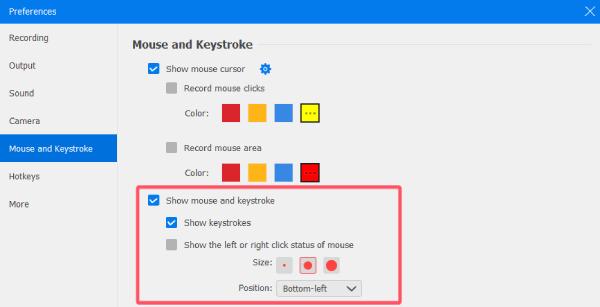
Step 3Finally, click the "Record" button to record your screen activity with the keystrokes recorded.

How to Record Keystrokes with Bandicam on Windows 10 & 11
Bandicam is a one of the best screen recording software for Windows 10&11 that also offers keystroke recording capabilities. It is widely used to create tutorials, gaming videos, and software demonstrations, allowing viewers to see exactly which keys were pressed during the recording. This makes it easier for viewers to follow along, especially in tutorial videos or presentations.
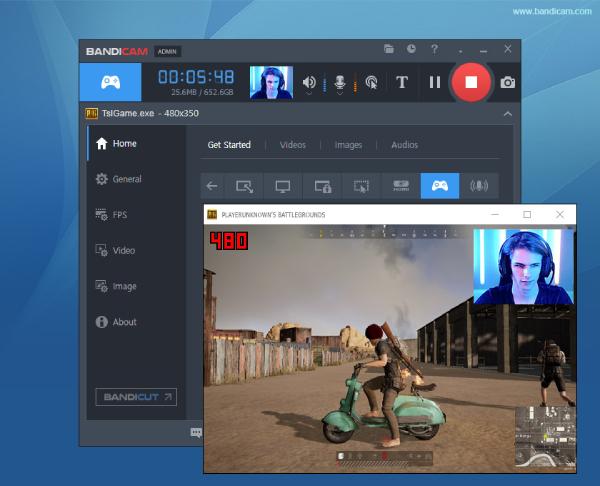
Another advantage of using Bandicam is its lightweight performance, ensuring that recoding keystroke does not slow down your system. It also supports a wide range of video formats and high-resolution recording, making it a great choice for professionals and content creators. If you’re looking for a reliable and straightforward way to record keystrokes on Windows 10 and 11, Bandicam is a great choice.
Here’s how you can effectively set up and record keystrokes with Bandicam:
Step 1Launch Bandicam and click the "Video" tab. Then, click the "Settings" button.
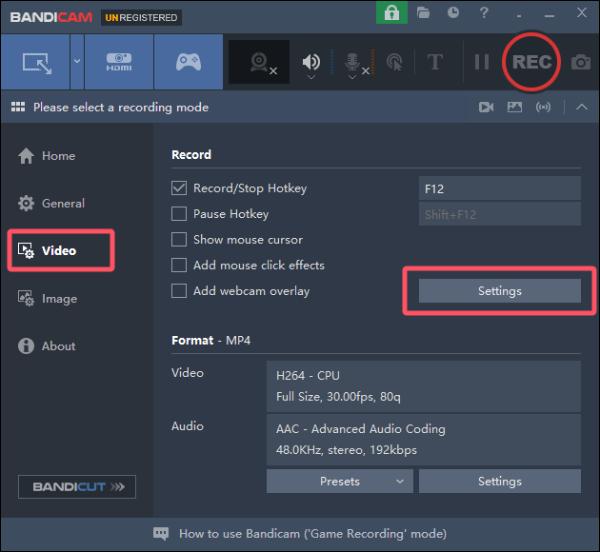
Step 2Under the "Keystroke" tab, click the "Add keystroke to video" button for recording keystrokes.
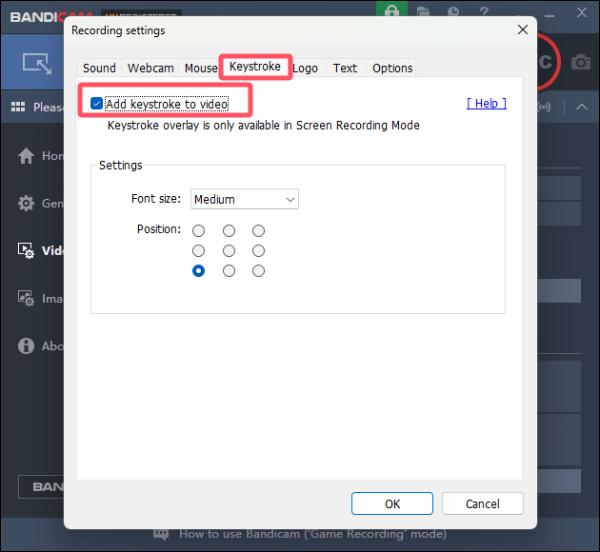
Step 3Now, you can click the "Record" button to record your gameplay with keystrokes quickly.
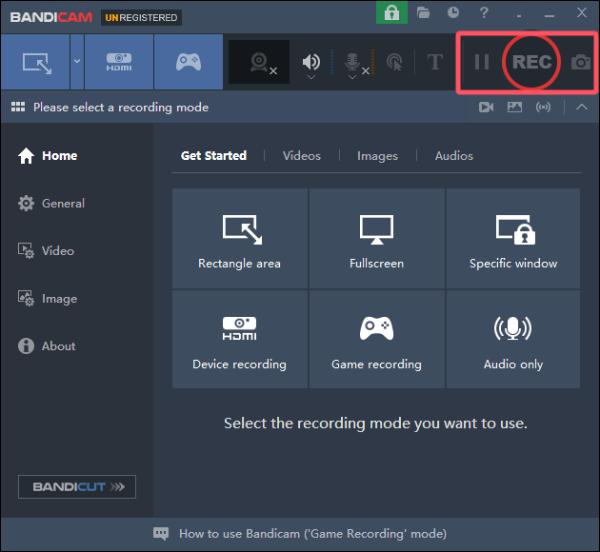
How to Record Keystrokes on macOS
Due to the system settings of macOS, there is no default option to record keystrokes on your Mac. You may encounter a problem that requires you to choose either a free but complicated method or choose a paid but handy way. Both methods have their own advantages and disadvantages. If you want to record keystrokes on your Mac, 4Easysoft Screen Recorder is actually still the most suitable choice.
Free but Complicated – Using KeyCastr via GitHub
If you're looking for a free way to record keystrokes on macOS, KeyCastr is an open-source option available on GitHub. It's a lightweight application that displays keystrokes in real time, so it's useful for tutorial videos and live demonstrations. However, setting it up can be a bit complicated as it requires manual installation and configuration.

To use KeyCastr, you must download it from GitHub, grant access in the system settings, and adjust the display preferences to match your needs. By following GitHub's series of instructions, you can use KeyCastr to record your keystrokes on your Mac.
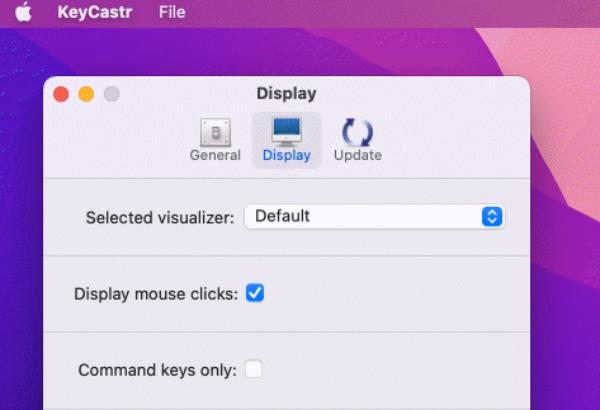
Paid but handy - Using Keystroke Pro
For users who prefer a more refined and user-friendly solution, Keystroke Pro is a paid application that provides an elegant way to display keystrokes on macOS. Unlike KeyCastr, Keystroke Pro offers a highly customizable overlay with smooth animations and a variety of display styles, making it ideal for professional screen recordings and presentations.
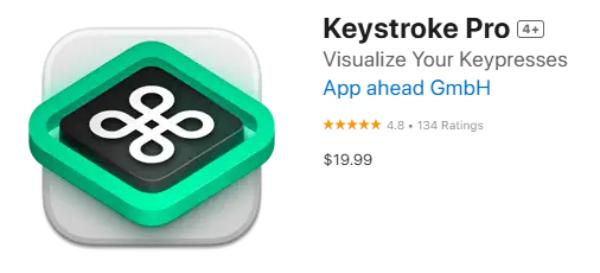
Installing Keystroke Pro is simple - just download it from the official website or Mac App Store, grant permissions, and start recording. The software runs seamlessly in the background, allowing users to focus on their work without having to deal with complicated settings. Although it costs $19.99, its ease of use, stability, and modern interface make it a worthy investment for professionals and content creators looking for a reliable keystroke recorder.
Conclusion
Recording keystrokes is very beneficial for tutorials, demonstrations, and productivity tracking. There are various tools available to meet different needs. How to choose the right tool to record keystrokes depends on your budget and preferences. Overall, if you want to choose the best tool for you considering criteria such as ease of use, customization, and budget, then 4Easysoft Screen Recorder will help you record keystrokes effortlessly!
100% Secure
100% Secure



