Backup all iOS data on Windows/Mac and restore them to other devices easily.
How to Know If Someone Has Blocked You on iMessage Quickly
How do you know if someone has blocked you on iMessage? When you can't reach someone via iMessage, you might wonder: Did they intentionally block you? Unlike some other messaging platforms, iMessage doesn't notify users when they've been blocked. So how can you confirm this? This post will provide you with some effective methods to help you determine if you are blocked on iMessage without violating their privacy.
Guide List
General Information About iMessage Block How to Know If Someone Blocked You on iMessage [Bonus] How to Back Up iMessage Before Being BlockedGeneral Information About iMessage Block
iMessage is Apple's messaging service designed specifically for its users, allowing you to easily send texts, photos, videos, and more between iOS and macOS devices. You can also communicate directly with your Apple contacts as long as you have an internet connection. However, it's important to note that if you block someone on iMessage, their messages, calls, and FaceTime requests will not be delivered to you.
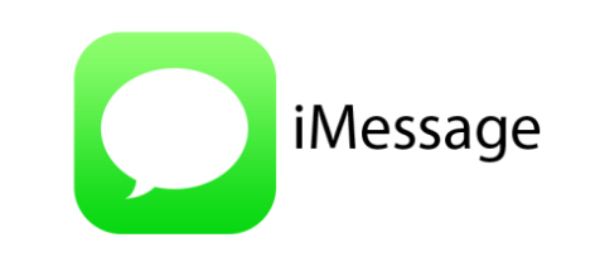
The blocked person receives no notification on iMessage. Generally speaking, iMessage blocking or not delivering can be temporary or permanent, depending on the user's settings. iMessage blocking allows users to block unwanted communications without notifying the sender. Therefore, for those who frequently use iMessage, knowing how to know if someone has blocked you on iMessage can help you better understand interruptions in your communication with others.
How to Know If Someone Blocked You on iMessage
Since iMessage is built with privacy in mind, how can you tell if someone has blocked your number on iMessage? While it may sound difficult, there are actually subtle clues to look out for when using iMessage. By observing subtle signs in potential blocked messages on iPhone and their delivery status, and comparing activity across different devices, you can more clearly determine if you might have been blocked on iMessage.
1. Check the Color of iMessages You Sent
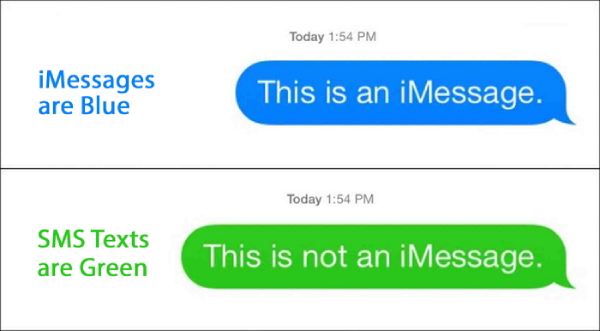
If you frequently message with someone, the color of their message is a reliable way to tell if they've blocked you on iMessage. In iMessage, blue bubbles indicate messages sent through Apple's messaging system, while green bubbles indicate text messages sent through other messaging services. A sudden or consistent switch from blue to green may hint that your iMessages are no longer reaching the recipient, possibly due to being blocked or changes in network settings.
2. Check the Status of iMessages You Sent
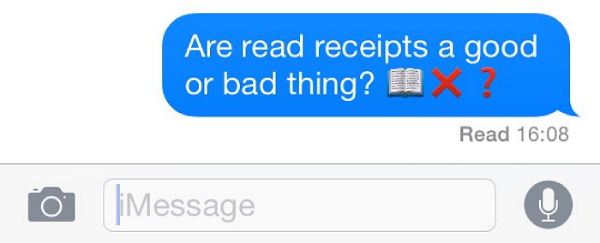
Monitoring the delivery status of your iMessages is another helpful method. Usually, delivered messages display a "Delivered" label beneath the bubble. As a vital means of communication in your life, iMessage is almost always noticed (unexpected situations like iMessage not working on iOS 16 cannot be ruled out). Therefore, if this notification no longer appears, there's a high probability that your iMessages have been blocked.
3. Check the Status of iMessages on Both iPhone and MacBook
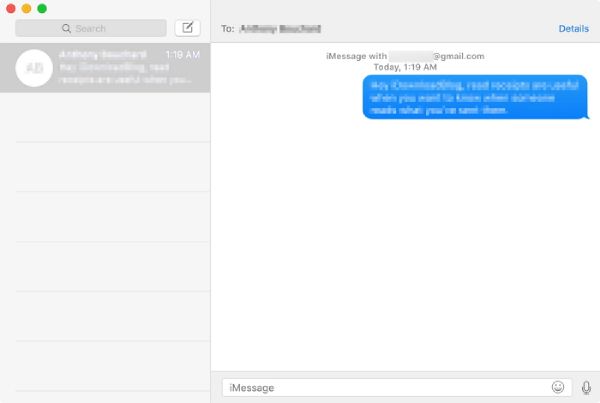
Comparing iMessage behavior across devices can help identify a block. If messages sent from your iPhone fail to deliver but appear on a MacBook, or vice versa, it might reveal device-specific issues rather than a block. Consistent failure across all Apple devices linked to the same account could signal that the recipient has blocked you.
[Bonus] How to Back Up iMessage Before Being Blocked
Even if you suspect someone may block you on iMessage, it's wise to ensure your messages are safely backed up. Whether you want to back up SMS messages on your iPhone or handle complex messages on your computer, you will need a sufficiently professional tool. 4Easysoft iOS Data Backup & Restore offers a reliable way to save all your iMessages, including texts, images, and attachments, before access is lost.
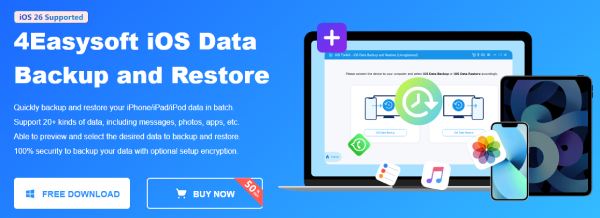
You can create full or selective backups of your iPhone messages with easy steps. By using 4Easysoft iOS Data Backup & Restore, you can recover your iMessages, even if they're blocked and potentially lost, ensuring your conversations are always safe and accessible.

Quickly back up all iMessages to prevent any possible loss when blocked.
There is no need to worry about privacy as it is carried out locally only.
Save status of your messages during the backup process of iMessage.
Customize the selection to specify which iMessages need to be backed up.
100% Secure
100% Secure
Step 1Launch 4Easysoft iOS Data Backup & Restore and connect your iPhone to the computer, click the "iOS Data Backup" button.
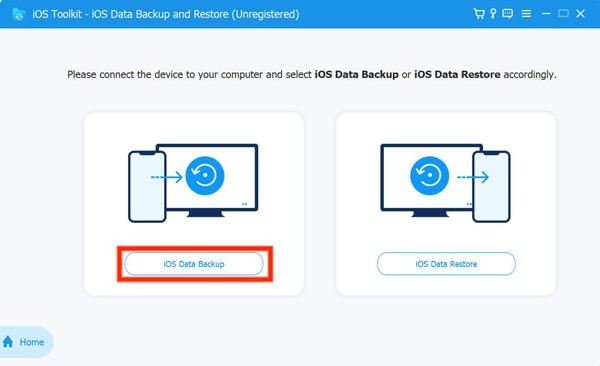
Step 2Once your iPhone is detected, click the "Standard" or "Encrypted" button as you need for backing up iMessage.
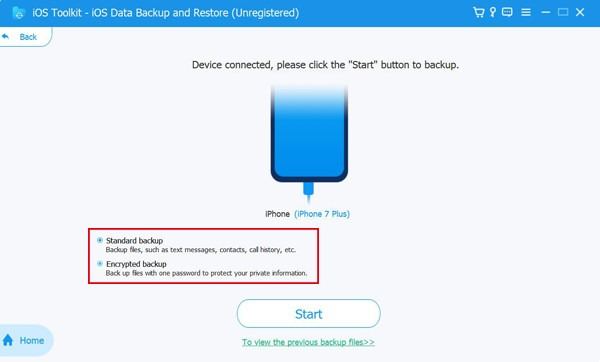
Step 3Finally, click to choose certain iMessage you want to backup in case of being blocked. Click the "Next" button to start the process.

Conclusion
It can be confusing to determine if someone has blocked you in iMessage, but some signs can help you make a reasonable guess. If there is no delivered or read words under your last send iMessage, then you are blocked by this person. To avoid possible blocking or data loss in the future, you can use 4Easysoft iOS Data Backup & Restore to back up iMessage content and ensure the safety of essential messages and attachments.
100% Secure
100% Secure



