Unlock all your iPhone/iPod/iPad by wiping passcode and remove Apple ID completely.
How to Unlock iPhone Notes When You Forgot the Password [Solved]
Apple’s Notes app offers an option to encrypt their notes to keep them private and safe from any data leakage. This option is definitely helpful, not until you forget the password, which suddenly hinders you from accessing the note! Thus, to help you regain access to your encrypted note, this post features 4 efficient ways to unlock forgotten iPhone notes password! So, without any further delay, start discovering each of them below!
Guide List
Use Face/Touch ID to View Old Notes on iPhone without Password How to Reset the Forgotten Notes Password on iPhone 16 How to Unlock iPhone Notes without Password [Keychain Access] Bonus Tips to Unlock All Passwords on iPhone 16 FAQs about How to Unlock Notes When Forgetting PasswordUse Face/Touch ID to View Old Notes on iPhone without Password
The first method to unlock the forgotten notes password on an iPhone is to utilize Face or Touch ID. If you have linked your Apple Notes with your Face/Touch ID and utilize these IDs as your password, you can quickly recover/regain access to your encrypted notes. Moreover, with this method, you can free yourself from the worries of losing data during the process. However, this method only works with iPhones that run iOS 9.3 version and above. If your iPhone is currently running those versions, then here are the steps showing you how to unlock old notes on your iPhone forgot password using Face/Touch ID:
Step 1Run the "Notes" app on your iPhone, open the "Note" that you wish to regain access, and tap the "Lock" icon or "View Note" button. Once a dialogue window that prompts for a password appears on your screen, place your finger on the Touch ID button to access it.
If you use iPhone X or later, the Face ID will automatically scan your face to open the note.
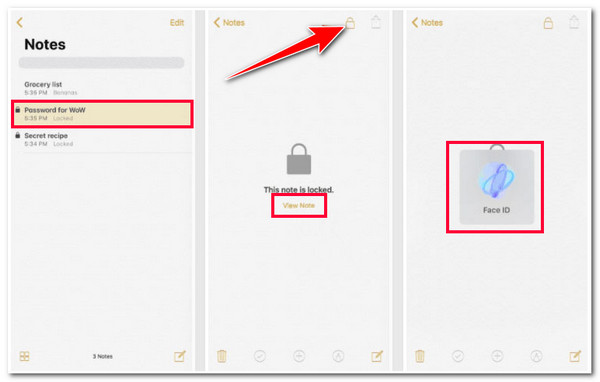
Step 2After that, once you have successfully regained access, copy the note’s content, tap the "Back" button to exit from the locked note, and select the "Create Note" icon. Then, from there, paste the content and save the note.
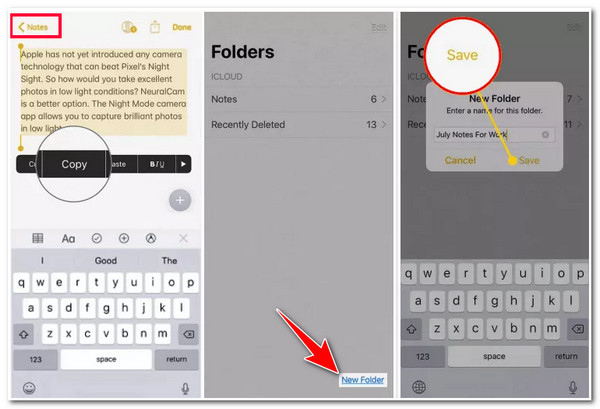
How to Reset the Forgotten Notes Password on iPhone 16
If you haven’t previously linked your Notes to your Face/Touch ID, you can reset the forgotten Notes password on your iPhone 16. Now, if the above option requires you to have a Face/Touch ID, this method requires you to have your Apple ID password. But keep in mind that after resetting, you still can’t access the previously encrypted note you wish to access; you just need a new one. So, how do you unlock notes on an iPhone that forgot the password via resetting? Here are the steps you should follow:
Step 1Run the "Settings" app, select the "Notes" option, and tap the "Password" button. After that, select the "Reset Notes Password" option and enter your "Apple ID" password.
Step 2Next, tap the "Reset Notes Password" button and enter the new password. You must also enter a "password hint" to complete the process.
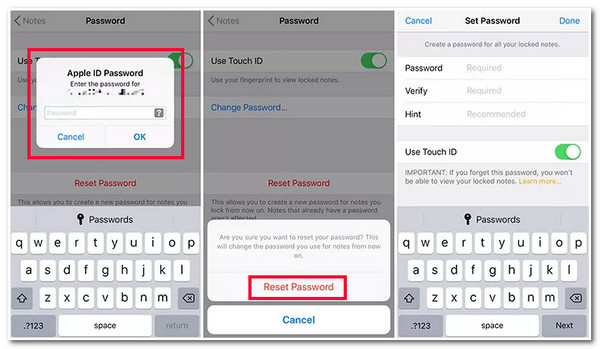
How to Unlock iPhone Notes without Password [Keychain Access]
Apart from those first two methods above, another method you can use to unlock forgotten Notes password on your iPhone is using iCloud Keychain Access. Keychain Access remembers all your passwords on your iPhone’s applications, including your notes. If it is allowed, it automatically stores the password, and it is always ready for you to access them anytime. However, just like what has been mentioned, Keychain Access can only help you if you have enabled it before or while setting up the note’s password. So, how do you unlock old notes iPhone forgot password via iCloud Keychain Access? Here are the steps you must follow:
Step 1Run the "Settings" app on your iPhone, scroll down, and select the "Passwords" option. After that, unlock it via Touch/Face ID, search the encrypted note, and access it.
Step 2Next, tap the group of "dots" under the "Password" section and select the "Copy Password" option. Then, you can access the note on the Notes app and use the copied password to unlock it.
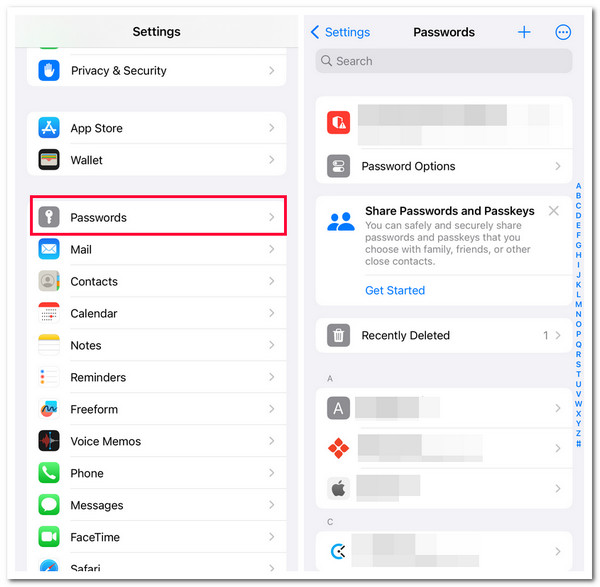
Bonus Tips to Unlock All Passwords on iPhone 16
There you have it! Those are the easy ways to unlock forgotten iPhone note passwords! Now, suppose you forgot all of the passwords (Apple ID and other passwords) you have set on your iPhone, not only with your notes. In that case, you can use the professional 4Easysoft iOS Unlocker tool! This Windows and Mac-compatible tool efficiently removes all password restrictions on your iPhone, including the encryption that locks a note. These restrictions include Face ID, Touch ID, Apple ID, 4/6-digit passwords, etc. Moreover, with just a few ticks, you can easily wipe out your iPhone’s passwords and set a new one! With this tool, you no longer need Apple ID or other passwords to unlock notes.

Eliminate 4/6-digit passcode, Touch ID, and Face ID of iPhone screen and notes.
Directly reset Apple/iCloud ID, Forget Apple/iCloud ID passcode, and more.
Able to remove screen time restrictions, unlocks forgotten passcodes, and more.
Offer password unlocking services with all iPhone models and versions.
100% Secure
100% Secure
How to Unlock Forgot iPhone Notes Password and Other Passwords Using 4Easysoft iOS Unlocker:
Step 1Download and install the 4Easysoft iOS Unlocker tool on your computer. Then, launch the tool, select the "Wipe Passcode" option, and link your iPhone to the computer via USB cable. After that, tap the "Trust" button on your iPhone and tick the "Start" button on the tool.
Step 2Then, read the information about your device on the tool’s interface. Check whether all the information is correct and tick the "Start" button. After that, you will notice that the tool downloads a "firmware" for your device.
Step 3Next, once the tool downloads the firmware package, read the warning information and decide. Then, enter the "0000" on the input field and tick the "Unlock" button to initiate the unlocking process.
FAQs about How to Unlock Notes When Forgetting Password
-
Is the iCloud Keychain enabled automatically?
Unfortunately, no. You still have to turn it on manually. To turn it on, run the Settings app, tap your name banner, and select the iCloud option. Then, tap the Passwords and Keychain button and turn On the iCloud Keychain.
-
How do you change note passwords with no iPhone?
To change your notes password on your iPhone, run the Settings app, select the Notes option, and tap the Password button. After that, select the Change Password option and enter your new password.
-
How do you unlock notes on an iPhone?
If you no longer want to lock a note on your iPhone, you can long-press the locked note, select the Remove Lock option, and wait for your device to scan your face. If you set Touch ID as a passcode, place your finger to scan it. Otherwise, enter your Apple ID password.
Conclusion
That’s it! That’s the 4 efficient ways to unlock forgotten iPhone notes password! With these ways, you can regain access to your encrypted notes! If you forget your Apple ID passcode and other types of passcodes, you can use the 4Easysoft iOS Unlocker tool to unlock them! With this tool’s powerful and advanced iPhone unlocker features, you can efficiently and quickly access all the settings and apps, including your notes! To discover more about this tool’s powerful capabilities, visit its official website today!
100% Secure
100% Secure



