Unlock all your iPhone/iPod/iPad by wiping passcode and remove Apple ID completely.
How to Unlock iPhone 16 in Lost Mode with/without iCloud
"Can someone unlock my iPhone in Lost Mode?" You probably ask this question on the internet after your iPhone gets stuck in the Lost mode feature, which you can’t bypass. This indeed gives you headaches, frustrations, and worries about whether you can still unlock your iPhone. Well, worry no more! This post features 4 easy yet efficient ways to show you how to unlock your iPhone in Lost Mode. So, without any further ado, start exploring each of them now!
Guide List
Remove Locked iPhone from Find My in iCloud to Unlock How to Use iCloud DNS to Unlock iPhone in Lost Mode The Easiest Way to Unlock iPhone in Lost Mode without iCloud FAQs about How to Unlock iPhone 16 in Lost ModeRemove Locked iPhone from Find My in iCloud to Unlock
The first way that can show you how to unlock iPhone Lost Mode is by stopping/deactivating it on iCloud’s Find My feature. iCloud provides you the option to stop the Lost Mode on your iPhone so you can unlock it. But take note, this will require you to use your Apple ID and password. So you have to ensure that you still remember them. So, how do you perform this method to get your iPhone in Lost Mode unlocked? Here are the steps you must follow:
Step 1On your browser, "access iCloud’s official website", log in to the Apple ID you use on your locked iPhone, and then type in the correct "password".
Step 2Then, access the "Find iPhone" option and click the "All Devices" button. After that, select the device that Lost Mode locks and click the "Lost Mode" button.
Step 3Next, click the "Stop Lost Mode" button to unlock your iPhone from being locked by the Lost Mode feature.
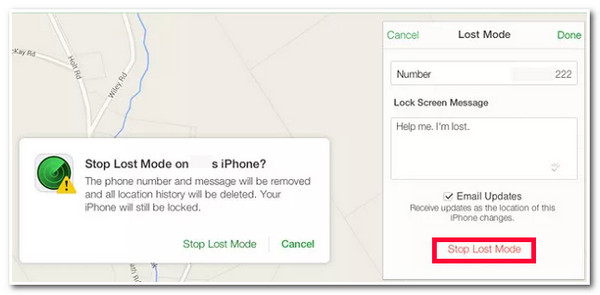
How to Use iCloud DNS to Unlock iPhone in Lost Mode
Another way to make your iPhone Lost Mode unlock without a passcode is to use iCloud DNS. This option lets you bypass the Lost Mode security and access specific applications on your iPhone. To tell you how this option works, here’s a simple explanation for you. iCloud can store every data about your iPhone. Once your device is completely set up, iCloud will send a request through DNS. That process is necessary to ensure your device has an activation lock enabled. From there, you can access some of your installed applications.
However, here are the things you must consider: this option is considered unsafe, only works with iPhone that runs iOS 11 or older versions, and can’t possibly use all the apps on your device. Now, how do you unlock the iPhone in Lost Mode via iCloud DNS? Here are the steps you must follow:
Step 1Turn "Off" your iPhone, insert a "SIM" card, and turn it "On." After that, select your "language" and your "location" from the list of options.
Step 2Then, on a pop-up "Wi-Fi" screen, tap the "i" button at the upper left corner, and if you are linked to a Wi-Fi network, select the "Forget this Network" option.
Step 3After that, tap the "Configure DNS" button, select the "Add Server" option, and enter the "DNS server" depending on your region:
USA: 104.154.51.7
Asia: 104.155.28.90
Europe: 104.155.28.90
South America: 35.199.88.219
Australia and Oceania: 35.189.47.23
Step 4Next, eliminate the "old DNS server" of the ISP modem and connect to a "Wi-Fi" network. Then, tap the "Back" button, and a message will appear on your screen.
Step 5After that, you are now able to bypass DNS and unlock iPhone in lost mode. Select all the applications from the list that you wish to use.
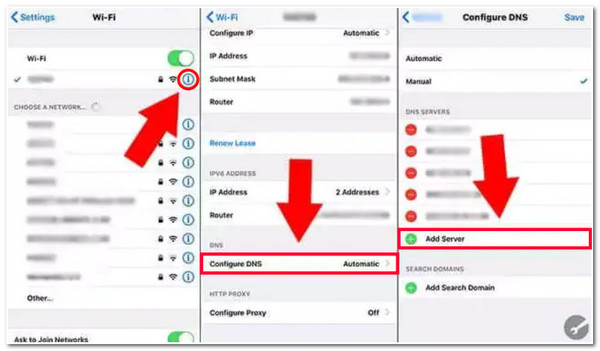
The Easiest Way to Unlock iPhone in Lost Mode without iCloud
There you go! Those are the 2 iCloud default ways how to unlock an iPhone in Lost Mode! Now, what if you don’t remember your iPhone’s Apple ID credentials, precisely your password, or are hesitant to perform the above iCloud DNS option? If you are, then you can use the 4Easysoft iPhone Unlocker tool! This tool can bypass various iPhone security restrictions, including the Lost Mode of iCloud. This is made possible by its Remove Apple ID feature, which can turn off the Find My iPhone without requiring you to enter your Apple ID credentials. This feature lets you easily and quickly unlock your iPhone, which Lost Mode locks.

Support unlocking your iPhone that has Lost Mode disabled and activate it as a new one.
Support all iPhone models and versions, from iPhone 4S to iPhone 16 with iOS 26/18/17 version.
Wipe Screen Password feature to remove a 4/6-digit passcode, Touch ID, and Face ID.
Unlock Screen Time feature to bypass screen time restrictions and family sharing.
100% Secure
100% Secure
How to Unlock iPhone in Lost Mode without iCloud using 4Easysoft iPhone Unlocker:
Step 1Download and install the 4Easysoft iPhone Unlocker tool on your Windows and Mac computer. Then click the "Remove Apple ID" option and link your device to the computer via a USB cord. After that, head to your iPhone and tap the "Trust" button.

Step 2Next, click the "Start" button. Since Lost Mode is a Find My feature, you need to turn off your Find My using this tool. To do this, if you are using iOS 11.3 or earlier, access the "Settings" app, select the "General" option, tap the "Reset" button, and select the "Reset All Settings" option.
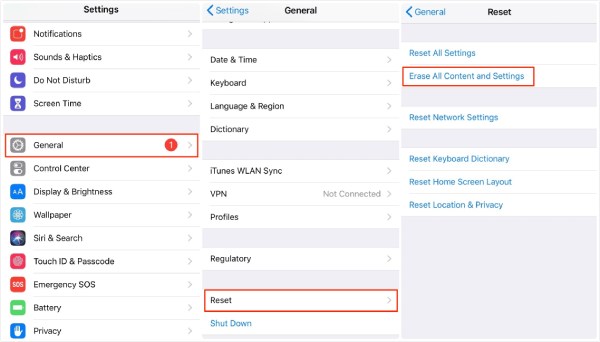
Otherwise, if you use iOS 11.4 or later, launch your iPhone’s "Settings" app and tap your "account" banner. After that, select the "Password & Security" option and turn on the "Two-factor authentication" option.

Step 3Afterward, head to the tool’s interface and enter the "0000" into the input field. Then, click the "Confirm" button, check your iPhone's information, and click the "Start" button to download the firmware package.

Step 4Once the firmware package is successfully downloaded, enter the "0000" once again for confirmation, and click the "Unlock" button to initiate the Lost Mode restriction removal process. Then, go after the on-screen instructions to activate your iPhone.
FAQs about How to Unlock iPhone 16 in Lost Mode
-
Will I lose data if I bypass or unlock Lost Mode?
Yes, you will lose data on your iPhone if you unlock Lost Mode using a third-party tool. However, using a third-party unlocker tool is one of the best options if you can’t remember your Apple ID credentials. But data loss will not bother you if you regularly back up your iPhone.
-
Does Lost Mode can be bypassed without using a third-party tool?
No, you can’t possibly bypass Lost Mode without using any professional third-party unlocking tool. You can only unlock it using your Apple ID and password, but bypassing it without any third-party tool is impossible.
-
Can I use some applications on my iPhone while locked with Lost Mode?
No, you can’t use applications while in Lost mode because your device will be locked. But you can still receive phone and FaceTime calls.
Conclusion
That’s it! Those are the 4 easy yet efficient ways to show you how to unlock your iPhone in Lost Mode! Through these 4 ways, you can now unlock your iPhone from being locked due to Lost Mode. If you don’t remember your Apple ID credentials to log into iCloud or hesitate to use iCloud DNS to unlock your iPhone, you can use the 4Easysoft iPhone Unlocker tool! This tool can quickly and efficiently bypass the Lost Mode security feature without iCloud! Visit this tool’s official website today.
100% Secure
100% Secure



