Fix all iOS issues like broken screen, stuck problem, etc. without losing data.
How to Fix SIM Failure on iPhone 16 to Make A Call
When your iPhone suddenly pops up these errors, "No SIM Card" or "Invalid SIM," expect that it will stop you from contacting someone. These errors are understandably annoying, especially if you badly need to get in touch with one person or more on your contact list. Thus, to eliminate your iPhone from those errors, this post features 8 proficient ways to fix SIM failure on iPhone 16! So, without any further delay, start diving below!
Guide List
The Reasons Causing SIM Failure on iPhone 16 8 Efficient Ways to Fix SIM Card Failure on iPhone FAQs about How to Fix SIM Failure on iPhone 16The Reasons Causing SIM Failure on iPhone 16
Before diving into the actual ways that will show you how to fix SIM failure on an iPhone, you may first explore the possible reasons for this issue. By identifying each, you can easily plot where and which software or hardware parts of your iPhone (especially those hardware components connected to SIM) you will troubleshoot. So, here’s a list of the potential reasons that trigger the SIM failure errors to occur!
- The SIM card is not placed correctly on the SIM tray.
- The SIM card is covered with debris or dust.
- The SIM card is damaged (contains cracks or dents) or defective.
- Your iPhone’s SIM tray is damaged or not correctly inserted/closed.
- There are broken hardware components present on your iPhone.
- Your iPhone OS version contains bugs and glitches that might trigger the issue.
Efficient Ways to Fix SIM Card Failure on iPhone
That’s it! Those are the reasons that trigger the SIM failure to occur. Now, it is time to explore this post’s 8 efficient ways to fix SIM failure on iPhone 16. So, without further explanation, explore each of them and see which one works on your end!
1. Check Any Damages on the SIM Tray
The first thing you can do to fix SIM failure on your iPhone is to check if there’s any hardware damage on your iPhone’s SIM tray! You can check if your device's SIM tray is broken, and if there are broken parts, then this would be why you suddenly experienced the issue. You can visit your location's nearest Apple Store or a trustworthy and authorized store to fix or replace your broken SIM tray.
2. Check if there are Dents, Cracks, Debris, or Dust on the SIM
Another thing you need to check is if there are dents or cracks on your SIM card. If there are broken parts, then these could be the reason for the issue. Now, there is no solution other than replacing your SIM card. You can purchase a new one as a replacement. Otherwise, if there are no broken parts, you can check if it is covered with dust or dirt. Clean it and check whether it helps you fix SIM failure on your iPhone.
3. Check if you have an Active Plan
If there’s nothing wrong with your iPhone’s SIM card and SIM tray, you must check if you have an active plan. If your SIM card is inactive, you can’t use any services.
You can contact your Carrier’s support, verify your SIM card activation with the agent, and let them check your SIM card. Next, once they have already acquired feedback, you can try to eject and reinsert your SIM card again. Once you are done, check whether it helps you fix the SIM failure on your iPhone.
4. Turn Airplane Mode On and Off
If your SIM card and SIM tray pass all the above fixes but are still experiencing the issue, try turning your iPhone’s Airplane mode on and off. Doing this can reset your device’s cellular components and eliminate SIM errors.
To do this, you can access the "Airplane" mode on your Control Center and tap it to turn it "On". After that, wait for 30 seconds, and then turn it back "Off" again. Then, check whether it fixes the SIM failure on your iPhone.
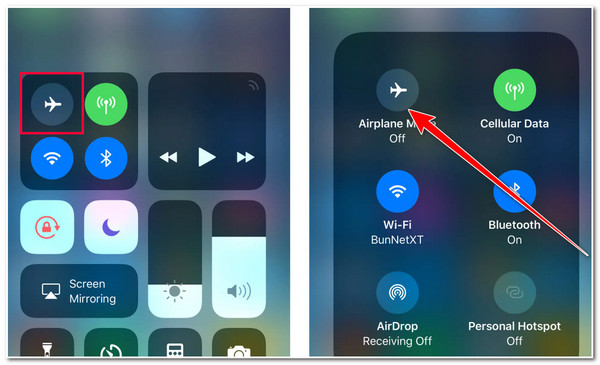
5. Restart your iPhone
Apart from that, you can also restart your device to fix the SIM failure on your iPhone. Like toggling your device’s Airplane mode, restarting your device will automatically refresh its system, including cellular components. With that, it can eliminate the issue, especially if it is a false error.
6. Check for a Carrier Update
Otherwise, if the issue occurs due to an outdated version of the Carrier, then you must update it. Carrier company pushes updates to optimize cellular connectivity and to support your device version. So, how do you fix iPhone SIM failure by updating the Carrier? Here are the steps you must follow:
Step 1Run the "Settings" app on your iPhone, access the "General" option, and tap the "About" button. After that, wait for your device to process the carrier settings check.
Step 2Next, tap the "Update" button on the dialogue box and wait for your device to process it. Then, once the update is done, restart your iPhone and test whether the issue is fixed.
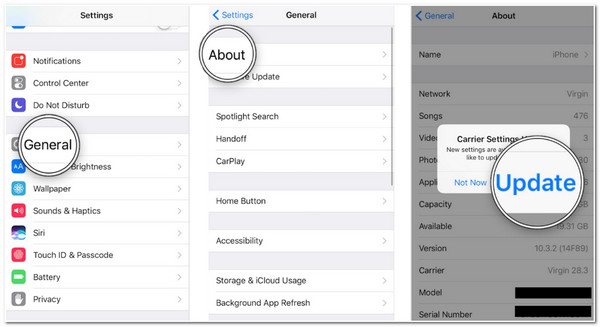
7. Update your iPhone to the Latest Version
If the issue still bothers you after updating your carrier service, then the culprit could be your iPhone’s iOS version. Most of the time, iPhone issues, including SIM errors, are caused by outdated versions of iOS. These outdated versions come with various bugs and glitches that affect the device's system, features, networks, etc. So, how to fix SIM failure on iPhone 13/14/15 via an iOS update? Here are the steps you should follow:
Step 1Run the "Settings" application on your device, select the "General" option, and tap the "Software Update" button.
Step 2After that, if there’s an available update for your iPhone, select the "Download and Install" option to initiate the downloading process.
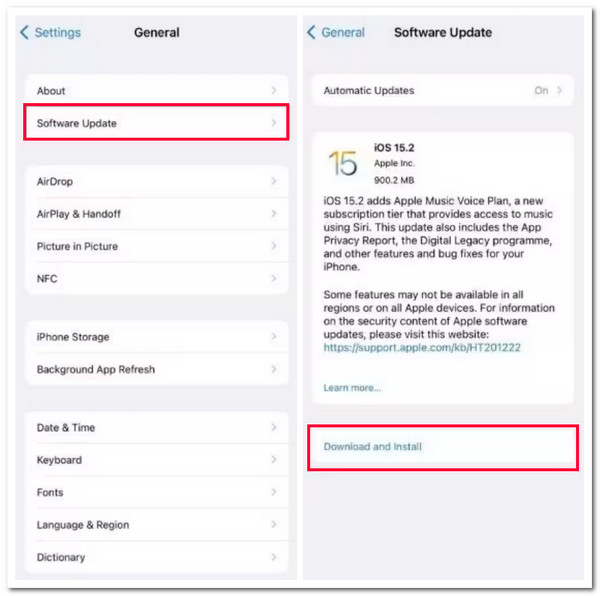
8. 4Easysoft iOS System Recovery
If none of the above options could help you fix the SIM failure iPhone issue, then it is time to use the professional 4Easysoft iOS System Recovery tool to fix it! This Windows and Mac-compatible tool can quickly and efficiently fix 50+ iOS system issues, including SIM errors. Moreover, it supports the one-click feature that quickly fixes SIM errors without data loss during the process. Furthermore, it also offers a free upgrade and downgrade process via downloading a firmware package! By downloading this package, you can also achieve successful SIM error fixes.

Download a firmware package with different iOS versions to replace the damaged one.
Two SIM error fixing modes: Standard and Advanced mode for different issues.
Offer a 100% safe SIM error-fixing process without saving your private data.
Support almost all iPhone models and versions from iPhone 4S/4 to iPhone 16.
100% Secure
100% Secure
How to Fix SIM Failure on iPhone Using 4Easysoft System Recovery Tool:
Step 1Download and install the 4Easysoft iOS System Recovery on your Windows or Mac computer. Then, launch the tool, select the "iOS System Recovery" option, and link your iPhone to the computer via a USB cord. After that, click the "Start" button.

Step 2Next, all the information about your device will be displayed on your screen. After reading it, click the "Fix" button to do further fixes.

Step 3Then, choose between "Standard and Advanced" modes. If you choose Standard, it will fix the SIM error without data loss. Otherwise, if you select Advanced mode, it will fix the issue with data loss but with a high success rate. After choosing, click the "Confirm" button.

Step 4After that, select the appropriate category, type, and model of your iPhone. Then, select your desired "firmware" with various iOS versions. Once the downloading process is done, click the "Next" button to initiate the fixing process of your device’s SIM errors.

After that, select the appropriate category, type, and model of your iPhone. Then, select your desired "firmware" with various iOS versions. Once the downloading process is done, click the "Next" button to initiate the fixing process of your device’s SIM errors.
-
Where can I get my iPhone’s carrier support number?
You can visit their official webpage on your browser. Usually, their contact numbers are listed/posted at the bottom of their websites. Then, you can copy that and dial it on your iPhone.
-
Is it possible to replace an iPhone SIM tray?
Yes. You can reach out to Apple’s Contact Support and tell them about your damaged SIM tray, and then they might send you a replacement SIM tray. Depending on your location, they can also deliver the SIM tray to the nearest Apple store.
-
Does a damaged SIM lose its data?
Yes, there’s a possibility that you will lose its data. Once it gets damaged, aside from the inability to access its data, you will also experience delayed text messages and calls and poor sound quality calls.
Conclusion
There you have it! Those are the 8 proficient ways to fix SIM failure on iPhone 16! With these 8 ways, you can eliminate the issue and contact the person you want without errors. If none of the above default fixes help you eliminate the SIM error, you can use the 4Easysoft iOS System Recovery tool to fix it! With this professional tool’s advanced iOS system recovery feature, it can quickly and efficiently fix the error! To discover more about this tool’s powerful features, visit its official website today!
100% Secure
100% Secure


 Posted by
Posted by 