Recover all data from your iOS devices, iTunes and iCloud backup.
4 Workable Ways to Recover Your Deleted Notes iPhone w/o Backup
The Notes app on your iPhone can help you store everything, like learning materials, schedules, passwords, etc. You can even paint with this app. However, suppose your Notes disappeared because of backup failure, iPhone damage, or accidently deletion. In that case, you may need to know how to recover the deleted Notes on your iPhone to recover that important information. Don't worry, and it is not a big deal. You can keep reading to learn 4 easy ways to recover your deleted iPhone Notes through the recently deleted file, iCloud, iTunes, or the powerful tool within one click.
Guide List
How to Recover Your Deleted iPhone Notes in Recently Deleted within 30 Days The Fastest Way to Recover Deleted Notes on Your iPhone Without Backup Recover You Deleted Notes on Your iPhone with iCloud Backup How to Use iTunes Backup to Recover the Deleted Notes on Your iPhone FAQs about How to Recover Deleted Notes on Your iPhoneHow to Recover Your Deleted iPhone Notes in Recently Deleted within 30 Days
Since Notes provides a "Recently Deleted" folder, you can quickly recover the deleted notes within 30 days through the app. And after 30 days, the notes will be permanently erased on your iPhone. You can follow the detailed steps below to check if you can recover your deleted iPhone Notes in that folder.
Step 1Open the "Notes" app on your iPhone. To find the "Recently Deleted" folder, tap the "Folders" button in the top left corner. Tap the "Recently Deleted" folder.
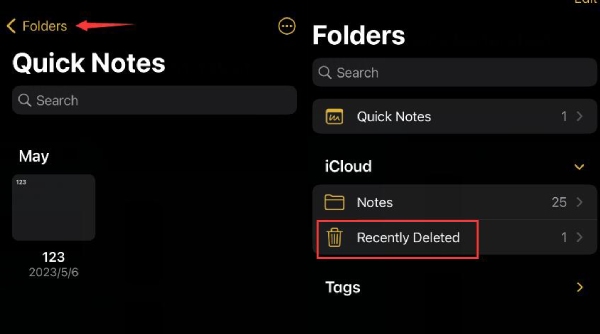
Step 2You can see your recently deleted notes here. Tap and hold on to your desired note, and then tap the "Move" button. Tap one folder to move the note to it. Now, you have recovered the deleted iPhone Notes from Recently Deleted successfully.

The Fastest Way to Recover Deleted Notes on Your iPhone Without Backup
When you want to recover permanently deleted Notes on your iPhone without backup, 4Easysoft iPhone Data Recovery will be your best choice. This powerful program can recover 20+ files directly from your device, including your important notes on iPhone 16. Recovering deleted iPhone Notes is just a little deal with it.

Precisely recognize your iPhone model and detect all iPhone Notes quickly.
Retrieve permanently deleted Notes on your iPhone 16 precisely.
Organize your deleted Notes and other files into specific groups to manage.
Support the latest iPhone models and iOS versions, like iPhone 16 and iOS 17/18/26.
100% Secure
100% Secure
Step 1Free download 4Easysoft iPhone Data Recovery and launch it. You should connect your iPhone to your PC. Tap the "Trust" button on your iPhone if needed.
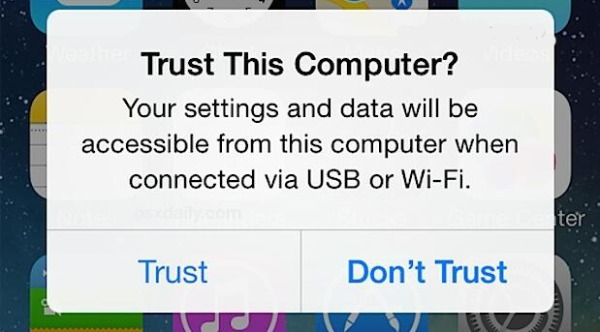
Step 2Click the "iPhone Data Recovery" button on the interface, and then click the "Recover from iOS Device" button. Click the "Start Scan" button to detect lost iPhone Notes
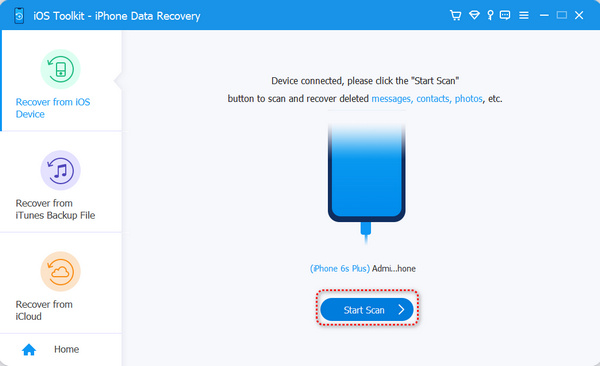
Step 3After it finishes scanning, all your deleted files will be classified into different groups. You can see the "Notes" and "Notes Attachments" groups on the left side of the interface. Select the deleted iPhone Notes to recover them by clicking the "Recover" button.
Recover You Deleted Notes on Your iPhone with iCloud Backup
If you usually back up your iPhone, you may quickly recover the deleted Notes on your iPhone with iCloud. iCloud can back up your files and recover them to your device. All your notes are stored in the Notes and all your photos and videos in Photos. It can not only quickly retrieve deleted Notes but also recover your deleted videos from your iPhone.
Step 1Go to the official website of iCloud on any browser and click the "Sign In" button.
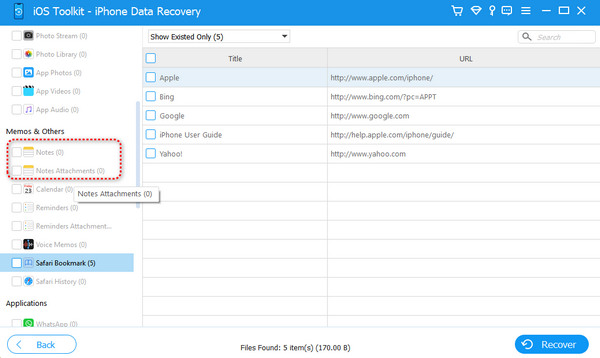
Step 2Click the "Notes" button. All your backed-up notes are saved here. You can search for the permanently deleted notes.
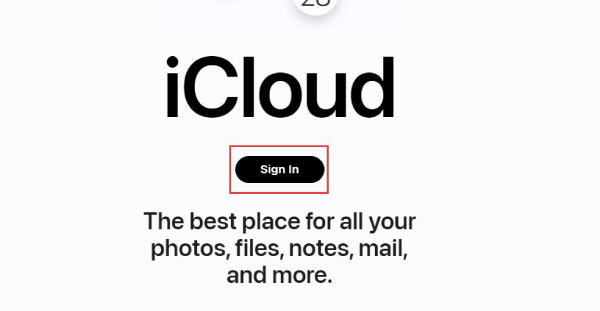
Step 3Choose your desired notes and right-click on it. Click the "Send to your devices" button.
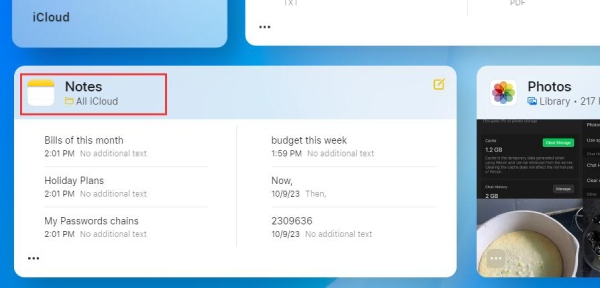
Step 4Click your target device and open the Notes app to check the recovered iPhone Notes.
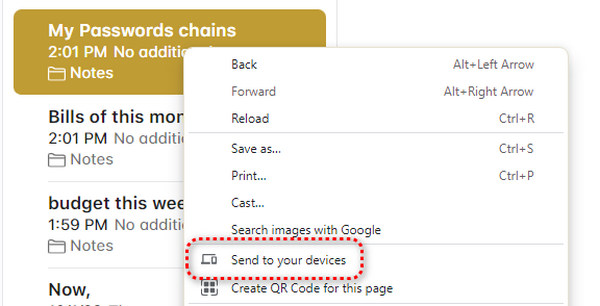
With backup services, it is really safe and quick to save and retrieve files. For iOS users, there are also other backup programs available.
How to Use iTunes Backup to Recover the Deleted Notes on Your iPhone
iTunes is not as popular as iCloud, but it is still a good choice to recover your deleted iPhone Notes as long as you have backed up your iPhone through iTunes. You can follow the steps below to have a try.
Step 1Open the latest iTunes and connect your iPhone to your computer with a USB cable. Then, iTunes will recognize your iPhone. Click the "Device" button to go to the operation interface on your iPhone.
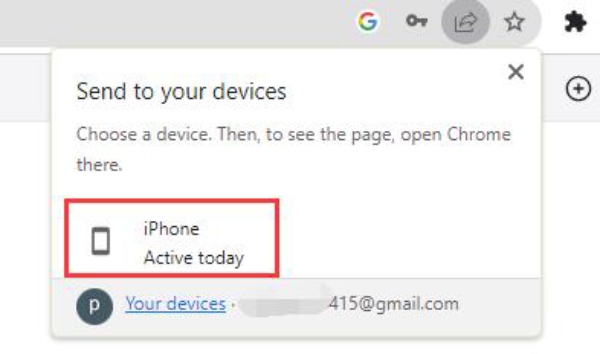
Step 2On this interface, click the "Restore Backup" button. iTunes will start transferring your previous backup files to your iPhone, including all the deleted notes on your iPhone.
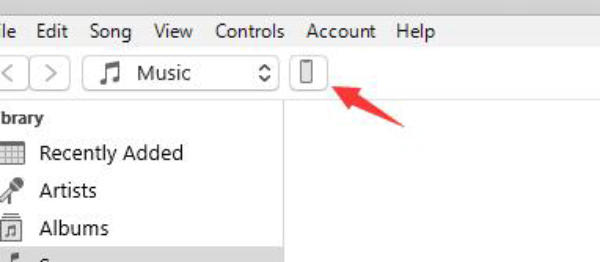
Now, you only need to wait for it to finish the process. iTunes backup can’t allow you to select specific items to recover, and you can only recover your deleted iPhone Notes together with all backup files that you've ever uploaded with iTunes before. You can lock your Notes on your iPhone to avoid losing it again.
FAQs about How to Recover Deleted Notes on Your iPhone
-
How can I protect my privacy in my Notes?
The Notes app has a more powerful function than you expected. It allows you to lock your Notes. You can left-swipe your notes and tap the "Padlock" button. Then, you can set a password for this note.
-
Why do I fail to recover the permanently deleted iPhone Notes with iCloud?
Your iCloud storage may be used up, or maybe you forgot to back up your Notes. You can go to "Settings" and tap your name. Tap the "iCloud" button, and then tap the "iCloud Backup" button. Finally, tap the "Back Up Now" button.
-
Why can't I click the "Restore Backup" button on iTunes?
It means that you have never backed up your iPhone to your current computer with iTunes. iTunes can’t find a backup file on your computer. Therefore, you can’t click the "Restore Backup" button.
-
Can I add new Notes on iCloud and transfer them to my iPhone?
Of course, you can. iCloud not only can help you recover deleted iPhone notes but also can work as an online file manager. You can add new photos, notes, contacts, and more to it, and it can transfer them to your iOS device.
-
How can I transfer Notes to another iPhone for backup?
You can use the "AirDrop" feature on the iOS system. You only need to left-swipe on the notes, tap the "Share" button, and then tap the "AirDrop" button to transfer it to another iPhone. This feature lets the notes directly appear in the Notes app on another iPhone.
Conclusion
This article offers you 4 great ways to recover the deleted Notes on your iPhone. You can simply recover the recently deleted notes within 30 days. And iCloud and iTunes can help you retrieve permanently deleted iPhone Notes while you need to back up the Notes in advance. With advanced techniques, 4Easysoft iPhone Data Recovery can recover your deleted iPhone Notes directly from your iPhone in one click. We hope you can find your lost Notes to do better in your life with them.
100% Secure
100% Secure


