Recover all data from your iOS devices, iTunes and iCloud backup.
How to Recover Deleted Videos From iPhone with/without Backup
If you accidentally deleted your videos on your iPhone, go to Recently Deleted right away to recover deleted videos from iPhone! But if it doesn't show up your deleted videos, they can be permanently deleted, and this can be frustrating, especially if those videos hold a special memory for you. Fortunately, there are several methods you can use to learn how to recover deleted videos from iPhone, and this post has the four best. If you lost your videos accidentally or deleted them randomly and want to recover them, take a look at the following parts to learn how to get them back on your iPhone.
Guide List
Part 1: Recover Videos from Recently Deleted Album on iPhone 14/13/12 Part 2: How to Recover Permanently Deleted Videos from iPhone Part 3: Steps to Recover Deleted Videos from iTunes/iCloud Backup Part 4: FAQs about How to Recover Deleted Videos from iPhonePart 1: Recover Videos from Recently Deleted Album on iPhone 15/14/13/12
Assume your videos have yet to expire or be deleted in the Recently Deleted Album. That is the easiest and quickest way to recover your deleted videos. It should be the first place you will consider going to when you delete something from your Album and want to get them back. The Recently Deleted album is provided for you to decide whether to delete permanently or restore your photos and videos. Go to the Recently Deleted folder, then follow the steps below to learn how to recover deleted videos from iPhone.
Step 1Head to the Photos app on your iPhone. Go to the Albums tab, scroll down, then tap on the Recently Deleted folder.
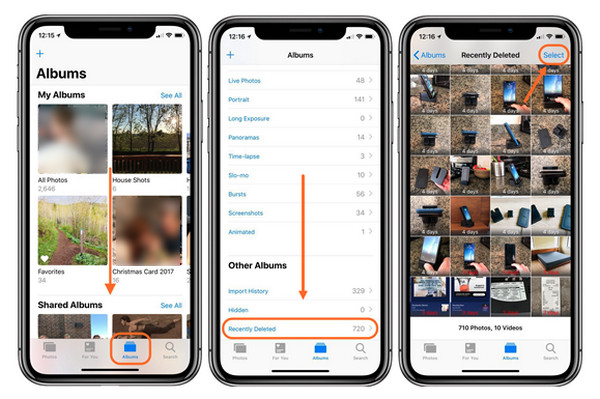
Step 2Search for the videos you wish to recover, then select them by tapping the Select button. Then, tap the Recover button. And they will be back on your main library on your iPhone.
If you don’t see any of your videos there, they might be permanently deleted because they expired. See the following part to learn how to recover deleted videos from iPhone after being deleted from the Recently Deleted folder.
Part 2: How to Recover Permanently Deleted Videos from iPhone
A powerful program that supports recovering deleted videos and all data from iOS devices, iTunes, and iCloud backup is the 4Easysoft iPhone Data Recovery. Whether you want to recover your photos, videos, messages, or files from third-party applications, you can recover them all with this program. Aside from these functions, it can also preview all data and back up the selected data from your devices. Moreover, unlike other iPhone data recovery software, this program supports all iOS devices and versions of iPhone, iPad, and iPod. Learn below how to recover deleted videos from iPhone with this software available on Windows and Mac.

Recover all data from all your models and versions of iOS devices, iTunes, and iCloud backup.
Support more than 20 file types, including messages, photos, videos, files, etc., to be recovered.
Provide a preview for choosing the desired photos, videos, and other files to recover.
Ensure a high success rate and no data loss as it fixes your iPhone issues.
100% Secure
100% Secure
Step 1To recover permanently deleted videos from iPhone, download and install the 4Easysoft iPhone Data Recovery. Launch the program on your computer, then connect your iPhone to it via a USB cable. On your iPhone, tap the Trust button in the notification that appears.
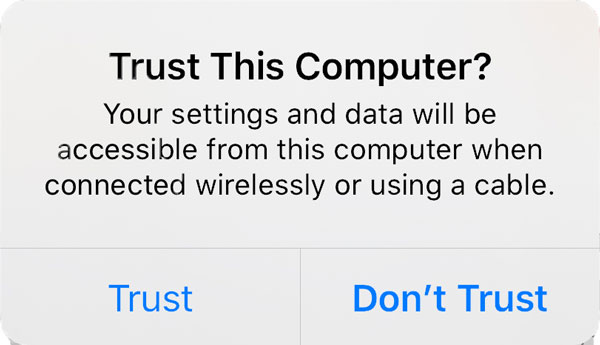
Step 2Click the iPhone Data Recovery on the main interface, then choose Recover from iOS Device. To start, click the Start Scan to start scanning all deleted data on your iPhone. If you have large files, the process may take longer.
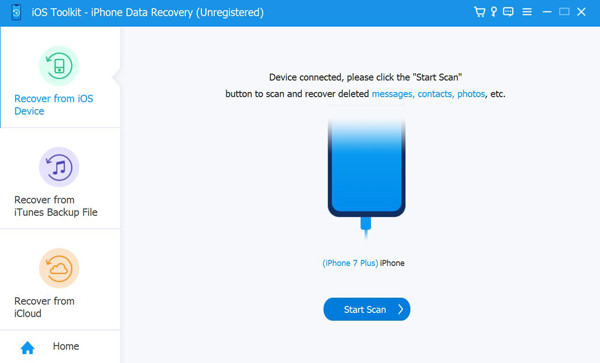
Step 3When the process is complete, you will see all your data classified into file types and listen to the program. To preview the files, double-click each, then click the checkbox of the videos you wish to recover.
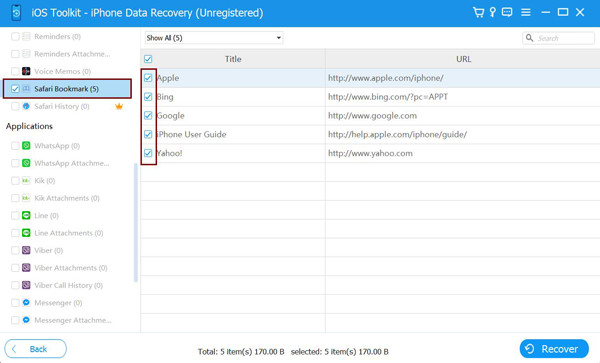
Step 4Lastly, click on the Recover button to recover all your selected videos simultaneously. This way, you recover permanently deleted videos from iPhone.
Part 3: Steps to Recover Deleted Videos from iTunes/iCloud Backup
Without using a third-party program, you can still learn how to recover deleted videos from iPhone. However, you need to have a backup when using these two methods. iTunes and iCloud backup is widely used among iOS users to back up their iOS devices. They use iCloud backup to connect the device automatically to a computer wirelessly. It also stores your content and keeps your iPhone syncing with other iOS devices. Meanwhile, you need to connect your device to a computer with a USB cable for iTunes backup, then use the program.
To see the differences between these two backups, see below the complete guide for each to recover deleted video on iPhone. Remember to make a backup of all existing data before doing one of these methods.
How to Recover Deleted Videos from iPhone with iTunes Backup
Step 1Launch the latest version of iTunes on your computer. Remember to connect your iPhone to your computer via a USB cable; iTunes will automatically detect your iPhone.
Step 2When you see your iPhone’s name above, click on it. Go to Summary.
Step 3Under Backups, click Restore Backup, then select the most recent backup you made on your device. Lastly, click the Restore button. Wait until the process is finished, then check your deleted videos on the iPhone’s Photos.
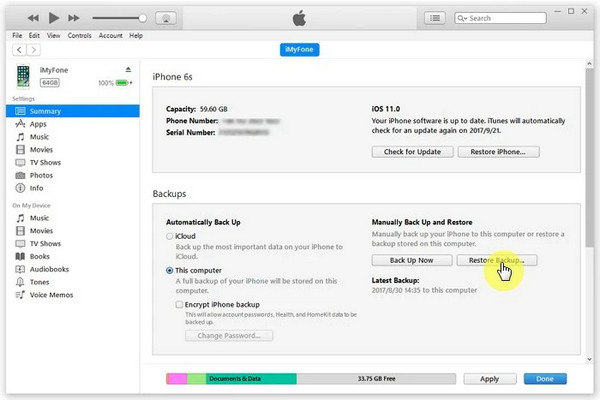
How to Recover Deleted Videos from iPhone with iCloud Backup
Step 1
Step 2Tap Erase All Content and Settings, then enter your iPhone screen passcode. It will remove all the contents on your iPhone.
Step 3Set up your iPhone as you set it up the first time. On Apps & Data, tap on Restore from iCloud Backup. Sign into your iCloud account, then choose the files you want to restore. All deleted videos will be on your device when the process is complete.
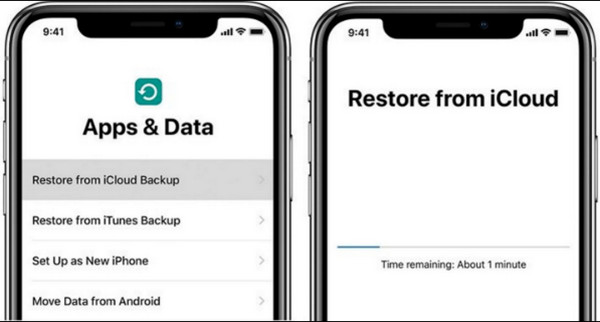
Part 4: FAQs about How to Recover Deleted Videos from iPhone
-
How long will deleted videos stay in the Recently Deleted folder?
Once you delete videos or photos, they will stay in the Recently Deleted album for 30 days. For 30 days, you can still choose whether to keep or permanently delete them.
-
How to recover deleted video from iPhone with iCloud?
Within the last 30 days, you can recover your deleted files on iCloud.com from your iCloud Drive and other applications on your iPhone. However, you can’t recover the ones you permanently remove.
-
Can I recover permanently deleted photos?
You can't recover permanently deleted photos except if you have made a backup of your files. You can use Google Photos, Google Drive, iCloud, etc., to make a backup to access anytime your deleted videos.
Conclusion
Before doing the iTunes and iCloud backup, learn how to recover deleted videos from iPhone with the Recently Deleted folder first. The sooner you take action about recovering deleted videos, you will get them back from the Recently Deleted folder. But, if there are no videos, do the backup methods, but ensure you have a backup of all your existing data. Want not to be worried about data loss? Use the 4Easysoft iPhone Data Recovery. Don’t say goodbye to all your existing data, as this program offers recovering solutions for your photos, videos, and other files with a high success rate and no data loss. From the earlier and latest iOS devices, you can get them back up and recover in no time with this program. Give it a try now!
100% Secure
100% Secure

 Posted by
Posted by 