Fix all iOS issues like broken screen, stuck problem, etc. without losing data.
Exploring iPhone 15 Action Button Functions and How to Use It
Apple’s newest iPhone, the iPhone 15, offers many new features and functions! But what surprises people with this newest iPhone model is the button that replaces the well-known Switch/Mute button. You are probably also one of them who is surprised and wonders what it can do. Well, continue reading this post; here, you will witness this iPhone 15 Action button supported functions, how to use it, and how you can customize it. So, start exploring it now!
Guide List
New Functions Provided by iPhone 15 Pro Action Button How to Use and Customize iPhone 15 Action Button FAQs about the New Features on iPhone 15 – Action ButtonNew Functions Provided by iPhone 15 Pro Action Button
As mentioned earlier, the iPhone 15 and iPhone 15 Pro Action button is a physical button that replaces the well-known Switch or Ring/Silent button. It is developed mainly to access various options or actions quickly you often use on your iPhone. Now, what are the provided actions by the iPhone 15 Action button? Here’s a list for you:
1. Silent Mode - From flipping the Ring/Silent switch, you can now mute or unmute your iPhone by pressing the Action button.
2. Camera - You can launch your iPhone 15 Camera app and quickly take a photo, portrait, selfie, portrait selfie, or video via the Action button.
3. Flashlight/Torch - Light up your device’s Flashlight through the Action button.
4. Shortcuts - Press the Action button to access all the apps and shortcuts you often use.
5. Voice Memos - Press the Action button to initiate a voice memo recording.
6. Magnifier - Zoom specific unclear areas on your iPhone 15’s screen via the Magnifier feature, which you can easily access via the Action button.
7. Focus Mode - Launch the Focus mode on your iPhone 15’s Settings app.
8. Accessibility - By pressing the Action button, you can easily access your favorite accessibility settings; these include Assistive Touch, Zoom, Live Speech, etc.
9. No Action - Do nothing.
How to Use and Customize iPhone 15 Action Button
Apple developed the Action button on iPhone 15 to be easy to use and access. By pressing and holding the Action’s force-sensitive solid-state button for 2 seconds, you can quickly launch the function you have set to it.
For example, you set the Action button to enable the Silent or Ring mode of your iPhone 15, and your device is currently on Silent mode. Once you quickly press the Action button, it will show that your device is currently in Silent mode (like the image below).
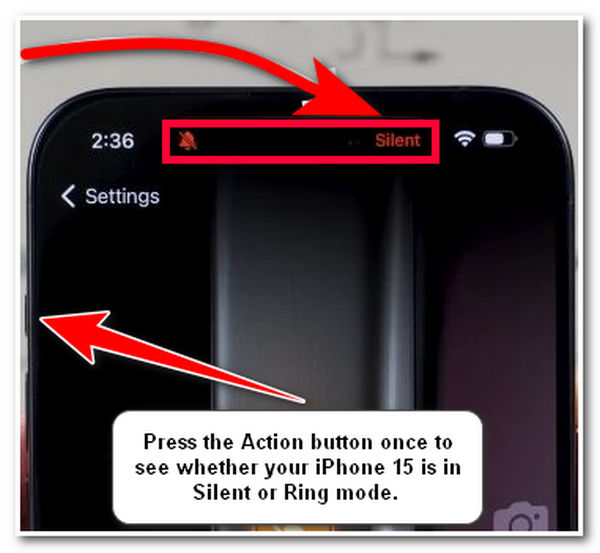
Then, if you want to change it to Ring mode, you need to long press and hold the Action button until it changes to Ring mode. That’s it! That’s how you use your iPhone 15 Action button.
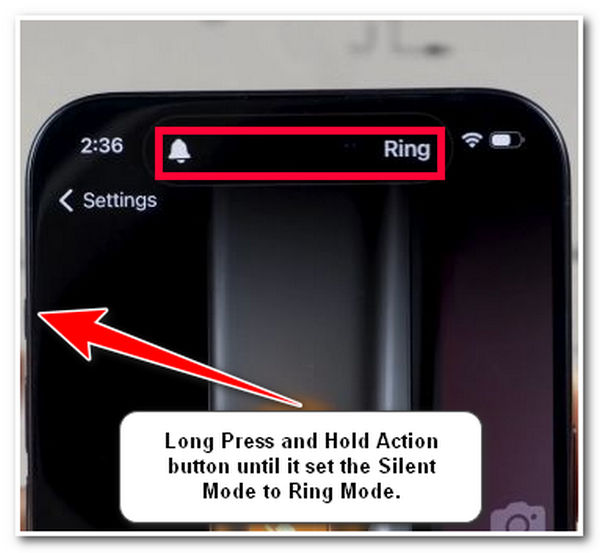
Now that you have explored the new functions that the Action button on iPhone 15 and iPhone 15 Pro supports and how to use it, it’s time to set this button’s functionality based on your preferences! How will you do it? Here are the steps you must follow:
Step 1Launch your iPhone 15 or iPhone 15 Pro’s "Settings" app, tap the "Action" button, and then an image of your device’s Action button will be displayed along with the icons representing the mentioned actions.
Step 2Next, select the "action" that you want to set your iPhone 15 Action button by swiping your screen to the right. If you have selected an action with extra options, you need to tap the "arrows pointing upward and below" to access the action’s extra options.
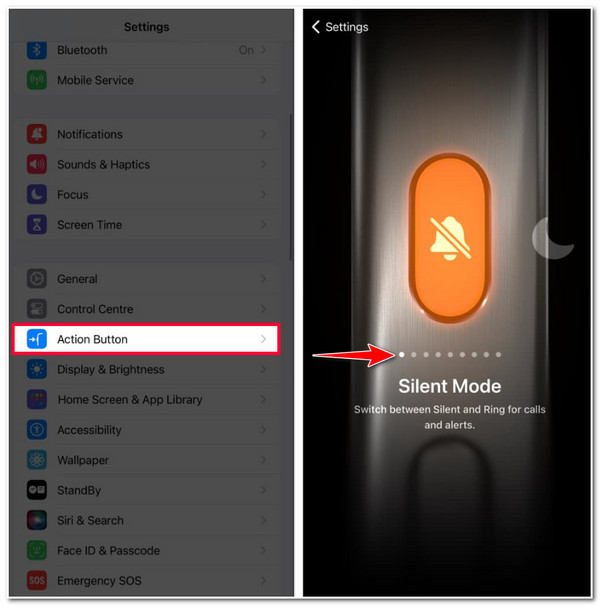
Bonus Tips to Fix Stuck on Using iPhone 15 Action Button Easily
That’s it! Those are the Apple’s Action button on iPhone 15 and iPhone 15 Pro's new functions, ways to use it, and how to customize it. What will you do if you get stuck with the Action button functionalities due to glitches or bugs? You can use the 4Easysoft iOS System Recovery tool to fix this issue! This tool is infused with the capability to fix 50+ iOS system issues, including stuck-on using the Action button issues, with a high success rate. Moreover, it fixes the issue without any data loss and quickly brings your device to normal. Furthermore, this tool backups your iPhone 15 and iPhone 15 Pro without saving any data from your phone to the tool’s servers. So, this tool is definitely safe!

Capable of fixing your iPhone 15 Action button stuck issue by reinstalling the iOS system firmware and replacing the damaged one.
Offer Standard and Advanced Modes with tremendous and high success rates of successfully fixing iOS system issues.
Equipped with a One-click iOS system issue-fixing process with efficient results.
Support almost all iPhone models and versions, from iPhone 4S/4 to iPhone 15 Pro.
100% Secure
100% Secure
How to Use 4Easysoft iOS System Recovery to Fix iPhone 15 Action Button Stuck Issue;
Step 1Download and install the 4Easysoft iOS System Recovery tool on your Windows or Mac computer. Next, launch the tool, click the "iOS System Recovery" button, and link your iPhone 15 to the computer via a USB cable. Then, tick the "Start" button.

Step 2After that, all of the information related to your iPhone will be displayed. Tick the "Fix" button to do further fixes.

Step 3Then, choose between "Standard and Advanced" Modes. Choosing the Standard will fix the issue and keep all the data stored on your device. Otherwise, selecting "Advanced Mode" will fix serious issues and delete all the data. But it has a much higher success rate.

Step 4Once you are done choosing, tick the "Confirm" button. Next, choose the appropriate Category, Type, and Model based on your device. Then, choose your desired "firmware" and click the "Download" button. After that, tick the "Next" button to initiate the fixing process.

FAQs about the New Features on iPhone 15 – Action Button
-
1. Can I set the iPhone 15 Action button with multiple functionalities?
Unfortunately, you can’t. Apple only made it to support only one functionality. If you want to access multiple apps/settings/shortcuts, you can set it to launch the Shortcut function.
-
2. How can I set the Action button on iPhone 15 to launch the camera?
To set the iPhone 15 Action button to launch the camera app, you have to access your iPhone’s Settings app, tap the Action Button option, and swipe to the right until you see the camera icon. Then, please select your preferred capture mode, and that’s it!
-
3. Does the Shortcut functionality of the Action button support third-party apps?
Yes, it does! The Action button’s Shortcut functionality supports various third-party apps. This functionality allows you to add and create shortcuts for third-party apps installed on your iPhone 15 or iPhone 15 Pro.
Conclusion
That’s it! Those are the iPhone 15 and iPhone 15 Pro Action Button’s new functionalities, how to use it, and how to set a functionality. With this brief guide, you know how Apple’s Action button works and probably see the benefit of it! If you experienced a stuck issue while using the Action button, you can use the 4Easysoft iOS System Recovery tool to help you fix it! With this tool’s advanced fixing capabilities, you can eliminate the issue and bring your device to normal! To discover more of this tool’s powerful features, visit its official site today!
100% Secure
100% Secure

 Posted by
Posted by 