Fix all iOS issues like broken screen, stuck problem, etc. without losing data.
iPhone Randomly Restart: 5 Easy Troubleshooting Methods to Fix It
It is indeed annoying that your iPhone 15/14/13/12 suddenly keeps restarting at unexpected moments! Well, this only means that there’s an underlying reason that triggers this issue to occur. Don’t worry; there are a lot of efficient solutions out there that you can do to fix it, and you will see 5 of them here! So, without any further delay, start exploring these solutions to completely free yourself from the iPhone randomly restarts issue!
Guide List
The Best Way to Fix iPhone Randomly Restarting [100% Workable] How to Fix iPhone 15/14/13/12 Randomly Restarting with iTunes How to Update iOS to 17/18 to Fix iPhone Randomly Restarting How to Solve iPhone Randomly Restarting through Force Restarting Detailed Steps to Fix iPhone Randomly Restarting via DFU Mode FAQs about How to Fix iPhone 15/14/13/12 Randomly RestartingThe Best Way to Fix iPhone Randomly Restarting [100% Workable]
The best way to fix the iPhone randomly restarting issue is by using the professional 4Easysoft iOS System Recovery tool! This tool can efficiently fix 50+ iPhone system issues that could be an underlying cause of the mentioned issue. Moreover, it fixes the random restart issue without any data loss and with a high success rate. Furthermore, although it is equipped with a powerful system recovery feature, it is suitable for beginners, and you can fix the issue with just one click! Now, these are just a few of these tool’s advanced features. If you want to discover more, explore the list below.

Allow you to upgrade/downgrade your iOS version to replace the damaged one.
Equipped with two modes to fix your iPhone of different kinds of problems.
100% safe process that backs up your iPhone without saving any information.
Support almost all iPhone models and versions, including iPhone 15 with iOS 17/18.
100% Secure
100% Secure
How to Use 4Easysoft iOS System Recovery tool to Fix iPhone Randomly Restarts:
Step 1Download and install the 4Easysoft iOS System Recovery tool on your Windows or Mac computer. Next, launch the tool, select the "iOS System Recovery" option, and link your iPhone to the computer using a USB cable. Then, click the "Start" button.

Step 2After that, your iPhone’s data will be displayed on the tool’s interface. Check all of them carefully and then click the "Fix" button to do further fixes.

Step 3Then, choose your desired mode. If you choose "Standard Mode", it will fix the issue with no data loss. Otherwise, selecting "Advanced Mode" will fix serious issue with data loss issues but offer a high success rate. After choosing, click the "Confirm" button.

Step 4Next, select your device’s appropriate Category, Type, and Model. Next, select your desired firmware with a different iOS version and tick the "Download" button. By doing that, you can upgrade or downgrade your device. Then, click the "Next" button to start the fixing process.

How to Fix iPhone 15/14/13/12 Randomly Restarting with iTunes
Apart from the above solution to fix the iPhone restarting randomly issue, you can also use iTunes to restore and fix it. If this issue occurs due to problematic settings, restoring your iPhone to iTunes is a great way to eliminate it. But please note that you need to back up all the data of your iPhone first before performing this solution. Now, how to fix the iPhone that keeps randomly restarting using iTunes? Here are the steps you must follow:
Step 1Open the "iTunes" with the latest version on your PC and link your iPhone to the computer via a USB cable. Then, select your device once it appears on the iTunes interface.
Step 2Next, click the "Restore iPhone" button next to the Check for Update button. After that, select the most recent backup you’ve made on iTunes.
Step 3Then, tick the "Restore" button and wait until the restoring process is finished. Once it is finished, check whether you are still experiencing the iPhone randomly restarts issue.
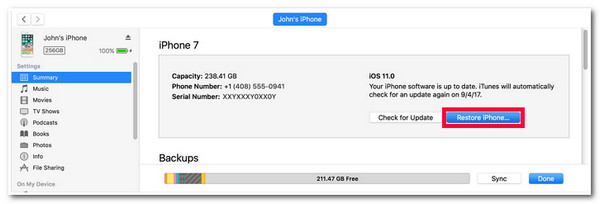
How to Update iOS to 17/18 to Fix iPhone Randomly Restarting
Another way to fix the iPhone restarting randomly issue is by updating your iPhone’s version to iOS 17! If problematic settings didn’t cause the issue, then it might be due to bugs, glitches, and unstable software performance brought by your latest iOS version. Updating your iPhone can eliminate those causes and achieve a much more stable performance. So, how do you fix the iPhone randomly restarting issue by updating your iPhone to iOS 17? Here are the steps you must follow:
Step 1Access your iPhone’s "Settings" app, select the "General" option, and tap the "Software Update" button on the General’s list of options.
Step 2After that, if an update is available, tap the "Upgrade to iOS 17" button under the "ALSO AVAILABLE" section.
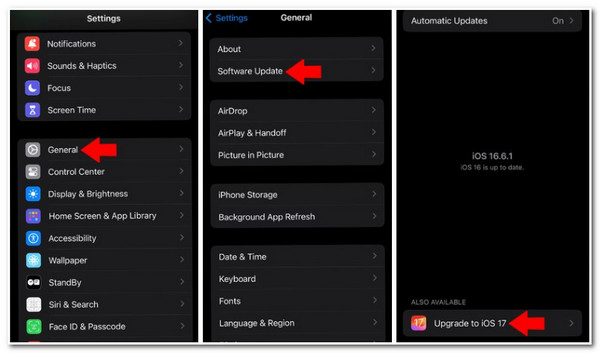
After that, if an update is available, tap the "Upgrade to iOS 17" button under the "ALSO AVAILABLE" section.
Aside from performing a restoring and updating process to fix the iPhone restarting randomly issue, you can also try to force restart your device. By doing this, you can free up memory usage, bring a fresh restart to your device’s system and apps, and fix the issue. Now, force restarting an iPhone differs from every model. In that case, this post features different steps to force restart your iPhone based on the model. So, start performing the steps below that are suitable on your end, and once you are done doing them, observe if it helps you fix the iPhone randomly restarting issue!
For users of iPhone 8 or later: Push down and instantly release the "Volume Up" button. Then, push down and instantly release the "Volume Down" button as well. After that, press down and hold the "Side" button and wait until the "Apple Logo" materialized on the screen.
For users of iPhone 7: Push down and hold the "Power and Volume Down" buttons for at least 10 seconds. After that, immediately release those two buttons once the "Apple Logo" materialized on the screen.
For users of iPhone 6 or Earlier: Press and hold the "Home and Power" buttons for a few seconds, and release them from pressing down once the "Apple Logo" appears on the screen.
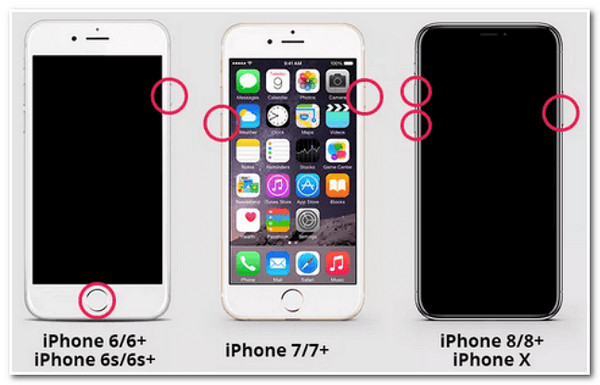
Detailed Steps to Fix iPhone Randomly Restarting via DFU Mode
Now, in case the above default solutions couldn’t help you fix the iPhone randomly restarting issue. You can try to bring your iPhone in DFU mode. This mode can help you fix or repair various iPhone issues, including random restarts. However, this solution requires you to restore a backup on iTunes, which will erase all your device’s current contents. In this case, you need first to back up your iPhone before putting your device into DFU mode. Now, how do you fix the iPhone restarting randomly issue through DFU mode? Here are the steps you must follow:
Step 1Install the latest iTunes software on a Windows or Mac platform and link your phone to the computer through a USB cable. Then, press and hold the "Home/Sleep" buttons for a few seconds and immediately release it once your iPhone enters the recovery mode on iTunes.
Step 2Afterward, head to iTunes, select the "Summary" tab, and click the "Restore iPhone" button. Then, wait for the restoration process to finish. Once done, you can observe if your device is still randomly restarting.
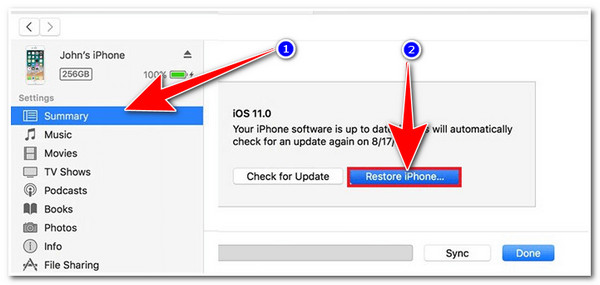
FAQs about How to Fix iPhone 15/14/13/12 Randomly Restarting
-
1. How to backup an iPhone using iTunes?
To back up your iPhone on iTunes, you must open the latest version of iTunes on your computer, link your iPhone to the computer via a USB cord, and tick the iPhone in the upper left corner. Then, select the Summary tab and click the "Back Up Now" button.
-
2. Does putting my iPhone in DFU mode to fix the iPhone randomly restart issue will erase data?
No, DFU mode will not delete any data from your iPhone. The deletion of data will only occur once you restore your device using iTunes (which you must do to fix the issue).
-
3. What data will be deleted once I restore my iPhone using iTunes?
All your iPhone’s data and settings will be deleted once you restore it using iTunes. But iTunes will first backup your device’s current data and settings before initiating the restoring process. You can restore that backup to regain all the deleted data and settings.
Conclusion
That’s it! Those are the 5 efficient solutions you can do to fix the iPhone randomly restarts issue! With these solutions, you can continuously use your iPhone without being disturbed by an unexpected restart. If the 4 default ways couldn’t help you fix the issue mentioned, you can use the 4Easysoft iOS System Recovery tool to fix it! With the help of this tool’s advanced iOS system recovery technology, you can efficiently solve the iPhone restarting issue with no data loss and a high success rate! Visit this tool’s official website today to discover more!
100% Secure
100% Secure

 Posted by
Posted by 