Convert, edit, and compress videos/audios in 1000+ formats with high quality.
Unlocking Efficiency: Top-Tier Batch Video Compressors
Why you need a batch video compressor? Compressing videos individually wastes hours, especially when handling social media uploads, client projects, or archival footage. Batch video compressors streamline this process, allowing users to reduce file sizes for multiple videos simultaneously without sacrificing quality. This guide covers the top tools for bulk compression, balancing speed, ease of use, and advanced settings.
Guide List
Things You Should Know About Batch Video Compression The Best Batch Video Compressor on Windows & Mac How to Compress Videos in a Batch Using Handbrake The Online Batch Video Compressor for Quick UseThings You Should Know About Batch Video Compression
Batch video compression allows you reduce file sizes for multiple videos at once, saving hours compared to manual processing. However, not all tools deliver equal results. Before selecting software, prioritize these key factors to ensure efficiency, quality retention, and compatibility:
1. Processing Speed
Tools with GPU acceleration (NVIDIA/AMD support) and multi-threaded processing compress large batches faster. Avoid software that handles files sequentially, as this slows down workflows with 4K or lengthy videos.
2. Output Customization
Look for adjustable settings like bitrate, resolution, and codecs (H.264, H.265). Consistent presets ensure uniform quality across files, whether compressing for social media, emails, or archives.
3. Format Compatibility
Ensure the compressor supports MP4, MOV, MKV, and other common formats. Bulk conversion to unsupported formats can corrupt files or force re-encoding, wasting time.
4. Preset Profiles
Save custom profiles (e.g., "YouTube Shorts" or "Mobile-Friendly") to reuse settings for recurring tasks. This eliminates repetitive adjustments and standardizes output quality.
The Best Batch Video Compressor on Windows & Mac
4Easysoft Total Video Converter is the ultimate solution for bulk video compression, combining blazing speed with unmatched versatility. Designed for both Windows and Mac, it supports simultaneous processing of 100+ videos in 600+ formats (MP4, MOV, MKV, etc.) while retaining original quality.
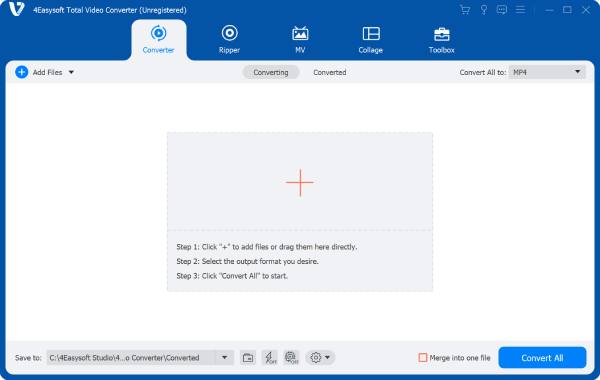
You can apply universal presets (e.g., "YouTube" or "TikTok") or customize resolution, bitrate, and codecs (H.265, VP9) for entire batches—ideal for creators, marketers, or archivists. The software preserves metadata (subtitles, audio tracks) and eliminates watermarks, making it a professional-grade alternative to those average tools.

Reduce video size while maintaining video quality as much as possible.
Provide multiple preset output file formats for different platforms.
Supported by GPU acceleration, quickly compress multiple video files.
Convert video/audio files to 600+ formats on both Windows and Mac.
100% Secure
100% Secure
Step 1Launch 4Easysoft Total Video Converter and click the "Add Files" button to import video files for batch compression.

Step 2Click the "Compress Video" button to reduce the video file size one by one quickly.
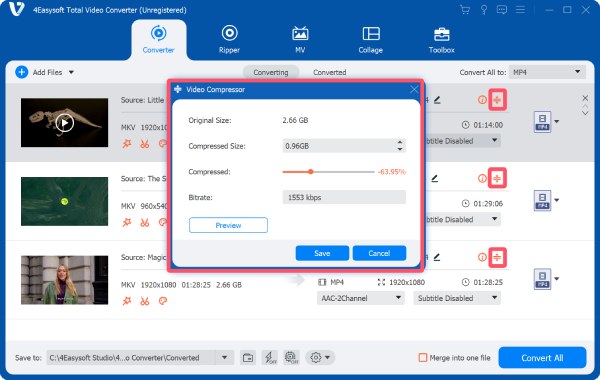
Step 3After adjusting the sizes of video files, click the "Convert All" button to compress video files in a batch.
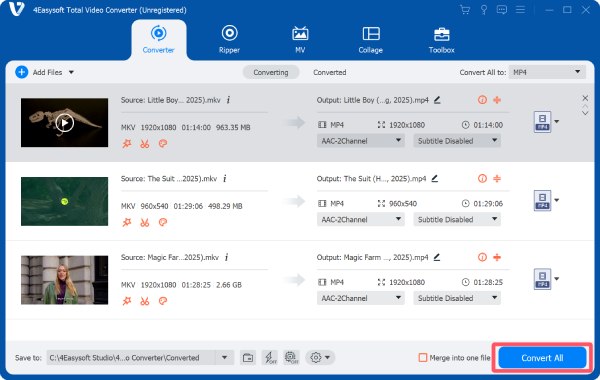
How to Compress Videos in a Batch Using Handbrake
HandBrake, a free open-source tool, offers basic batch compression for users prioritizing customization over speed. While it lacks parallel processing (files compress one by one), its advanced codec support and granular settings appeal to tech-savvy creators. Below is a step-by-step guide to bulk compression with HandBrake—ideal for small batches but less efficient for large-scale projects. You can use handbrake to compress videos in a batch easily:
Step 1Launch Handbrake on your device and click the "File" button or simply drop files to import your videos for batch compression.
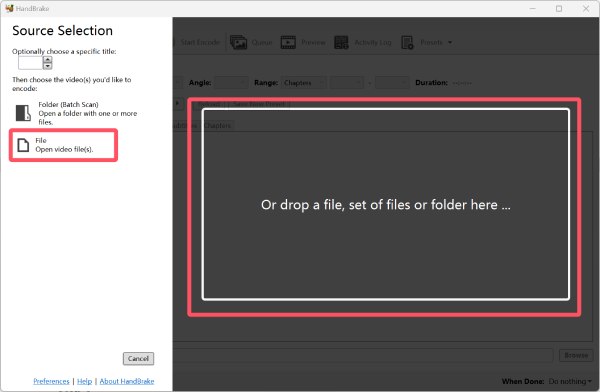
Step 2Under the "Video" tab, click to reduce the video file size by clicking to adjust the "Quality" button.
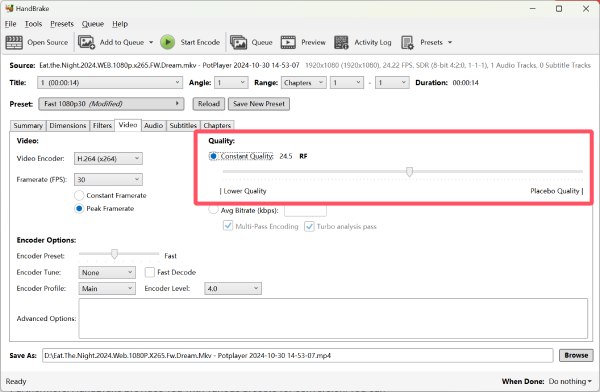
Step 3Click the "Add All" button under the "Add to Queue" button. Finally, click the "Queue" button to start batch compression.
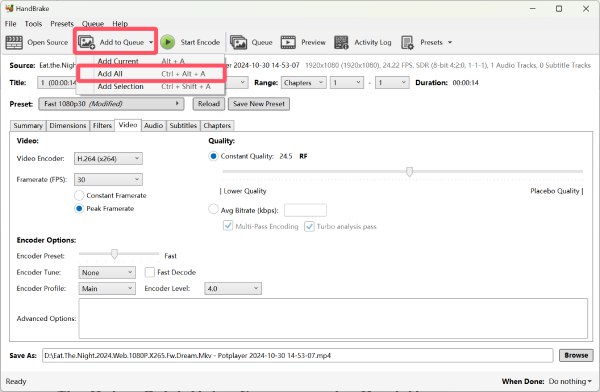
The Online Batch Video Compressor for Quick Use
If you want a handy way to compress videos in a batch online, Abraia Editor can be a trustworthy choice. Abraia Editor offers a streamlined, browser-based solution for batch video compression, ideal for users needing quick edits without software downloads. However, this online video compressor can only process files up to 500 MB. And larger batches require a subscription. So, it is intended more as a lightweight option for smaller tasks.
Step 1Navigate to the official website of Abraia Editor. Click the "Upload Files" button to import video files.
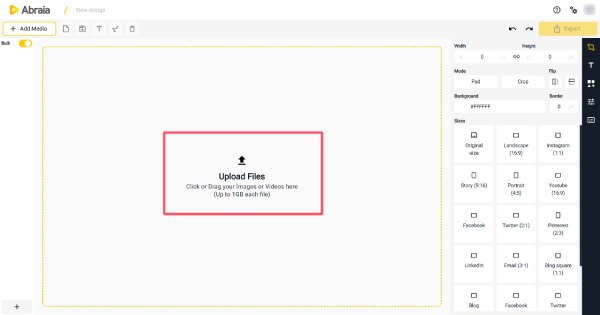
Step 2Click the "Export" button. Click the "Quality" button to reduce the quality for compress the video files.
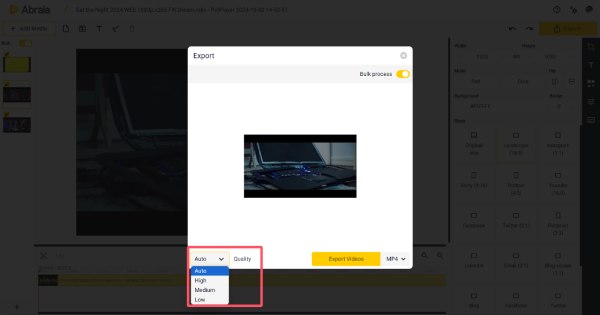
Step 3Click the "Bulk process" button. Finally, click the "Export Videos" button to save your compressed videos.
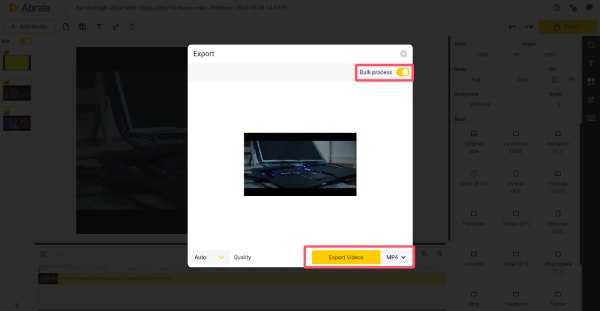
Conclusion
Batch video compression eliminates tedious single-file processing, but tool choice impacts efficiency. While HandBrake offers customization and Abraia provides online convenience, 4Easysoft Total Video Converter dominates with GPU-accelerated bulk processing, format flexibility, and quality retention. For seamless compression on Windows/Mac, download 4Easysoft today and transform hours of work into minutes!
100% Secure
100% Secure



