Record video, audio, gameplay, and webcam to record precious moments easily.
2025 Zappy Screen Recording Tool Review: Is it Worth Using?
If you constantly need or want to capture online meeting sessions, Zappier’s Zappy Screen Recording tool is a great option to use as a screen recorder. This tool lets you quickly capture and record any on-screen activities on your device and share the output anywhere you want. Those few words might sound interesting, but does the Zappy Screen Recording tool offer the right solution for your needs? Well, the only way to find out is to explore this post review below!
Guide List
What is Zappy Screen Recorder [Brief Background] Reviewing Zappy Screen Recorder: Features, Pros, and Cons Top 3 Best Alternatives to Zappy Screen RecorderWhat is Zappy Screen Recorder [Brief Background]
Before diving into this post’s comprehensive review of the Zappy Screen Recording tool, you can first explore a brief background of this tool. So, the Zappy screen recorder was originally an internal-only tool of Zapier’s automation solution service for businesses. Zappy was an integrated tool for remote teams that they used to share screenshots, GIFs, and recordings. This tool enables the team to increase the bandwidth of their communication and effectively collaborate without an office and in a remote manner.
Since most people and businesses work remotely, Zapier has released a public version of Zappy for free. That means the tool is no longer only made accessible within Zapier’s teams or ecosystem but can also be used by others to help their squad acquire a seamless workflow for sharing and collaboration with screenshots and recordings. This tool became ideal for quick communication in team environments, creating simple on-screen tutorials, and more.
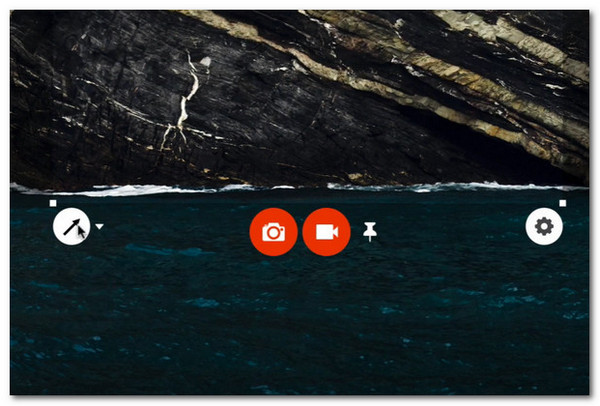
Reviewing Zappy Screen Recorder: Features, Pros, and Cons
Now that you have a brief background about the Zappy Screen Recording tool, it is time to explore what it can and can’t offer. This post listed its features, pros, and cons, which you can use as a basis if you still wish to try this tool. So, start exploring the list below.
Features of Zappy Screen Recorder:
• By dragging your cursor, you can select a specific screen area to capture and record.
• Equipped with adjustable area selection to further adjust the area to capture.
• Infused with options to add drawings on your screenshots or records. These drawings include adding arrows, rectangles, text, and personalized drawings in different colors.
• Offers you options to change screenshot size (regular and retina/native), video format (MP4 and GIF), video quality (low, medium, and high), audio input, and video input.
• Supports the option to change the default key combination for Screen Capture Shortcut (Command+Shift+1).
- Pros
- Free to use.
- Easier to use than the other screen recorder tools.
- Offers a quick initiation of screen recording and capturing via pressing key combinations.
- Allows you to add annotations.
- Enables you to stitch screenshots together.
- Provides you the option to upload your outputs to the cloud.
- Lets you share your recordings as a link.
- Cons
- Forces you to sign up for Zappier.
- Looks too basic for some users.
- Not a multi-platform solution, for it is only made available for Mac.
- Doesn’t support advanced recording features, including options to edit the output.
- Doesn’t offer you options to choose where you wish to store the output (Pictures > Zappy).
Top 3 Best Alternatives to Zappy Screen Recorder
There you have it! That’s the comprehensive review of Zapier’s Zappy Screen Recording feature. Now, if those cons listed earlier make you hesitant to use Zappy or trigger you to look for alternatives, here are the three best tools you should consider!
1. 4Easysoft Screen Recorder (Windows and Mac)
The first Zappy Screen Recording alternative is the professional 4Easysoft Screen Recorder. This Windows and Mac-compatible tool offers three modes to record audio, video, gameplay, and any on-screen activities. Unlike Zappy Screen Recorder, this tool lets you record subjects on full screen or in custom sizes, from high to lossless quality. It also records audio and voice from your device and the microphone with advanced noise cancellation and voice enhancement features. Moreover, it also supports real-time drawing features, which allow you to add text, arrows, lines, callouts, etc. Furthermore, it also supports customizable settings that let you personalize the key combinations, output format (for video, audio, and screenshots), output quality, and more! If you are considering a tool rich with features, this one is a must-have!

Let you set hotkeys to start/stop/pause recording, take screenshots, and more.
Support trimmer to cut off unwanted beginning and ending parts of your recordings.
Enable you to set a task to start or stop recording automatically when absent.
Provide options to select specific output locations for screenshots and recordings.
100% Secure
100% Secure
- Pros
- Intuitive interface with easy-to-use features.
- Available on both Windows and Mac.
- Rich in features and infused with advanced tools.
- Enables you to set hotkeys for all screen recording-related activities.
- Offers you multiple formats to export recordings and screenshots.
- Simultaneously record the screen, system/microphone audio, and webcam.
- Cons
- Payable upgrade for the whole experience.
2. OBS Studio (Windows and Mac)
Another tool you can use as a Zappy Screen Recorder alternative is OBS Studio. The same goes for Zappy; OBS Studio is a free, open-source tool supporting screen recording capabilities. Unlike Zappy, OBS now supports powerful features, like multi-source support for gaming consoles and webcams. Moreover, it also allows you to easily transmit live streams to Twitch TV, Facebook Live, and more.
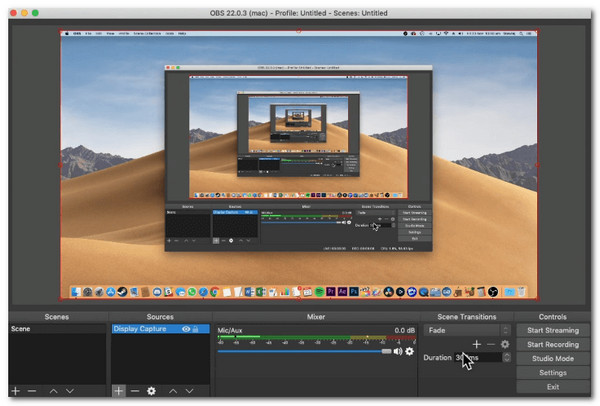
- Pros
- Completely free tool to use.
- Customizable interface layout.
- Support plugins.
- One-of-a-kind screen recorder tool due to its features.
- Cons
- Occasionally, audio quality is lost while recording with sound.
- It is unsuitable for beginners and those looking for easy and quick screen recording.
3. Loom
The last tool you can consider as an alternative to Zappy Screen Recording is Loom. This simple screen recorder with webcam captures your screen, webcam, or both, which makes it a perfect alternative for tutorials, presentations, or quick videos. Unlike Zappy (which focuses on instant sharing and lightweight recording), Loom offers extra features, including cloud storage, easy link sharing, basic editing options, and more. Additionally, it provides a platform to collaborate with your teams remotely through recordings, file sharing, and more. Both are easy to use, but Loom leans toward collaboration, while Zappy prioritizes speed and simplicity.
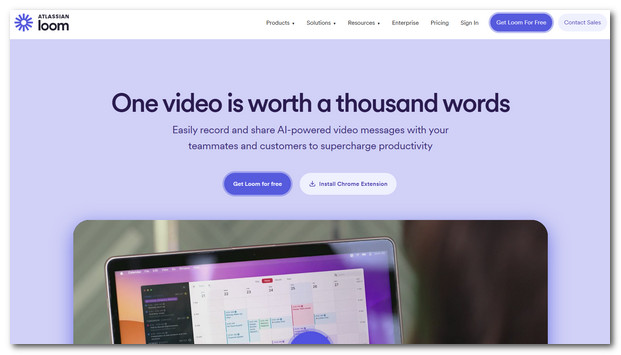
- Pros
- Record screen, webcam, or both.
- Offer cloud storage for saved videos.
- Capable of generating shareable links for your recordings.
- Support basic editing features.
- Cons
- The free plan has limitations.
- Require internet for some features.
- Slightly heavier than Zappy.
Conclusion
Now that you are done exploring the above review of Zappy Screen Recording, will you use this tool to capture any on-screen activities on your Mac? If so, then visit its official website and use it today! If you are considering an alternative, download and use the 4Easysoft Screen Recorder, which is the best option! Through its robust and rich features and functionalities, you can quickly and efficiently record any on-screen activities based on your needs! Visit its official webpage to discover more of its capabilities today!
100% Secure
100% Secure



