Recover all data from your iOS devices, iTunes and iCloud backup.
How to See Blocked Numbers on iPhone 17/16 (with More Tips)
You know the feeling. When you don't recognize a number that calls you, you might quickly add the number to blocked lists on iPhone. Perhaps you accidentally blocked a friend or a family member. Now, you want to see blocked numbers on iPhone to clean up your list. Luckily, iPhone keeps a record of every number you have blocked, and this post shares three different ways how to see blocked numbers on iPhone, alongside tips and more to never miss an important call again.
Guide List
How to See Blocked Numbers on iPhone with Phone App How to Find Blocked Numbers in FaceTime on iPhone How to See Blocked iMessage Numbers on iPhone Bonus Tips to Unblock the Contact Number through Settings How to See Missed Messages/Calls from Blocked Numbers on iPhoneHow to See Blocked Numbers on iPhone with Phone App
If you have blocked someone in the past using the Phone app, the iPhone makes it simple to review and manage these blocked contacts. Doing so can help you decide if you'd like to keep these numbers from being blocked or unblock them. Using the Phone app, you can see blocked numbers on iPhone that you've restricted from calling you; here's how:
Step 1Once you have opened the Settings app on your iPhone, scroll down and tap "Phone".
Step 2Select "Blocked Contacts" and a list of all blocked numbers and contacts will show up.
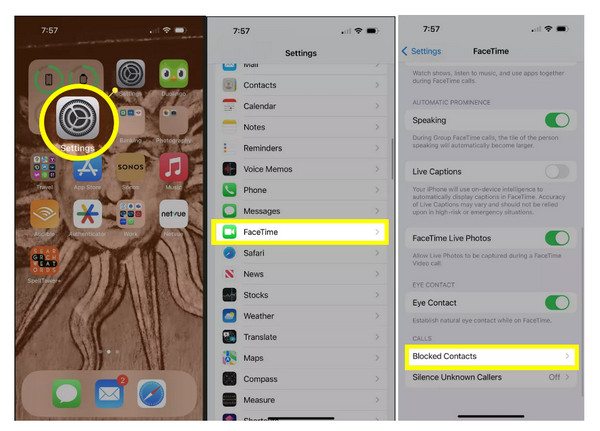
How to Find Blocked Numbers in FaceTime on iPhone
Sometimes, you may block someone from the past through FaceTime. If you've done so, you won't receive video or audio calls but still have communication elsewhere. And over time, you may want to see blocked numbers on iPhone in the FaceTime block list. The good thing is just like the previous app, Apple provides a clear way to view blocked contacts in FaceTime. See the steps below on how to see blocked numbers on iPhone:
Step 1Go to the Settings app on your iOS device; scroll down and tap on "FaceTime".
Step 2Tap "Blocked Contacts" and review the list of numbers or contacts you have blocked on FaceTime.
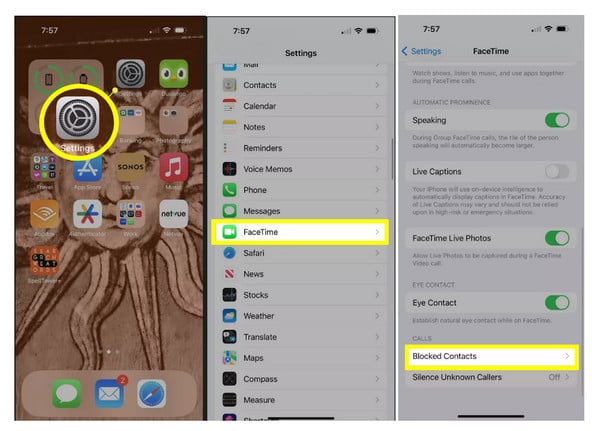
How to See Blocked iMessage Numbers on iPhone
Suppose you have blocked someone from sending texts, then their messages will not appear in your iMessage conversations. This is handy if you need some peace from unwanted texts. Now, checking the list of blocked numbers will let you have complete control, allowing you to manage or remove any contacts. From here, here's how to see blocked numbers on iPhone in iMessage:
Step 1Launch the Settings app on your iPhone, scroll down, and tap on "Messages".
Step 2Choose "Blocked Contacts", and from there you will see all blocked iMessage numbers.
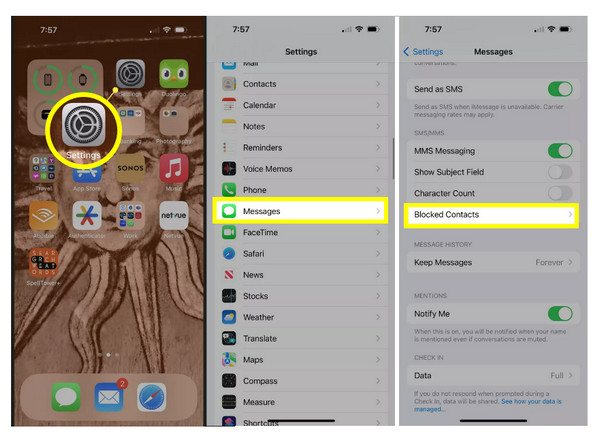
Bonus Tips to Unblock the Contact Number through Settings
In case you decide that you no longer want someone on your block list, iPhone lets you not only see blocked numbers but also unblock them effortlessly. Once unblocked, the person can call and message you again without restrictions. And this is helpful when the situation changes and you wish to restore normal communication with this person.
Doing so only takes a few taps. See the steps below on how to unblock the contact number:
Step 1Run the Settings app and head to the app like Phone, Messages, FaceTime to see the blocked number. And there, tap "Blocked Contacts".
Step 2Locate the number you wish to unblock. Swipe left on the contact and tap "Unblock". Then, you can also check the blocked messages on iPhone.

How to See Missed Messages/Calls from Blocked Numbers on iPhone
When you block a number on your iPhone, all of their calls and messages no longer appear in your Phone or Messages apps. But sometimes, you may wonder if they tried to reach you after being blocked. For this, one reliable option to see missed messages or calls from blocked numbers is 4Easysoft iPhone Data Recovery. It is made with user-friendliness in mind, so anyone can operate it with ease. Not only can it recover missed messages and calls from blocked numbers, but it can also help you see photos, contacts, notes, and other files you may have lost. Plus, you can preview your data before restoring it, so you only get back the things you actually need. Start using it to recover WhatsApp messages now.

It recovers missed messages, call logs, videos, photos, and more.
Compatible with all iPhone models, even the latest iOS versions.
Offer safe and secure recovery without affecting your existing data.
Let you recover data from iPhone, iCloud backup, or iTunes backup.
100% Secure
100% Secure
Step 1Launch the 4Easysoft iPhone Data Recovery on your computer, and connect your iPhone with a USB cable. Then, select "iPhone Data Recovery" from the main menu.

Step 2Next, choose "Recover from iOS Device" to start scanning your iPhone directly. Upon completion, check the "Messages" and "Call Logs" sections.

Step 3Before recovering all the selected ones, you can preview the missed calls or messages from those blocked contacts. After that, click the "Recover" button to save all selected items.

Conclusion
Being able to manage blocked numbers on iPhone gives you complete control over who can reach you. Whether it is through the Phone app, FaceTime, or Message settings, Apple makes it simple for you to see blocked numbers on iPhone. However, if you are simply curious about missed calls or texts from blocked contacts, 4Easysoft iPhone Data Recovery is a smart solution. With its easy-to-use design and robust recovery features, you can retrieve lost messages, call logs, and more, while keeping your data safe. Once you have this tool, you will always have peace of mind knowing your crucial information isn't gone for good.
100% Secure
100% Secure



