Convert, edit, and compress videos/audios in 1000+ formats with high quality.
6 Efficient Ways to Compress A Video on Computer/Mobile
Video compression is essential for reducing file sizes while maintaining acceptable quality, making videos easier to share, upload, or store. There are multiple ways to compress a video, each with its own advantages and trade-offs. This article will show you what effects the file size and 6 detailed ways to compress a video to save your storage space. Keep reading and choose the suitable way according to your need!
Guide List
What Affects Video File Size? Know More Details 3 Best Ways to Compress A Video to Any Size on Windows/Mac How to Trim/Crop Unwanted Parts of Video to Compress Video How to Create A ZIP File to Compress Videos for Sharing Use Online Tool to Directly Compress A Video Size for FreeWhat Affects Video File Size? Know More Details
Before compressing a video file, you should know the factors that affect the video size. This part introduces them in detail and also shows some workable methods to reduce file size for you. Read more about how they work in the following part.
1.Resolution (Dimension in Pixels)
Resolution refers to the number of pixels in a video’s width and height. Higher resolution leads to larger file size. For example, a 4K (3840x2160) video has 4 times more pixels than 1080p (1920x1080), leading to a much bigger file. Reducing the resolution from 4K to 1080P or 720P is an easy way to compress a video size, but it will also influence the video quality.
2.Bitrate (Data Rate in Mbps/kbps)
Bitrate is the amount of data processed per second, measured in megabits per second, Mbps. Higher bitrate means preserving more details and make the videos sharper. If you want to compress the video size by reducing the bitrate, you may also get blurry images in high-motion scenes.
3.Codec (Compression Algorithm)
A codec determines how video data is encoded and stored. There are some commonly-used video codecs for different usages. H.265/AV1 offer better compression but may not play on older devices, while H.264 is the safest choice for broad compatibility. Learn more about them in the following table and choose the best one to compress your video.
| Codec | Efficiency | Efficiency | Best For |
| H.264 (AVC) | Medium | Medium | YouTube, social media |
| H.265 (HEVC) | High (50% smaller than H.264) | High (50% smaller than H.264) | 4K, high-efficiency needs |
| AV1 | Very High (best for streaming) | Very High (best for streaming) | Web streaming (YouTube, Netflix) |
| VP9 | High | High | Google services |
4.Frame Rate (FPS - Frames Per Second)
Frame rate is how many individual images (frames) are displayed per second. Higher fps makes your video smoother and larger. A 60fps video has twice as many frames as a 30fps video, doubling the data. Normally, you can compress videos by adjusting the frame rate to 24 fps, which is consistent with human eye perception.
5.The Video Length
Of course, longer videos naturally result in larger file sizes. A normal one-hour 1080P video always occupy 4GB. Thus, you can cut those unwanted clips from your videos to reduce the file size without losing quality.
3 Best Ways to Compress A Video to Any Size on Windows/Mac
There is an all-in-one tool – 4Easysoft Total Video Converter to compress a video to desired size through different methods. You can use it to change the size directly, convert the format/codec, trim the video length, and adjust all video settings to reduce the file size. What’s more, it will try to maintain the original quality when compressing. There are also many additional editing tools for you to add filters, effects, watermarks, and more to your videos.

Compress video to the desired size without losing too much quality.
Support various video formats to compress, including MOV, MP4, MKV, etc.
Can also change the video codec/resolution or cut video to compress video.
Easy-to-use but powerful interface to compress a batch of videos quickly.
100% Secure
100% Secure
Method 1: Use Video Compressor
Go to the "Toolbox" tab and click the "Video Compressor" button. Then, click the "Add" button to upload your videos in any format. You can easily adjust the slider or directly enter the desired size to compress your video. You can keep the original resolution to remain the quality.

Method 2: Change Video Format/Codec
Under the "Converter" tab, you can click the "Add Files" button to upload videos. Then, click the "Convert All to" drop-down list and choose the recommended MP4 format for most devices. Click the "Custom Profile" button to change the codec to H.264. You can also set the resolution and frame rate to compress the video size.
Method 3: Trim or Crop Video
After uploading the videos you want to compress, click the "Trim" button to cut extra parts. And you can also click the "Edit" button to crop videos. Under the "Rotate & Crop" tab, you can choose the desired aspect ratio or drag the borderline as you like.

How to Trim/Crop Unwanted Parts of Video to Compress Video
There are many default ways to trim videos on Windows/Mac, which can also help you compress the video easily. You can choose the unwanted or unnecessary parts to trim, and it will not influence the video quality.
1. How to Trim Videos on Windows 10 with Photos App
Open your Photos tool on Windows and open the desired videos. Then, click the "Edit & Create" and the "Trim" button at the top-right corner. You can pull the slider at the bottom to trim the start and end parts easily.
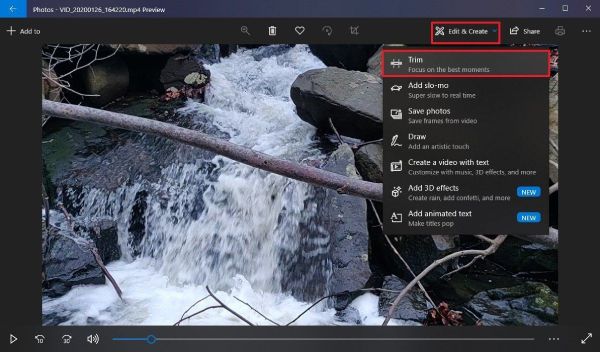
2. How to Trim/Crop Videos on Mac with iMovie
Launch iMovie on Mac and click the "Create" and "New" button to make a project first. Then, you can drag your videos to the timeline.
Trim video to compress: Click the clip in the timeline first, and then move your mouse to the side of the clip you wish to edit. When the cursor turns into a double-sided arrow, click and drag inward to trim.
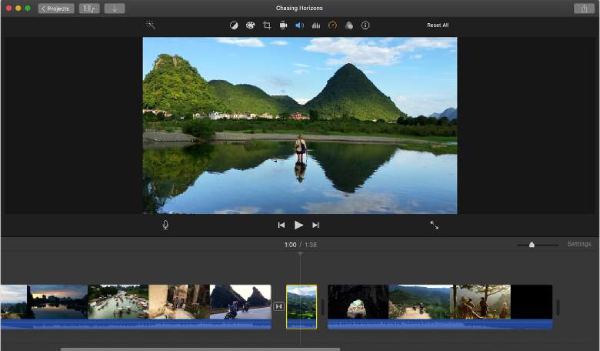
Crop video to compress file size: Click the "Crop" button above the viewer window. You can also press the "Command + Shit + C" button to crop and compress the video. Just drag the edges to adjust the area.
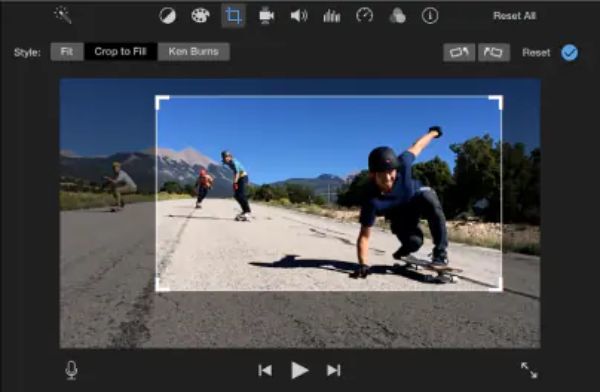
How to Create A ZIP File to Compress Videos for Sharing
ZIP file is a compressed folder that shrinks all kinds of file size. Although the videos don’t compress much, it’s still a good way for uploading or sharing large videos through emails. Here are different ways to compress videos by making a ZIP file on Windows/Mac.
On Windows 10:
Find your video file or folder on the "File Explorer". Right-click on it and then hover your mouse to the "Send to" button. Then, click the "Compressed(zipped) folder" button and your videos will be compressed into the ZIP file at the same folder.
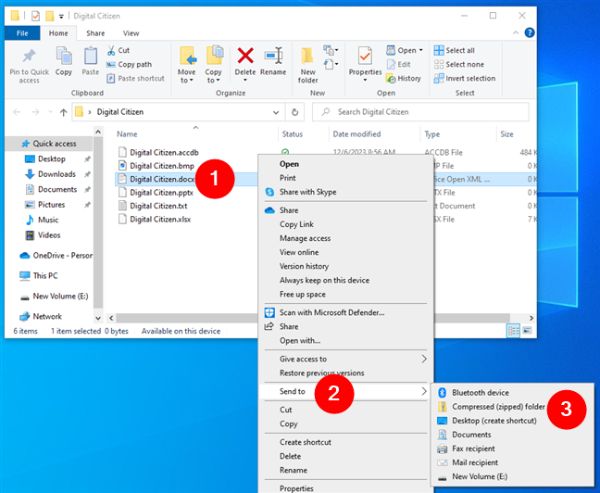
On Windows 11:
Find the video file and right-click on it, then click the "Compress to ZIP file" button to start compressing the video. Or you can choose the file, click the "See More" button, and click the "Compress to ZIP file" button.
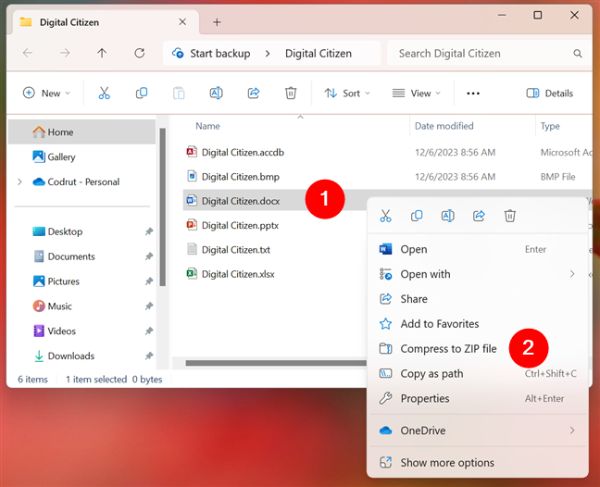
On Mac:
Open "Finder" tool and navigate to the video file/folder you want to compress. Right-click on it and click the "Compress" button from the menu. The compressed ZIP folder will be saved in the same location as the original file.
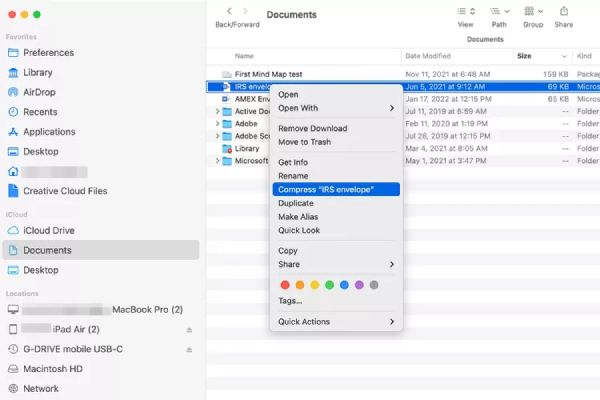
Use Online Tool to Directly Compress A Video Size for Free
There are also many online tools to compress a video without any installation. One of the best tools is FreeConvert Video Compressor, which can also change the video format and adjust the parameters to keep high-quality output. It also provides an app for you to compress a video on Android/iPhone. But you should note that it has a limitation to the compression rate, which means you can’t compress a video to a much smaller size.
Step 1Navigate to the FreeConvert Video Compressor on any browser. Click the "Choose Video" button to add videos from local folder, Google Drive, Dropbox, and more.
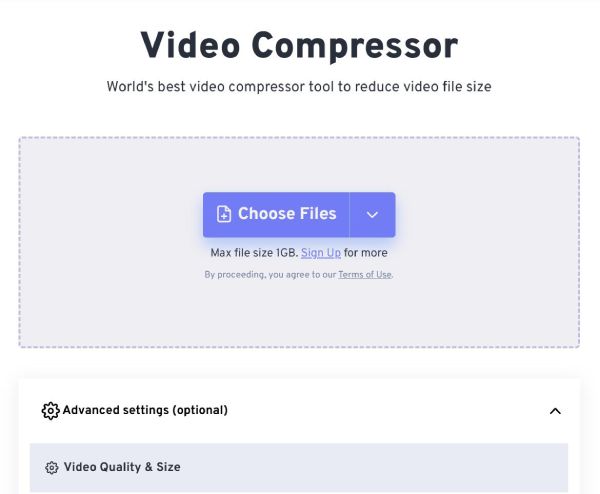
Step 2Click the "Settings" button to change the video codec, compression method, and target size according to your need. Then, click the "Apply Settings" to save them.
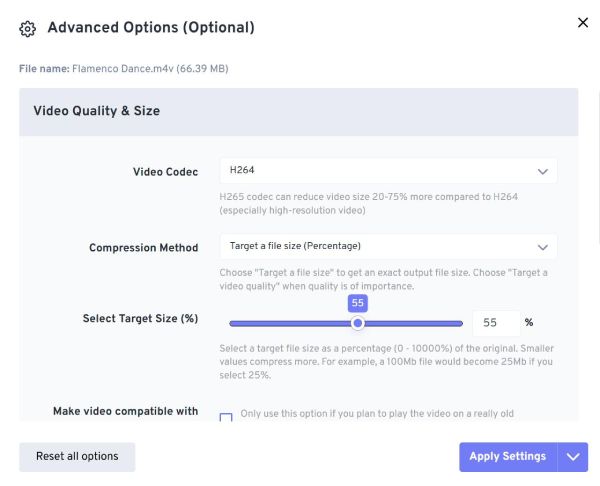
Step 3After that, click the "Compress Now" button and wait for a few minutes to compress the video. The compressed videos will be automatically saved.
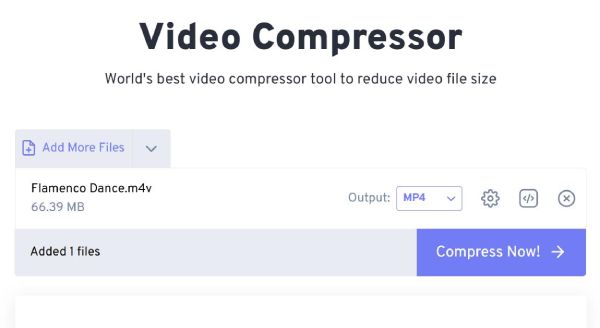
Conclusion
Now, you have known 6 efficient ways to compress a video on Windows/Mac/Online. You can easily upload your videos to social platforms, share your videos through emails, and save more storage space. For an all-in-one tool, you’d better download 4Easysoft Total Video Converter to have a try. It will help you compress a video through different ways, including direct compression, format change, video cutting, and more. It also provides presets to compress videos for Instagram, YouTube, and more devices.
100% Secure
100% Secure



