Convert, edit, and compress videos/audios in 1000+ formats with high quality.
Ten Video Compressors that Upload to Discord Smoothly
Discord, a popular voice social networking platform, has a limit on the size of uploaded videos, which should not exceed 8 MB for a single file. You need to use a video compressor for Discord to send videos exceeding this limit successfully. So, how do you choose a tool that can compress your videos efficiently while preserving image quality? In this article, we will recommend several video compressors for Discord for different levels of users. Let's take a look and see which one suits you best!
Guide List
A Brief Introduction to Panda Video Compressor [Pros & Cons] How Does Panda Video Compressor Perform? How to Compress Video Using Panda Video Compressor The Hassle-Free Tool to Compress Video in All DevicesGuide List
Discord Video Compressor Selection Guide Best and Powerful Video Compressor for Discord HandBrake – Powerful Open-Source Discord Compressor FFmpeg – Direct Command Line Compressor for Discord ShotCut – Flexible Video Compressor for Discord Sharing Any Video Converter – Discord Compressor Tailored for Uploads VEED. io – Quick and Easy Discord Video Compression Online 8mbvideo – Simple Compressor Designed for Discord’s 8MB Limit Clipchamp – Effortless and Browser-Based Discord Compressor FreeConvert – Online Compressor for Customizable Discord Video XConvert – Lightweight Online Fast Compression for Discord| Tool Name | Difficulty | Video Editing | Frame Rate Adjustable | File Size Limit | Preview Support |
| 4Easysoft | Easy | √ | √ | No specific limit | √ |
| HandBrake | Medium | × | √ | Unlimited | √ |
| FFmpeg | Hard | × | √ | Unlimited | × |
| ShotCut | Medium | ✓ | ✓ | Unlimited | ✓ |
| Any Video Converter | Medium | √ | √ | Unlimited | × |
| Veed.io | Easy | √ | × (Pro only) | 250MB (free) | √ |
| 8mbvideo.com | Easy | × | × | 8MB (fixed) | √ |
| Clipchamp | Easy | √ | √ | No specific limit | √ |
| FreeConvert | Easy | × | √ | 1GB (free) | × |
Discord Video Compressor Selection Guide
You can use the following criteria as a reference when choosing the right Discord video compressor.
Compression Options
Discord-free users can only upload files up to 8MB, so the compression tool must support compressing video sizes to this limit. Ideally, the tool should allow users to manually adjust the resolution, bitrate, or frame rate to balance the video quality.
Operating Difficulty
The difficulty of operating different tools varies greatly from beginners to advanced users. Graphical interface tools are more suitable for beginners, while command-line tools such as FFmpeg are powerful but have a steep learning curve.
Availability of Editing Tools
Some compression tools have editing, cropping, and subtitling features that allow you to edit and compress simultaneously, eliminating additional processing steps.
Compression Speed
Compression efficiency is equally important. Whether it supports hardware acceleration and multi-threaded processing directly affects the time required for compression.
Best and Powerful Video Compressor for Discord
4Easysoft Total Video Converter is one of the best Discord video compressors with fast compression speed, precise file size control, and the ability to adjust the frame rate and other quality settings. It can input the exact compressed video size and preview the compressed files for Discord. It can reduce up to 80% of the file size, and you can adjust the frame rate and output format.

GPU-accelerated conversions are fast and smooth.
Precisely determine the size of the compressed Discord file.
Support more editing functions to adjust the video further.
Adjustable frame rate to ensure the quality after compression.
100% Secure
100% Secure
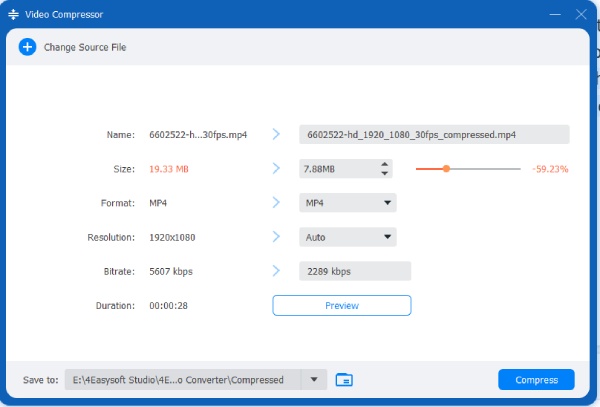
Step 1Run the software, click "Toolbox", and find "Video Compressor". Then import the Discord video.
Step 2Choose the file size and frame rate you need. You can preview the first ten seconds. Click "Compress" in the lower right corner to save.
HandBrake – Powerful Open-Source Discord Compressor
HandBrake is a good choice for compressing files for Discord. It is an open-source, free video compressor that supports custom resolution, bit rate, and file format. This allows the video to maintain clarity while significantly reducing the file size, compressing the Discord video to reach the upload restrictions easily.
HandBrake also supports batch compression and preset functions. However, its user interface is not beginner-friendly and is more difficult to read.
Step 1Click "Open Source" to import the video, click "Preset" and select "Web". Select Discord Small 2 min 360p30.
Step 2Click "Browse" to select the save path. Then click "Start Decode" to compress the Discord video.
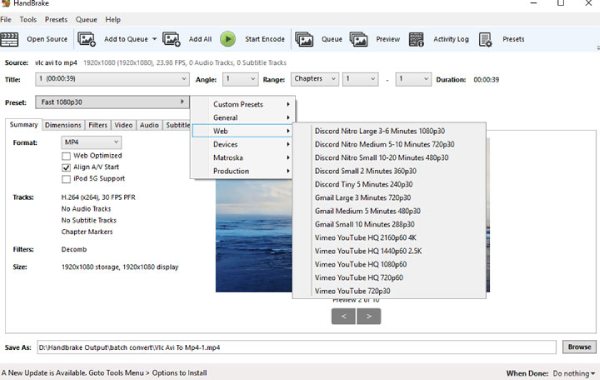
FFmpeg – Direct Command Line Compressor for Discord
FFmpeg is a Discord video compressor with CDM support. It is free to download and can run offline, but you must set it up. This application is a popular solution for video conversion, resizing, trimming, and compression, and you can also use it as a converter. However, you must know codes or commands before using them to compress video for Discord.
Step 1Open a terminal or command line tool. Execute the compression command, e.g. ffmpeg -i input.mp4 -vcodec libx264 -crf 28 output.mp4
Step 2The resulting output.mp4 is the compressed video.
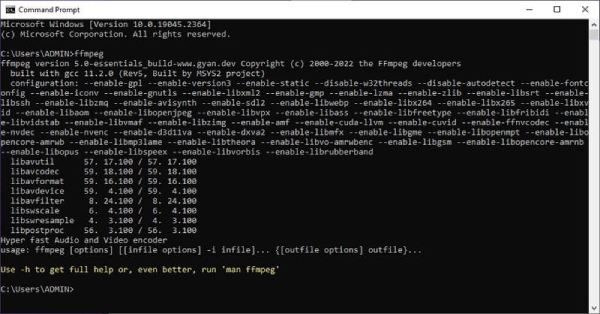
ShotCut – Flexible Video Compressor for Discord Sharing
Shotcut is free, open-source video editing software that compresses videos for Discord. It supports various video encoding formats and hundreds of audio and video formats and codes. Users can customise resolution, bit rate, and frame rate to ensure quality. Additionally, it offers timeline editing, audio control, and other features that help compress Discord video size while maintaining good synchronisation.
Step 1Open Shotcut, import your video file, and drag it into the timeline.
Step 2Click "Export", choose a suitable encoding format such as H.264, and adjust the resolution, bitrate, and frame rate in "Advanced" to reduce the file size.
Step 3Set the file name and save location, click "Export File" to start compressing and saving the new video.
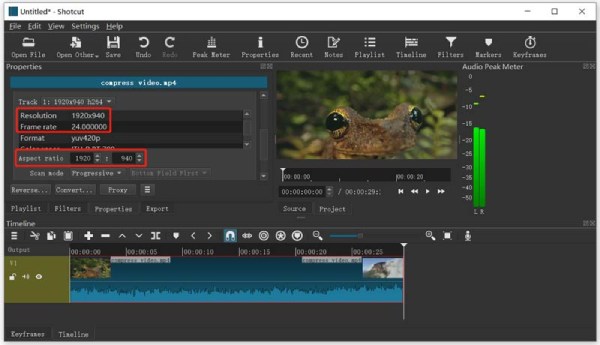
Any Video Converter – Discord Compressor Tailored for Uploads
Any Video Converter can convert videos to the HEVC format to compress the file size of the Discord and trim/split videos for a shorter length. Video processing performance is enhanced with hardware acceleration. It also supports customising video codec, bitrate, frame rate, and video/audio quality for easy publishing in Discord.
Step 1Click "Add Video" and in the profile window, select the output format. Encode the video using the HEVC codec.
Step 2In the lower right corner, set the start and stop times to shorten the video. Click "Convert Now" to compress the video for Discord.
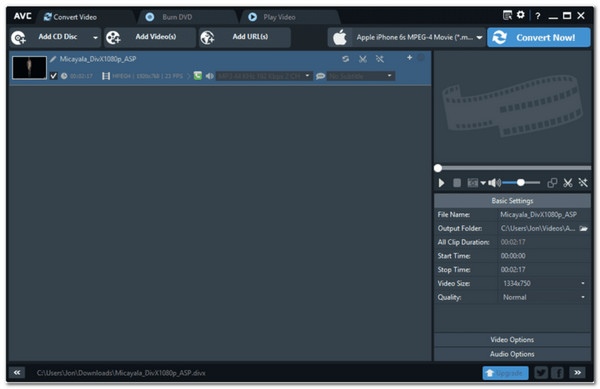
VEED. IO – Quick and Easy Discord Video Compression Online
If you need a free file compressor for Discord online, VEED.IO is perfect. It's easy to use and can losslessly compress MP4, MOV, and 3GP formats, change the frame rate, and more. It can also add music/images/text overlays to videos and trim/cut/crop unwanted parts. However, it exports with a watermark and only supports videos under 250 MB.
Step 1Open the VEED.IO video compression webpage and import the video.
Step 2Choose the frame rate, resolution, and compression mode you need. Then click "Compress Video".
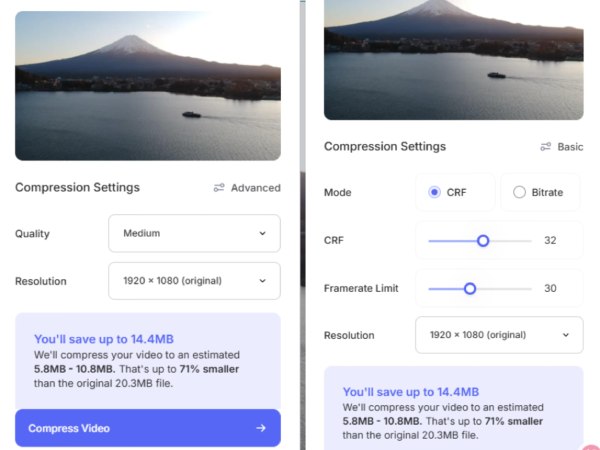
8mb.video – Simple Compressor Designed for Discord’s 8MB Limit
8mb.video is designed for compressing 100 MB+ files into a few megabytes, which is great for compressing videos for Discord. Its compression options are fixed, and the video parameters cannot be adjusted. So, the output video quality is not guaranteed, and the video upload process is very slow.
Step Open the official website and click "Browse" to import the video. Select the file size you want to compress. Click "Upload" to save the compressed Discord video.
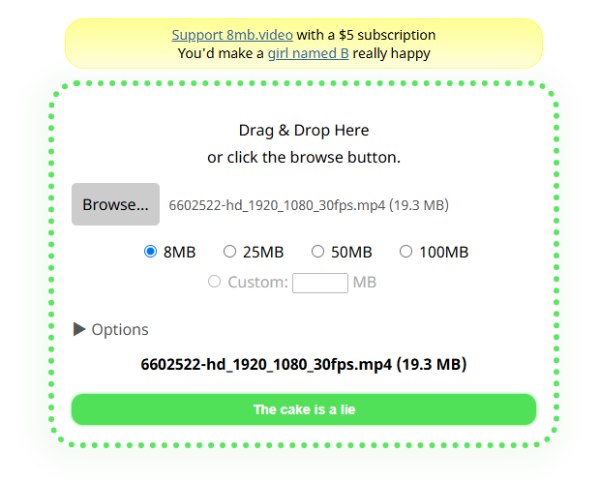
ClipChamp – Effortless and Browser-Based Discord Compressor
ClipChamp is an online tool that compresses Discord videos with rich editing features. It resizes the video by modifying the resolution, which has seven options. It offers many templates and filters to make your video more beautiful. However, it can't choose the specific size of the compressed Discord file.
Step 1Open its official website to log in to your account. Tap Create Video to import the video, then drag the video to the ClipChamp timeline to trim, split, etc., to edit the video.
Step 2In the top right corner, select video aspect ratio, then click Export to choose a lower video resolution and create a compressed video for Discord.
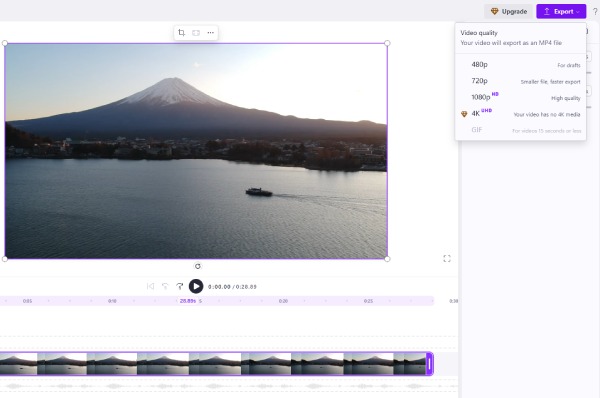
FreeConvert – Online Compressor for Customizable Discord Video
FreeConvert is also an optional free online video compressor for Discord users. It provides an easy way to compress videos for Discord up to a maximum video file size of 1 GB. It converts video codec formats, adjusts resolution, bitrate, etc., and sets the file compression rate for reduced Discord video file sizes, keeping the quality as high as possible.
Step 1Open the official website and click "Select File" to import the video.
Step 2Scroll down to adjust the video parameters and compression ratio; you can see the compressed file size. Click "Compress Now" to save it.
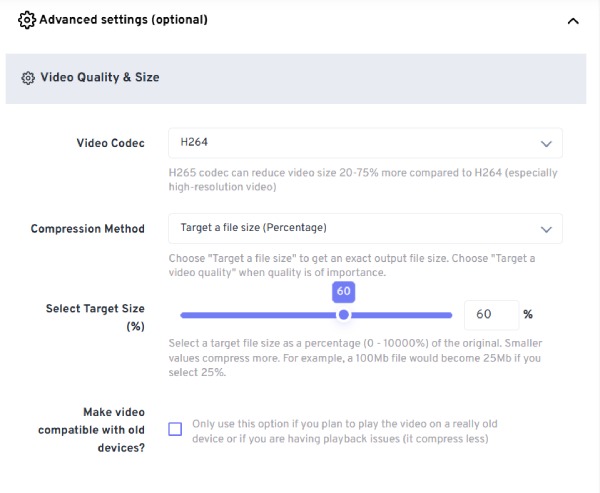
XConvert – Lightweight Online Fast Compression for Discord
XConvert is also a great online tool for compressing videos for Discord. It allows you to select different compression modes and codecs and compress multiple formats, such as MP4, MOV, etc. However, it has no editing tools, does not support batch compression, and has fewer parameters to set.
Step Open the XConvert website and click "Add Video File". Scroll down to set the mode you want to compress, codec, etc. Then click "Compress" and get the compressed Discord video.
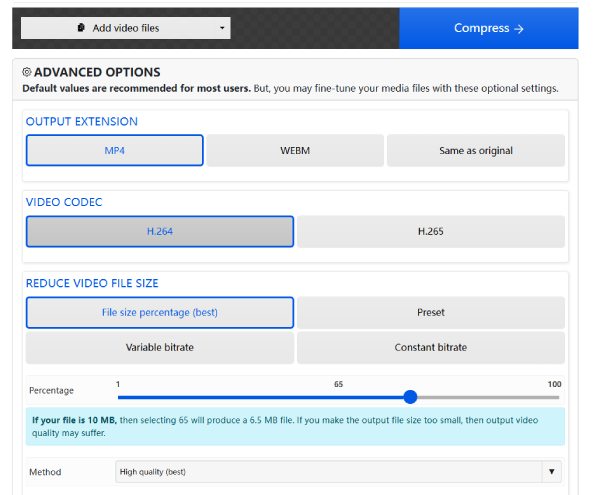
Conclusion
Based on the recommendations above, you can choose the desktop version, as it typically offers more detailed parameter adjustments. Online tools can also meet your needs if you need to compress videos across different devices. Among the tools that meet these criteria while maintaining video quality, 4Easysoft Total Video Converter is a top choice. Download it and give it a try to experience its powerful features.
100% Secure
100% Secure


