Convert, edit, and compress videos/audios in 1000+ formats with high quality.
Tutorial: Compress Your Video Files to 25 MB in Minutes
If you need to compress a video down to 25 MB, whether for an email attachment, social media, or cloud storage, finding the right compression method is crucial. Many platforms have strict size limits, which makes it essential to compress your video without affecting its quality. Fortunately, there are a variety of tools available. This guide will walk you through the best ways to quickly and effectively compress your video down to 25 MB.
Guide List
Why Compress Videos to 25MB? The Best Way to Compress Videos to 25 MB How to Compress Videos to 25MB on Windows 10 & 11 How to Compress Videos to 25MB on Mac How to Compress Videos to 25MB OnlineWhy Compress Videos to 25MB?
Reducing video files to 25 MB is often necessary for a variety of reasons, from easy sharing to meeting platform limitations. Here are some key reasons why compressing videos to 25 MB is beneficial:
1. Email and messaging app limits
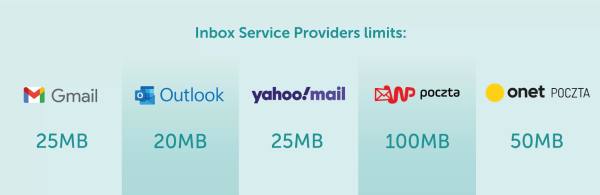
Many email services like Gmail and Outlook have attachment size limits, often restricting uploaded files to 25 MB. Similarly, messaging apps like WhatsApp and Telegram also have size limits. Compressing videos ensures that they can be sent smoothly without the need for a cloud storage link.
2. Faster upload and download speeds
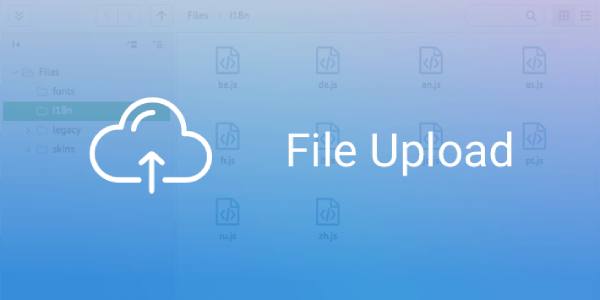
Large video files take longer to upload, especially on slower internet speeds. Compressing videos to 25 MB can significantly reduce file size, making uploads faster and ensuring that recipients can download them without long waits.
3. Optimizing social media and cloud storage
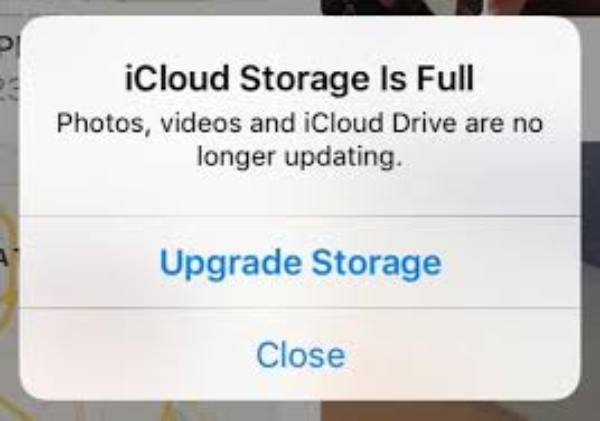
Besides compressing video files for Email, platforms like Twitter, Instagram, and online forms often have strict file size limits. A 25 MB video is small enough to be easily uploaded while maintaining good quality. Additionally, smaller files take up less cloud storage space, helping to manage limited space efficiently.
4. Better device storage management
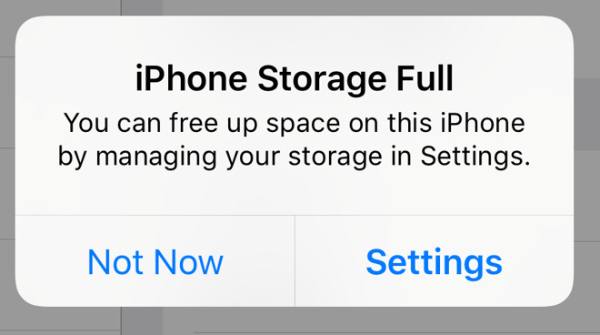
High-resolution videos can take up a lot of storage space on smartphones and computers. Compressing videos helps save space, allowing more media files to be stored without affecting performance.
The Best Way to Compress Videos to 25 MB
When it comes to reducing video size without compromising quality, 4Easysoft Total Video Converter stands out as the best solution. This powerful tool offers a simple yet effective way to compress videos to 25 MB while maintaining their visual and audio clarity. Whether you are working on Windows or Mac, this software provides seamless compression experience.

With the help of 4Easysoft Total Video Converter, you can not only easily reduce your video file to 25 MB but also make unique file format presets according to the platform you need to upload. In this way, whether you want to upload this video file on YouTube, Instagram, Twitter or any platform, you don’t have to worry about it not meeting the format requirements stipulated by the platform.

Compress multiple video files in bulk simultaneously to save time.
Support loads of video formats, ensuring compatibility with different platforms.
Minimize quality loss through AI technology, ensuring visually appealing results.
Use hardware acceleration to provide fast and efficient compression.
100% Secure
100% Secure
Step 1Launch 4Easysoft Total Video Converter. Under the “Toolbox” tab, click the “Video Compressor” button.

Step 2Click the “Add” button to import your video files for compression to 25 MB.

Step 3Before compressing the video file, adjust the file size to exactly 25 MB. Then, click the “Compress” button.
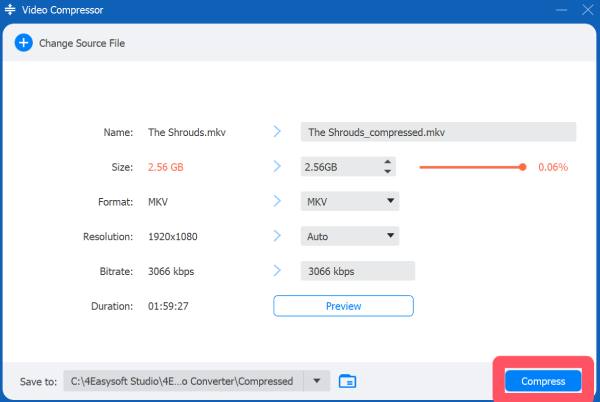
How to Compress Videos to 25MB on Windows 10 & 11
If you are looking for a free and open-source way to compress videos to 25 MB on Windows 10 and 11, HandBrake can compress video files for you. It offers powerful encoding and compression tools that let you reduce the size of video files while maintaining quality.

HandBrake offers a wide range of customization options and provides efficient compression, making it an excellent tool for reducing videos to 25 MB on Windows. However, beginners may find their settings a bit complicated, so careful adjustment of them is necessary.
Step 1Launch HandBrake and click the “File” button to import the video for compression to 25 MB.
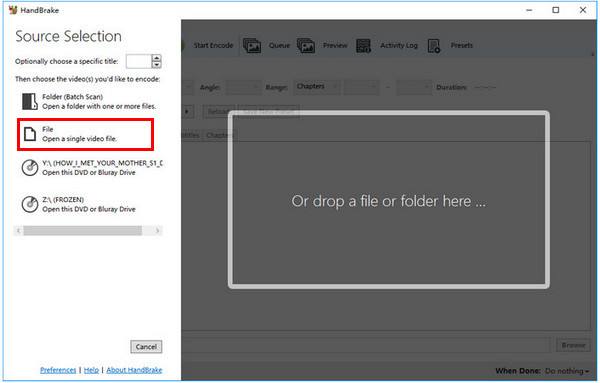
Step 2Under the “Output Settings” tab, click the “Container” button and the “Web optimized” button to reduce the video file size.

Step 3Finally, click the “Video Codec” button to choose the parameters that makes your video file smaller than 25 MB. Click the “Start” button.

How to Compress Videos to 25MB on Mac
If you are a Mac user, you don’t need to install third-party software to compress videos to 25MB—QuickTime Player, the built-in media player on macOS, provides a simple and efficient way to reduce video file sizes.

While it doesn’t offer advanced encoding options like HandBrake, it’s perfect for quick and easy compression. For basic video compression on Mac, QuickTime is a convenient and free option. However, for more precise control over file size, a dedicated video compressor may be needed.
Step 1Under the “File” tab, click the “Open File” button to select the video file for compression to 25 MB on your Mac.

Step 2Again, under the “File” tab, click the “Export As” button to select the resolution as low as possible.
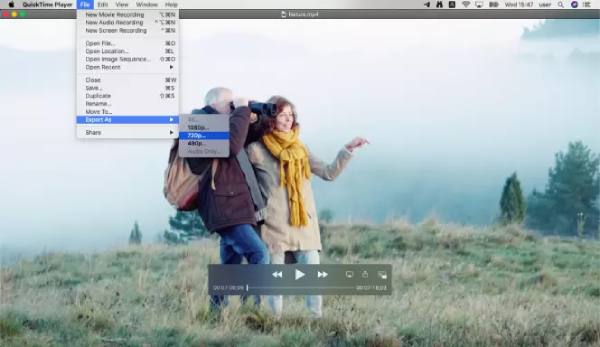
Step 3Finally, click the “Save” button to rename and save the compressed video file on your Mac.
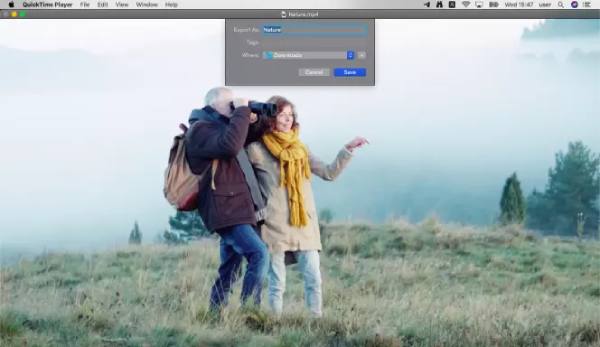
How to Compress Videos to 25MB Online
If you don’t want to download software and prefer a quick online solution, FreeConvert is a great tool for compressing videos to 25MB. As a web-based file converter, FreeConvert supports various video formats and offers an easy-to-use interface for adjusting video size without complicated settings.
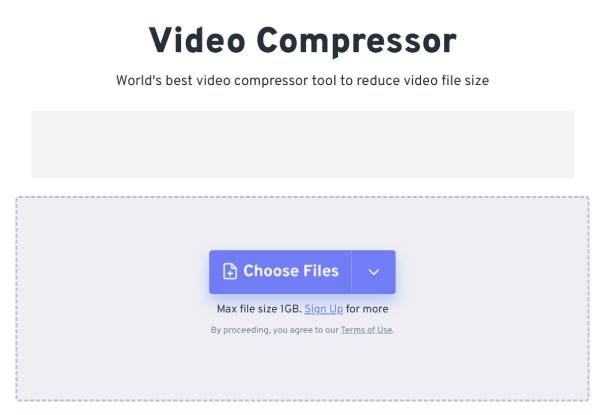
For quick and hassle-free video compression to 25MB, FreeConvert is a reliable online tool. However, as an online tool, FreeConvert only supports compressing video files under 1 GB. At the same time, you will find yourself always being disturbed by web ads.
Conclusion
Compressing videos to 25MB is essential for easy uploading, sharing, and storage. Whether you use a desktop tool or opt for an online solution, the right method depends on your needs. For the best balance of quality and file size, 4Easysoft Total Video Converter offers a powerful and flexible solution. Choose the method that works best for you and enjoy seamless video compression without compromising quality!
100% Secure
100% Secure



