Convert, edit, and compress videos/audios in 1000+ formats with high quality.
Combine MOV Files Without Quality Loss [Win/Mac/iOS/Android]
Do you want to play your MOV videos continuously? MOV is a high-quality format, and you may want to combine MOV files into one whole video to play without quality loss, which will also be easier to share with others. Also, you can make your video folders neat after merging your MOV files. Just check those excellent methods below.
The Easiest Way to Combine MOV Files on Windows and Mac
4Easysoft Total Video Converter is a powerful and versatile video post-production program that can easily combine your MOV files. You can also edit and trim each piece of MOV video to compose a smooth video. The GPU and CPU accelerators can quickly merge your MOV files and won't cause lag or quality loss. You can also export your combined video with at most 4K resolution.

Easily rearrange the sequence of your MOV files to cohere them.
Combine MOV files and retain the original format and quality.
Easily change the resolution to 4K to enhance the video quality.
Trim out unwanted MOV video clips to compose a smooth video.
100% Secure
100% Secure
Step 1Free download 4Easysoft Total Video Converter and click the "Toolbox" button on the menu bar. Scroll down to click the "Video Merger" button. Click the "Add" button to import your MOV files into this program.
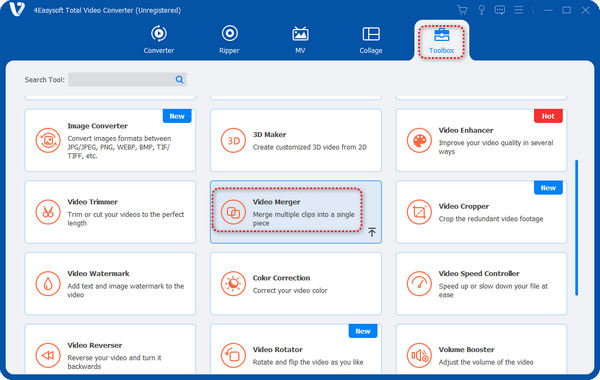
Step 2You can click and hold on to the MOV videos to rearrange their sequence. Click the "Edit" or "Clip" buttons to edit or trim your video before combining them. Click the "Output" button.
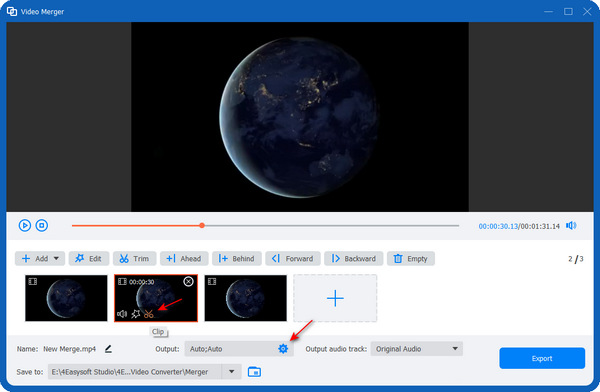
Step 3In the "Output" section, you can set the format, resolution, frame rate, and more about your video. As you want to combine your MOV files, you'd better choose the MOV format to keep the original quality. Then, click the "OK" button to save the settings.
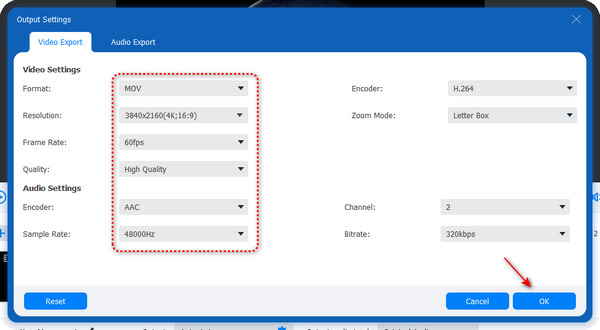
Step 4Click the "Play" button to preview the combined video. Click the "Export" button to combine your MOV files.
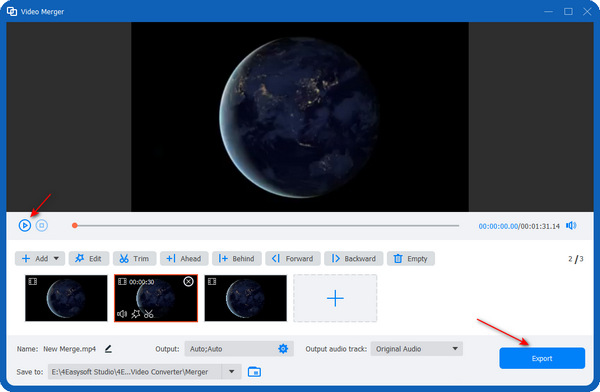
How to Combine MOV Files with Adobe Premiere Pro
Adobe Premiere Pro offers more versatile video editing features to combine your MOV files on Windows 11/10/8/7. You can also change the aspect ratio with more flexibility or use this program as a MOV converter. However, this program is complicated for beginners to use.
Step 1Open Premiere Pro and create a video project. Click the "File" button in the top left corner. Click the "Import" button, then the "File" button to add your MOV files.
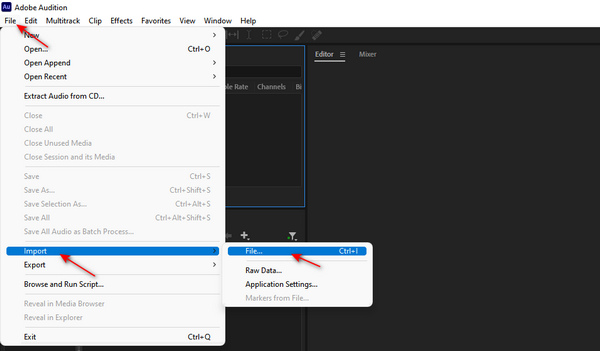
Step 2Click and hold on to your MOV files and drag them to the timeline. You can also drag the videos in the timeline to rearrange their sequence.
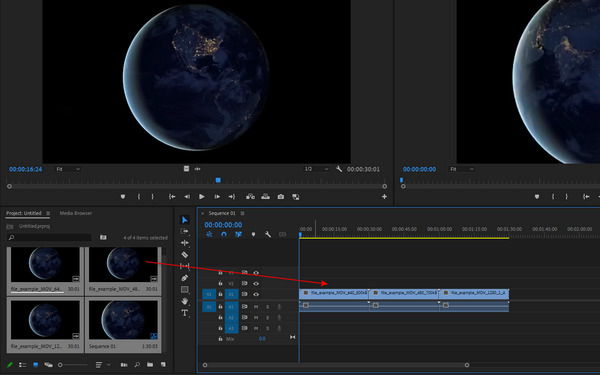
Step 3Click the "File" button again, then the "Export" and the "Media" buttons. If you want to combine them as one single MOV file, you should choose the "QuickTime" format, and then you can see your video file has a ".mov" extension. Finally, click the "Export" button to save your combined MOV video.
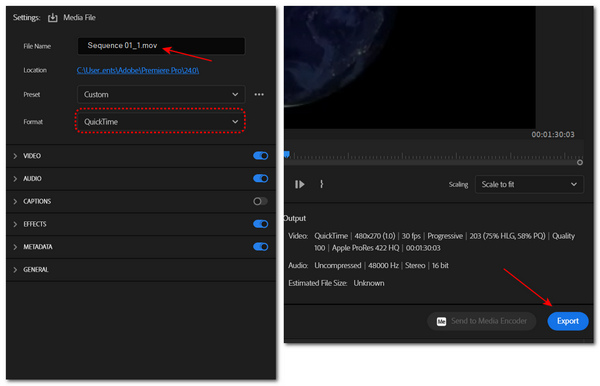
How to Use Clideo to Combine MOV Files Free Online
You can also use online tools like Clideo to combine your MOV files for free. But you must wait long for the online editor to upload and download your video. You can only upload a video up to 500MB for free and can't change the exported video's format.
Step 1Go to the official website of Clideo. Click the "Choose files" button to upload your MOV videos.
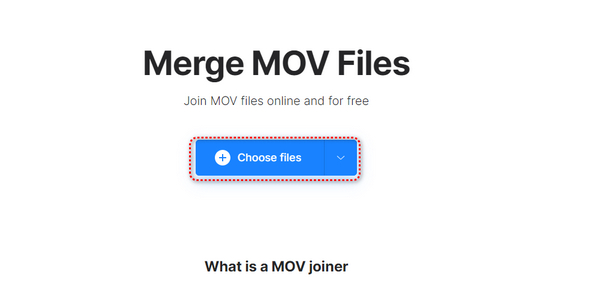
Step 2You can click and hold on to your MOV videos to rearrange the sequence. In the "Crop options" section, you can change the aspect ratio of your MOV videos. Finally, click the "Export" button to download your combined MOV videos.
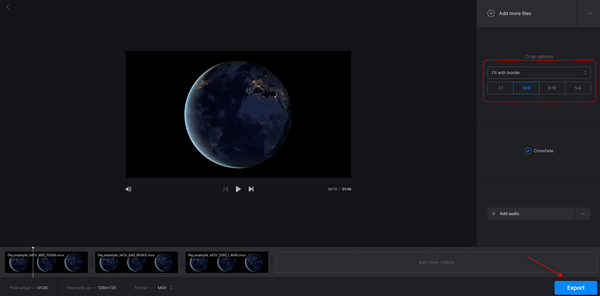
2 Easy-to-use Apps to Combine MOV Files on Android/iPhone
As the MOV format is developed by Apple and can be played on iOS devices, you can directly use the built-in iMovie on your iPhone to combine your MOV files. There are also multiple MOV players or editors, such as Splice on Android/iPhone. However, those mobile apps can't offer many resolutions, aspect ratios, and more detailed settings.
iMovie – built-in app on iOS
iMovie is a built-in app on iOS devices to combine your MOV videos, so you don't need to download another video editor. But sometimes, it can't export videos with high resolutions.
Step 1Open iMovie, tap the "Movie" button to create a new video project, and then add your MOV files to this app.
Step 2You can tap and hold on to the video clips to set the sequence. Then, tap the "Done" button in the top left corner.
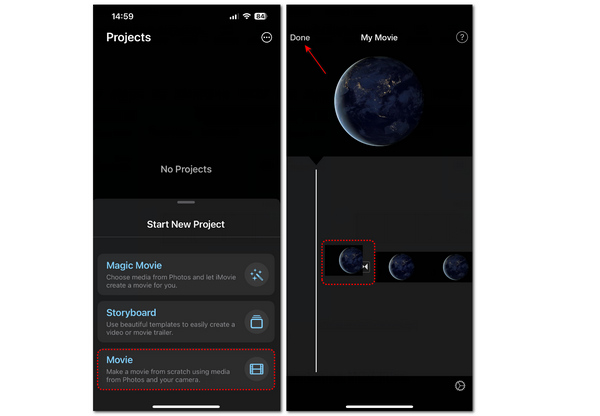
Step 3Tap the "Share" button, then the "Share Video" button. Then, you can tap the "Options" button to change the resolution.
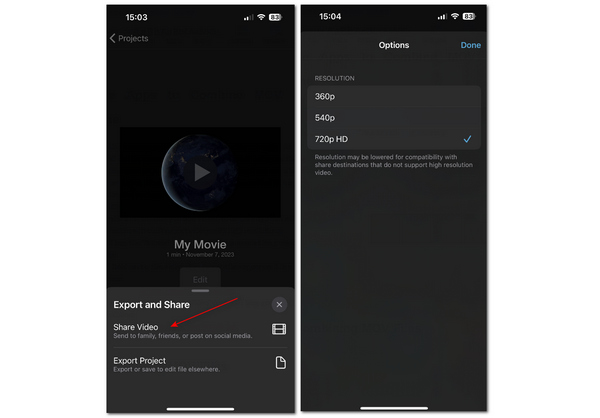
Splice – Android and iOS
Splice allows you to export your combined MOV video with many aspect ratios. However, it often pops out ads when you tap some features. Moreover, if you want to convert the QuickTime MOV to MP4 format, you need to buy its pro version.
Step 1Open Splice and tap the "Merge" button on the top left corner to add your MOV files to this app. Then, you can set the aspect ratio of your video. Click the " Create" button to go on.
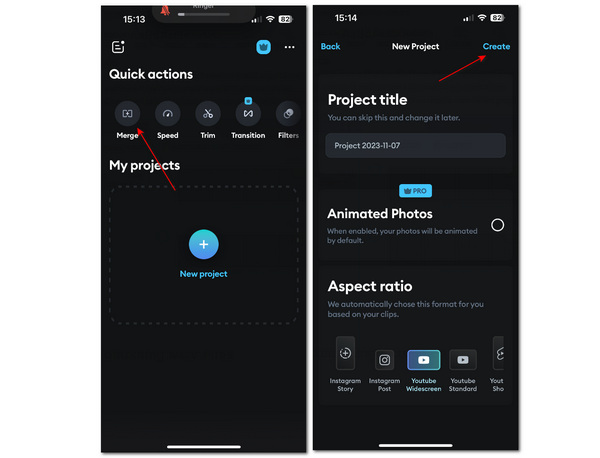
Step 2Tap and hold on to the clips to set the sequence. Then, tap the "Export" button in the top right corner. You'd better choose the MOV format to keep the original video quality of your combined MOV files. Finally, tap the "Export Video" button to save the video.
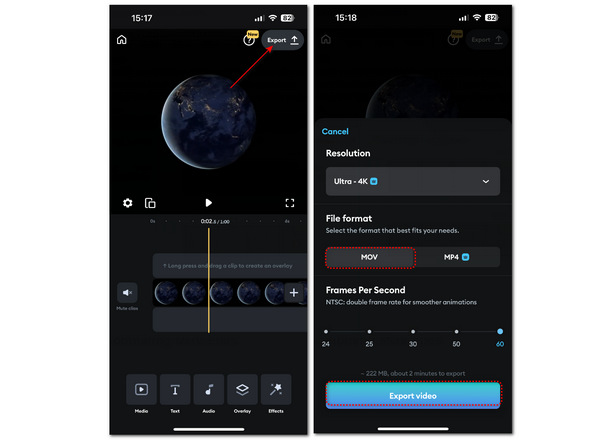
FAQs about Combining MOV Files
-
Does combining MOV files compress the size?
No, it doesn't. Whatever merger you use, you can't change the whole size of your MOV files unless you convert them to a format that will reduce the size, such as MP4.
-
Why can't I open the combined MOV file?
That could be a malfunction of your video merger, especially when you combine videos of different formats. You can try recombining your MOV files again. Also, you can change the exported video's extension to MP4 to check whether it can be played.
-
How can I combine MOV files in QuickTime Player?
You can drag and drop your MOV clips to QuickTime Player and then the "Done" button to combine MOV files.
-
Why can't my video merger open the MOV files?
That may be because your video editor can't recognize the MOV files. Also, if your video editor's codecs are missing or incompatible, it can't open the files.
-
Why does it take so long to combine MOV files online?
With an online editor, it costs your network data to upload, process, and download your MOV videos. If your network connection is unstable, the whole process will definitely be prolonged.
Conclusion
You've learned to combine MOV files free online and on many platforms. Mobile apps are your best choice when you can't use a computer, although they have fewer features and take your money when you want versatile functions. Clideo is a simple online editor, but it also offers fewer functions. Premiere Pro is powerful but difficult to use. You can directly use the practical and professional video editor - 4Easysoft Total Video Converter to combine your MOV files.
100% Secure
100% Secure


